Sharing photos through Apple's Shared Albums is a fantastic way to connect with friends and family, but it's essential to be aware that certain metadata, such as location, title, and caption, may be lost during the sharing process. Additionally, the quality and size of shared photos might be reduced. In this guide, we'll explore how to retain the location and other photo metadata for photos shared in Apple Photos' Shared Albums.
Shared Albums Metadata Stripping for Privacy and Safety
When photos are shared in a Shared Album, Apple may automatically strip certain metadata for privacy and safety reasons. This includes location data, titles, and captions. While this is done to protect user privacy, it can be frustrating for those who want to retain this information. It's crucial to recognize the balance between privacy and sharing preferences.
Verifying photo metadata on Mac
Before sharing photos in a Shared Album, it's wise to check and document the metadata associated with each photo. On a Mac, you can do this easily using the macOS built-in Preview app. Open the photo in Preview, go to the "Tools" menu, and select "Show Inspector" -> “Exif” or “GPS” tab to view and confirm the metadata. Take note of any information you want to preserve.
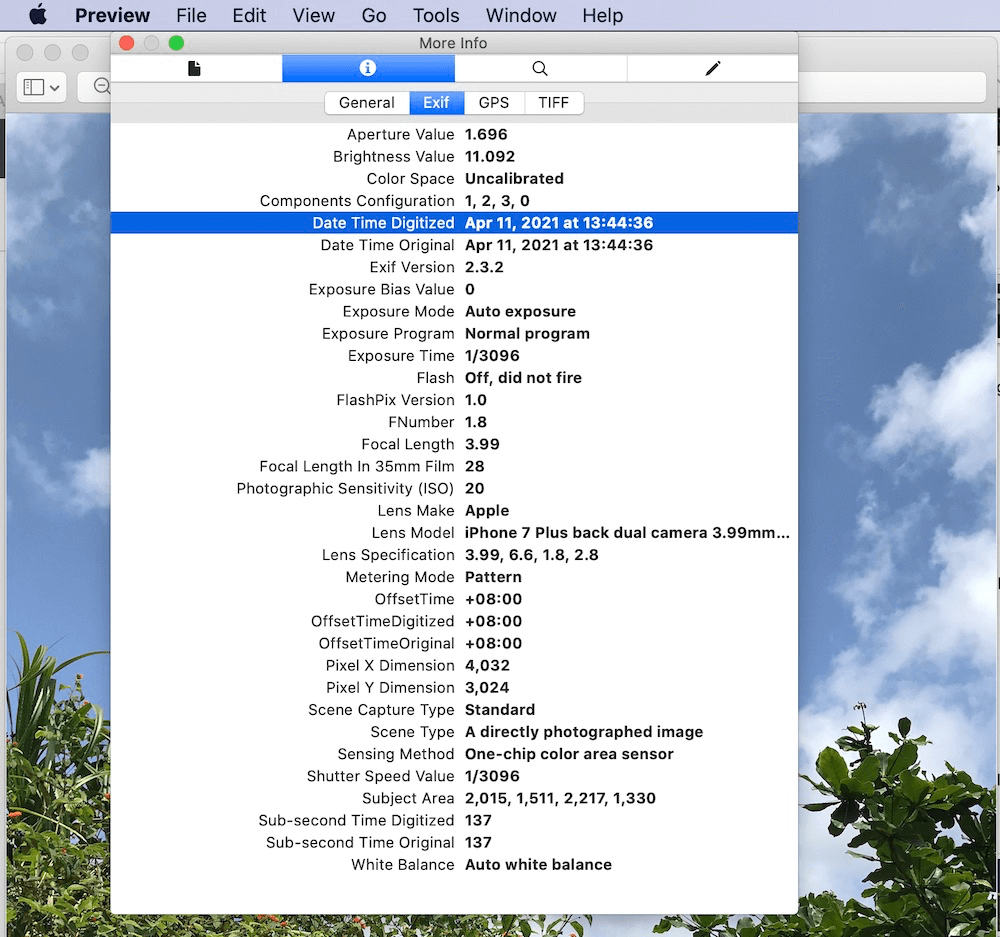
Editing photo metadata on Mac
To ensure that sharing photos in a shared album preserves the correct metadata, consider editing the information on your Mac using a photo metadata editor application -Photo Exifer. It supports editing all photo metadata tags for local photos or photo library. Make any necessary edits and save the changes before sharing.
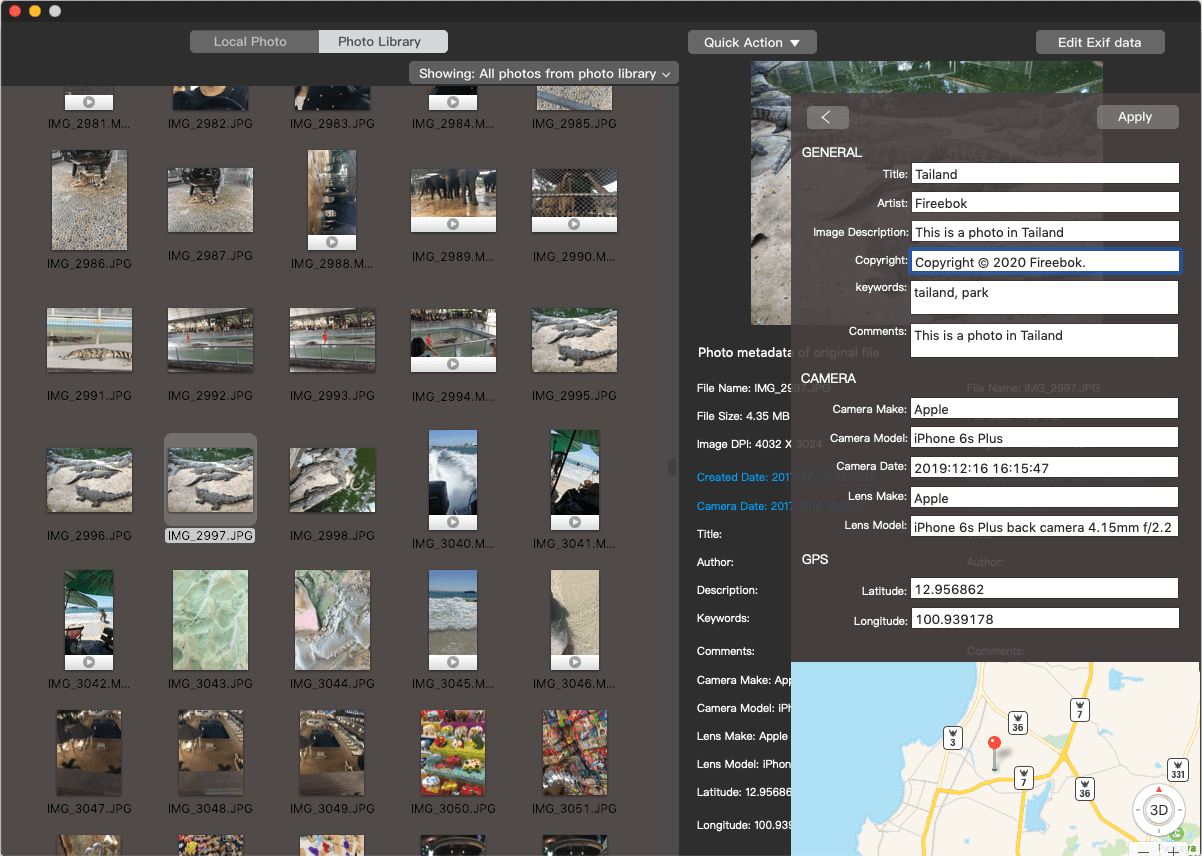
Utilizing iCloud Shared Photo Library
If you have subscribed to iCloud +, you can consider using the iCloud Shared Photo Library to maintain location and other metadata when sharing photos. When you share photos through iCloud, the original quality and metadata are preserved to a greater extent compared to the Shared Albums feature. This ensures that your shared photos retain their original details, providing a more comprehensive sharing experience.
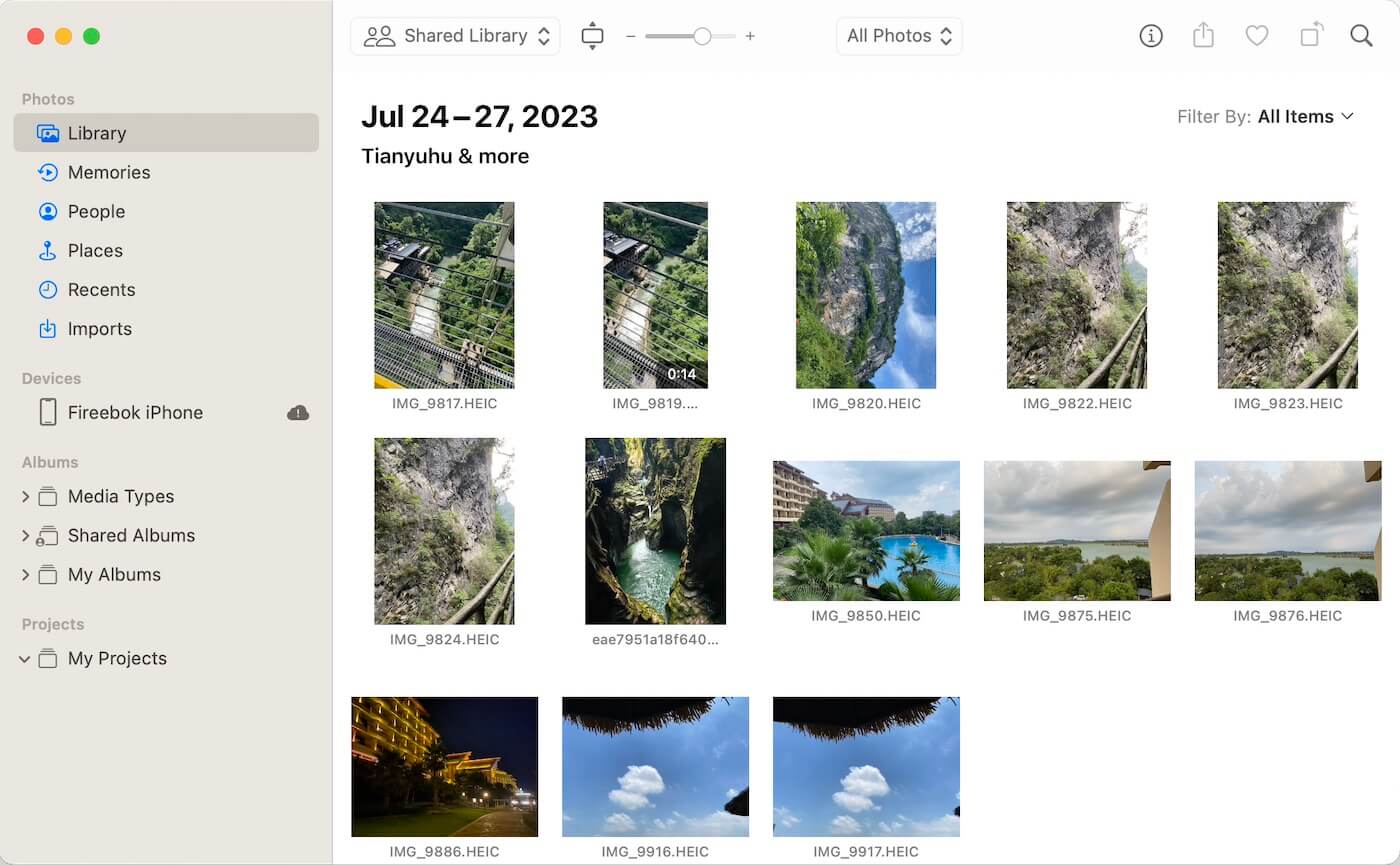
Conclusion:
Sharing photos through Apple's Shared Albums is a delightful experience, but it's essential to be aware of the potential loss of metadata. By understanding the reasons behind metadata stripping, verifying photo metadata before sharing, and opting for the iCloud Shared Photo Library, you can enhance your photo-sharing experience while preserving the details that matter most to you. Balancing privacy and sharing preferences is key to enjoying the full benefits of Apple Photos.
About Fireebok Studio
Our article content is to provide solutions to solve the technical issue when we are using iPhone, macOS, WhatsApp and more. If you are interested in the content, you can subscribe to us. And We also develop some high quality applications to provide fully integrated solutions to handle more complex problems. They are free trials and you can access download center to download them at any time.
| Popular Articles & Tips You May Like | ||||
 |
 |
 |
||
| How to Recover Deleted Text Messages from Your iPhone | Top 6 reasons WhatsApp can’t backup | How to Clean up Your iOS and Boost Your Device's Performance | ||
