Several Mac users have encountered a persistent pop-up message stating, "app_updater" will damage your computer. You should move it to the Bin. Despite attempting to move it to the Bin, the message reappears. So, where does this error originate, and how can you remove it? This article answered these questions and offers solutions to resolve the issue.
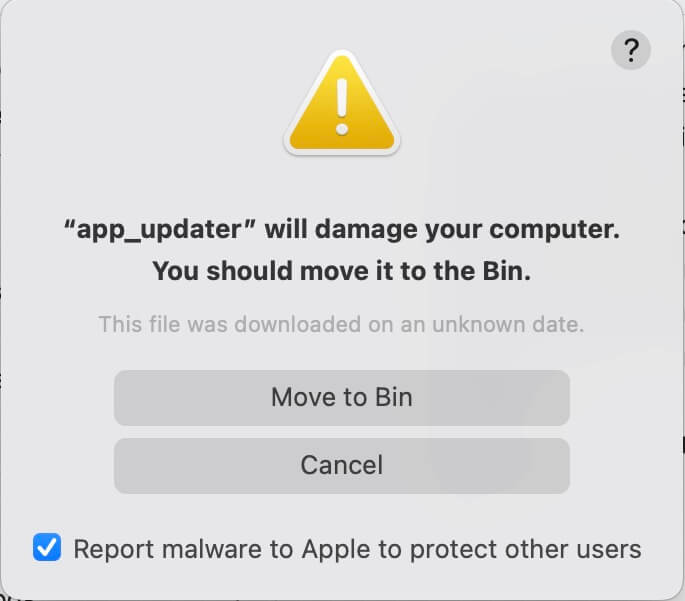
What Causes This Error Message? The error message comes from the MacOS file system. When an updated application attempts to run, macOS Gatekeeper and Notary features may block it to safeguard your Mac, detecting it as an unavailable or unidentified application. To rectify this, you need to locate the update application or its source.
1. Disable Background Items
Certain applications may add background items to perform update tasks. Disabling these background items can prevent the tasks from launching. Go to System Settings -> General -> Login Items -> Allow in the Background -> then deselect any updater applications listed under "Allow in Background".
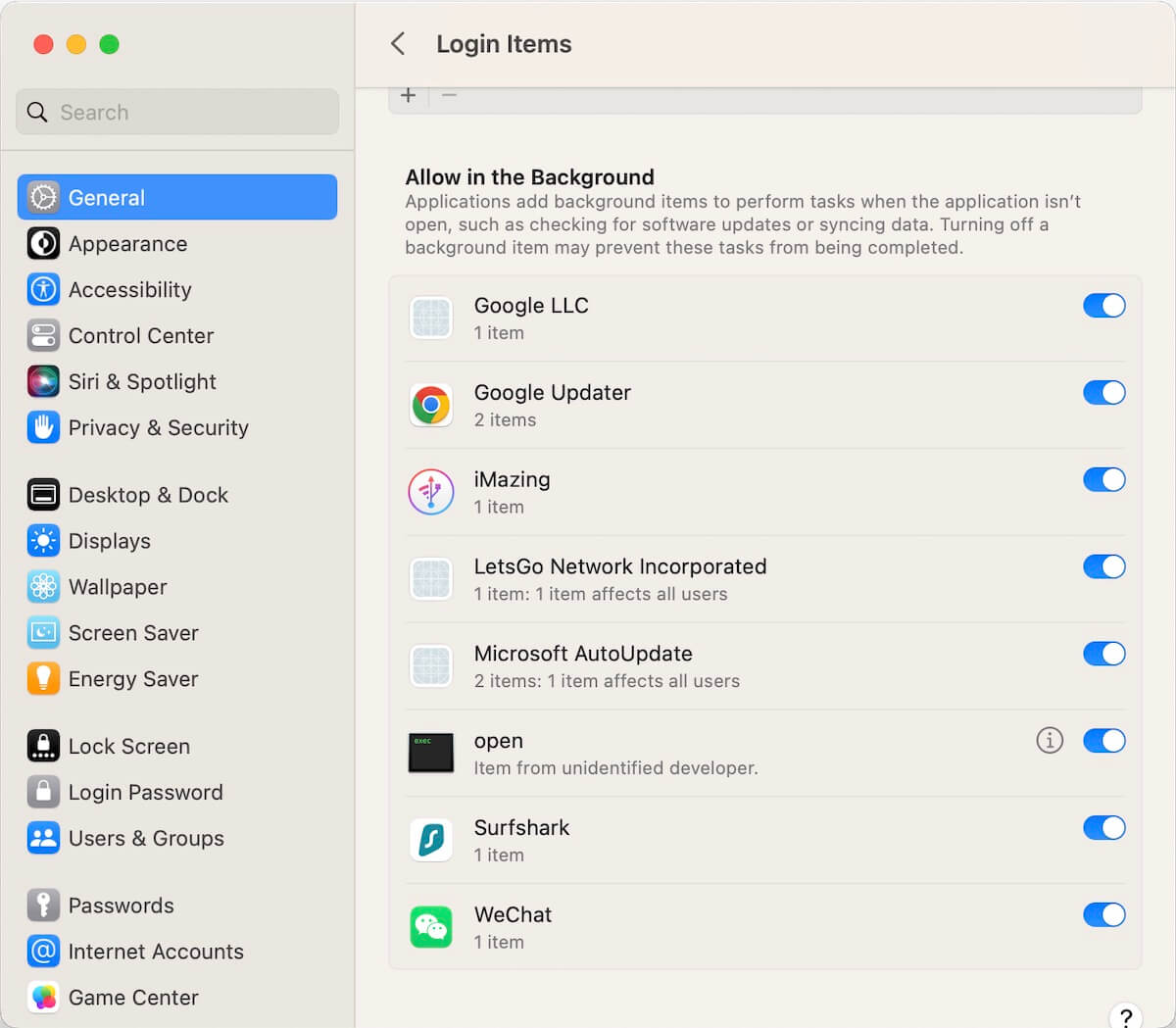
2. Delete the com.app_update.plist File
Locate and delete the com.app_update.plist file in the /Library/LaunchDaemons or ~/Library/LaunchAgents folders using Finder.
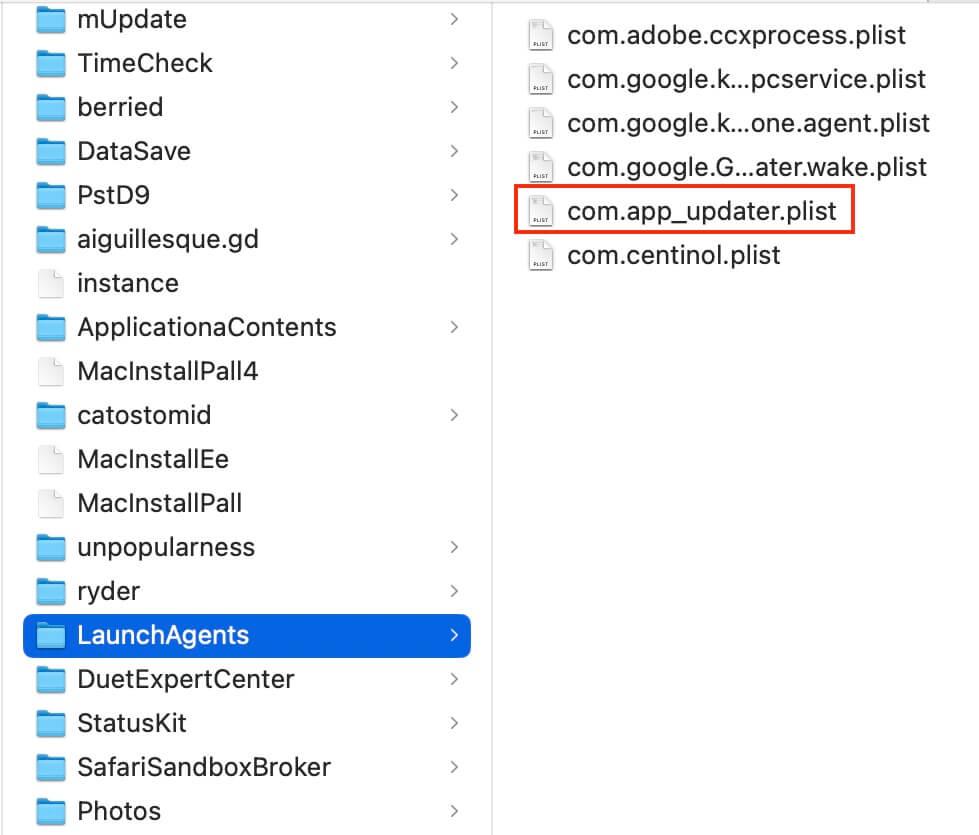
3. Manage Auto-Login Items
In addition to background items, some applications may have auto-login settings, causing them to launch automatically. Navigate to System Settings -> General -> Login Items to manage these items.
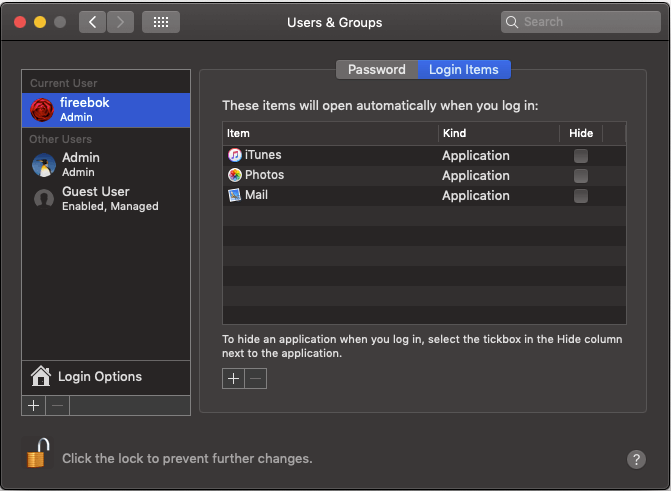
Alternatively, utilize third-party software like PowerSuite to efficiently locate and manage all login items.
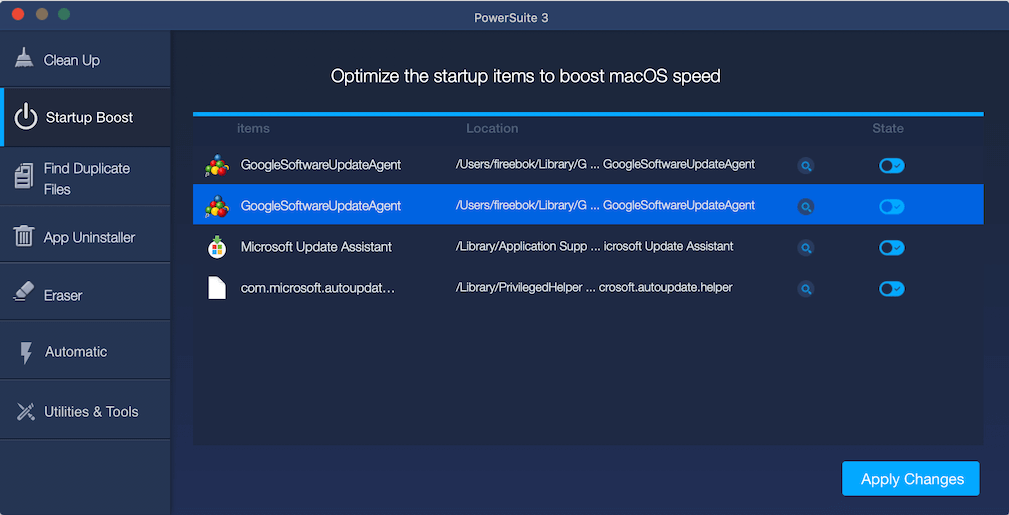
4. Uninstall Expired 32 bit Applications
If the error persists due to an unavailable or unidentified application, completely uninstalling it can resolve the issue. Utilize PowerSuite's App Uninstaller feature to search for and remove the old 32 bit application along with its associated files.
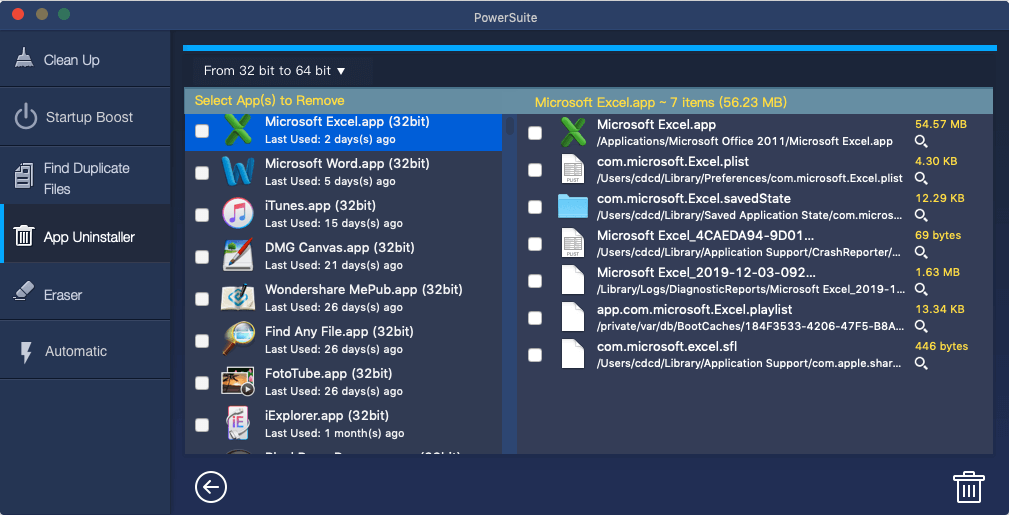
5. Remove Microsoft AutoUpdate App
Some Mac users have reported that related error messages come from Microsoft AutoUpdate. If your Mac has installed Microsoft applications, consider removing the Microsoft AutoUpdate app. Navigate to ~/Library/Application Support/Microsoft/MAU2.0 in Finder, then delete the Microsoft AutoUpdate app.
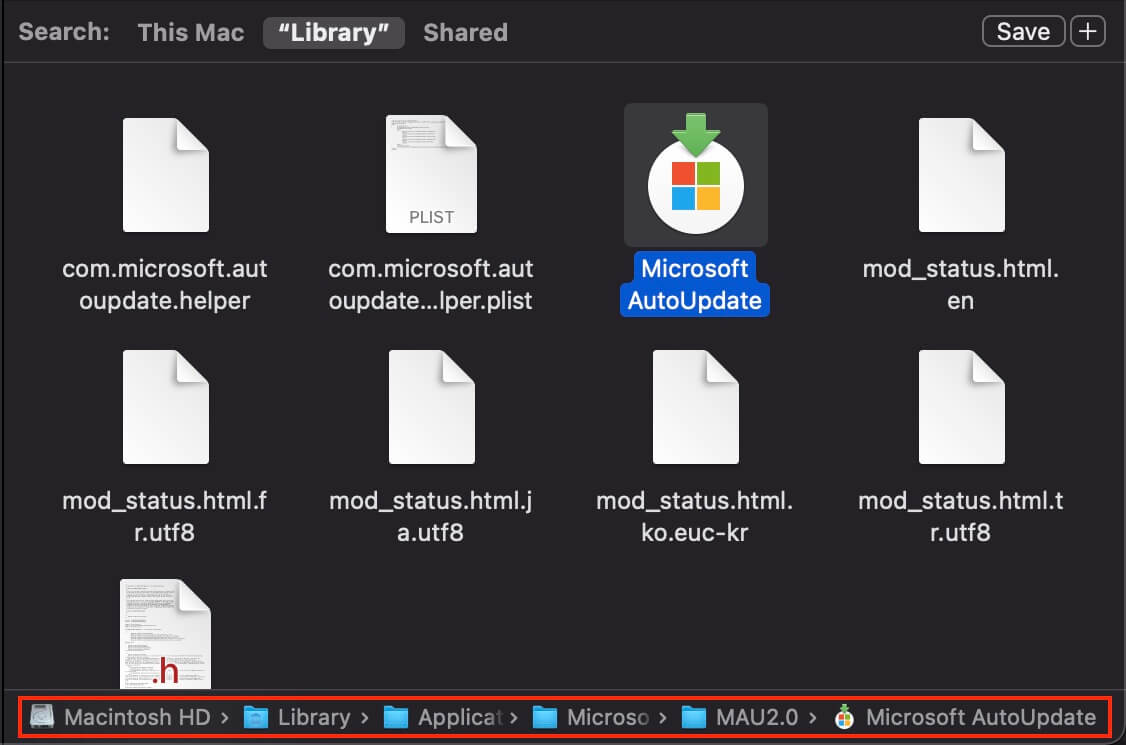
| More Related Articles | ||||
 |
1. How to fix your macOS system storage is so huge 2. 7 ways to retrieve the missing desktop files on Mac |
|||
About Fireebok Studio
Our article content is to provide solutions to solve the technical issue when we are using iPhone, macOS, WhatsApp and more. If you are interested in the content, you can subscribe to us. And We also develop some high quality applications to provide fully integrated solutions to handle more complex problems. They are free trials and you can access download center to download them at any time.
| Popular Articles & Tips You May Like | ||||
 |
 |
 |
||
| Five ways to recover lost iPhone data | How to reduce WhatsApp storage on iPhone | How to Clean up Your iOS and Boost Your Device's Performance | ||