Recently many Mac users reported that their macs can’t be updated when they click Software Update in System Preferences or from AppStore. Because of an error message that “The request timed out. An error occurred while installing the selected updates.” If you’re facing the same issue, this article will show you how to fix it.
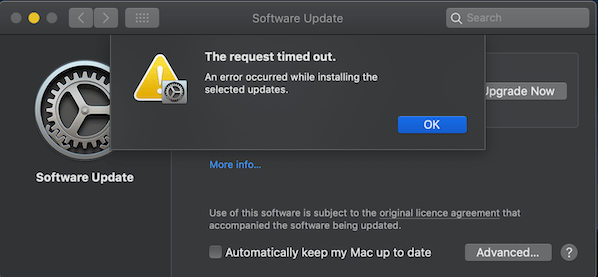
First check your current macOS version and Mac models
Click Apple menu -> About This Mac -> Overview, If you need to update to macOS Catalina, it only support the following Mac models: MacBook: 2015 and later, iMac: 2012 and later, MacBook Air: 2012 and later, iMac Pro: 2017 and later, MacBook Pro: 2012 and later, Mac Pro: 2013 and later, Mac Mini: 2012 and later
For some compatible reasons, some old Macs can't install macOS Catalina.
If your current macOS is macOS Catalina 10.15, and can’t update to macOS Catalina 10.15.1.
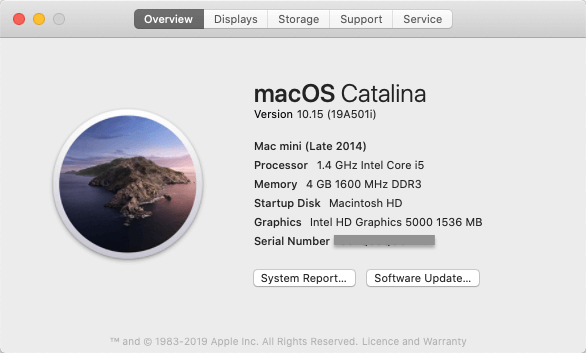
Please download the macOS Catalina 10.15.1 dmg installation package from Apple, then open it to install manually. Here is the download link of the macOS Catalina 10.15.1 dmg installation package:
https://support.apple.com/kb/DL2022?viewlocale=en_US&locale=en_US
After you download the dmg package, open it to install step by step.
If your current macOS is macOS Mojave, and can’t update to macOS Catalina.
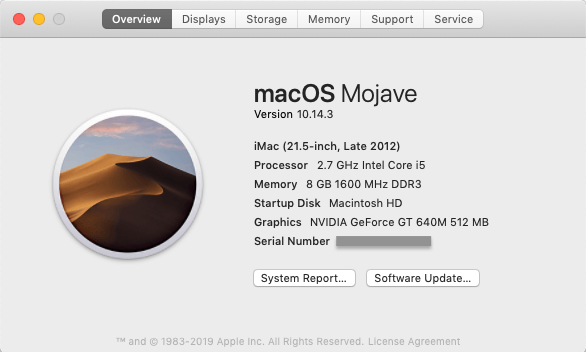
a). Restart to Safe mode, Start or restart your Mac, then immediately press and hold the Shift key. Release the Shift key when you see the login window. Then your computer doesn’t need to hold any keys/buttons during startup.
b). Please upgrade to a newer macOS Mojave version. If you’re macOS Mojave 10.14.4, you can update to macOS 10.14.5. Then update to macOS Catalina on macOS 10.14.5 and so on. Here we provide some macOS Mojave installation packages, you can download and install them directly manually on the computer.
Download macOS Mojave 10.14.4 Update : https://support.apple.com/kb/DL1994?viewlocale=en_US&locale=en_US
Download macOS Mojave 10.14.5 Update : https://support.apple.com/kb/DL2001?locale=en_US
Download macOS Mojave 10.14.6 Update : https://support.apple.com/kb/DL2011?viewlocale=en_US&locale=en_US
Tips: When you are prepare to install macOS Catalina, please keep at least 15~20 GB free storage on the computer, otherwise, the installation will fail because of the storage is not enough. Click About This mac -> Storage to check the available storage.
If the available storage is not enough, please remove some application caches, empty Trash files, remove downloaded files and more to free up the Mac storage manually. Or you can use PowerSuite to detect the deleteable files and delete them with one click.
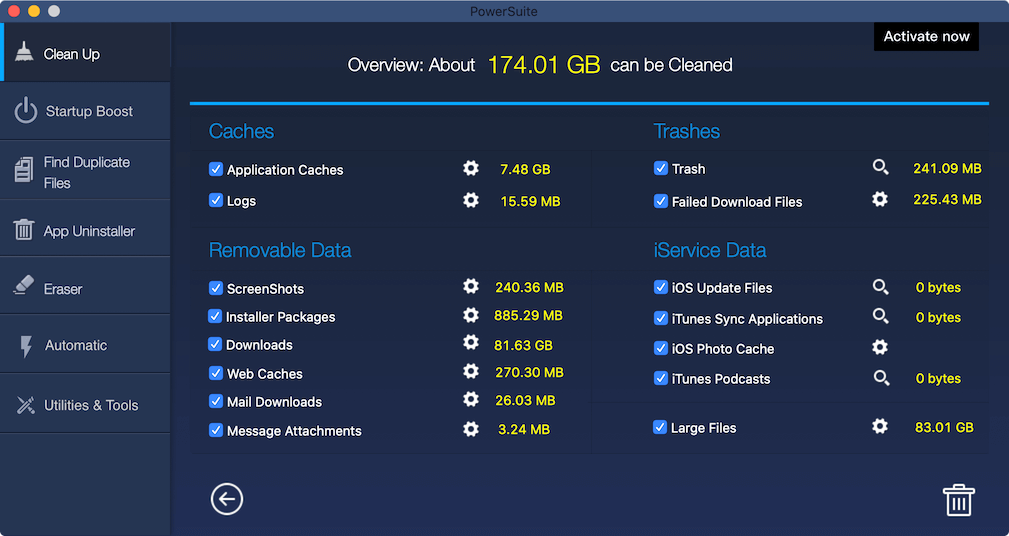
About Fireebok Studio
Our article content is to provide solutions to solve the technical issue when we are using iPhone, macOS, WhatsApp and more. If you are interested in the content, you can subscribe to us. And We also develop some high quality applications to provide fully integrated solutions to handle more complex problems. They are free trials and you can access download center to download them at any time.
| Popular Articles & Tips You May Like | ||||
 |
 |
 |
||
| Five ways to recover lost iPhone data | How to reduce WhatsApp storage on iPhone | How to Clean up Your iOS and Boost Your Device's Performance | ||
