We use bookmarks to collect url pages of our favorite and interested websites, which allows us to reach the page without searching next time. But if you have some private bookmarks you don't want others to see them. How to do it? The best way is to encrypt these private bookmarks and only you can unlock them with a password. But Safari and other browsers do not provide the ability to encrypt bookmarks. This article will share with you how to encrypt Safari bookmarks on Mac with One Bookmark application.
One Bookmark is a bookmark manage app for macOS, it's designed to sync and manage all bookmarks from Safari, Chrome, Firefox, Opera browser. It can delete dead and duplicate bookmarks, sort and reorganize bookmarks. After One Bookmark 1.3.0 version and later, which adds the new feature to encrypt Safari bookmark. Here are the steps to how to use One Bookmark to encrypt Safari bookmarks.
1. Download and install One Bookmark on your Mac.
2. Quit the running Safari browser and run One Bookmark, and click Manage Safari BookMarks button.
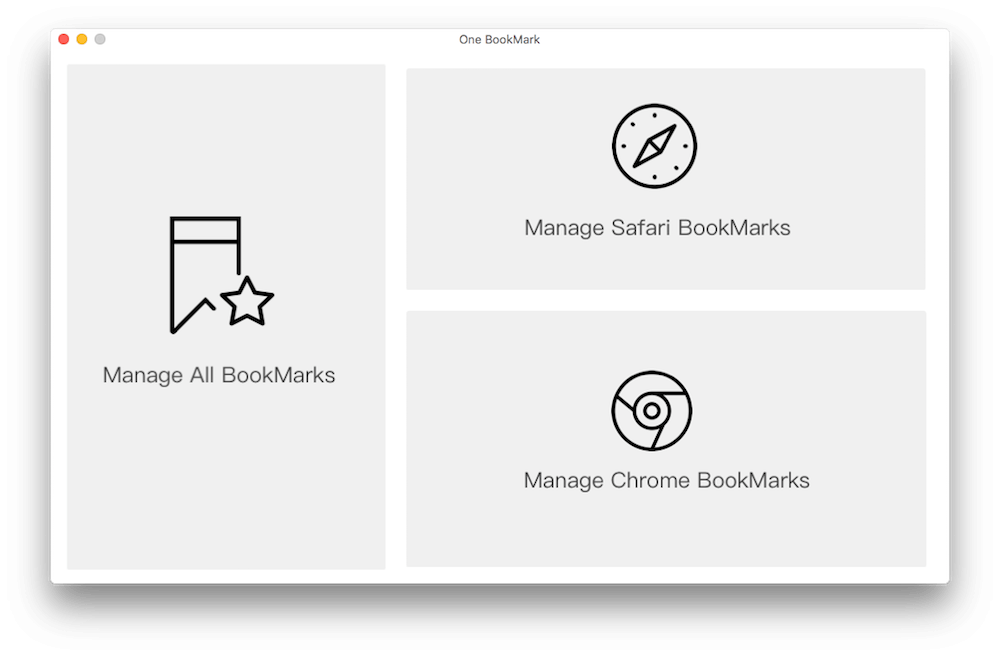
3. Select a bookmark in One Bookmark, and click Manage bookmarks -> Encrypted the selected bookmark(s)
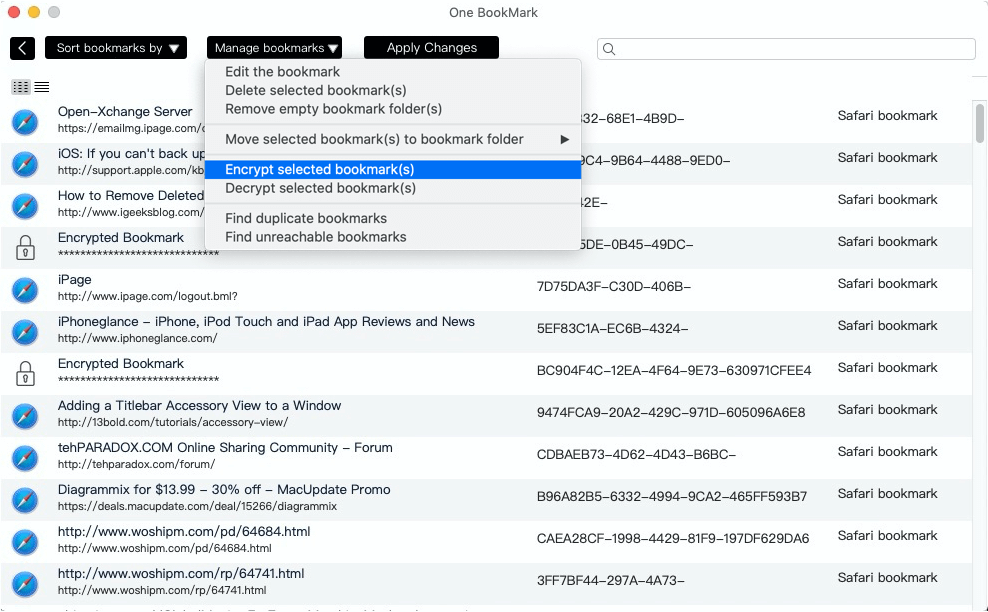
4. If you are using first time, you need to create an encryption password and click the create button. Please remember the password, you use it to unlock the bookmark next time.
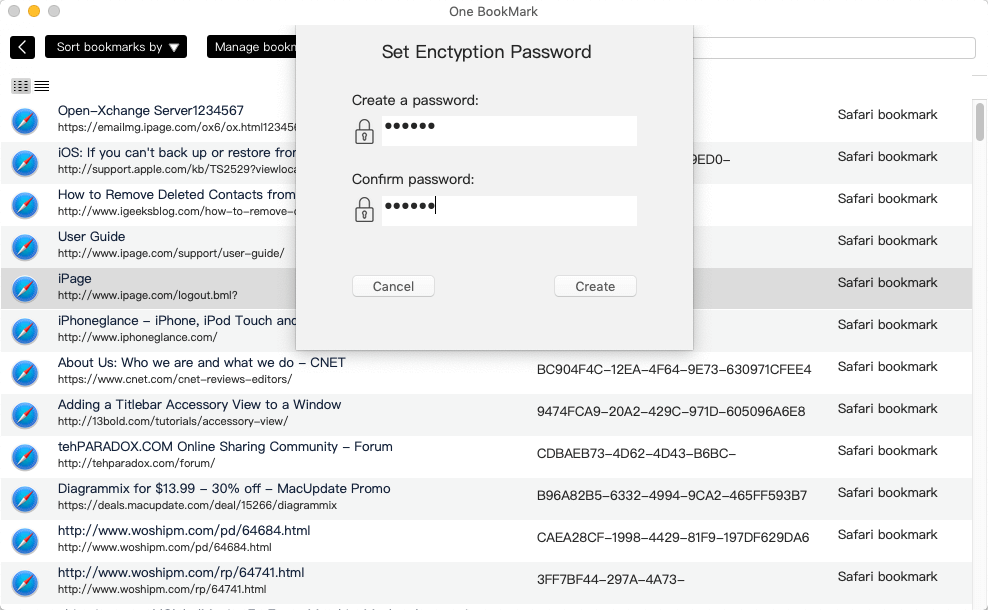
5. Then you can view the bookmark has been encrypted in One bookmark, and click Apply Changes to save the changes.
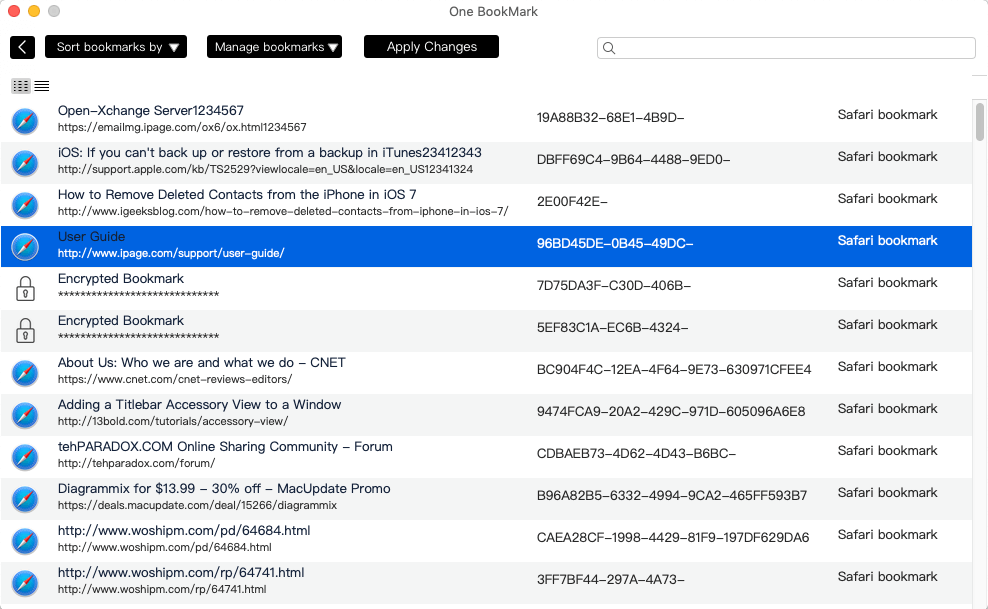
6. Open Safari application, then open the encrypted bookmark in Safari browser. You can see the website page will let you to enter the password to decrypt. Then input the encryption password and click the Decrypt button in the website page, it will open the bookmark with the real url page.
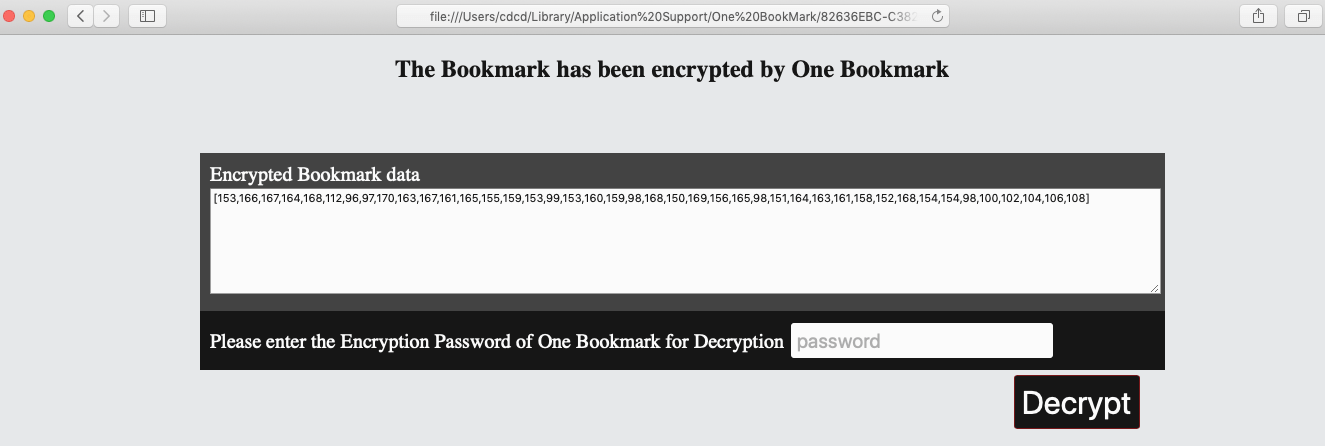
How to decrypt the encrypted Safari bookmark?
Run One Bookmark and click Manage Safari BookMarks button, then select the encrypted bookmark, and click Manage bookmarks -> Decrypted the selected bookmark(s)
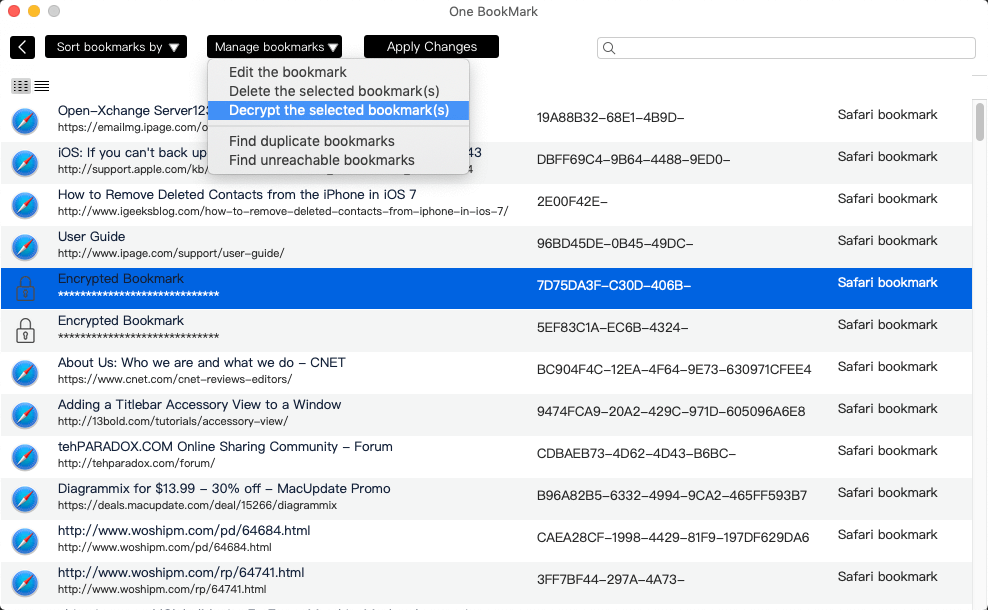
Enter the encryption password, the bookmark will be decrypted. And click Apply Changes to save the changes.
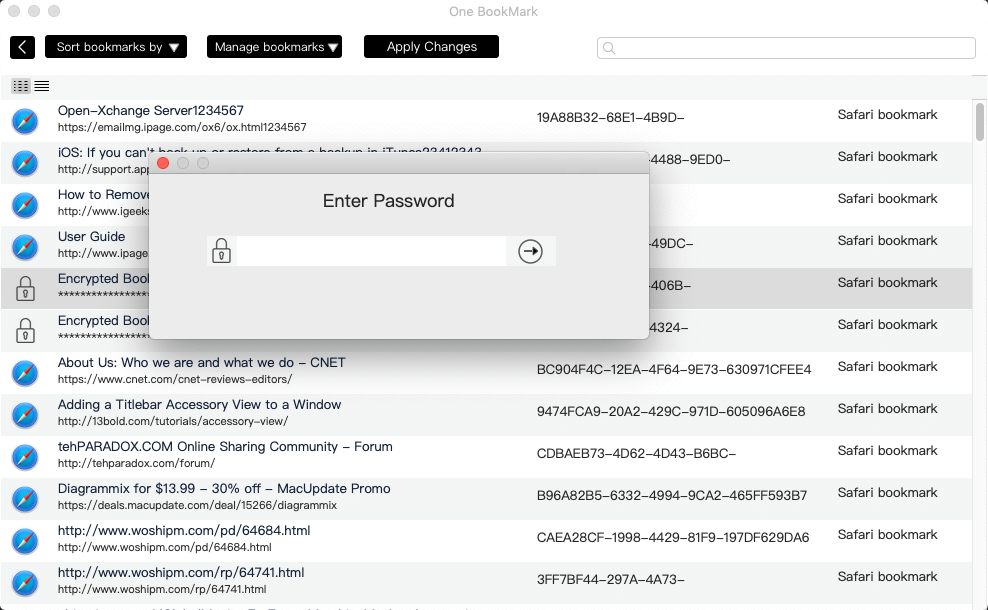
About Fireebok Studio
Our article content is to provide solutions to solve the technical issue when we are using iPhone, macOS, WhatsApp and more. If you are interested in the content, you can subscribe to us. And We also develop some high quality applications to provide fully integrated solutions to handle more complex problems. They are free trials and you can access download center to download them at any time.
| Popular Articles & Tips You May Like | ||||
 |
 |
 |
||
| Five ways to recover lost iPhone data | How to reduce WhatsApp storage on iPhone | How to Clean up Your iOS and Boost Your Device's Performance | ||
