Before we update to the new iOS version, we never expect that some system apps will not open again after the upgrade has completed. But it does happen on many iPhone device when upgrade to iOS 10.3.3.
• I downloaded iOS 10.3.3 yesterday and now my Apple Notes app will not open. It begins to open, but within 1-2 seconds it crashes. This also happens with the Apple News app. I have an iPhone 6s+. I have turned the phone off and on, have deleted the app and reinstalled, nothing works. How can this be fixed? ---From Apple Support
Restart iPhone, delete and reinstall the Note app, it doesn't work. Is there any solution to fix it? Here we provide you some solutions. Before we start, you need backup your iPhone with the iTunes to avoid losing the note content and other iPhone data.
• Disable Handoff feature on your iPhone device
One of the key features of Continuity across Apple devices is Handoff. Handoff allows iPhone's apps to send the app's data seamlessly between Apple devices. If your apple devices use the same iCloud account, Handoff may lead to apps crash, you can choose to disable Handoff feature on your iPhone device.
On your iPhone, go to Settings -> General -> Handoff. Tap the Handoff slider to the OFF position.
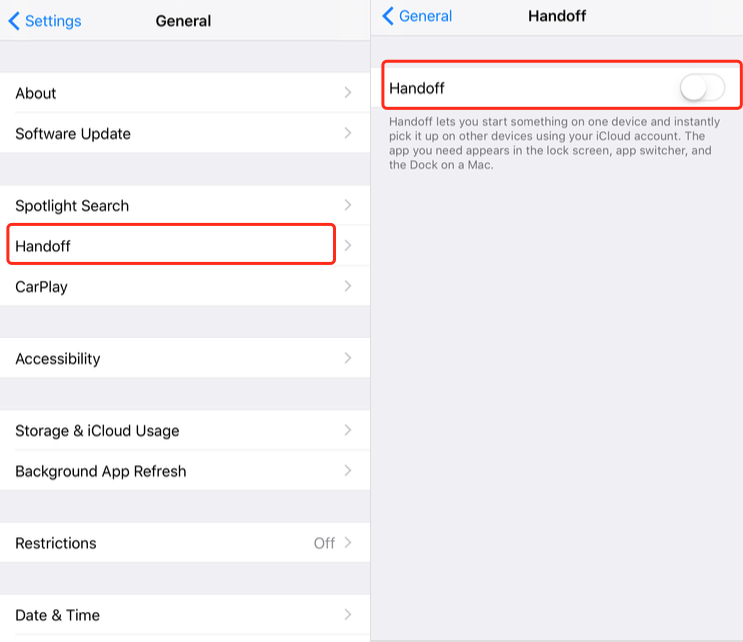
• Turn off iCloud note
In order to keep the iCloud synchnization between your iOS device and Mac device, Note.app sometimes happens some unknown crashes because of Apple iCloud server or network reason.
On your iPhone, go to Settings -> Apple ID, iCloud, iTunes & App Store -> iCloud . Tap the Note slider to the OFF position. When you turn on iCloud note, your iCloud note will appear in your note.app
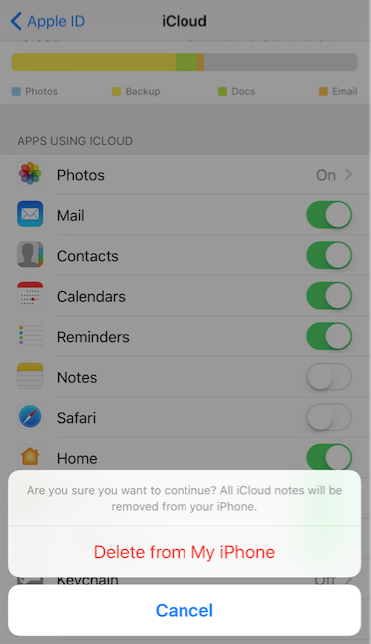
• Reset iPhone and restore iPhone with an iPSW file
The solutions is only for some users who downgraded from iOS 100 version. It's an app structure compatibility issues. You need reset the iPhone and restore iPhone with the right iPSW file. Here are the steps to reset iPhone, restore iPhone with the iPSW file, restore iPhone data from iTunes backup.
How to reset iPhone
1. Tap Settings, then General -> Tap Erase All Content and Settings.
2. Enter your Apple ID password and erase the iPhone. It will be a few minute to complete the whole operation.
Restore iPhone with the iPSW file
3. Download the right iPSW file for your iPhone. https://ipsw.me/
4. Connect your iPhone with the computer by USB cable, then run iTunes.
5. Find your iPhone in summary in iTunes, HOLD OPTION (alt) and click "Restore iPhone..." button to choose the download ipsw file.
restore iPhone data from iTunes backup
6. After the iPSW has installed on your iPhone. Find your iPhone in summary in iTunes.
7. Click "Restore Backup..." button in iTunes. Choose your backup from backup list, and click "Restore".
Recover your iPhone lost Note content
If your Note content has been lost during the upgrade operation or other situation, then we recommand user to try Fone Rescue, which can help us to recover the deleted or lost note content from iPhone device, iTunes or iCloud backup. It also allows to restore deleted contacts, SMS, photos, videos, call logs, document and more on iPhone

- Fone Rescue
Recover lost or deleted SMS, contacts, photos, videos, notes and more for
your iPhone with ease.
For Window & Mac OS X
Step 1: Launch the program and connect your iPhone to computer.
Choose "Recover from iOS Device" and it will scan your iPhone automatically. This process may take some time, please be patient.
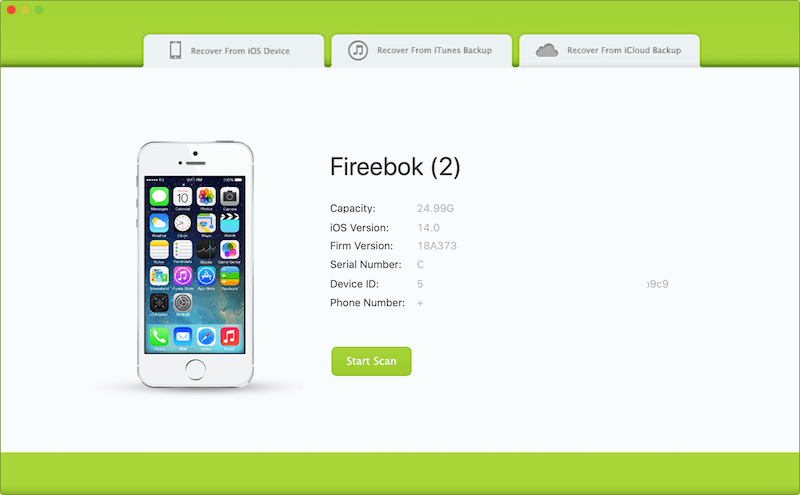
Step 2: Preview and restore lost data from iPhone
After scanning, you will find all found data will be showed below. You can choose a tab to preview the detailed of your data. To view only the deleted files, you can check the button "Only display deleted files" in red box below. Just choose “Notes” only for previewing to save time. At last, click “Recover” button to get iPhone notes back on computer.
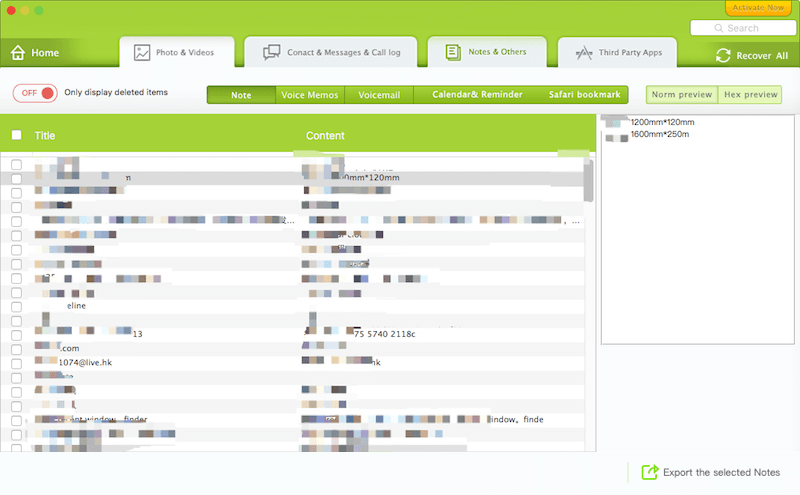
About Fireebok Studio
Our article content is to provide solutions to solve the technical issue when we are using iPhone, macOS, WhatsApp and more. If you are interested in the content, you can subscribe to us. And We also develop some high quality applications to provide fully integrated solutions to handle more complex problems. They are free trials and you can access download center to download them at any time.





