When engaging in WhatsApp conversations on your iPhone, a plethora of data is generated and stored within the application. This includes text messages, voice messages, photos, and various media files from both individual and group chats. Additionally, valuable information such as contact details and the history of voice and video calls are recorded. WhatsApp users may wonder how to download their chat conversations and media files from the iPhone to an external location. In this guide, we will explore the methods for achieving this task.
1. Check Auto-Download Settings in WhatsApp
WhatsApp provides the option for automatic downloading of media files using Wi-Fi or both Wi-Fi and cellular data. To ensure that the automatic download option is turned on for your media files, go to WhatsApp Settings -> Data and Storage Usage -> MEDIA Auto-Download.
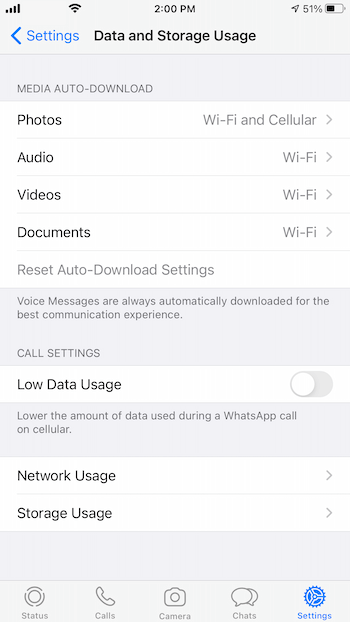
2. Types of WhatsApp Data You Can Download from iPhone
You can download various types of WhatsApp data from your iPhone, including text messages, voice messages, photos, and other media files from both WhatsApp Individual and Group Chats. Additionally, all contact information stored in your WhatsApp Contacts list and the history of voice and video calls can be exported.

3. Download WhatsApp data using WhatsApp Export feature
WhatsApp provides an export feature that allows users to create a zip file containing WhatsApp chat conversations. Follow these steps: Open WhatsApp on your iPhone, select a chat you want to export, swipe the WhatsApp conversation from right to left, and tap More button and select Export Chat, and choose whether to include media files or not, then select the export destination, such as email.
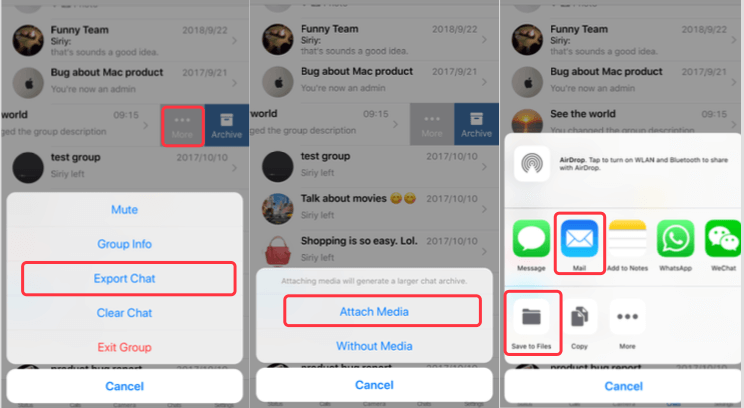
Note: WhatsApp Export is suitable for exporting individual chats but may not include WhatsApp contacts and call history. In addition, a WhatsApp chat with large content will exceed the attachment size limit and cannot be sent.
4. Download WhatsApp data using WhatsApp Pocket
WhatsApp Pocket is a third-party tool that simplifies the process of extracting WhatsApp data from your iPhone. It facilitates the download of all WhatsApp data, including text messages, voice messages, photos, media files, WhatsApp contacts, call logs, and more. To use WhatsApp Pocket, download and install WhatsApp Pocket app on your computer(PC or Mac).
Chat WhatsApp messager, Extract and recover WhatsApp message from iPhone, iTunes and iCloud backup.
For Windows & Mac OS X
Connect your iPhone to the computer, open WhatsApp Pocket, scan your iPhone to read WhatsApp data, preview WhatsApp chats and other data, and then select the desired data to save and download.
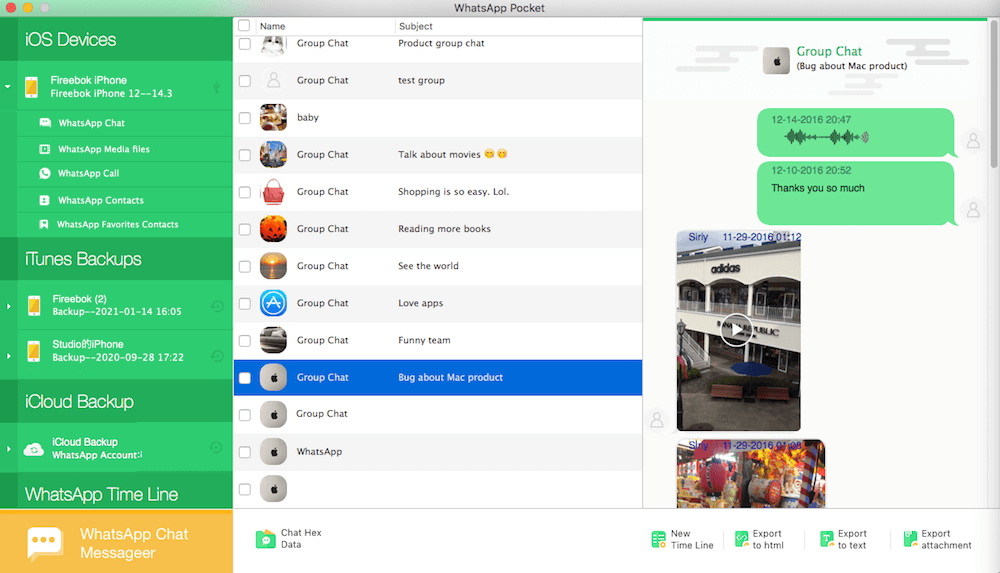
Conclusion: Whether you choose to leverage WhatsApp's built-in export feature or opt for third-party tools like WhatsApp Pocket, exporting your WhatsApp data from iPhone is a straightforward process. By following the outlined steps, you can preserve your valuable conversations and media files in an external location of your choice.
About Fireebok Studio
Our article content is to provide solutions to solve the technical issue when we are using iPhone, macOS, WhatsApp and more. If you are interested in the content, you can subscribe to us. And We also develop some high quality applications to provide fully integrated solutions to handle more complex problems. They are free trials and you can access download center to download them at any time.
| Popular Articles & Tips You May Like | ||||
 |
 |
 |
||
| How to Recover Deleted Text Messages from Your iPhone | Top 6 reasons WhatsApp can’t backup | How to Clean up Your iOS and Boost Your Device's Performance | ||


