When we delete a photo or video in Photos application, the deleted photos and videos will be moved to the Recently Delete album on iPhone, and then automatically deleted permanently after 30 days. Alternatively, we can manually select the photos to deleted them permanently right now. However, many iPhone users usually have similar question after deleting photos and videos, how do I get photos permanently deleted from iPhone? This article will show you 4 ways to recover them.

Where are iPhone photos stored before they are permanently deleted?
If you have turned on iCloud Photos on iPhone, all your photos and videos will be uploaded to iCloud, and photos and videos are just thumbnails in the iPhone Photos app, the original photos need be downloaded from the iCloud when iPhone needs them. Or all your photos and videos will store on iPhone storage. Knowing where they are stored can help me recover them from.
1. Recover from iPhone device with Fone Rescue
No matter where previous photos and videos are stored, there will be a lot of photo caches and traces on iPhone, so recovering from iPhone device will be a good choice. Here, we recommend that you scan your iPhone device using Fone Rescue, which provides advanced scanning features that can recover photos and videos in depth.
a). Download and install Fone Rescue on a computer which installed iTunes.
b). Connect your iPhone with the computer by a USB cable. Run Fone Rescue and click Start Scan button in Recover from iOS Device mode.
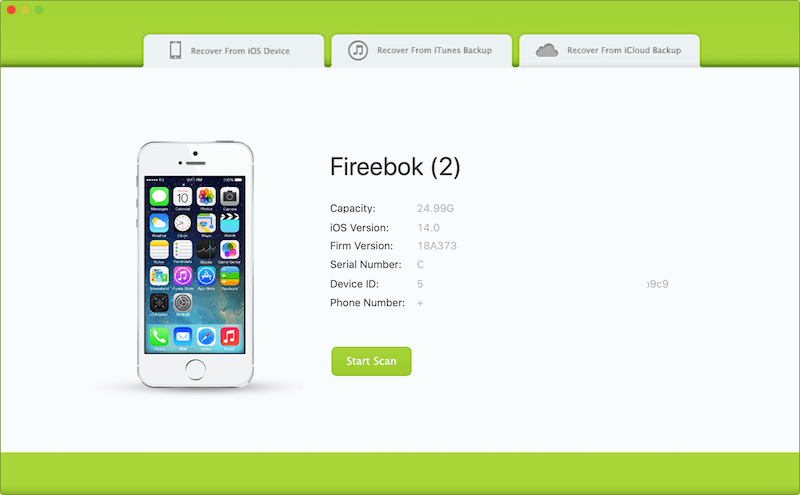
c). After the scan has complete, click the Camera Roll and Photo Stream and Photo Library button to view photos. If you don’t find the permanently deleted photos, click the Advance Scan yellow button to scan in depth.
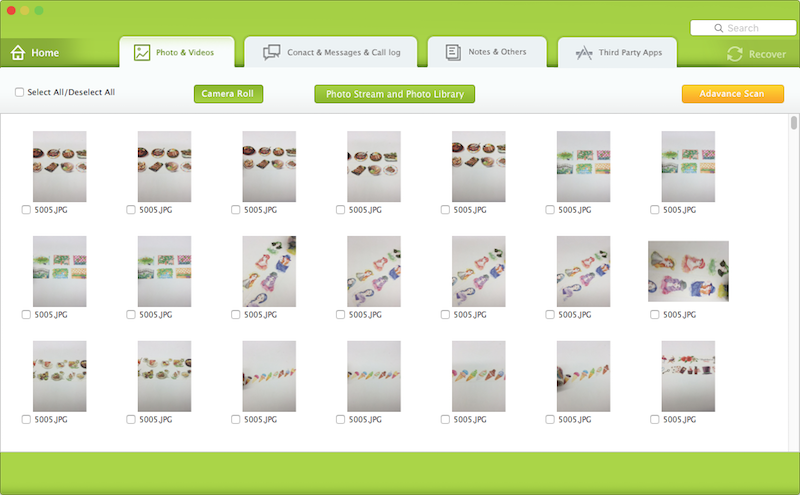
2. Recover from My Photo Stream on other iOS and Mac device
If you don’t turn on iCloud Photos on iPhone, please check if you have turned on My Photo Stream (Go to iPhone Settings -> Photos -> My Photo Stream), you can still use My Photo Stream even you don’t use iCloud Photos. It will upload you most recent photos to all iOS and Mac devices. It can have up to 1,000 photos for a maximum of 30 days. So you can view and recover those photos from My Photo Stream album on other iOS and Mac device. If you can’t find them on other iOS and Mac device, please skip method 3 and read method 4.

3. Recover from iCloud and iCloud recently deleted album
When you store photos and videos on iCloud, iCloud also provide the the recently Delete album to temporarily store deleted photos and videos within 30 days. You need to visit www.icloud.com, login with your Apple ID account and password, then choose photos option. Click the Recently Deleted album to view and recover them.
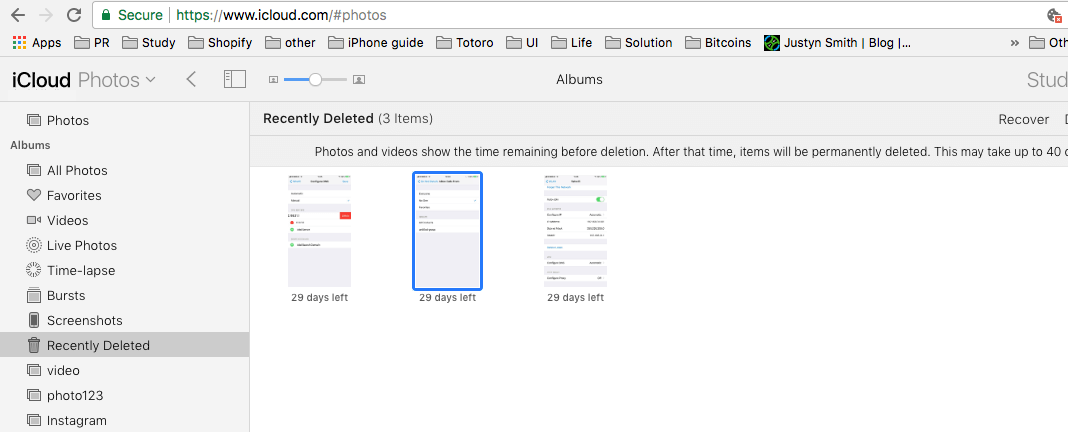
Or back to www.icloud.com and choose Settings option, then click Restore Files button to view and recover the recently permanently deleted photos.

4. Restore from an iTunes or iCloud backup.
Do you ever backed up your iPhone before the deletion? If you ensure that you did a backup which includes the deleted photos and videos, you can reset all iPhone data, then restore from iTunes or iCloud backup.
But if you don’t know if you have an iTunes or iCloud backup, or you don’t know if the backup contains the deleted photos and videos. Or you worry that all current iPhone data will be replaced by the old backup. You can view and browser all photos and videos in the iTunes and iCloud backup with Fone Rescue application.
Run Fone Rescue application(install it in the method 1), then click Recover from iTunes Backup mode or Recover from iCloud backup mode. We choose Recover from itunes backup mode here.
It will list all iTunes backup and choose an iTunes backup and click the Start Scan button

When the scan has completed, you can select photos and videos to recover them.
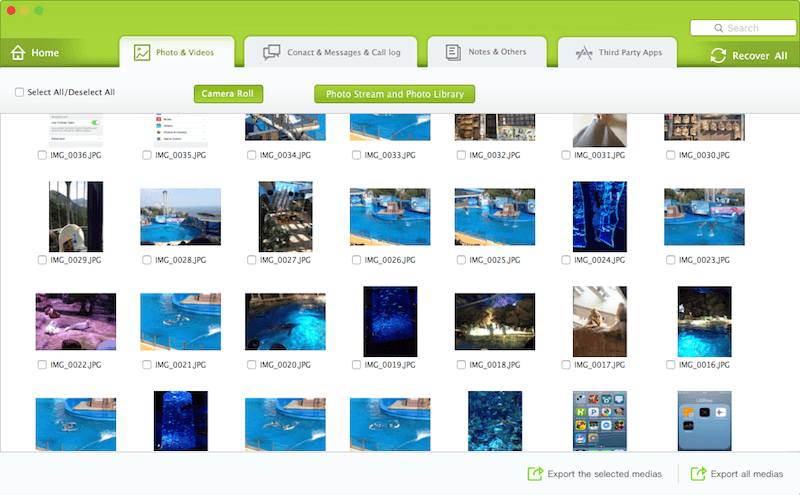
| More Related Articles | ||||
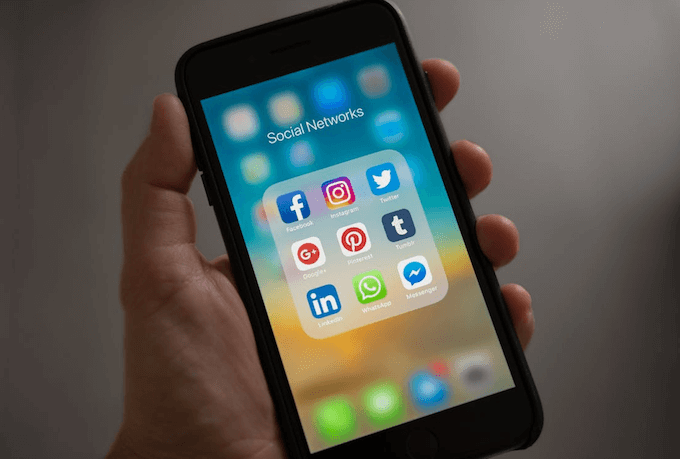 |
1. How to reduce to WhatsApp storage on iPhone? 2. How to fix when WhatsApp Auto Backup not working on iPhone? 3. How to restore whatsApp chat history on iPhone without backup? |
|||
About Fireebok Studio
Our article content is to provide solutions to solve the technical issue when we are using iPhone, macOS, WhatsApp and more. If you are interested in the content, you can subscribe to us. And We also develop some high quality applications to provide fully integrated solutions to handle more complex problems. They are free trials and you can access download center to download them at any time.




