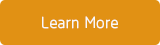Sometimes it is great that you can look up the history of where you have browsed online on your iPhone, but there are also times when you want to clear the history to free up space. Here is how to clear browse history on the iPhone on several different Internet browsers:
Clearing Safari Browser History
In order to clear the browse history in the Safari browser go to the “Settings” icon on the home screen. Then, go to “Safari”, which is in the control panel. Then, go to the “Clear History and Website Data” icon, which is inside of the Safari Privacy section. When you push that button, it will ask for confirmation of the deletion and you just push “Clear History and Data” if that is what you want.
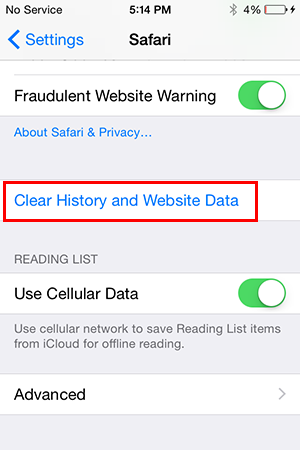
Using CleanMyPhone to Clear Safari Browse History
The "Clear History and Data" deletes any browse history in Safari on the iPhone or iPad, if you want to delete particular visit history, you can use CleanMyPhone to remove them. Before that, you should download and install CleanMyPhone on your computer.
Step 1. Connect your iPhone your computer and launch CleanMyPhone on your PC or Mac;
Step 2. Click the Privacy Clean tab and then click Scan;
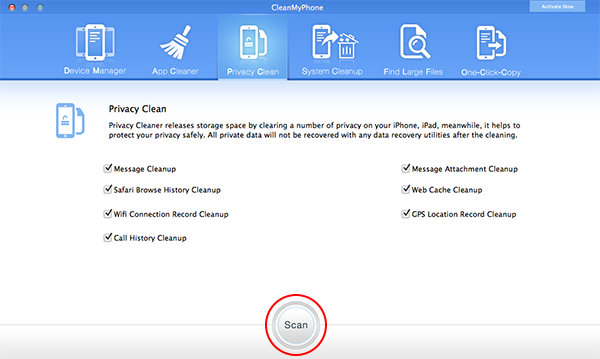
Step 3. Click the Safari Browse History Cleanup tab, then clear the browse history you want to delete by clicking the Remove All button.
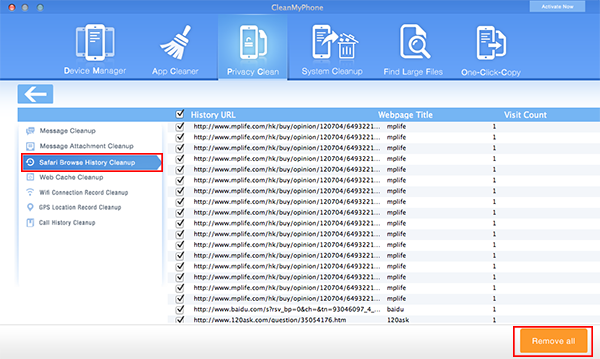
Clearing Chrome Browser History
First, to clear the Chrome browse history, start Chrome, and then open the setting panel. The setting panel can be found by going to the upper right and looking for three horizontal lines, then tap those lines and open the settings control panel.
Next. Push the “Privacy” icon, where you will find the “Clear Browsing History” at the top of the page. Click it and confirm the deletion.
Clearing Opera Browser History
Launch the Opera Internet Browser. Then, go to the lower right of the screen and click onto the “Menu”, which looks like a big red letter “O”. Then, find the “Settings” which looks like a silver gear. Click onto it to open it. Then, click onto the “Privacy” icon. Once it opens, look for the “Clear Browsing History” option, which can be found at the top of the page in the Opera “Clear Browsing Data” area.
Things to Be Aware of When Clearing Internet Browser Histories
If you are planning on clearing out the browse history on all of your iPhone Internet browsers, you should also be aware of some simple facts. When you clear the browsing history, this does not actually clear out every single word or trace of all of your browser history of where you have been online.
If being able to totally clear your Internet browse history is what you want to accomplish, you have to also clear out all of the Internet Caches on the iPhone. In order to do this, when you go through the steps to clear the browser history in each of these above Internet browsers on the iPhone, then you also have to find the “Clear Cookies and Cache” options and confirm that these have been erased and cleared after doing so.
All in all, if you own an iPhone and want to clear up some space or get rid of all of your Internet browser history in all of your Internet browsers, then you must follow the above directions and then you will be history free. Doing this every time you go onto the browsers will keep your history private if you don’t want others knowing where you have browsed or you just want to free up as much space as possible on your iPhones.
About Fireebok Studio
Our article content is to provide solutions to solve the technical issue when we are using iPhone, macOS, WhatsApp and more. If you are interested in the content, you can subscribe to us. And We also develop some high quality applications to provide fully integrated solutions to handle more complex problems. They are free trials and you can access download center to download them at any time.
You May Also Like
How to Clean up Your iOS and Boost Your Device's Performance
How to Extract WhatsApp Messages from Your iCloud Backup
How to Recover Deleted Text Messages from Your iPhone