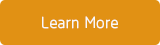Just like “Other”, “Documents & Data” is taking up a large amount of disk space on your iPhone if you use the apps very much. It becomes quite annoying when you don’t know how to release more storage to install new apps or upgrade to new iOS version, especially when the available storage of your iPhone is not enough.
Before you figure out a way to get rid of documents and data from your iPhone, you need to understand what really is “Document & Data”.
What is “Documents & Data” on iPhone
Document & Data on iPhone are junks files, browser history, cookies, logs, caches of photos and videos, download files, database and document files stored by your apps. You’ll notice that some apps while being very small themselves have accumulated a lot of data. An example of this is shown in the image below, you see that the Twitter app is 106.3 MB whereas the Documents & Data stored is 833.9 MB. And the Vimeo app is 53.3 MB whereas the Documents & Data stored is 768.6 MB. Those document & Data makes the apps bigger and bigger.

How to check the “Documents & Data” of one app
Each app contains some document and data more or less. And we just care about the large app with lots of Documents and Data. In new iOS 11 version, Go to Settings--> General--> iPhone Usage, choose the App to access.

Before the iOS 11 version, Go to Settings--> General--> Storage & iCloud Usage--> Manage Storage--> App Name and click to check the “Documents & Data”.
Three ways to Delete Documents and Data from an iPhone
1. Delete the Documents and Data inside the app
Most apps provide the functions to delete document and cache data in the app settings. Such as Twitter --> Settings and Privacy--> Data usage--> Media storage or Web storage ->Clear media storage.
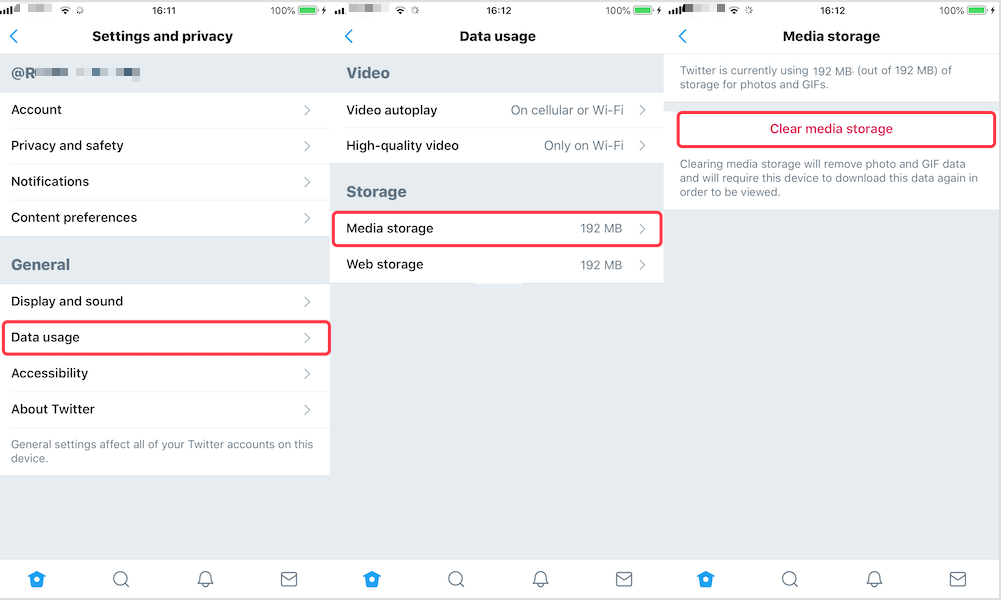
But you can't delete document and cache data in settings in some apps. Such as WhatsApp and Messenger, you need access each chat conversation to delete those media files, or remove the whole chat conversation to release those document and data. And other apps, you need check the download files in the app, such as Spotify.
2. Delete and reinstall apps
When you need to release the document and data from some apps. The fastest solution is to delete and then download the app from Appstore again. But once you delete the app, some useful documents and data will be unrecoverable. So I suggest that you can make an iTunes/iCloud backup for the Whole iPhone data. Then export some important document files from the special apps from iTunes or iCloud backup with the third-party tool.

After the backup has completed, tap an app you want to remove and tap Delete App, if you want to reuse these apps, just go to Appstore and reinstall them on your device.
3. Use the third-party software to do the whole things
Many iPhone users choose the second solution to delete Documents and Data on their apps, but uninstalling and reinstalling the app is not the best option sometimes. There is a risk that it may delete some important document and data you need. With the help of CleanMyPhone(Now is iPhone Cleaner), you can backup all document and data and then delete the documents and data on iPhone without deleting the app itself.
Before clearing out Documents & Data from your device, you need to download and install CleanMyPhone(Now is iPhone Cleaner) to resolve this problem.

- iPhone Cleaner
Transfer iPhone all data, Clean up disk space, remove junk files and enhance the performance of your iPhone,
iPad or iPod touch.
For Windows & Mac OS X
Step 1: Connect your iPhone to your computer and run iPhone cleaner on your PC/Mac;
Step 2: Click the One-Click-Copy tab to backup your iPhone data;
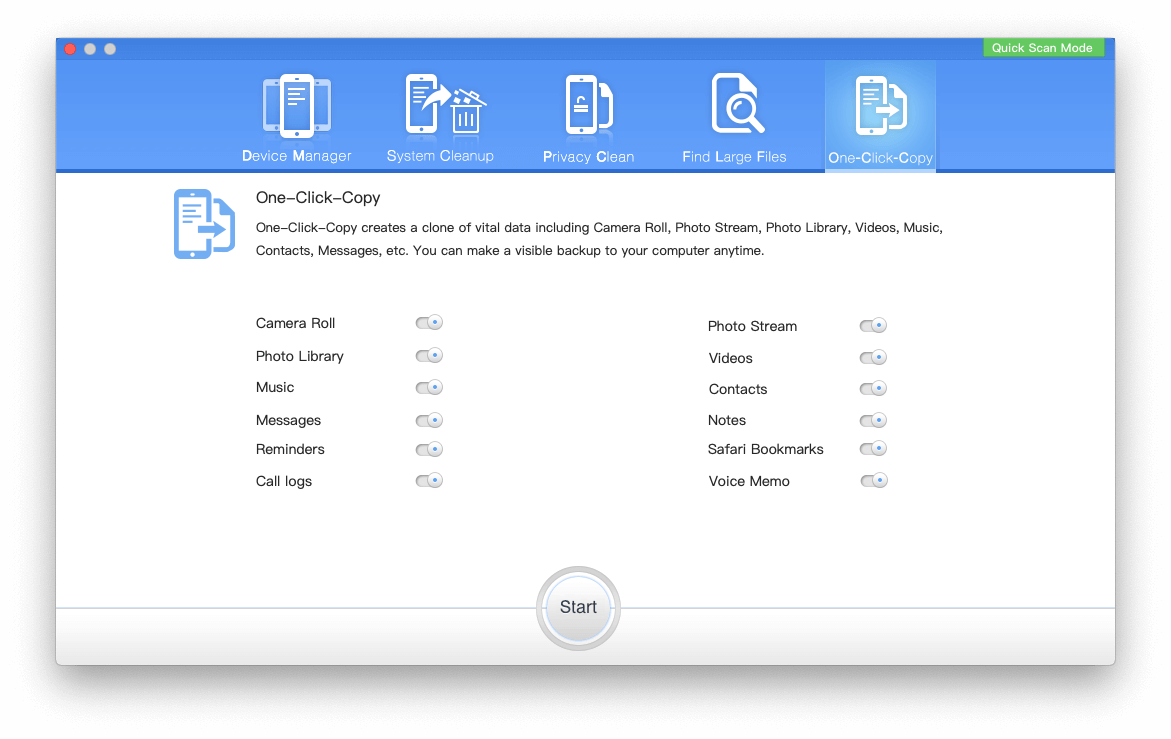
Step 3: If you are using the old iOS version, choose the App Cleaner tab and click the start button, it will start scanning.
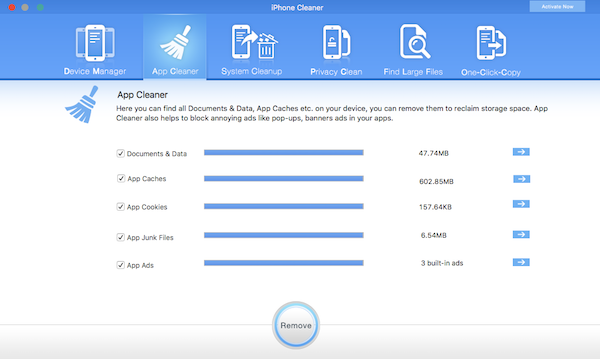
Step 4: After the scanning has completed, Remove documents and data from your iPhone by clicking the  .
.
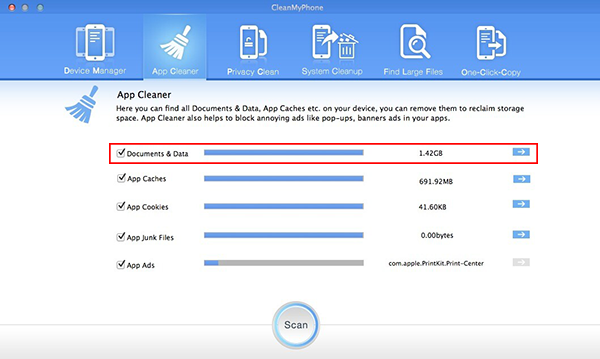
Step 5: If you are using the new iOS version, choose the Privacy Clean tab and click the start button, it will start scanning.
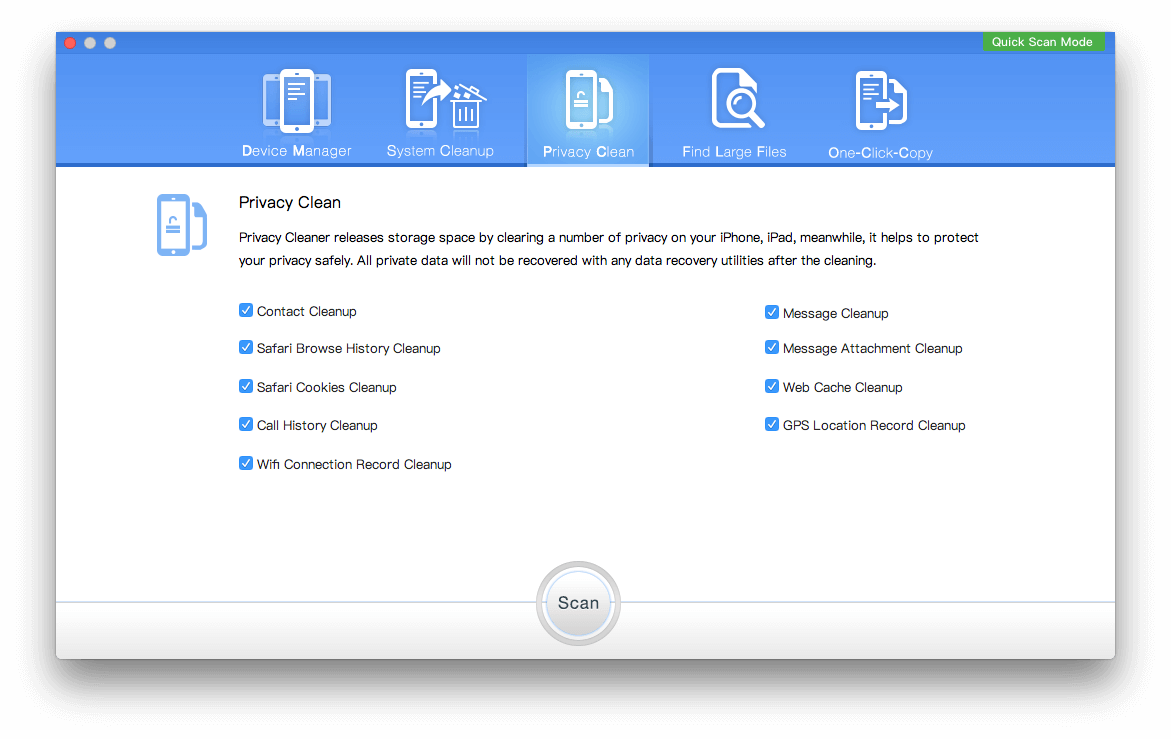
Step 6: After the scanning has completed, click "Remove all selected items" to complete the clean up process.
About Fireebok Studio
Our article content is to provide solutions to solve the technical issue when we are using iPhone, macOS, WhatsApp and more. If you are interested in the content, you can subscribe to us. And We also develop some high quality applications to provide fully integrated solutions to handle more complex problems. They are free trials and you can access download center to download them at any time.
| Popular Articles & Tips You May Like | ||||
 |
 |
 |
||
| How to Recover Deleted Text Messages from Your iPhone | Top 6 reasons WhatsApp can’t backup | How to Clean up Your iOS and Boost Your Device's Performance | ||