The new camera on the Apple iPhone 7 and iPhone 7 Plus has been said to be one of the best cameras on any smartphone. These cameras feature a brand new technology to allow for an extremely quick auto-focus and shutter, better low-light photography and just an excellent overall camera experience. However, many have revealed that the iPhone 7 and iPhone 7 Plus camera is slow and has now turn out to be frustrating for users.
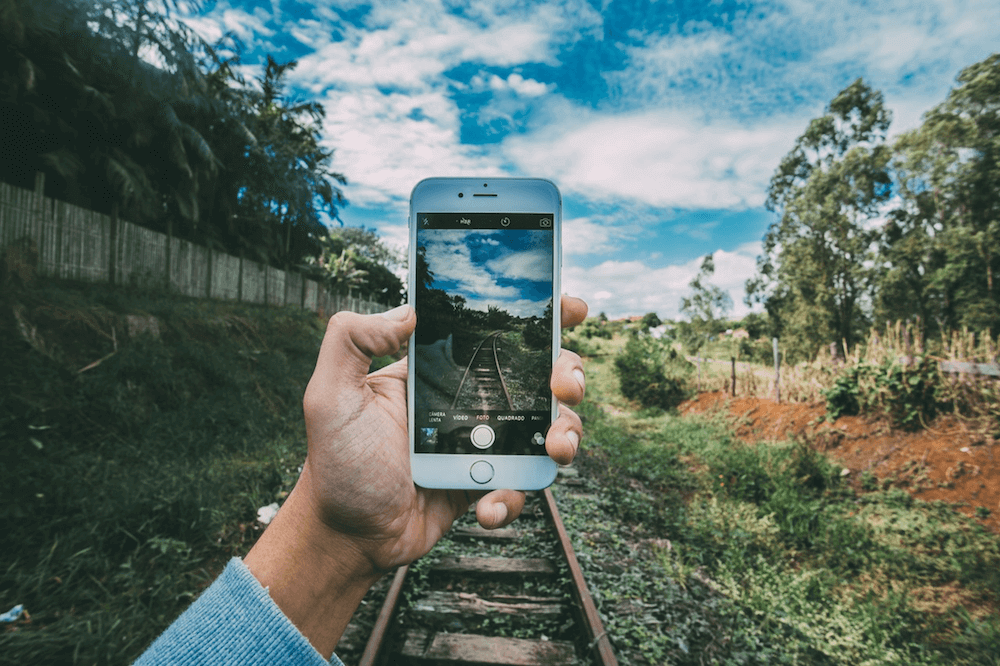
iPhone camera may be a hardware problem as confirmed by Apple expert, that a great number of are iPhone hardware problem, while some may not be hardware which might need some adjustment. The issue with the camera is that it is slow to focus, and maybe even slower to capture and resulting probably a miss or even a blurred picture.
While some others see the Apple iPhone 7 and iPhone 7 Plus message saying “Hold the device steady until it finishes taking the picture” with a circle which can take without end. For anyone who is experiencing this issue and would like to fix the “hold device steady” pop-up message that normally leads to fuzzy photos on the iPhone 7 and iPhone 7 plus, below is a guide to help you out.
The Apple iPhone 7 and iPhone 7 Plus picture stabilization is a feature designed for night-time use, however, this feature is enabled by default and is causing the slow camera on the iPhone 7 and iPhone 7 Plus. The following instructions will help you fix the slow camera on the iPhone 7 and iPhone 7 Plus.
1. Turn off the portrait mode in iPhone 7 Plus.
Apple introduced iPhone 7 and iPhone 7 Plus in iOS 10.1, taking the world’s most popular camera and making it even better with entirely new camera systems. The 12-megapixel wide-angle camera on both iPhones includes optical image stabilization, a larger ƒ/1.8 aperture and a new 6-element lens enabling brighter, more detailed photos and videos any time of day, while a wide color capture allows for more vibrant colors with more detail.
This new feature in the Camera app creates stunning photos and shows off the power of the dual-camera system in iPhone 7 Plus. Easily access Portrait mode from the Camera app, in between Photo and Square modes. Because Portrait Mode is still in beta, keep your subjects as simple as you can for optimal results.
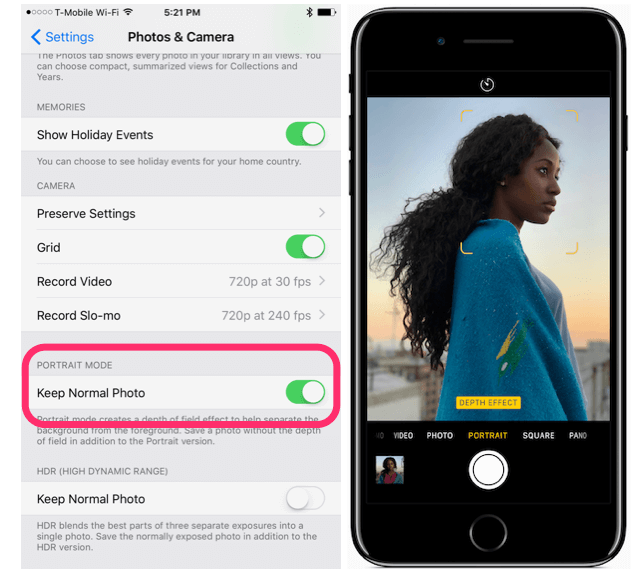
2. Turn off the HDR mode in iPhone 7 and iPhone 7 Plus.
High Dynamic Range (HDR) photography is great for making the most from your iPhone’s camera, especially in high-contrast situations. With this feature, your iPhone takes multiple photos in rapid succession, each at a different exposure, and automatically blends them together. You get an image that has optimized highlights and really brings the shadows out of the noise, with way better detail in the bright and midtown areas.
Launch Settings on your iOS device and tap Photos&Camera. Scroll all the way to the bottom and flip the Keep Normal Photo switch to the OFF position.
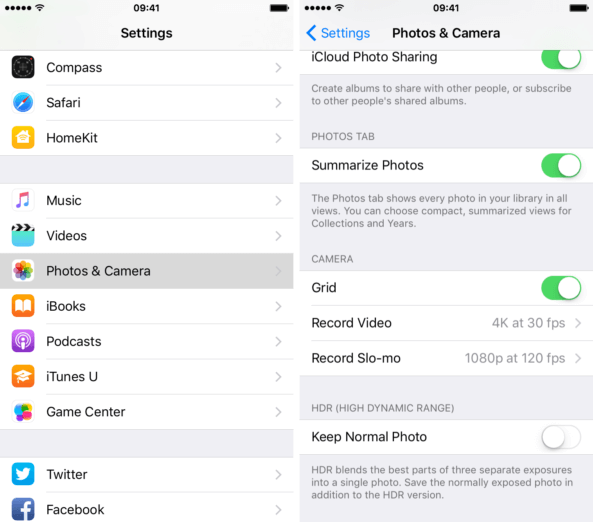
In case that doesn’t help to fix the slow iPhone 7 or iPhone 7 Plus camera, then attempt to do a factory reset of the iPhone 7 by following the guidelines below:
• Switch on your iPhone 7 or iPhone 7 Plus.
• Proceed to Settings and select on General.
• Browse and tap on Reset.
• Enter your Apple ID and Apple ID password.
• Now the process to reset your iPhone 7 or iPhone 7 plus should take a couple of minutes.
• Once reset, you’ll see the welcome screen asking you to swipe to continue.
If the above possible solution does not solve your iPhone camera issues, you have to contact apple for possible replacement as it may be hardware issues.
About Fireebok Studio
Our article content is to provide solutions to solve the technical issue when we are using iPhone, macOS, WhatsApp and more. If you are interested in the content, you can subscribe to us. And We also develop some high quality applications to provide fully integrated solutions to handle more complex problems. They are free trials and you can access download center to download them at any time.
| Popular Articles & Tips You May Like | ||||
 |
 |
 |
||
| How to Recover Deleted Text Messages from Your iPhone | Top 6 reasons WhatsApp can’t backup | How to Clean up Your iOS and Boost Your Device's Performance | ||
