Some Mac user report that after importing photos from iPhoto or other place to Mac Photos app, the title remain empty. Especially when they already have renamed photos in Finder(e.g. “IMG_3735" --> "On vacation in Japan”), but they can’t view the information in Mac Photos app. When you have thousands of such photos, how can you use the file name as the photo title in Mac Photos?
The file name is the file attribute of the file system, the title is the photo IPTC tag of the photo metadata, they are different. In the Photos app on your Mac, double-click a photo to view it, then click the Info button in the toolbar, or press Command-I. It will pop-up the information window, the title can be added or changed, but the file name cannot be changed there.
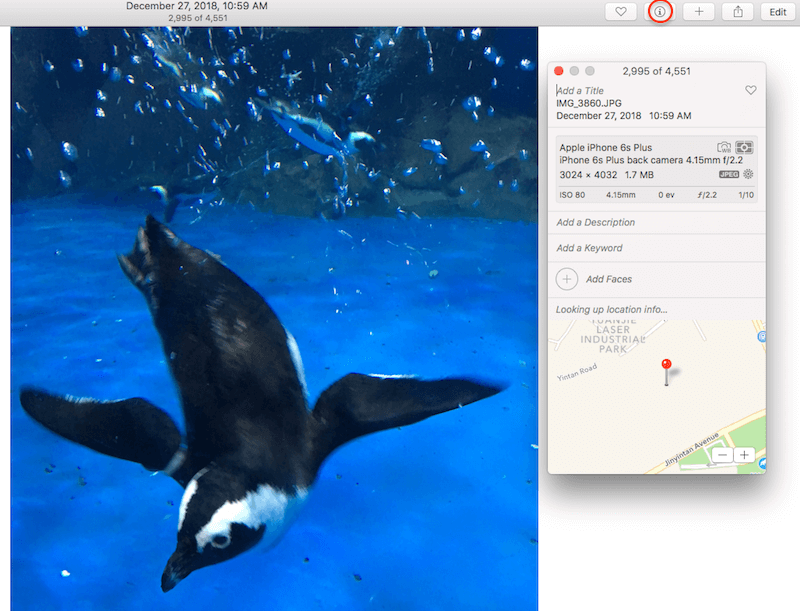
Faced with this problem, some people have written Apple scripts to automatically assign file names to titles. But with the update of macOS versions, these scripts are no longer available. We recommend a photo metadata editor application, which supports batch copying file name to title with one lick in Photo Library. It supports Mac Computer from Mac OS X 10.9 to macOS Ventura. Moreover, it supports adding and changing file names, camera models, and lens information that you cannot edit and change in Mac photos.
Download and install Photo Exifer application on your Mac.
Open Photo Exifer application, if you’re using macOS 10.13 and later, you need to add Photo Exifer.app to the Full Disk Access list (System Preferences/System Settings -> Privacy & Security ->Full Disk Access), and click Photo Library tab in Photo Exifer.
And select photos in Photo Exifer you want to use file names as titles, and click Quick Action -> Copy photo library file name to photo library title. Once that's done, run the Mac Photos app again and you'll see that it's already working. And you can even choose to copy photo library camera date to photo library title.
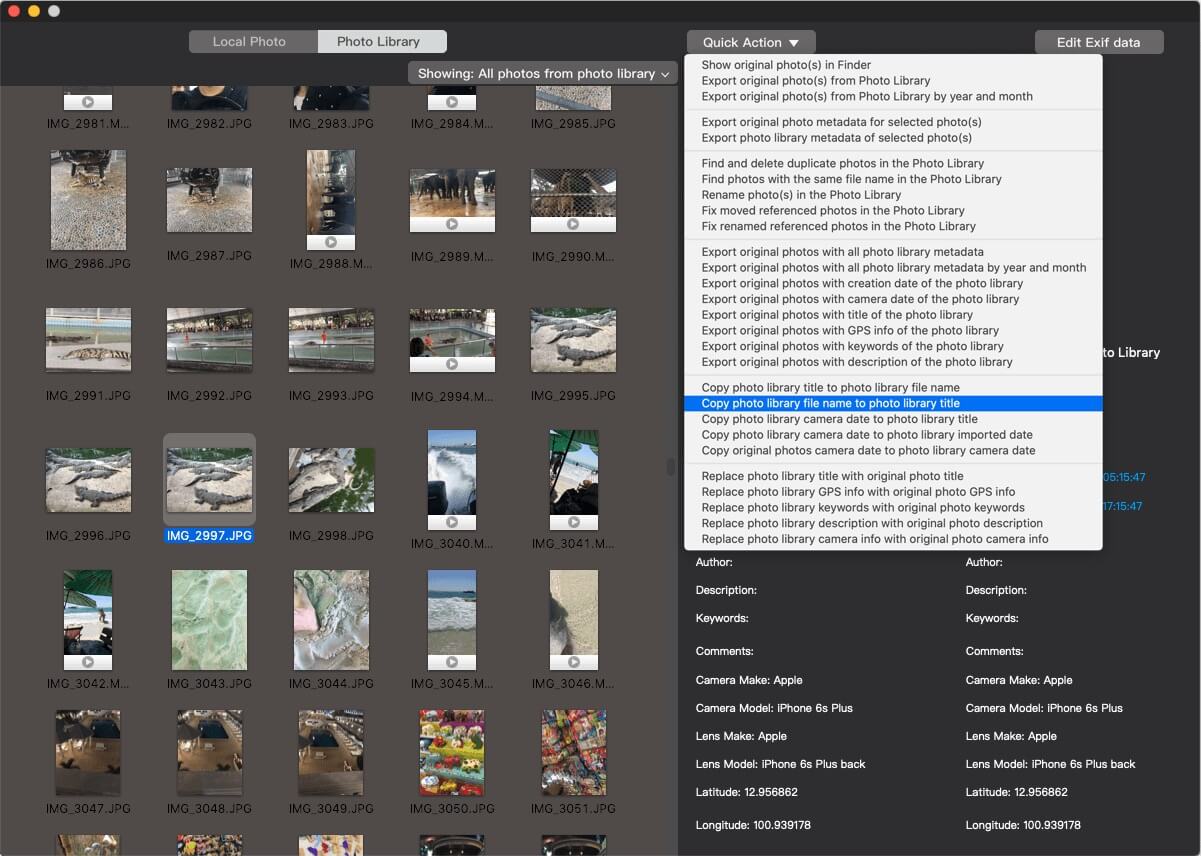
It also supports customizing to change the value of the photo title, select photos in Photo Exifer, and click Edit Exif data, then change the value of title or other information, and click Apply button to save. It will work.
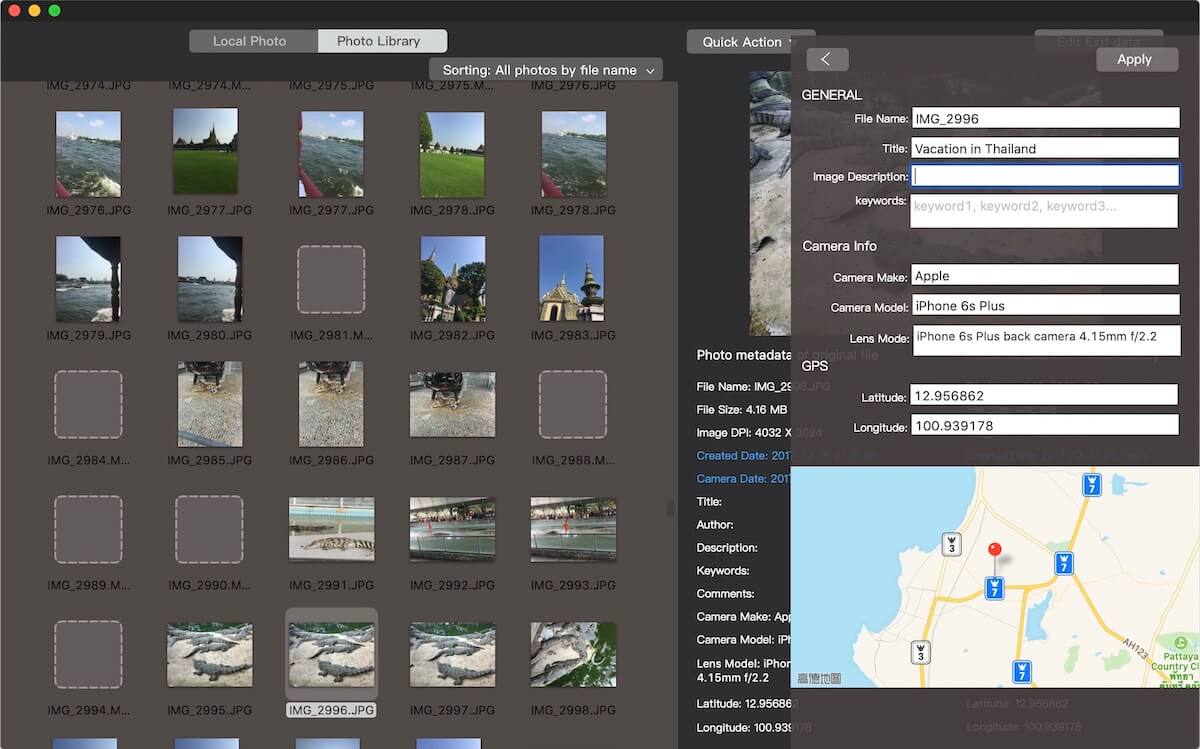
About Fireebok Studio
Our article content is to provide solutions to solve the technical issue when we are using iPhone, macOS, WhatsApp and more. If you are interested in the content, you can subscribe to us. And We also develop some high quality applications to provide fully integrated solutions to handle more complex problems. They are free trials and you can access download center to download them at any time.
| Popular Articles & Tips You May Like | ||||
 |
 |
 |
||
| Five ways to recover lost iPhone data | How to reduce WhatsApp storage on iPhone | How to Clean up Your iOS and Boost Your Device's Performance | ||

