Recently we often received some help requests about photo metadata, that some Mac users exported photos were incorrect metadata. And when they view the metadata tags in Get info window or Finder preview panel, the creation date of exported photos were wrong, or some metadata tags (such as title, description) of exported photos were lost. Especially export some scanned old photos in Photos application, how to fix this issue? This article will discuss it and give the correct solution to the problem.
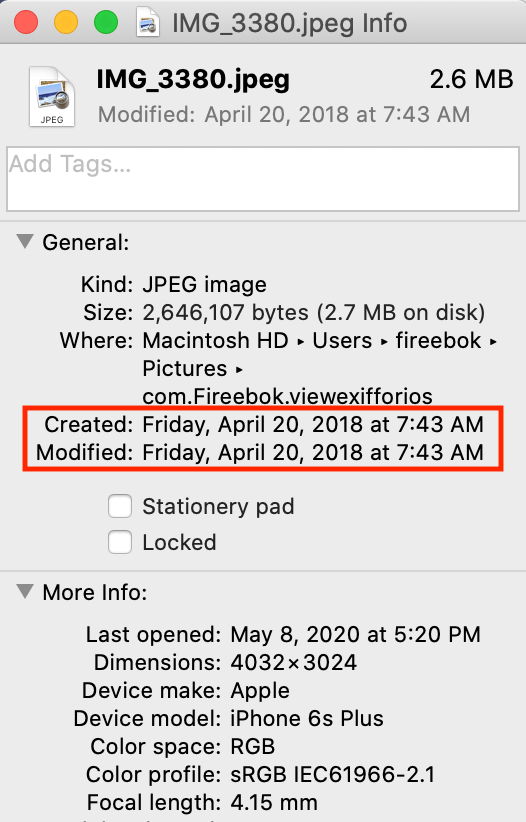
Photo library use own database to store all photo metadata, when we changed photo metadata of some photos in the photos application, it only change the metadata in the database, will not save the photo metadata to the original photo. So if you have ever used Photos application to change the photo metadata, such as title and other photo metadata tags. When you export the original photos from Photos, the changed metadata will lost.
To further explain this problem, we use third-party application - Photo Exifer to view the photo metadata of original photo and the photo metadata in Photo Library database, sometimes these metadata tags from different recording places in the same photo may be different.
Download and install Photo Exifer, and then click Photo Library to read all photos in Photos applications. When the scan is complete, click the filter button: Showing: Photos with incorrect metadata. It will display all photos with different metadata tags from original photo and photo library. Select a photo on the left window, yo will see the metadata information on the right window.
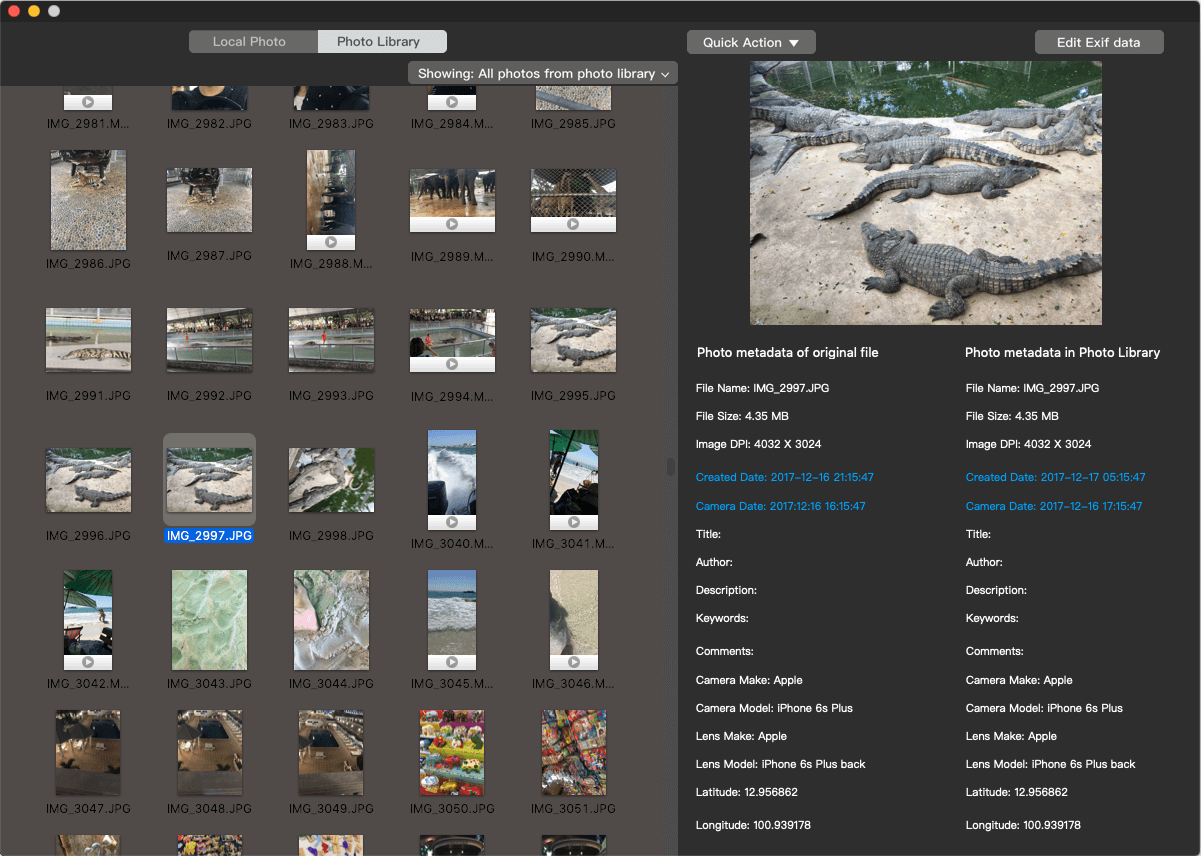
How to solve the above problem: Select photos that exported with bad metadata in Photo Exifer, click Quick Action button. If you need to export photos with photo library metadata, choose the “Export original photos with all photo library metadata” menu item. It will done.
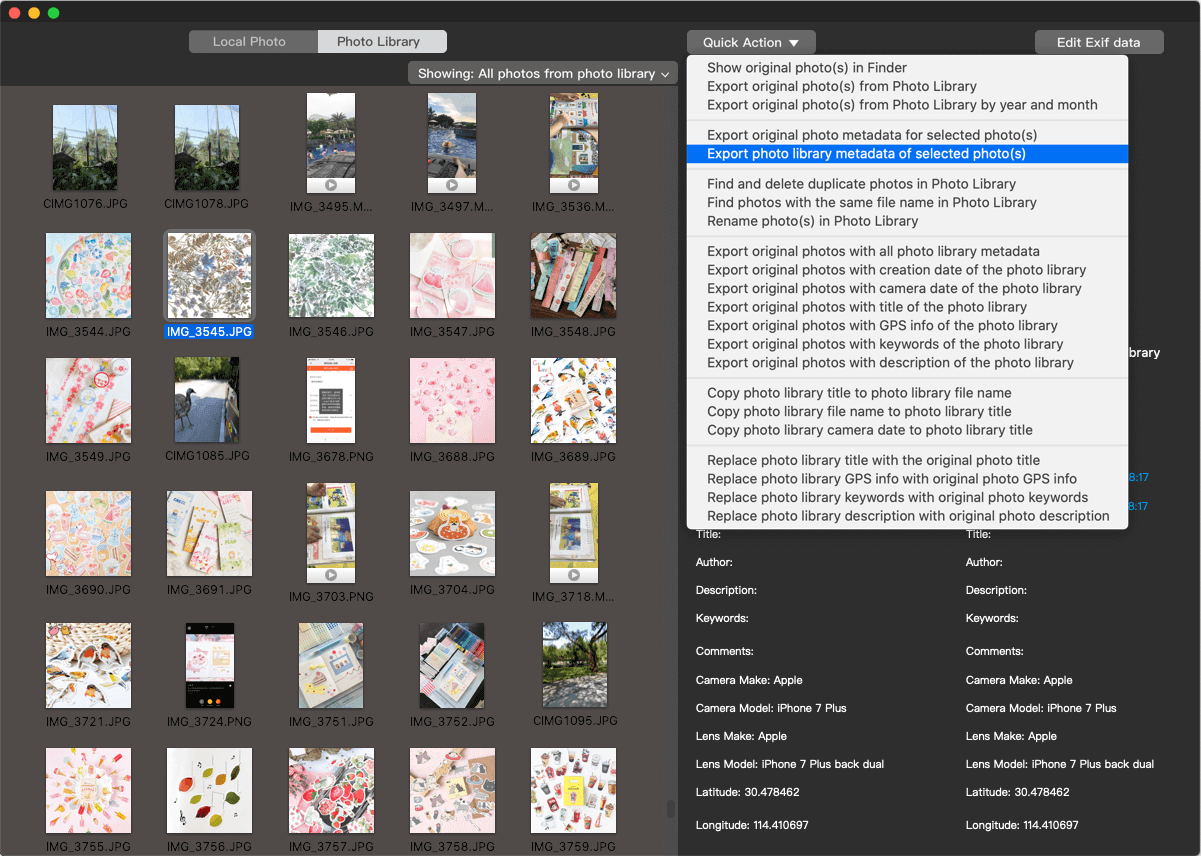
If you need to export photos without photo library metadata, choose the “Export original photos from the Photo Library” menu item.
In addition, if you need to add, edit the creation date, title, copyright, author, keyword, GPS info and more metadata tags when exporting them from Photo Library. Click Edit Exif data -> edit exif data of original photo, change the value of metadata tags and click the Apply button.
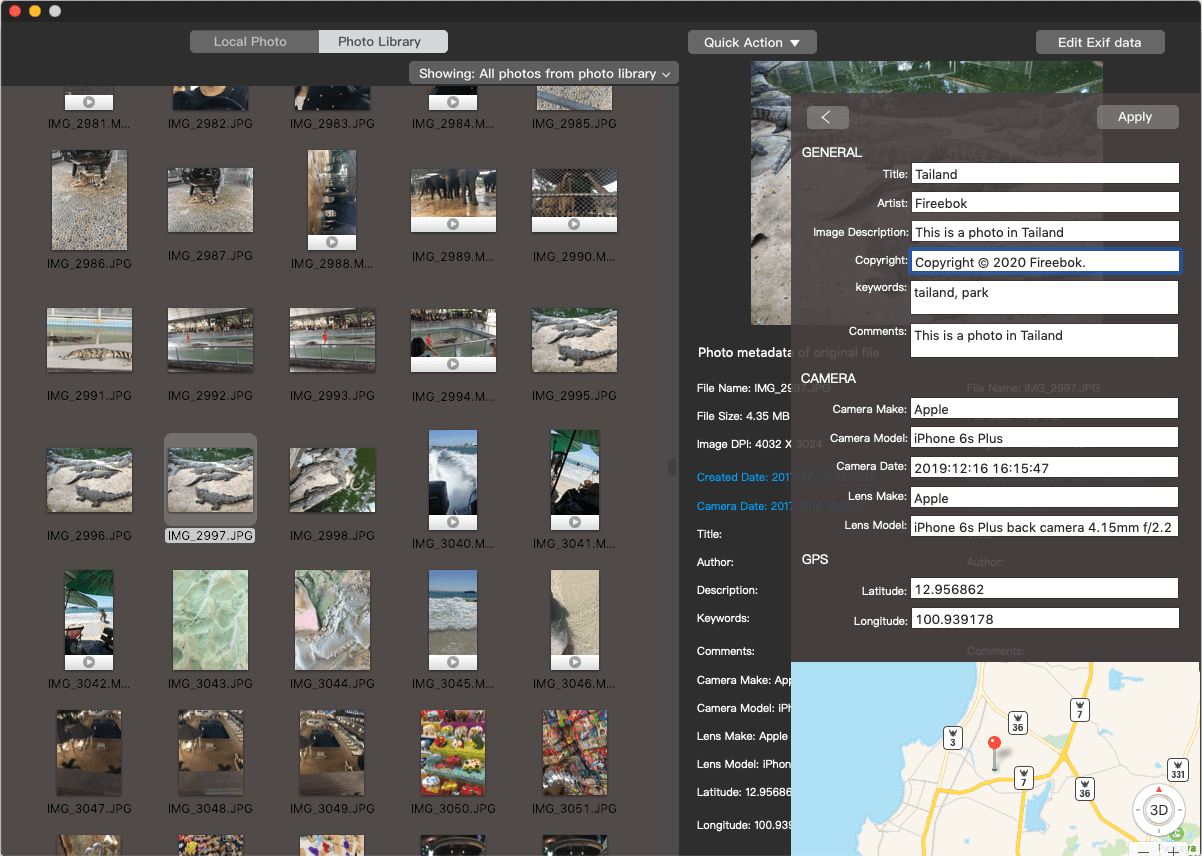
It will export selected photos with changed metadata tags. Photo Exifer also provides features to edit and change photo metadata in the Photo Library database, which is used to display metadata information in the Photos application.
Conclusion: When we realize that the photo metadata of the original photo is different from the photo metadata in the photo library, the problem will become easier.
| More Related Articles | ||||
 |
1. How to encrypt Safari bookmarks on Mac? 2. How to fix your macOS system storage is so huge |
|||
About Fireebok Studio
Our article content is to provide solutions to solve the technical issue when we are using iPhone, macOS, WhatsApp and more. If you are interested in the content, you can subscribe to us. And We also develop some high quality applications to provide fully integrated solutions to handle more complex problems. They are free trials and you can access download center to download them at any time.
| Popular Articles & Tips You May Like | ||||
 |
 |
 |
||
| Five ways to recover lost iPhone data | How to reduce WhatsApp storage on iPhone | How to Clean up Your iOS and Boost Your Device's Performance | ||