When iCloud Photos is enabled on your iPhone or Mac, every photo and video you capture is automatically uploaded to iCloud. Over time, your iCloud storage may become full, and you’ll notice that Photos may be using the most space in your iCloud account.
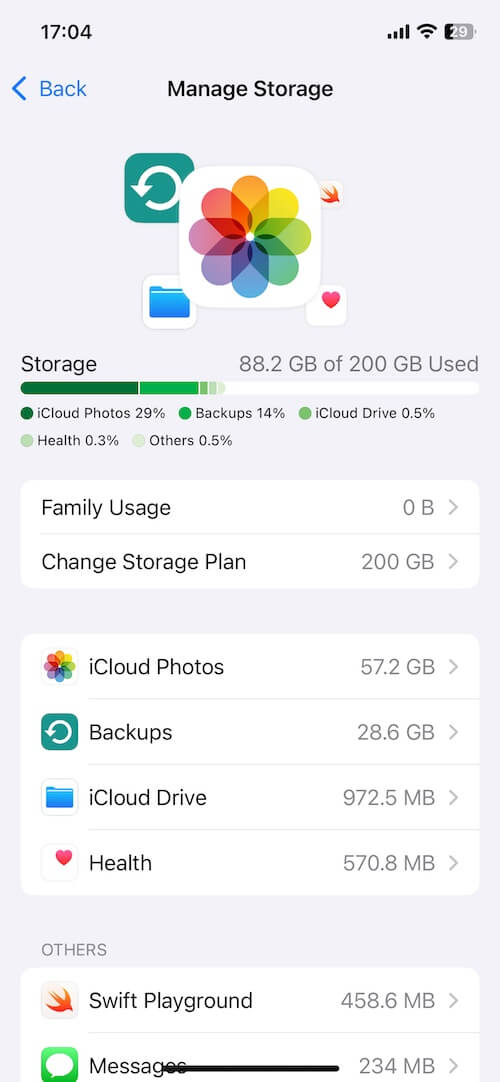
If you need to locate and delete large videos or photos to free up storage, you might expect an option to sort files by size—but unfortunately, Apple does not provide a way to sort iCloud Photos by file size on iPhone, iPad, Mac, or iCloud.com.
So how do you find the biggest photos and videos taking up your storage? This guide will show you how to sort iCloud photos and videos by file size on Mac, iPhone, and iPad, so you can quickly find, export, and delete them to reclaim iCloud space.
Why You Need to Sort iCloud Photos by File Size
• iCloud storage is limited (5GB free, 50GB/200GB/2TB paid)
• 4K / HDR / ProRes videos can be hundreds of MB and even more each
• Burst photos, Live Photos, and RAW images also take large storage space
• Apple Photos offers no built-in “sort by file size” option
To manage storage effectively, you need identify the largest media files manually using third-party tools.
Best Tool to Sort iCloud Photos and Videos by File Size
Since Apple’s Photos app does not provide this feature, we recommend using Photo Exifer, a third-party photo management tool that allows you to:
• Sort photos and videos by file size
• Export full-resolution originals
• Delete large media directly from your Photo Library and iCloud
• Scan for duplicate photos, big files, and more
1. Sort iCloud Photos and Videos by Size on Mac
Step 1: Install Photo Exifer 3:
Download and install Photo Exifer 3 for macOS. (Requires macOS Full Disk Access to scan the Photos Library: Go to System Settings → Privacy & Security → Full Disk Access → Add Photo Exifer 3 to the list)
Step 2: Load Your iCloud Photo Library
Open Photo Exifer 3, Click Photo Library tab. The app will scan all photos and videos in your Mac’s photo library (including iCloud Photos)
Step 3: Sort Photos by File Size
Choose: Sorting: All photos by file size, you will now see all photos and videos ranked from largest to smallest.
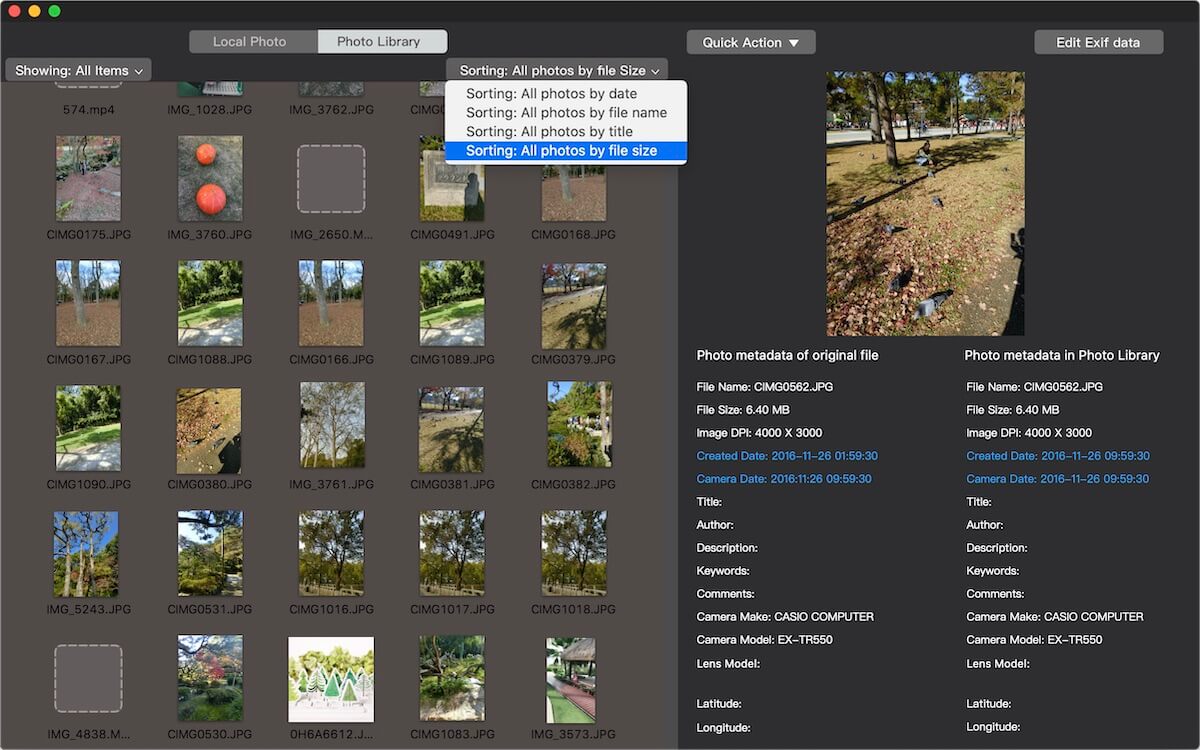
Step 4: Export or Delete Large Files
Select the largest photos/videos in Photo Exifer 3, click Quick Action → Export original photo(s) from Photo Library or other export options to back them up. Once export is complete, click Quick Action → Delete selected photos in the Photo Library.
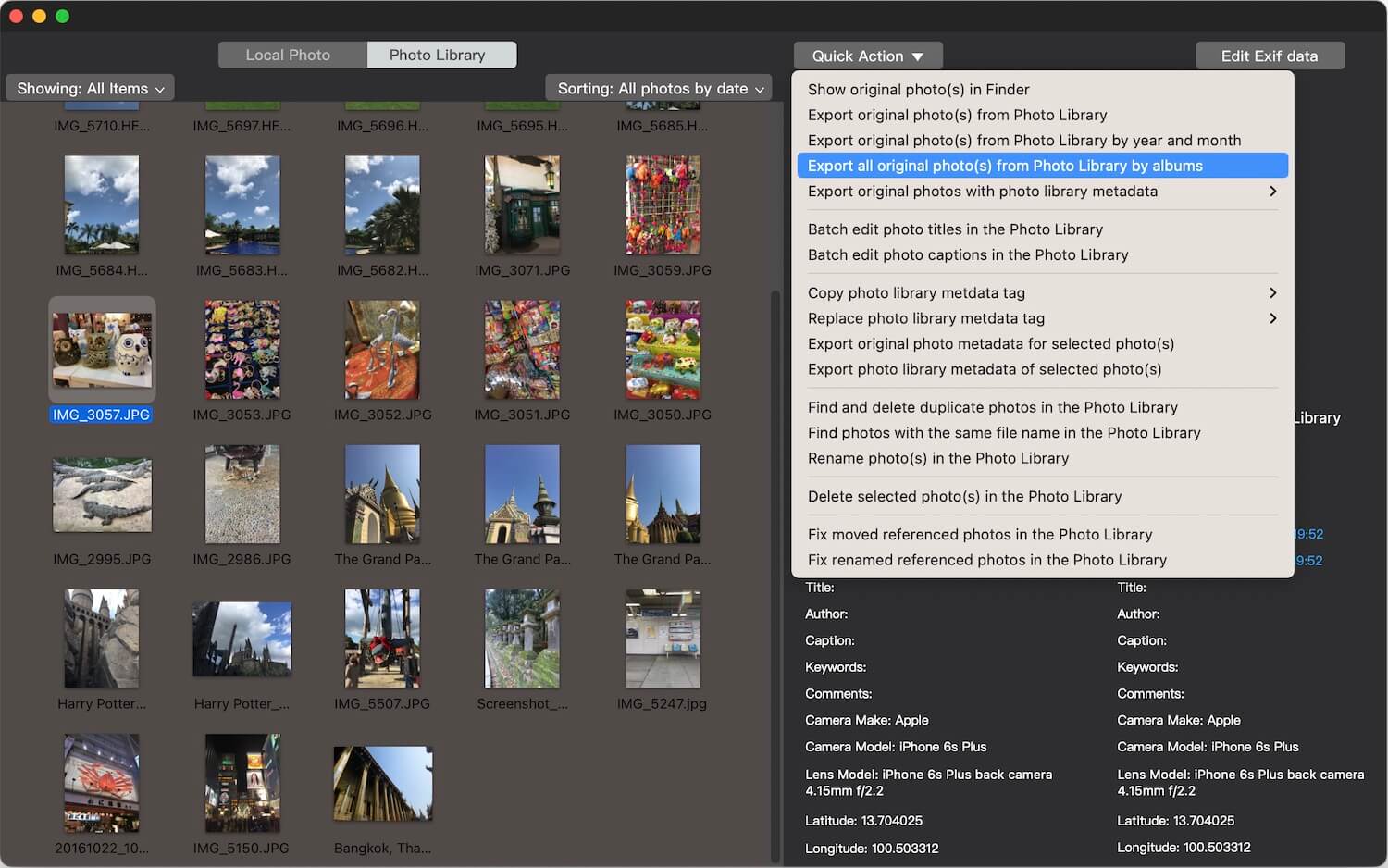
This will remove the selected items from: Your local Photos library and iCloud Photos across all devices
2. Sort iCloud Photos by Size on iPhone or iPad
Step 1: Install Photo Exifer for iOS
Download Photo Exifer for iOS from the App Store. Open the app and allow access to your photo library.
Step 2: Scan for Large Photos and Videos
Tap the Organize button in the bottom toolbar, Photo Exifer scans for: Duplicate photos, Big file photos (large size images/videos), Photos without captions, Photos not in albums
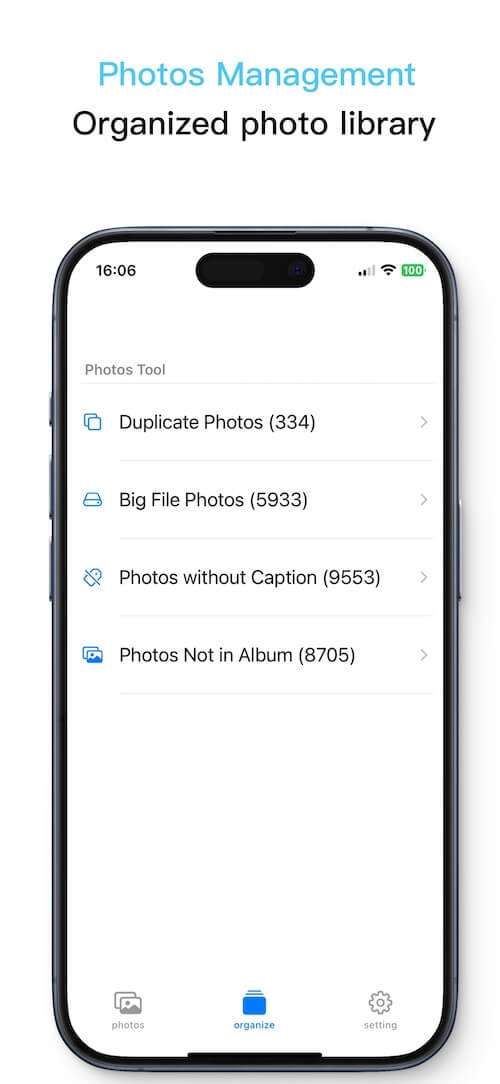
After scanning, tap Big File Photos. You will see all large videos and photos sorted from biggest to smallest.
Step 3: Delete Large Files
Tap Select to choose one or more files, tap the Delete button, confirm deletion.
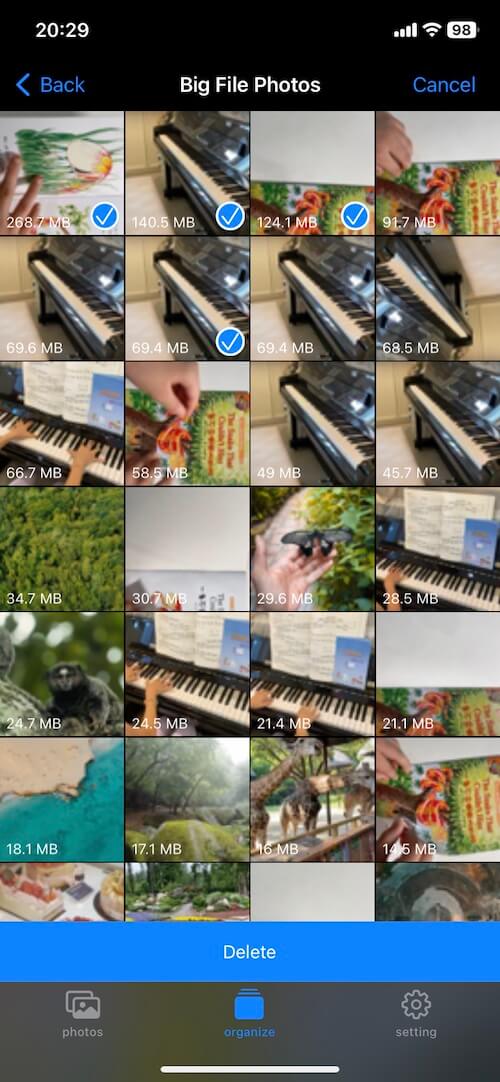
Removing them from your iPhone also removes them from iCloud Photos, freeing storage across your devices.
Final Tips to Free Up iCloud Storage Faster
• Download originals before deleting if you want a backup
• Remove duplicate photos to recover more storage
• Large videos (4K, 60fps, ProRes) usually consume 70%+ of iCloud storage
• Check “Recently Deleted” to ensure files are permanently removed
Final Tips to Free Up iCloud Storage Faster
Although Apple does not provide a native option to sort iCloud photos and videos by size, using Photo Exifer makes it easy to: Identify large media files, Export originals, Delete them from iCloud to reclaim storage space.
Whether you're using a Mac, iPhone, or iPad, this method gives you full control of your iCloud storage without manually searching through thousands of photos.
| More Related Articles | ||||
 |
1. How to merge two photo libraries on Mac? 2. How to find and remove duplicate photos from Photos? |
|||
About Fireebok Studio
Our article content is to provide solutions to solve the technical issue when we are using iPhone, macOS, WhatsApp and more. If you are interested in the content, you can subscribe to us. And We also develop some high quality applications to provide fully integrated solutions to handle more complex problems. They are free trials and you can access download center to download them at any time.
| Popular Articles & Tips You May Like | ||||
 |
 |
 |
||
| Five ways to recover lost iPhone data | How to reduce WhatsApp storage on iPhone | How to Clean up Your iOS and Boost Your Device's Performance | ||