If you’ve kept old iPhone backups on your computer after upgrading to a new device, they can be a lifesaver when you accidentally delete important photos. The challenge is that, after a few years, you may not remember which backup contains the photos you need. Another common issue is that older backups, such as an iOS 16 backup, is not suitable for directly restoring to a newer iPhone running iOS 26 using iTunes or Finder.
Since iPhone backups are encrypted and stored in a format that cannot be browsed directly in Finder or File Explorer, you can’t simply open the backup folder to preview its contents. To find the correct backup and recover deleted photos without restoring or overwriting your current device, a third-party tool like Fone Rescue is extremely helpful. Fone Rescue can identify multiple backups, show the iPhone model and backup date, and let you preview photos, videos, contacts, messages, notes, and more before recovering them.
Recover Deleted Photos from an Earlier iPhone Backup with Fone Rescue
1. Download and install Fone Rescue on your Mac or PC.
2. If your iPhone backups are stored on a Mac, go to System Settings → Privacy & Security → Full Disk Access, and add Fone Rescue so it can read the backup files.
3. Open Fone Rescue and select Recover from iTunes Backup. The app will list all available iPhone backups found on your computer.
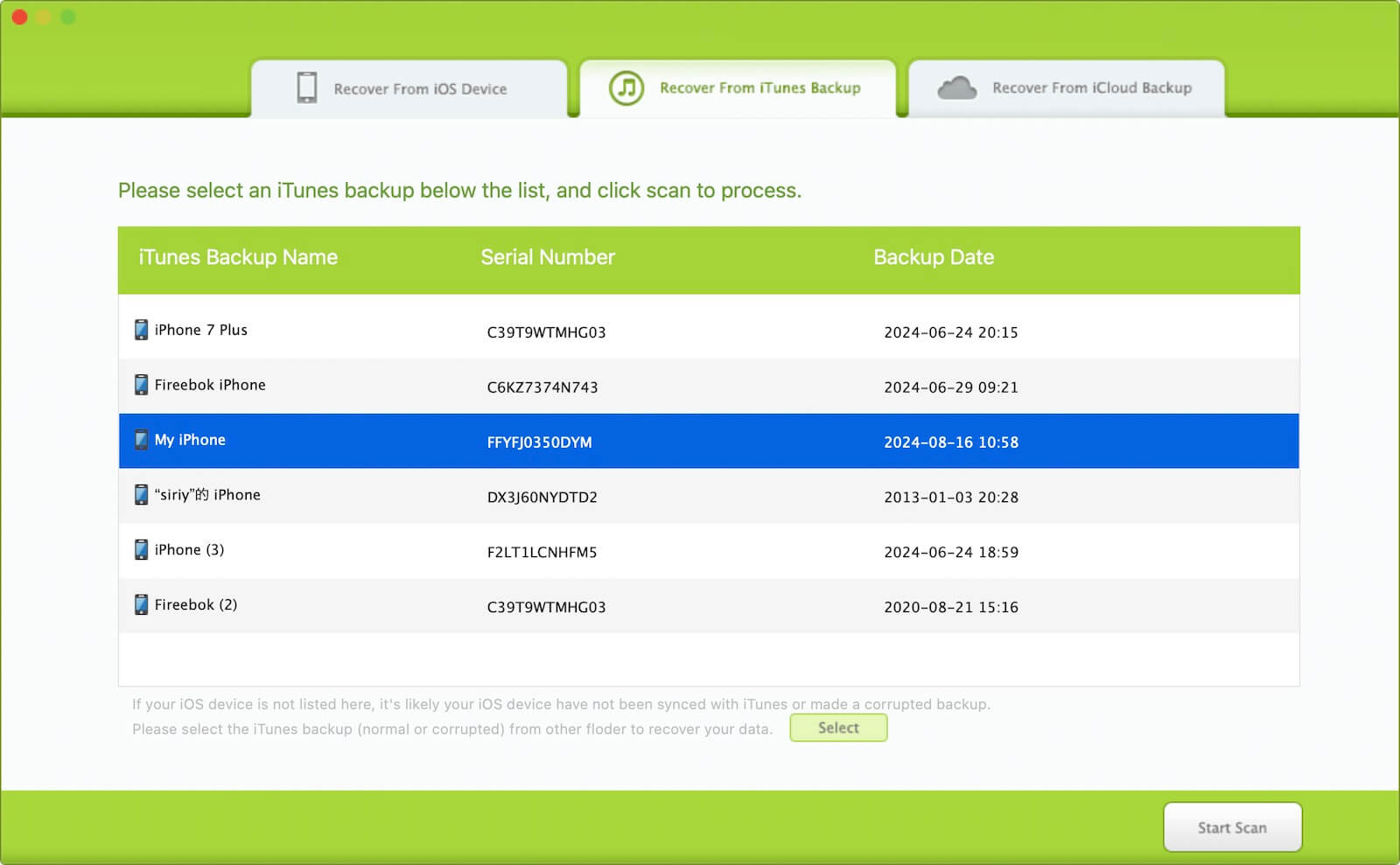
If your backup is stored on an external hard drive instead of the default backup location, click Select in Fone Rescue and choose the backup folder manually.
4. Choose the backup you want to scan, then click Start Scan.
After the scan finishes:
Go to Photos & Videos tab → Camera Roll to browse your photos and videos. Use Filter By: All Items to filter by albums, Live Photos, JPG images, and more. Select the photos and videos you want to recover, then export them to save them on your computer.
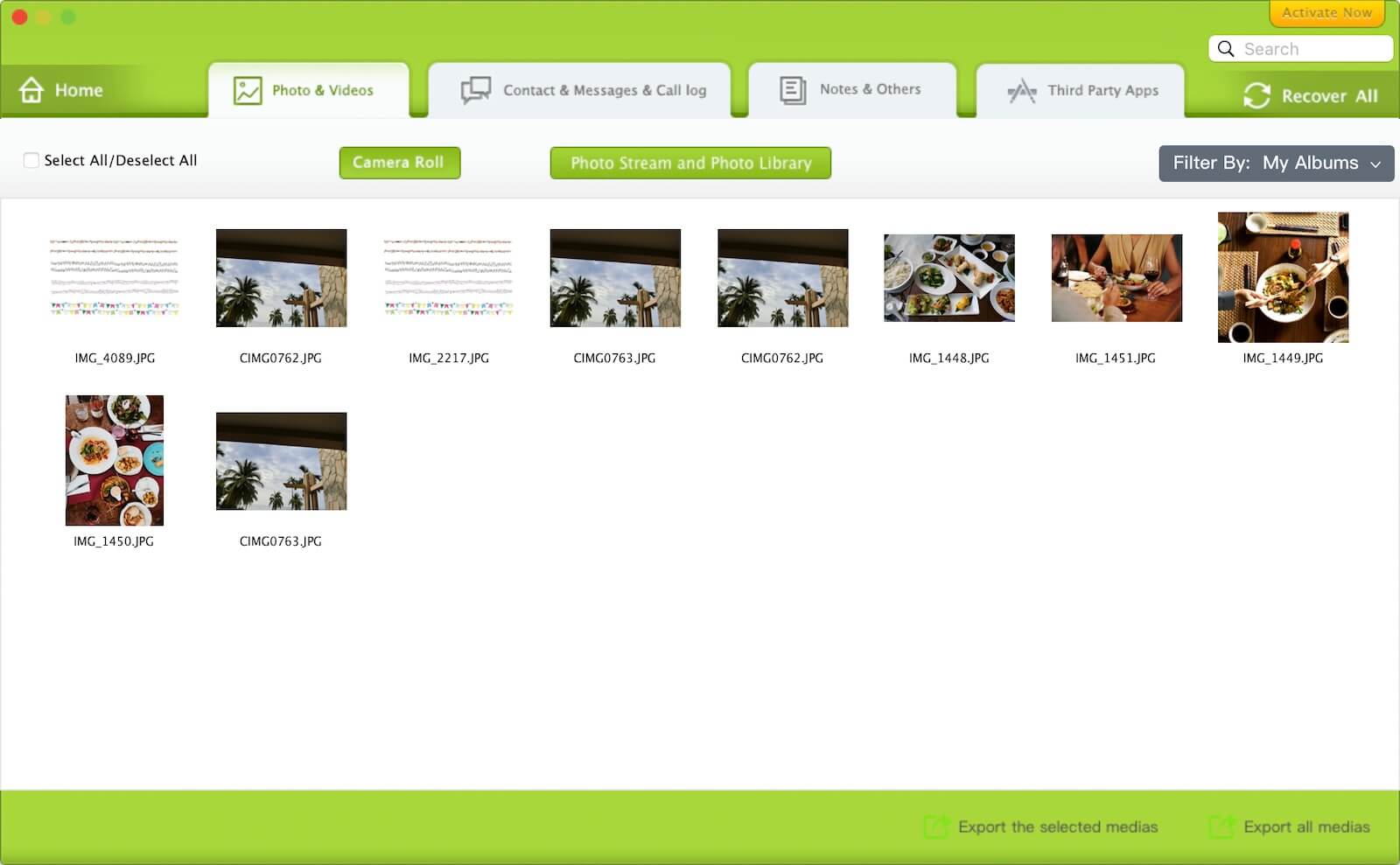
If the photos you’re looking for were stored inside third-party apps such as WhatsApp, Viber, or Kik instead of the Camera Roll, you can find them under the Third Party Apps tab.
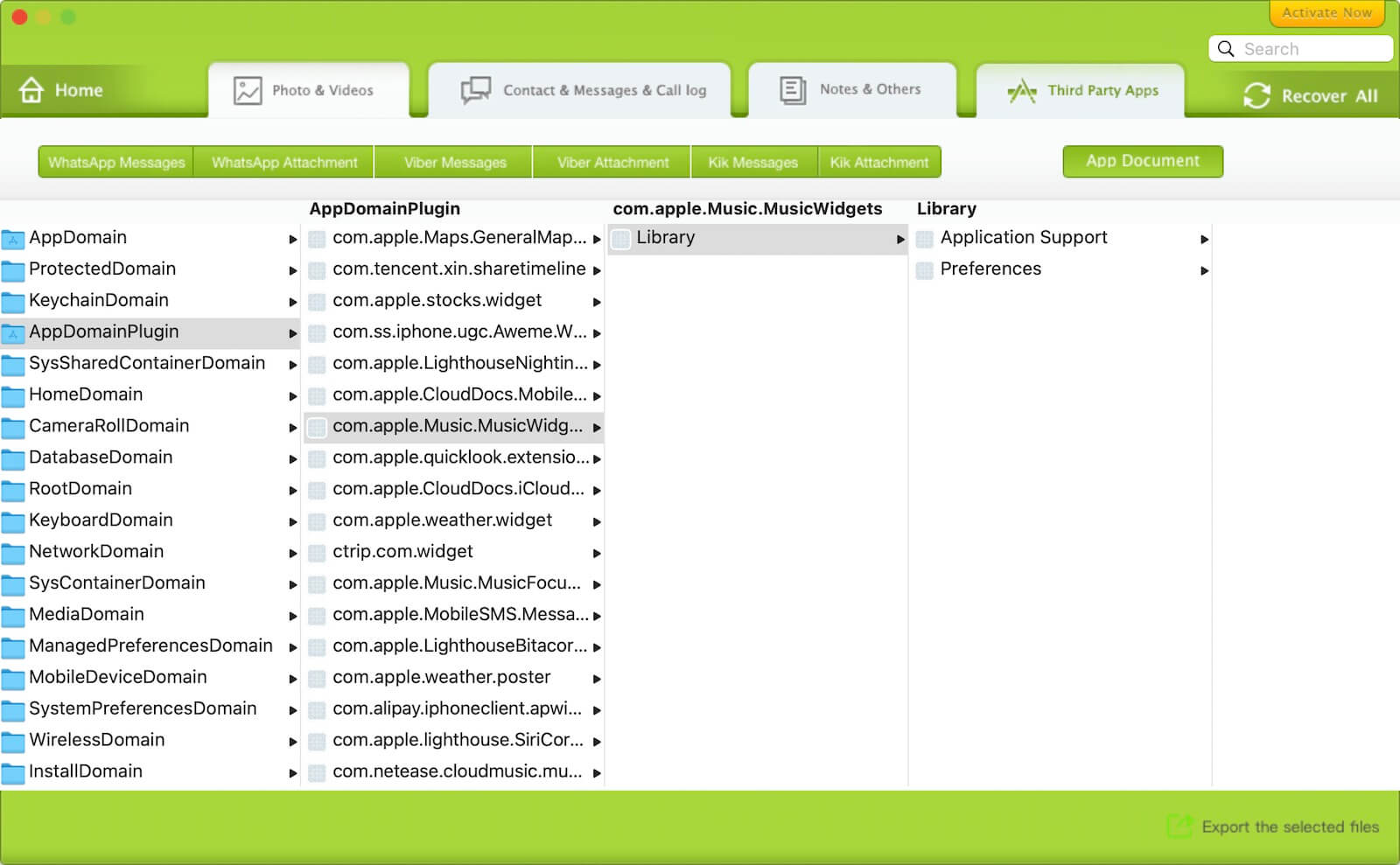
If your photos or videos come from other apps, go to Third Party Apps → App Document, then browse each app’s folder to locate and export the files you need.
| More Related Articles | ||||
 |
1. How to View and Remove Video Metadata on iPhone? 2. How to Fix Photos Showing the Incorrect Date on iPhone? |
|||
About Fireebok Studio
Our article content is to provide solutions to solve the technical issue when we are using iPhone, macOS, WhatsApp and more. If you are interested in the content, you can subscribe to us. And We also develop some high quality applications to provide fully integrated solutions to handle more complex problems. They are free trials and you can access download center to download them at any time.
| Popular Articles & Tips You May Like | ||||
 |
 |
 |
||
| Five ways to recover lost iPhone data | How to reduce WhatsApp storage on iPhone | How to Clean up Your iOS and Boost Your Device's Performance | ||