If you plan to cancel your iCloud+ subscription, you’ll have 30 days to download your iCloud data—including iCloud Drive files, voice memos, iCloud Photos, notes, and messages—before the data is deleted. Most of this content can be automatically downloaded to your local iPhone or Mac.
However, limited local storage may prevent all iCloud Photos and videos from being downloaded, which leads many users to worry about losing them. In this article, we’ll guide you through several ways to keep all your iCloud Photos and videos safe before canceling your iCloud subscription.
1. Download and Keep Originals on Your Devices
If your iPhone or Mac has enough free storage and you don’t have a large iCloud Photo Library, the simplest method is to download and store the original photos locally:
On iPhone:
• Go to iPhone Settings -> [Your Name] -> iCloud -> Photos
• Select Download and Keep Originals, tap Sync Now to start the download
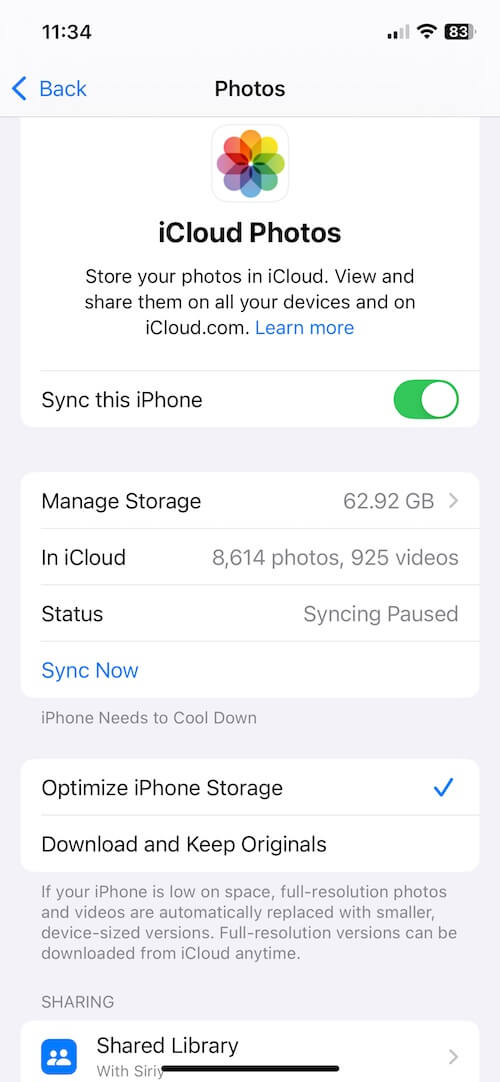
On Mac:
• Open the Photos app
• Go to Photos -> Settings -> iCloud, check the option Download Originals to this Mac
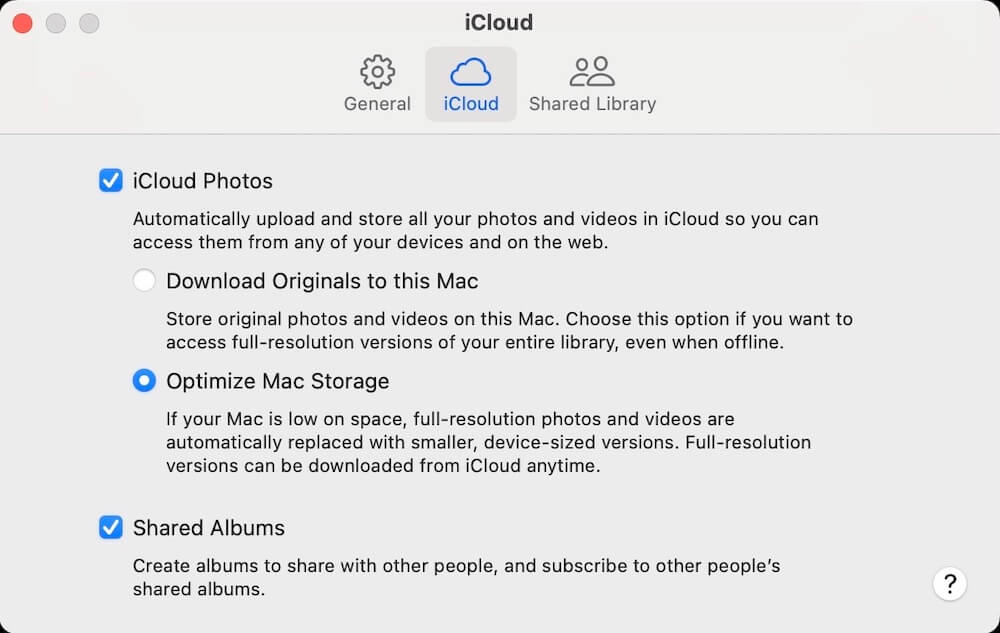
Once enabled, your original photos and videos will begin downloading, and you’ll notice the Photos app using more local storage on your iPhone and Mac device.
2. Download iCloud Photos from the iCloud Website
If your local storage is not enough, you can download your photos directly from the iCloud website:
1. Visit www.icloud.com and sign in with your Apple ID, go to the Photos section.
2. Select the photos and videos you want to download, click More Download Options... and choose Unmodified Originals
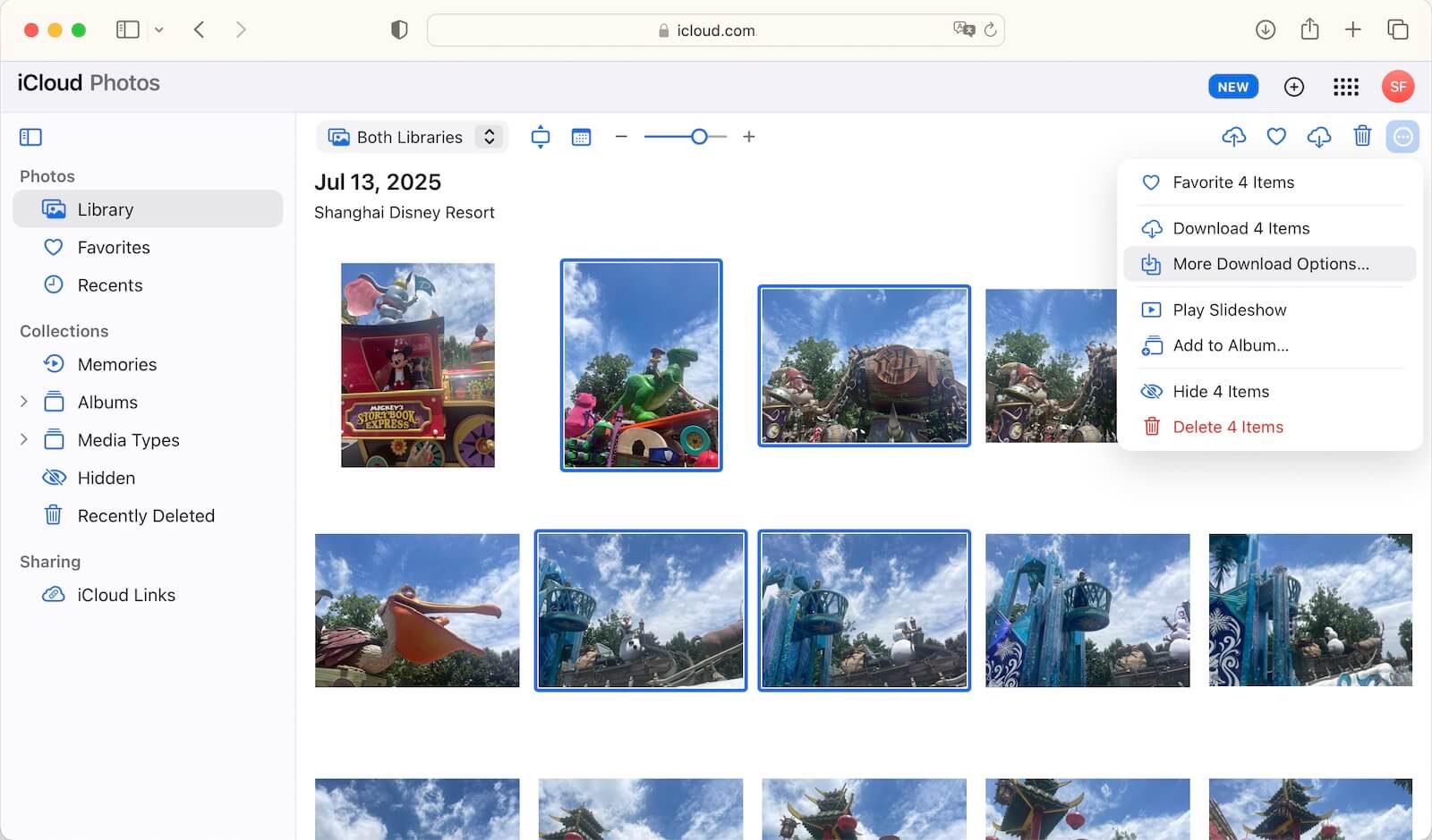
Note: You can only download up to 1,000 photos per batch. Files are downloaded to your Mac’s default Downloads folder, which will use your internal storage space.
3. Use Photo Exifer to Download Full-Resolution iCloud Photos
Photo Exifer is a third-party macOS application that can download full-resolution original photos from iCloud while letting you choose a custom download location. Steps:
1. Download and install Photo Exifer on your Mac.
2. Grant it Full Disk Access: Go to System Settings -> Privacy & Security -> Privacy -> Full Disk Access, and add Photo Exifer.
3. Launch Photo Exifer, then click the Photo Library tab to load all photos and videos. Use the filter Showing: Undownloaded iCloud Photos to display only photos and videos that are still stored in iCloud.
4. Select the photos you want to download, click Quick Action -> Download Full-Resolution iCloud Photos to begin the download.
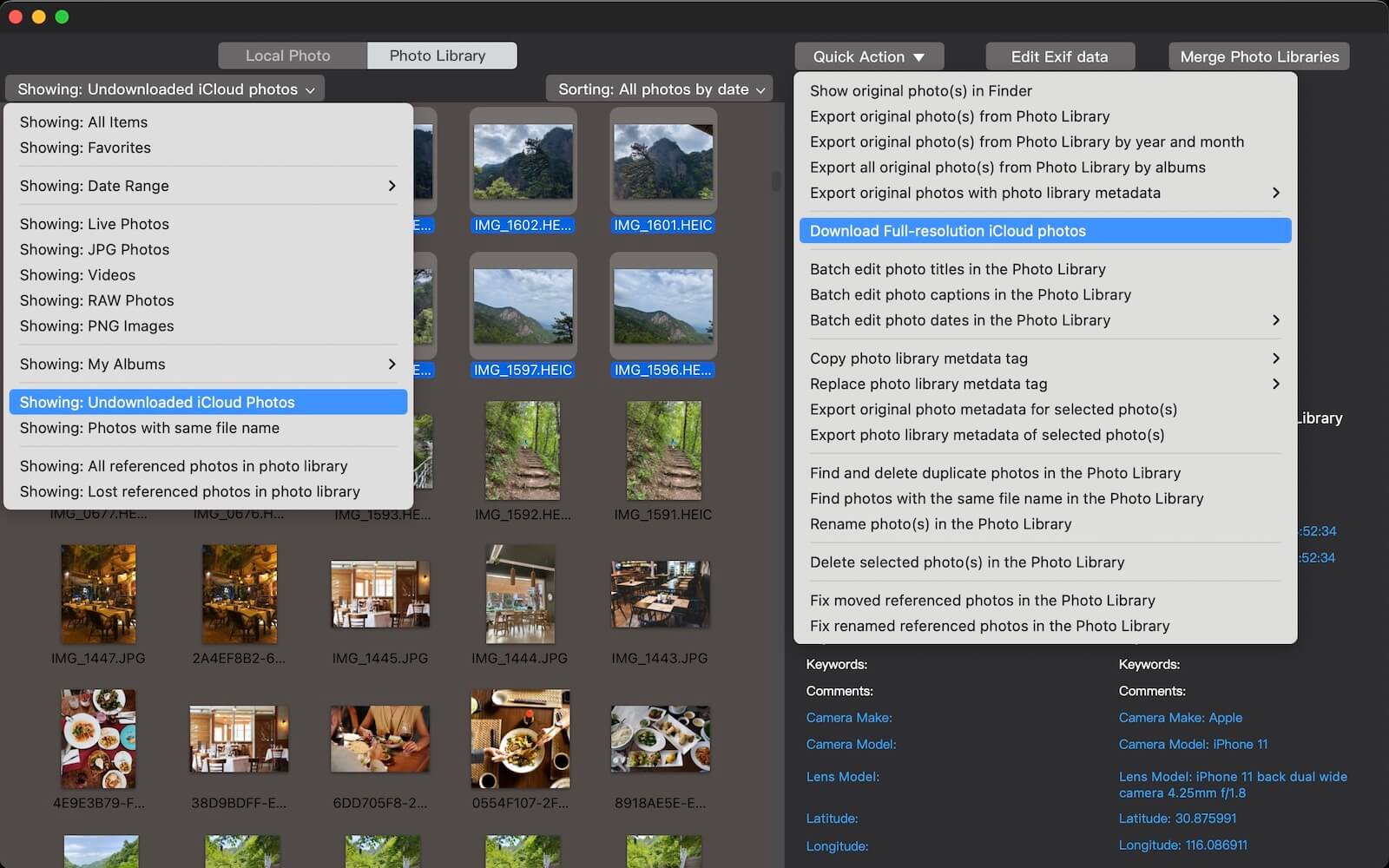
If your Mac doesn’t have enough storage, go to Photo Exifer Settings and you can then set an external hard drive as the download location under "Save the changed photos to another location" section.
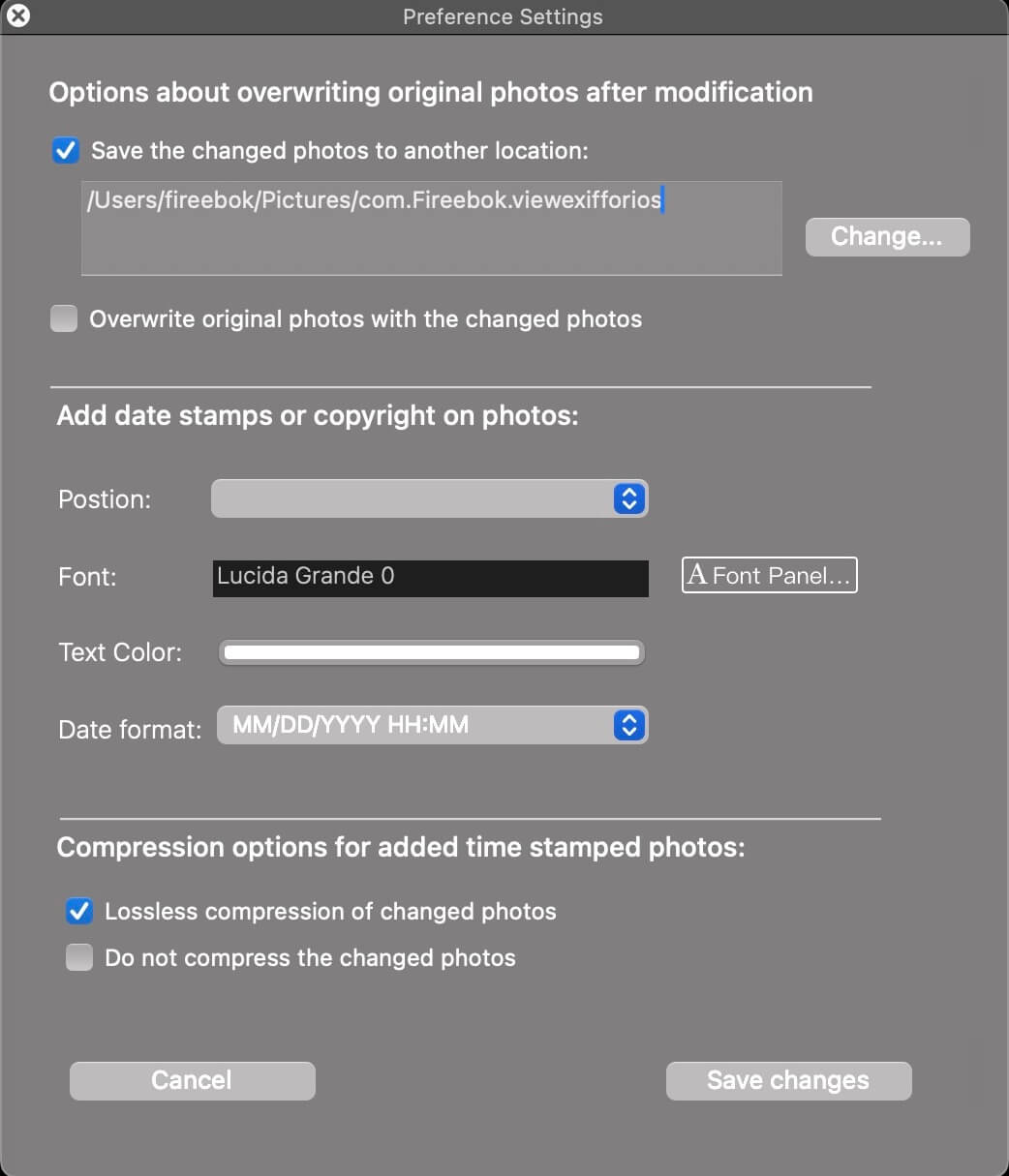
About Fireebok Studio
Our article content is to provide solutions to solve the technical issue when we are using iPhone, macOS, WhatsApp and more. If you are interested in the content, you can subscribe to us. And We also develop some high quality applications to provide fully integrated solutions to handle more complex problems. They are free trials and you can access download center to download them at any time.
| Popular Articles & Tips You May Like | ||||
 |
 |
 |
||
| Five ways to recover lost iPhone data | How to reduce WhatsApp storage on iPhone | How to Clean up Your iOS and Boost Your Device's Performance | ||
