Many iPhone user feedback that the photos of camera roll has out of order after updated to iOS 11. Many old photos sorted in the front of the camera roll, but the latest photos dropped behind. And in some cases, old photos and new photos are mixed together. It' very difficult to find a new photo with this issue.
It seems that all iPhone photos aren't sorting by the date in camera roll, but we can't sort all photos in iPhone device. Is there any solution that we can fix this problem? Here are two solutions to solve it.
Before we get started, we need download and install the third-party app --Fireebok iLike on your computer. It's an iPhone transfer application.
Solution 1: Sort the Photos.sqlite
As you know, all iPhone data information is recorded in the sqlite database. If you can export the sqlite database from iPhone and edit it on the computer, then we put back to the iPhone. Your iPhone photos will be in order. Here are the detail steps.
1. Backup your iPhone with iTunes.
2. Run iLike.app and select File System, access /System/PhotoData and find Photos.sqlite, Photos.sqlite-wal, Photos.sqlite-shm.
3. Right click and select "Extract selected file(s) to Document", and make a backup of three sqlite files on your computer.
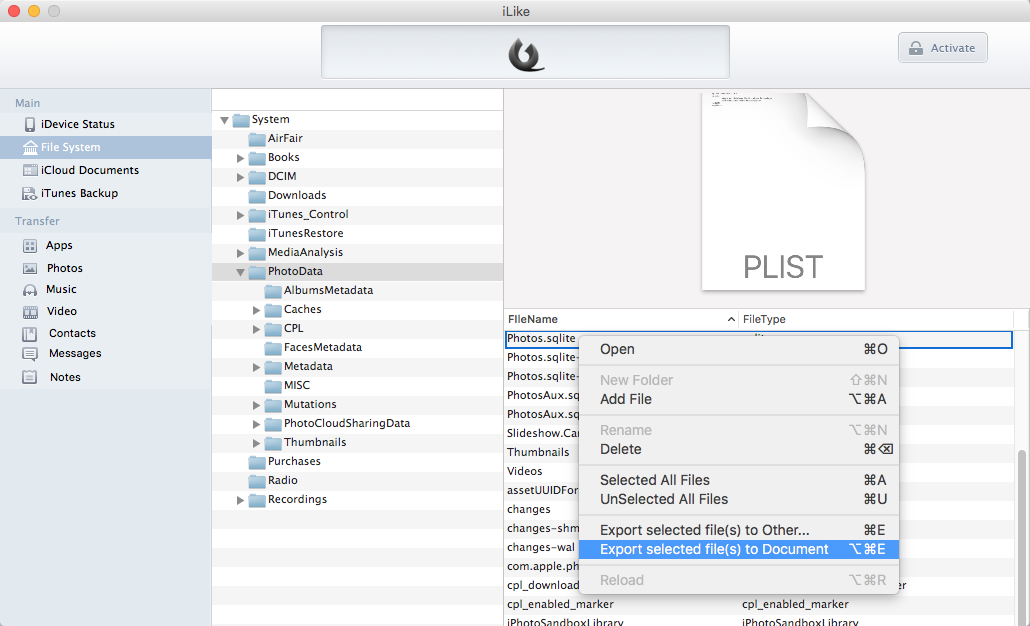
4. Use Sqlite tool or Terminal to edit the sqlite database. Here we use DB Broswer for Sqlite to open the Photos.sqlite, and execute SQL UPDATE zgenericasset SET zaddeddate = zdatecreated WHERE zaddeddate>0 AND zdirectory LIKE 'DCIM%'; and save the database.
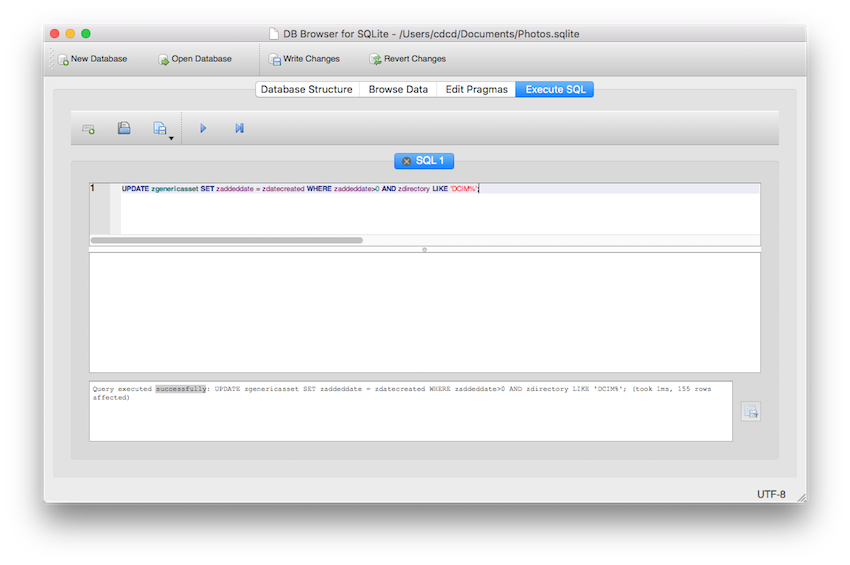
Here are the steps to use Terminal. Open Terminal -> $ sqlite3 -> sqlite> .open /Users/~/Documents/Photos.sqlite -> UPDATE zgenericasset SET zaddeddate = zdatecreated WHERE zaddeddate>0 AND zdirectory LIKE 'DCIM%'; -> .save /Users/~/Documents/Photos.sqlite
5. Go back to iLike into the /System/PhotoData, Right click and select "Add file" to copy the modified the three Photos.sqlite to your iPhone.
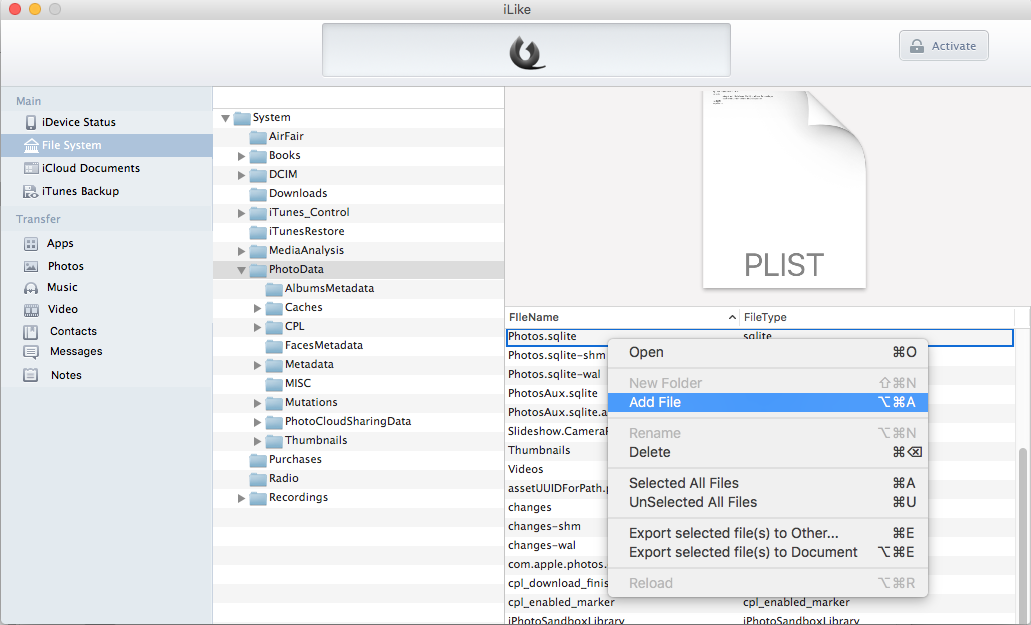
6. Quit iLike app and force quite the Photos app in your iPhone.
Solution 2: Delete iPhone photos and turn off iCloud Photo Library
When you empty all your iPhone photos, the sqlite database will rebuild the date series with the new photos.
1. Backup your iPhone with iTunes.
2. Open iPhone, go to settings -> Photos -> turn off iCloud Photo Library. Then delete all your iPhone photos.
And the iLike.app can browse the iTunes backup and extract your iPhone data from iTunes backup, so you can get those photos and other iPhone data without restoring to iPhone.
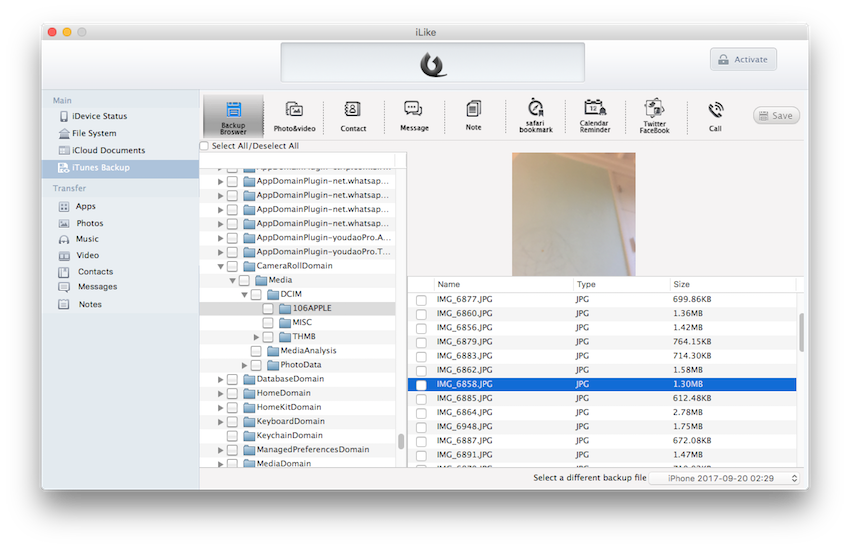
About Fireebok Studio
Our article content is to provide solutions to solve the technical issue when we are using iPhone, macOS, WhatsApp and more. If you are interested in the content, you can subscribe to us. And We also develop some high quality applications to provide fully integrated solutions to handle more complex problems. They are free trials and you can access download center to download them at any time.





