Some Mac users have reported seeing a notification stating that their Time Machine backup could not be completed on macOS Sequoia. This is a relatively common issue, especially after upgrading to a new macOS version, reinstalling macOS, or making major system changes. Both software and hardware issues can cause Time Machine to fail. Below are the most common reasons and solutions to help resolve backup failures on macOS Sequoia.
1. Time Machine Loses File Permissions
Time Machine may lose read/write access to certain files—particularly after your Mac goes to sleep. As a result, it may fail to read files on the startup disk or overwrite files on the external backup drive.
Fix: Prevent your Mac from sleeping when the display is off: Go to System Settings -> Display -> Advanced… -> Energy, then enable “Prevent automatic sleeping when the display is off”.
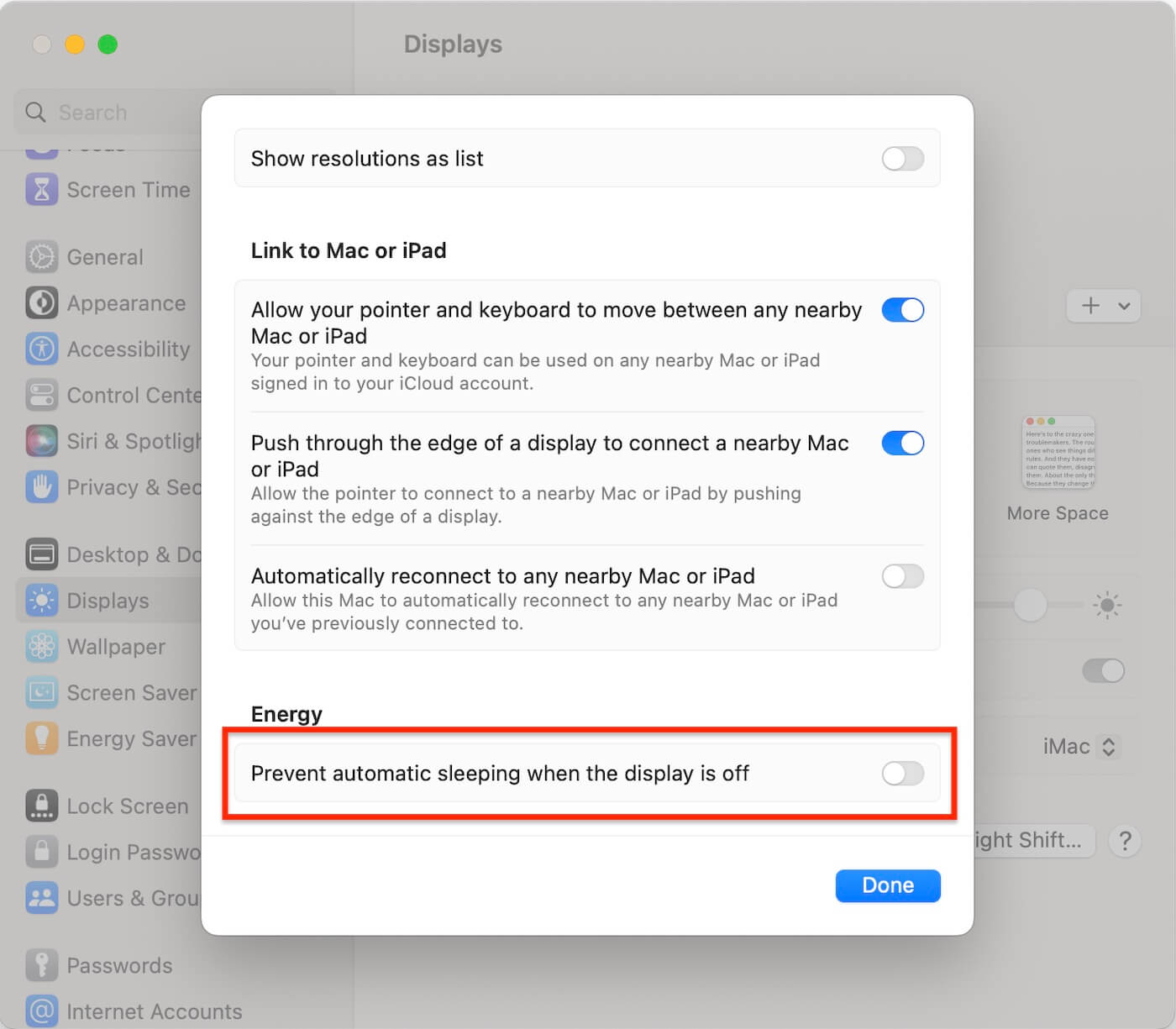
2. Some Files Are Unavailable because of Extended Attributes
When Time Machine displays a pop-up stating that the backup couldn’t be completed because some files were unavailable, it usually means that certain files are either inaccessible or contain extended attributes that prevent Time Machine from backing them up properly.
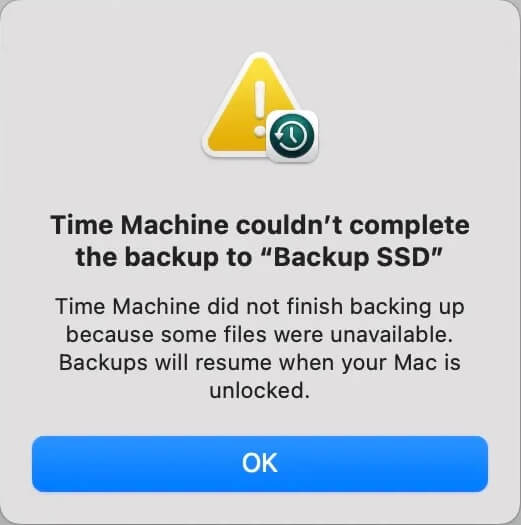
How to check: Use Terminal to view extended attributes: xattr -l /path/to/file
Fix: Use Terminal to remove extended attributes: xattr -c /path/to/file
3. Insufficient Space on the Backup Drive
In some situations, Time Machine may stop overwriting old backups to make space for new ones. As a result, there might not be enough free space on the backup disk to back up new data from your Mac.
Fix: Manually delete some old backups to free storage space using Terminal:
sudo tmutil delete /Volumes/TimeMachineDrive/Backups.backupdb/BackupMacDevice/2023-06-16-003002
4. iCloud Drive Files Still Syncing
If some iCloud Drive files haven't fully synced, Time Machine may fail to back them up.
Fix: Try temporarily disabling iCloud Drive. Also, check for multiple user accounts— if one is still syncing, it can block the backup process. Open System Settings -> Apple ID -> iCloud -> iCloud Drive, disable “Sync this Mac” option.
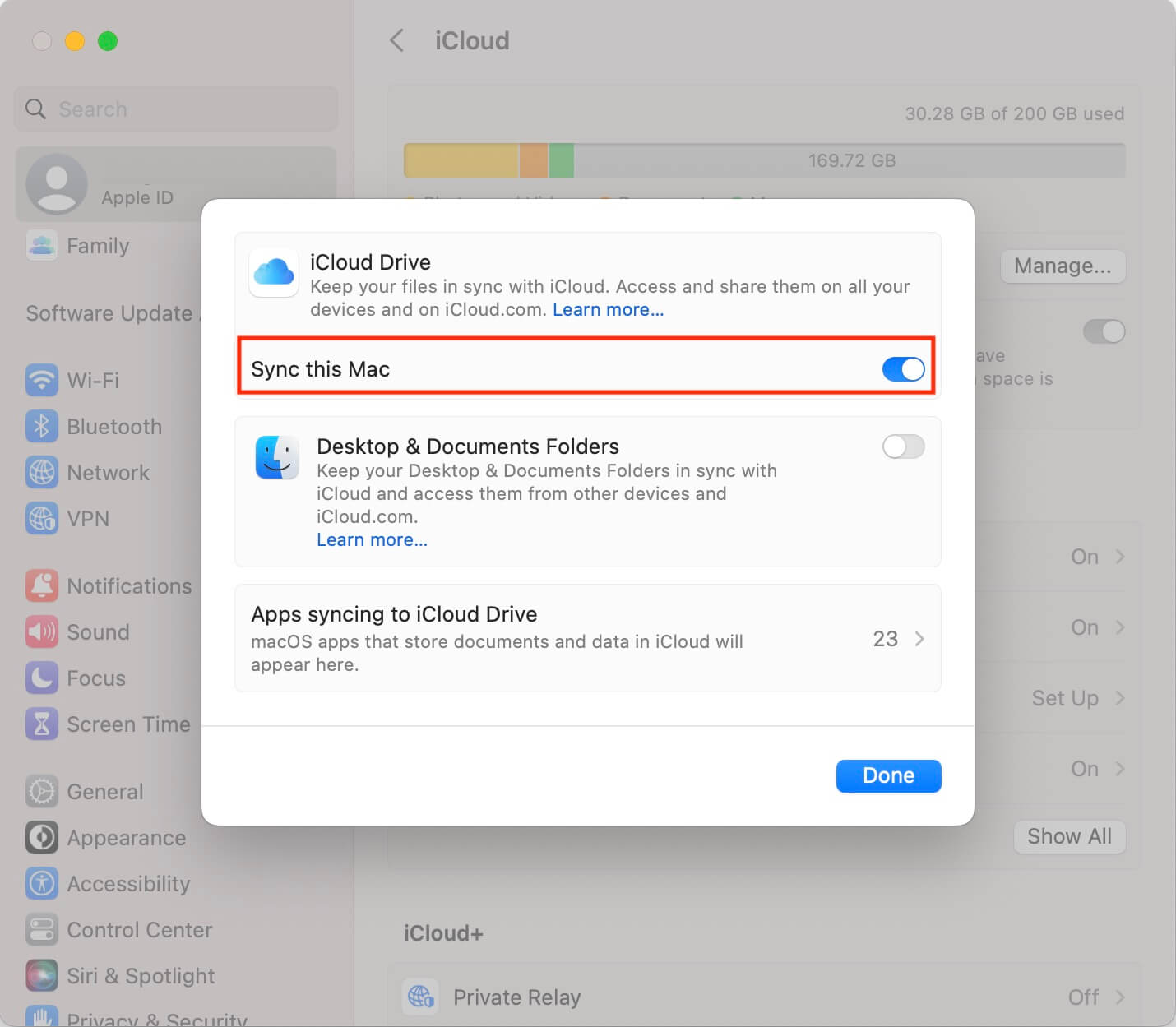
5. Restart Your Mac
Try restarting your Mac to clear temporary cache files that might be causing the Time Machine backup to fail. In many cases, a simple restart can resolve certain backup issues.
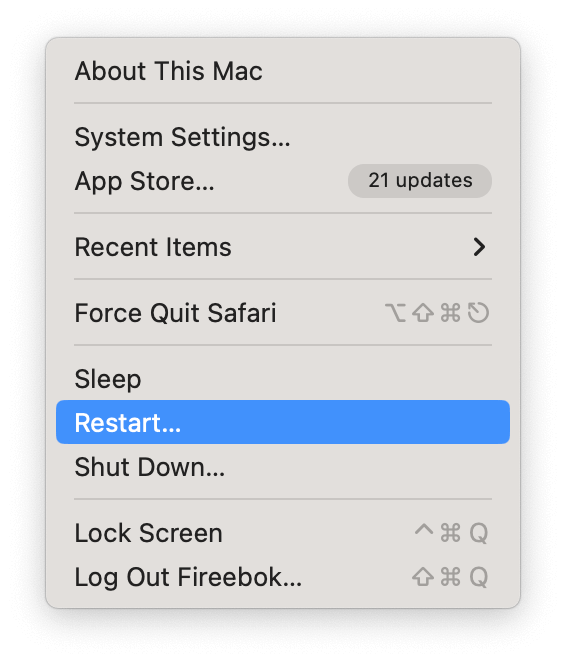
6. Use third-party app
You can use a third-party application called Time Machine Helper to fix the "Time Machine cannot complete backup" error. Download and install the Time Machine Helper app on your Mac. Then launch the application and follow the step-by-step instructions, starting by selecting your Time Machine backup drive.
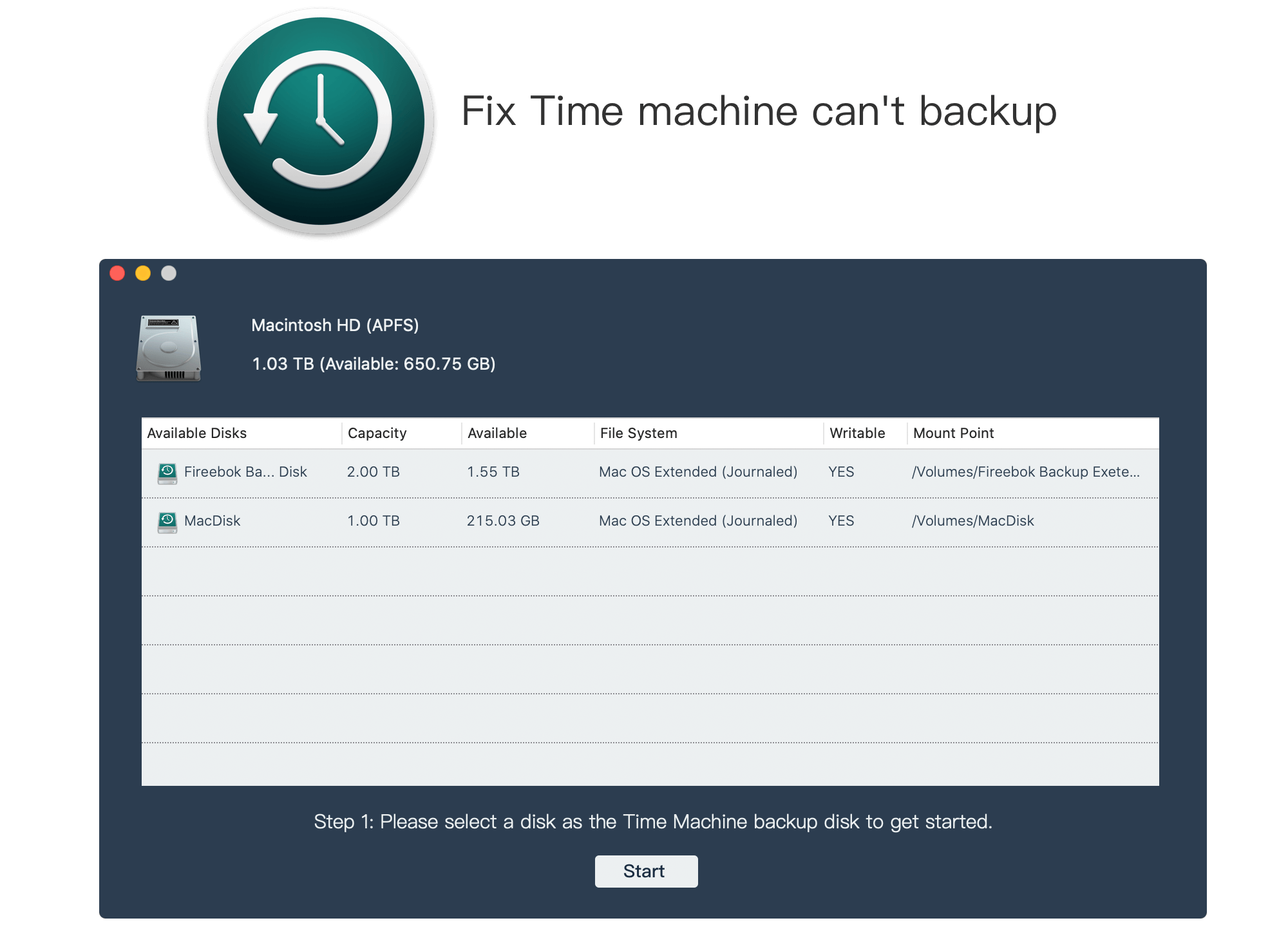
About Fireebok Studio
Our article content is to provide solutions to solve the technical issue when we are using iPhone, macOS, WhatsApp and more. If you are interested in the content, you can subscribe to us. And We also develop some high quality applications to provide fully integrated solutions to handle more complex problems. They are free trials and you can access download center to download them at any time.
| Popular Articles & Tips You May Like | ||||
 |
 |
 |
||
| Five ways to recover lost iPhone data | How to reduce WhatsApp storage on iPhone | How to Clean up Your iOS and Boost Your Device's Performance | ||
