The iOS 11 upgrade brought new exciting features and improvements for the iPhone, iPad and iPod touch. However, just like any major iOS software update, it also have some flaws as there have been different complaints after updating to iOS 11. Complaints ranging from Wi-Fi problems, fast battery drainage, and some users seem to be having problems connecting their iPhones and iPads to Bluetooth devices after installing the iOS 11 update. Some users’ phone keeps disconnecting from their car since they upgraded their phone.
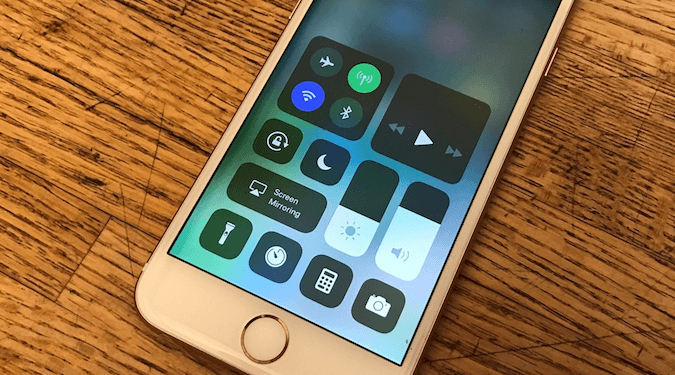
To solve this Bluetooth issue, You need to first understand some of the changes about WiFi and Bluetooth in iOS 11.
In iOS 11 and later, when you toggle the Wi-Fi or Bluetooth buttons in Control Center, your device will immediately disconnect from Wi-Fi and Bluetooth accessories. But Wi-Fi and Bluetooth will continue to be available and auto-join for any nearby Wi-Fi networks and Bluetooth device, when
------------You walk or drive to a new location;
------------It's 5 AM local time;
------------You restart your device;
------------You turn on Wi-Fi in Control Center;
------------You connect to a Wi-Fi network in Settings > Wi-Fi.;
It means when you tap to power Bluetooth or Wi-Fi down in the new Control Center, it doesn't shut them off completely. Instead, it just disconnects you from most accessories or devices you may have been connected to and disables auto-join capabilities. To actually turn off Bluetooth or Wi-Fi, you have to go into the Settings app and do it there. Lean more about how to use Bluetooth and Wi-Fi in Control Center with iOS 11.
To completely disable Wi-Fi and Bluetooth for all networks and devices, follow these steps: To turn off Wi-Fi, go to Settings > Wi-Fi and turn off Wi-Fi; To turn off Bluetooth, go to Settings > Bluetooth and turn off Bluetooth.
I know that lots of people are talking about this change to the functionality of Control Center. And if you are facing the problem about how to disconnect Wi-Fi and Bluetooth completely, that is the answer above. But here we talk about how to fix bluetooth keeps disconnecting their car after iOS 11.
You need to first confirm that the connection problem is from your iPhone or iPad and not from the Car Bluetooth accessory that you’re trying to connect to. So, try connecting to the accessory with any other phone or any other device, and see if things work fine or not. Once you confirm the car Bluetooth is fine, these are the different steps that you should take.
Solution 1 : Turn off Bluetooth and Restart your iPhone
1. To switch off your Bluetooth, go to Settings > Bluetooth and switch off the Bluetooth.
2. You can then hard reset your iPhone by pressing and holding the Volume down button on iPhone 7, iPhone 7 Plus, iPhone 8& iPhone 8 Plus (or the home button on the lower iPhone series) with the Power button until you see the Apple logo.
3. Now switch on your Bluetooth and connect to your car and check if it still disconnects.
Solution 2 : Forget Device and Pair Again
1. You can try forget device and connect the car Bluetooth all over again.
2. Go to Settings on your iPhone, then Bluetooth, Click on the “i” icon against the car Bluetooth name.
3. Click on the “Forget This Device” button and confirm your action
4. Now pair your iPhone or iPad with the car Bluetooth device again.
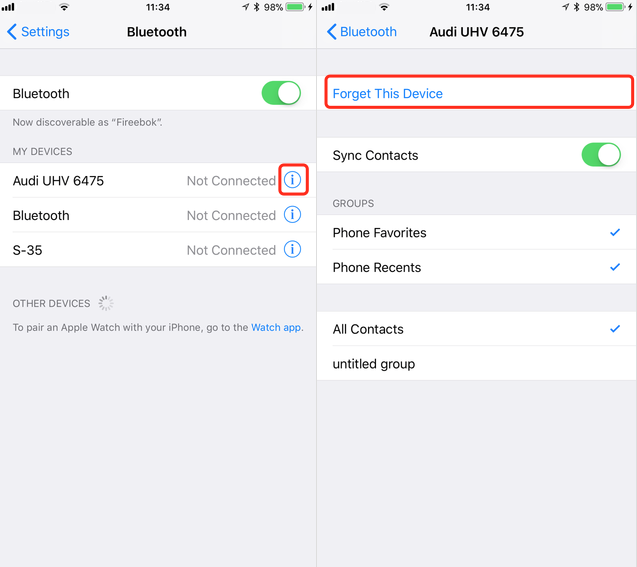
Solution 3 : Reset iPhone settings
1. Open settings. Go to General->Reset-> Reset all settings.
Solution 4 : Clear all Bluetooth device from your car hands free link.
1. Delete the Bluetooth connection profiles in iPhone Bluetooth settings which paired with hand free link.
2. Go to General->Reset-> Reset all settings.
3. Then pair the car and phone.
Solution 5 : Select "Bluetooth Headset" in Car Audio Routing
1. Go to General-> Accessibilty -> Car Audio Routing and select "Bluetooth Headset" instead of of the default Automatic.
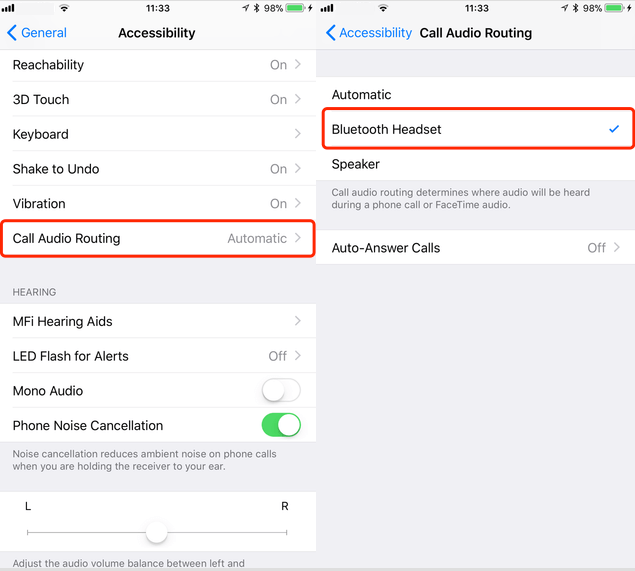

- iPhone Cleaner
Save disk space, organize the files and enhance the performance of your iPhone,
iPad or iPod touch.
For Window & Mac OS X
About Fireebok Studio
Our article content is to provide solutions to solve the technical issue when we are using iPhone, macOS, WhatsApp and more. If you are interested in the content, you can subscribe to us. And We also develop some high quality applications to provide fully integrated solutions to handle more complex problems. They are free trials and you can access download center to download them at any time.





