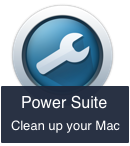Some Mac users report that they received a “Device Storage Almost Full” notification, but their Mac disk has plenty of free storage space. Why this happened? In macOS Ventura UI, whether your iCloud or Mac storage has not enough storage space, you will get a “Device Storage Almost Full” notification in the System Setting. How to fix it? Here are some easy ways to free up storage space in macOS Ventura.
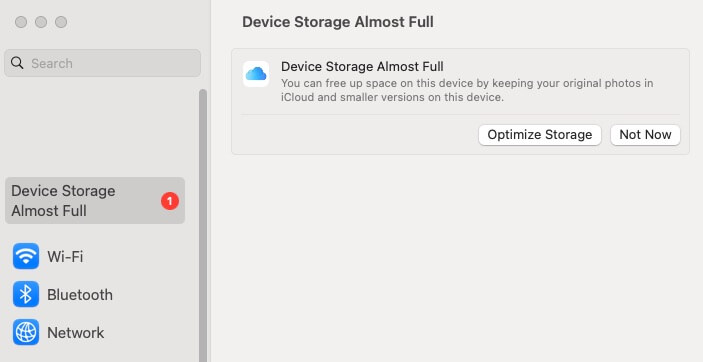
1. Check iCloud Storage on Mac
Open the System Settings app, click Apple ID - > iCloud to view and check iCloud storage usage, if iCloud storage is insufficient, click Manage ... button to delete some iCloud files to free up iCloud storage space.
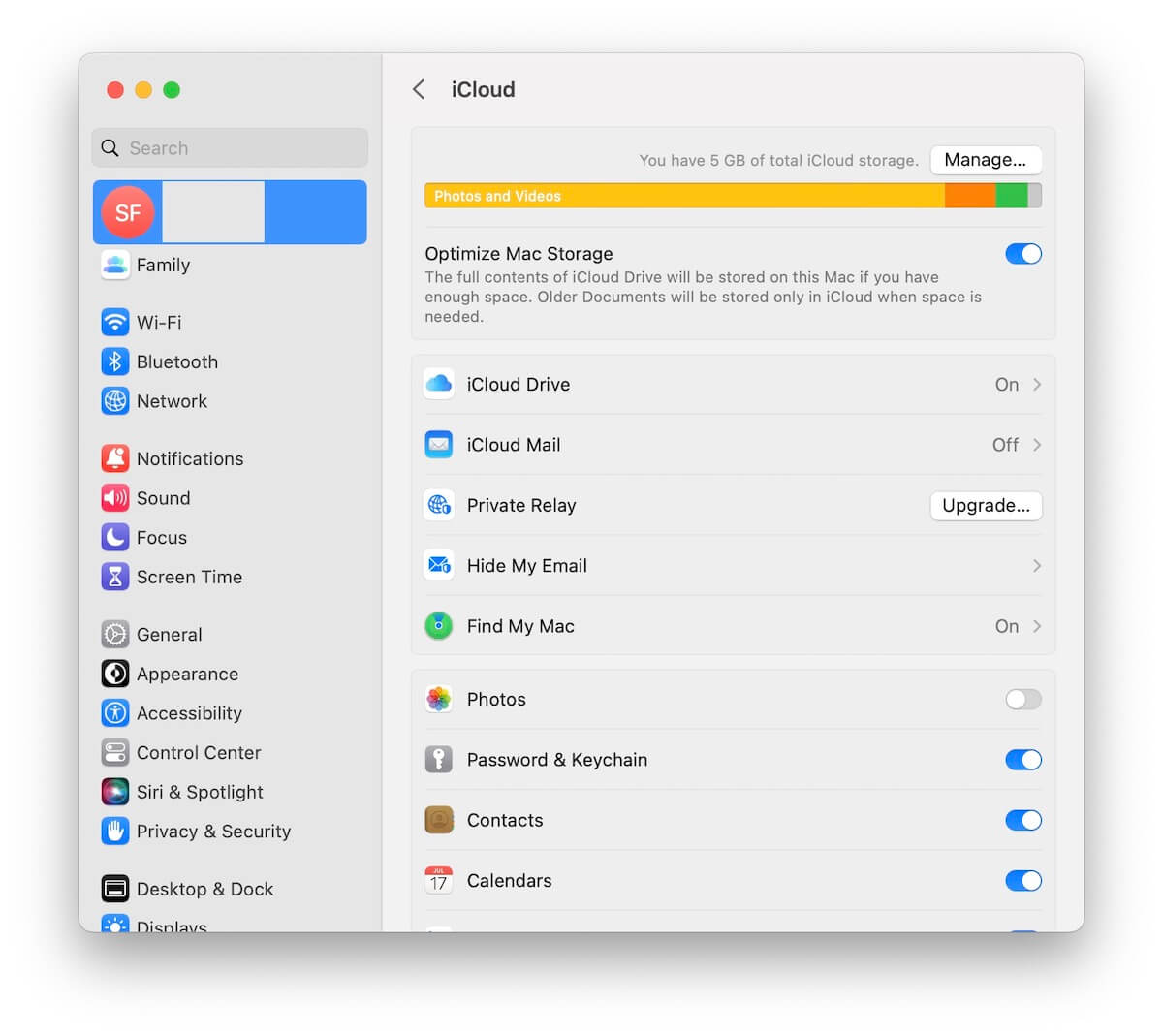
2. Remove Time Machine Snapshots
If your iCloud storage has enough storage and your Mac disk has enough storage space. If your Mac is connecting an external Time Machine drive to automatically back up, consider whether local Time Machine snapshots are temporarily taking up too much space. Have a try to remove Time Machine snapshots. Open the Terminal app (from Applications -> Utilities), and then copy and paste this command and press Return: tmutil listlocalsnapshots /
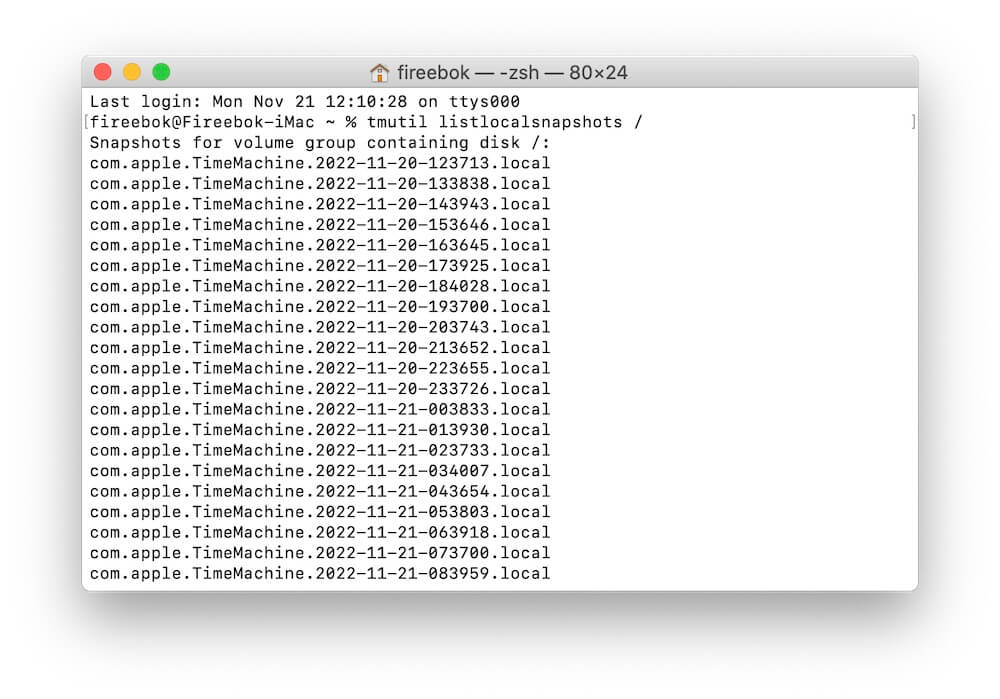
The Terminal will show a list of local snapshots with names like com.apple.TimeMachine.2022-11-20-153646.local. To remove a snapshot, copy and paste this command sudo tmutil deletelocalsnapshots and type a space and then paste in the date portion of the snapshot, then press Return. It looks like: sudo tmutil deletelocalsnapshots 2022-11-20-153646.
3. Free up Mac storage space
If you've deleted all your Time Machine snapshots and still don't have enough storage space for your Mac. You need to delete some files to free up Mac storage space on your startup disk. Open the System Settings app, click General -> Storage, to view Mac disk storage usage. And then click the Info button of Applications, Documents to view and delete some files and apps.
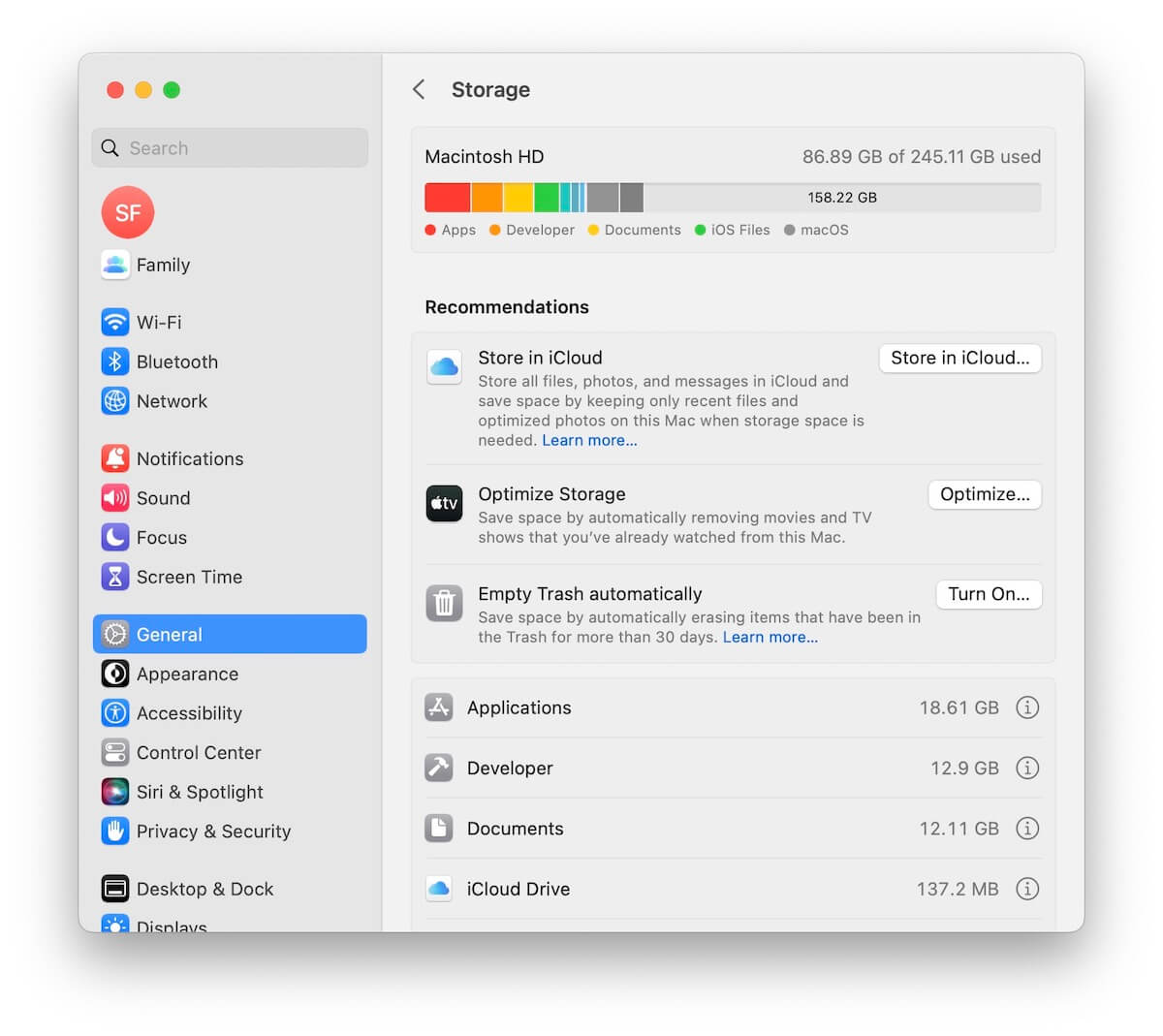
Or you want to further optimize the Mac disk space to get more space, here we recommend using the third-party disk utility application - PowerSuite, which provides Clean UP, Startup Boost, Find Duplicate Files, App Uninstaller, Automatic Clean Up Objects, Utilities & Tools and more features. Download and install PowerSuite application on Mac.
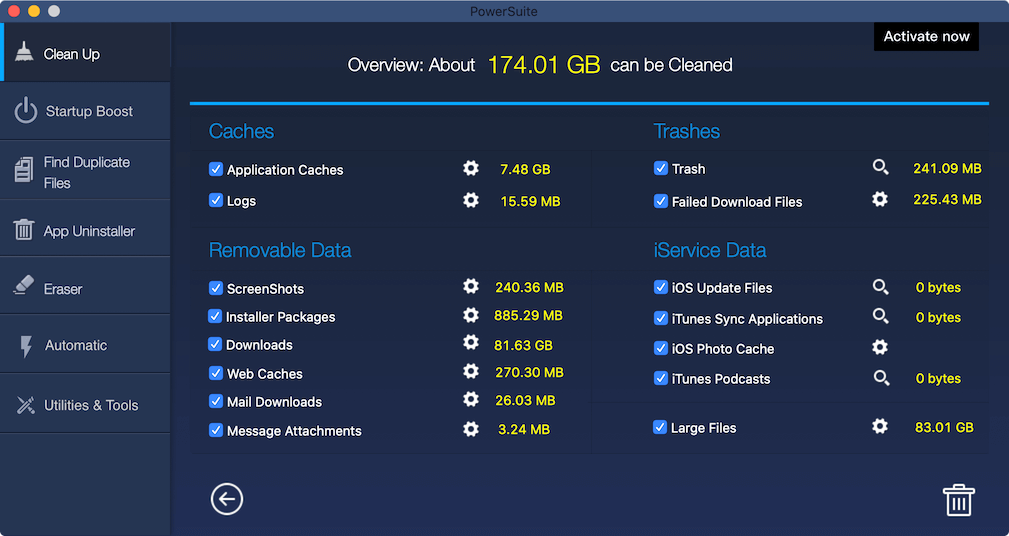
About Fireebok Studio
Our article content is to provide solutions to solve the technical issue when we are using iPhone, macOS, WhatsApp and more. If you are interested in the content, you can subscribe to us. And We also develop some high quality applications to provide fully integrated solutions to handle more complex problems. They are free trials and you can access download center to download them at any time.
| Popular Articles & Tips You May Like | ||||
 |
 |
 |
||
| Five ways to recover lost iPhone data | How to reduce WhatsApp storage on iPhone | How to Clean up Your iOS and Boost Your Device's Performance | ||