After updating to iOS 26, many iPhone users have reported problems with the Contacts app. Some users found that the Edit button is missing from contact details, preventing them from editing or deleting contacts. Others noticed that contact notes appear in white text on a light background, making them difficult to read.
If you’re experiencing similar issues, this guide will show you how to fix Contacts problems on iPhone with iOS 26.
1. How to Delete Saved Contacts on iPhone with iOS 26
A) Delete a Single Contact in iOS 26
If the Edit button is missing in the Contacts app, you can still delete a contact using the Phone app. Follow these steps:
1. Open the Phone app. Tap the Contacts tab at the bottom.
2. Scroll through your contact list and long-press the contact you want to delete.
3. A quick action menu will appear — tap Delete Contact.
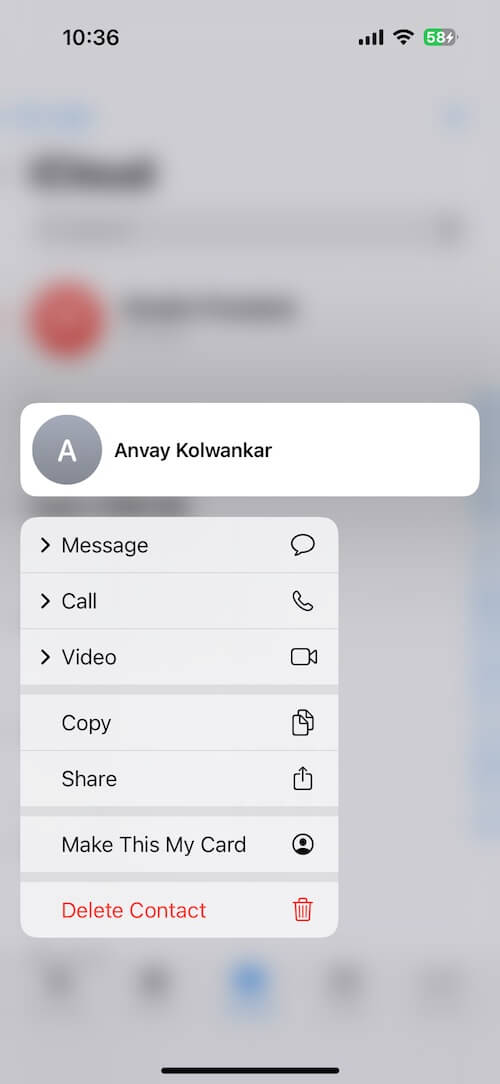
This method lets you remove a single contact even when the Edit button isn’t visible.
B) Delete Multiple Contacts in iOS 26
If you need to delete multiple contacts at once, you can do it more easily through iCloud.com on a web browser.
1. Go to www.icloud.com and sign in with your Apple ID. Open the Contacts app on the iCloud website.
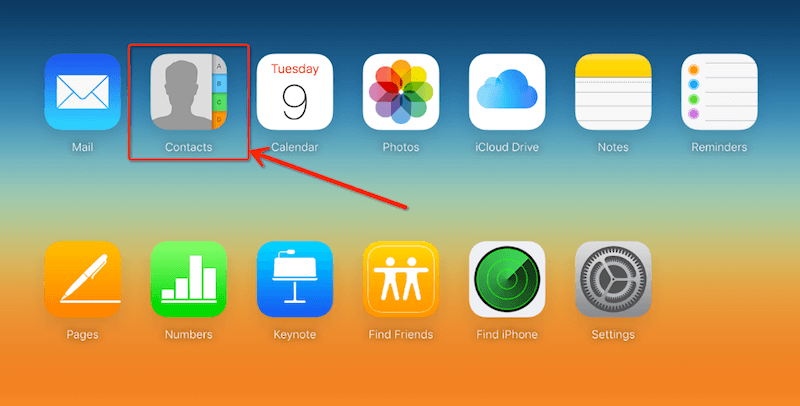
2. Hold the Command (⌘) key on Mac or Ctrl on Windows and select multiple contacts you want to delete.
3. Click the Settings icon in the bottom-left corner. Choose Delete to remove all selected contacts at once.
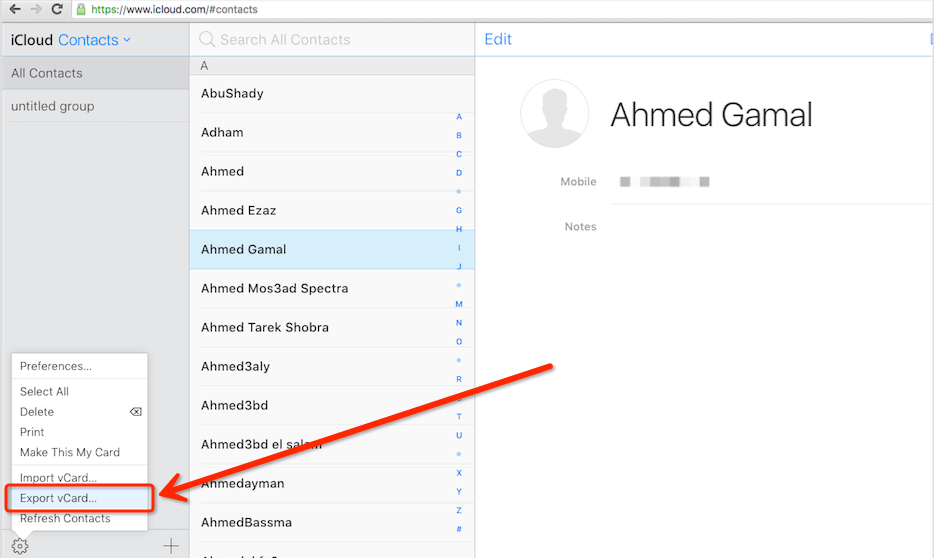
All changes will automatically sync to your iPhone within a few minutes.
2. How to Fix White Text in Contact Notes on iOS 26
If the notes section in Contacts shows white text on a pale background, it’s likely caused by iOS 26’s new background or transparency settings. You can fix this by disabling Reduce Transparency for the Contacts app.
Here’s how:
1. Go to iPhone Settings → Accessibility. Scroll down and tap Per-App Settings.
2. Tap Add App, then select Contacts from the list.
3. On the Per-App Settings screen for Contacts, find Reduce Transparency and set it to Off.
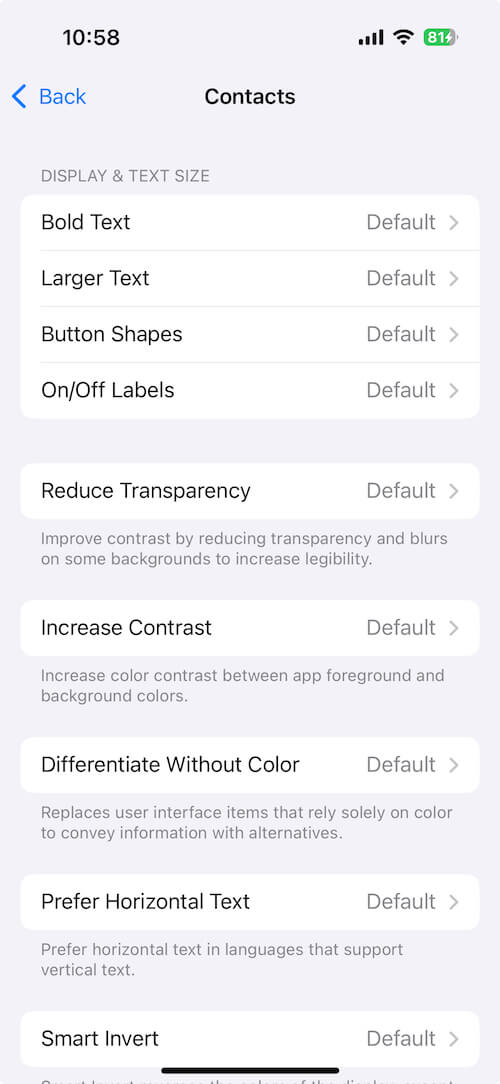
After turning this off, your contact notes will display with clearer contrast and become easier to read.
Final Thoughts
The iOS 26 update brings new interface changes that can affect how Contacts look and function. If you can’t edit or delete contacts or are having trouble reading contact notes, the solutions above should help restore normal functionality.
By following these steps, you can easily manage, edit, and organize your contacts again on your iPhone running iOS 26.
| More Related Articles | ||||
 |
1. How to View and Remove Video Metadata on iPhone? 2. How to Fix Photos Showing the Incorrect Date on iPhone? |
|||
About Fireebok Studio
Our article content is to provide solutions to solve the technical issue when we are using iPhone, macOS, WhatsApp and more. If you are interested in the content, you can subscribe to us. And We also develop some high quality applications to provide fully integrated solutions to handle more complex problems. They are free trials and you can access download center to download them at any time.
| Popular Articles & Tips You May Like | ||||
 |
 |
 |
||
| Five ways to recover lost iPhone data | How to reduce WhatsApp storage on iPhone | How to Clean up Your iOS and Boost Your Device's Performance | ||