Apple has just released macOS Tahoe 26, the latest version of macOS. Have you received the update notification on your Mac? This update is a major release that not only introduces a new naming convention for macOS but also brings fresh features and a redesigned user interface that gives the Mac a whole new look.
However, some users are running into issues during the upgrade process and cannot complete the installation of macOS Tahoe 26. If you’re experiencing this problem, don’t worry—this guide will walk you through the solutions to fix the issue and successfully install macOS Tahoe.

macOS Tahoe Compatibility
Before you begin, make sure your Mac is compatible with macOS Tahoe 26. Go to Apple menu -> About This Mac to check your model. macOS Tahoe 26 supports the following devices:
• MacBook Air with Apple silicon (2020 and later)
• MacBook Pro (16-inch, 2019)
• MacBook Pro (13-inch, 2020, Four Thunderbolt 3 ports)
• MacBook Pro with Apple silicon (2020 and later)
• iMac (2020 and later)
• Mac mini (2020 and later)
• Mac Studio (2022 and later)
• Mac Pro (2019 and later)
1. Check Internet Connection and Disable VPN
To download and install macOS Tahoe 26, your Mac must have a stable internet connection. If you’re using a VPN service, disconnect it before starting the update. VPNs can sometimes cause unstable connections to Apple’s servers.
Then go to System Settings -> General -> Software Update. You should see the macOS Tahoe 26 update available. Click Upgrade Now and follow the on-screen instructions.
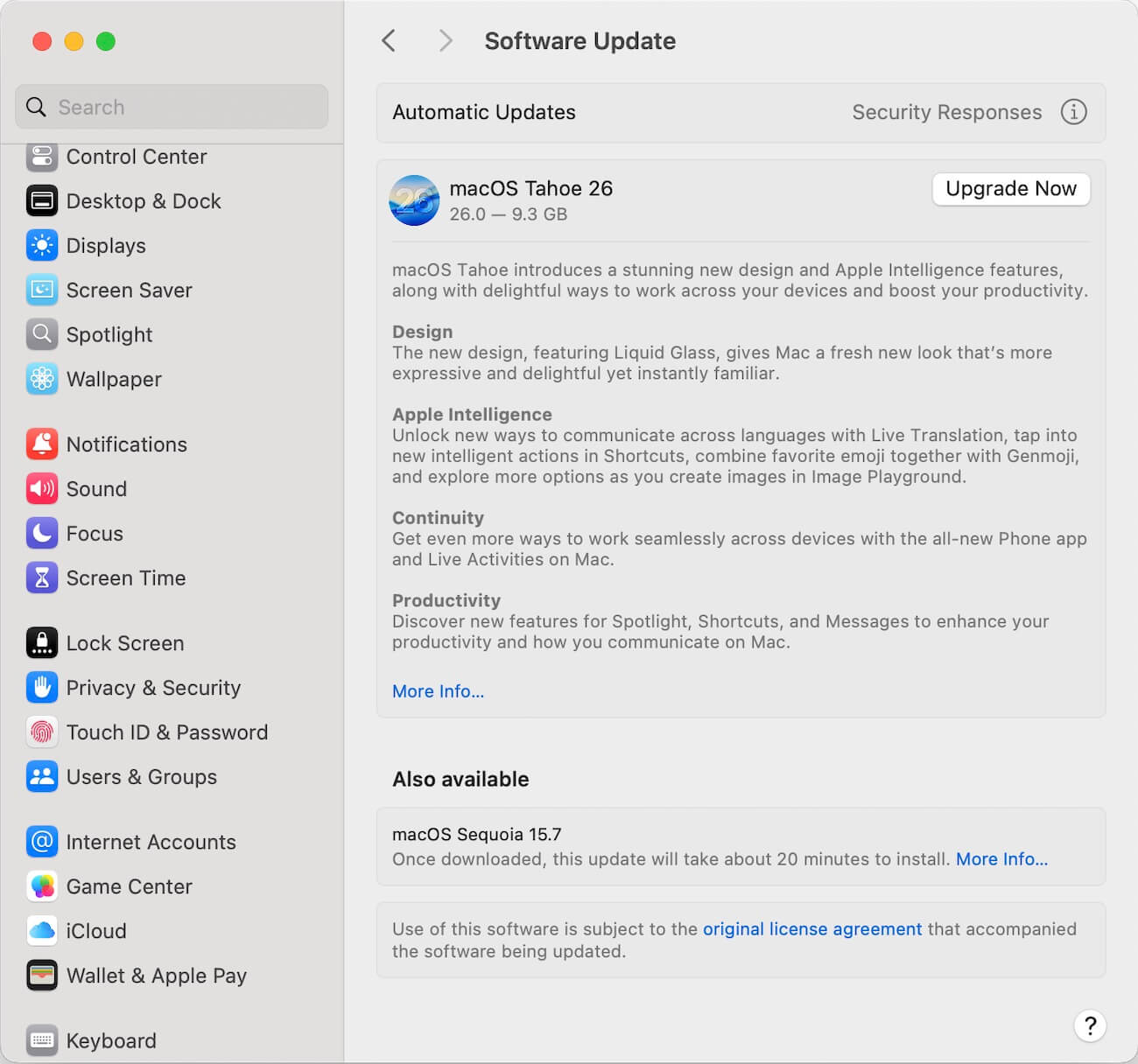
2. Quit Third-Party Security Software
If your Mac has any third-party antivirus or security applications installed, quit them before installing the update.
macOS includes Gatekeeper and notarization features that provide strong built-in protection against malware. Third-party antivirus tools may conflict with these protections and block the macOS installer from running normally.
3. Free Up Disk Space
The macOS Tahoe 26 installer is about 9.3 GB, but you’ll need at least 20 GB of free storage to download and install it smoothly.
Check your available space in System Settings -> General -> Storage. If storage is low, try:
• Emptying the Trash
• Deleting large files in Documents and Downloads
• Removing unused apps
If you still need more space, consider using a third-party cleanup utility such as PowerSuite to remove app caches and other unnecessary data.
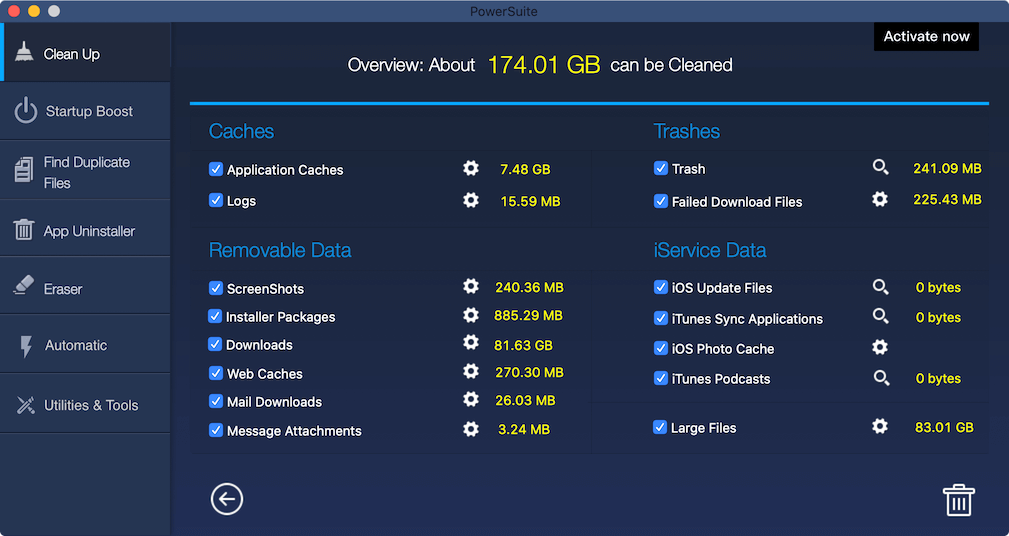
4. MacBook Battery Too Low
A low or unhealthy battery can cause your MacBook to shut down during installation, which may corrupt the update.
Since macOS installation can take 20 minutes to over an hour, Apple strongly recommends keeping your MacBook plugged into the charger for the entire process.
• If you need install without a charger, make sure your battery is at least 50% charged.
• If your battery health is poor (for example, it drops quickly from 40% to 10%), do not attempt the install without power connected.
By checking compatibility, ensuring a stable connection, freeing up disk space, and keeping your Mac powered, you should be able to resolve most installation issues and enjoy all the new features in macOS Tahoe 26.
About Fireebok Studio
Our article content is to provide solutions to solve the technical issue when we are using iPhone, macOS, WhatsApp and more. If you are interested in the content, you can subscribe to us. And We also develop some high quality applications to provide fully integrated solutions to handle more complex problems. They are free trials and you can access download center to download them at any time.
| Popular Articles & Tips You May Like | ||||
 |
 |
 |
||
| Five ways to recover lost iPhone data | How to reduce WhatsApp storage on iPhone | How to Clean up Your iOS and Boost Your Device's Performance | ||
