Photo metadata — such as title, caption, keywords, camera information, and location data — helps you organize and manage your photos and videos more efficiently. On a Mac, the Photos app provides many options to edit photo metadata, but on an iPhone or iPad, Apple’s built-in Photos app only allows you to edit limited fields like the caption, date, and location.
So what if you want to edit, add, or remove more types of metadata? In this guide, we’ll show you how to edit photo metadata on iPhone and iPad using both the iOS Photos app and the third-party app Photos Exifer.
1. Edit Photo Metadata in the iOS Photos App
You can edit basic metadata such as the caption, date, and location directly within the Photos app:
1. Open the Photos app on your iPhone or iPad, select a photo and tap the Info (i) button.
2. Tap Add a Caption to add or change the photo’s caption
3. Tap the Adjust button to modify the date, time, or location (GPS data) of the photo.
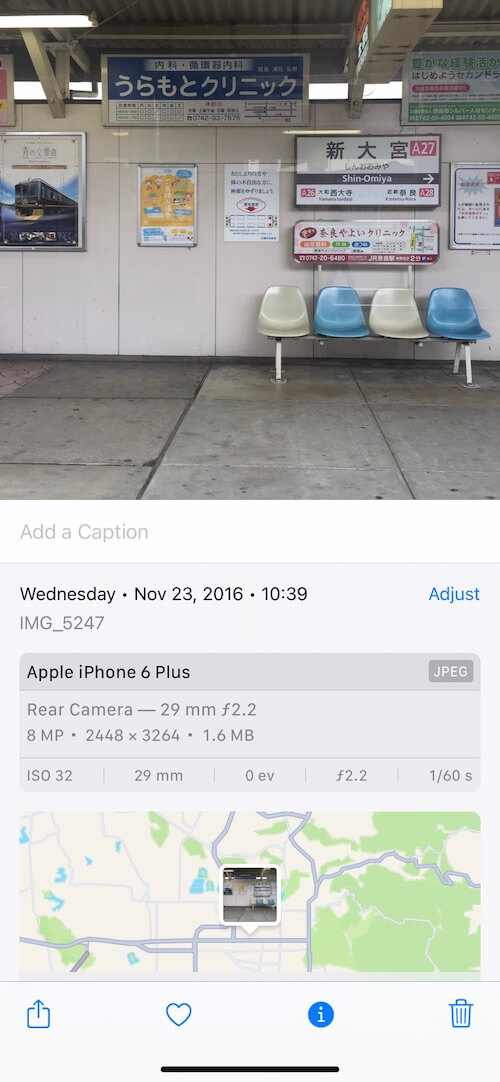
However, the built-in Photos app does not allow editing other metadata fields such as filename, title, keywords, copyright, or camera details.
2. Edit More Photo Metadata with the Photos Exifer App
If you need to edit a wider range of metadata fields or make batch changes, we recommend using the third-party app Photos Exifer, available on the App Store.
Photos Exifer lets you view, edit, and remove detailed photo metadata, including:
• File name
• Title
• Copyright
• Keywords
• Camera make and model
• Lens information
• Created date
• GPS location
• More EXIF, IPTC, TIFF, and other metadata tags
It also supports batch editing, copying and pasting metadata, and other advanced tools for managing photo information.
a) Edit Single Photo Metadata with Photos Exifer
1. Open Photos Exifer on your iPhone or iPad.
2. Tap the Filter button to quickly find the photo you want to edit.
3. Tap the photo to open its metadata details — including EXIF, IPTC, TIFF, and GPS data.
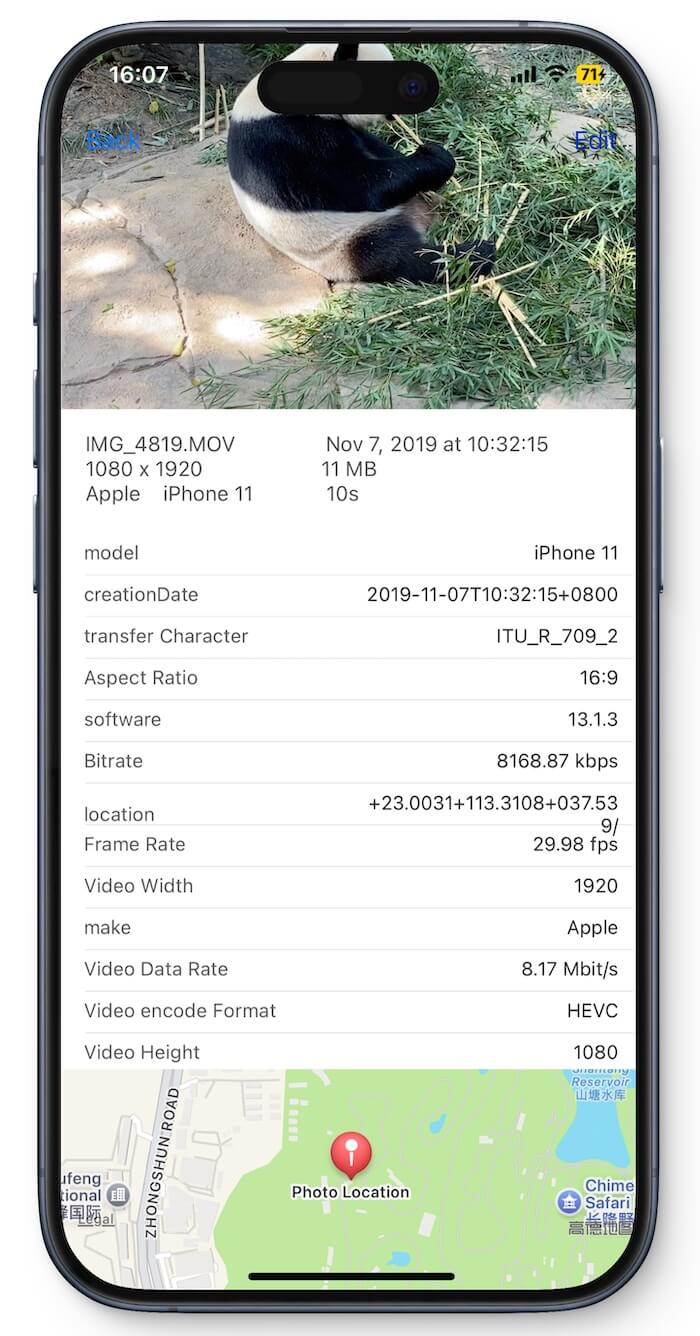
4. Tap Edit to access the editing view. You can modify fields such as file name, title, keywords, camera model, lens, date, and GPS data. Tap Save Edit to apply your changes.
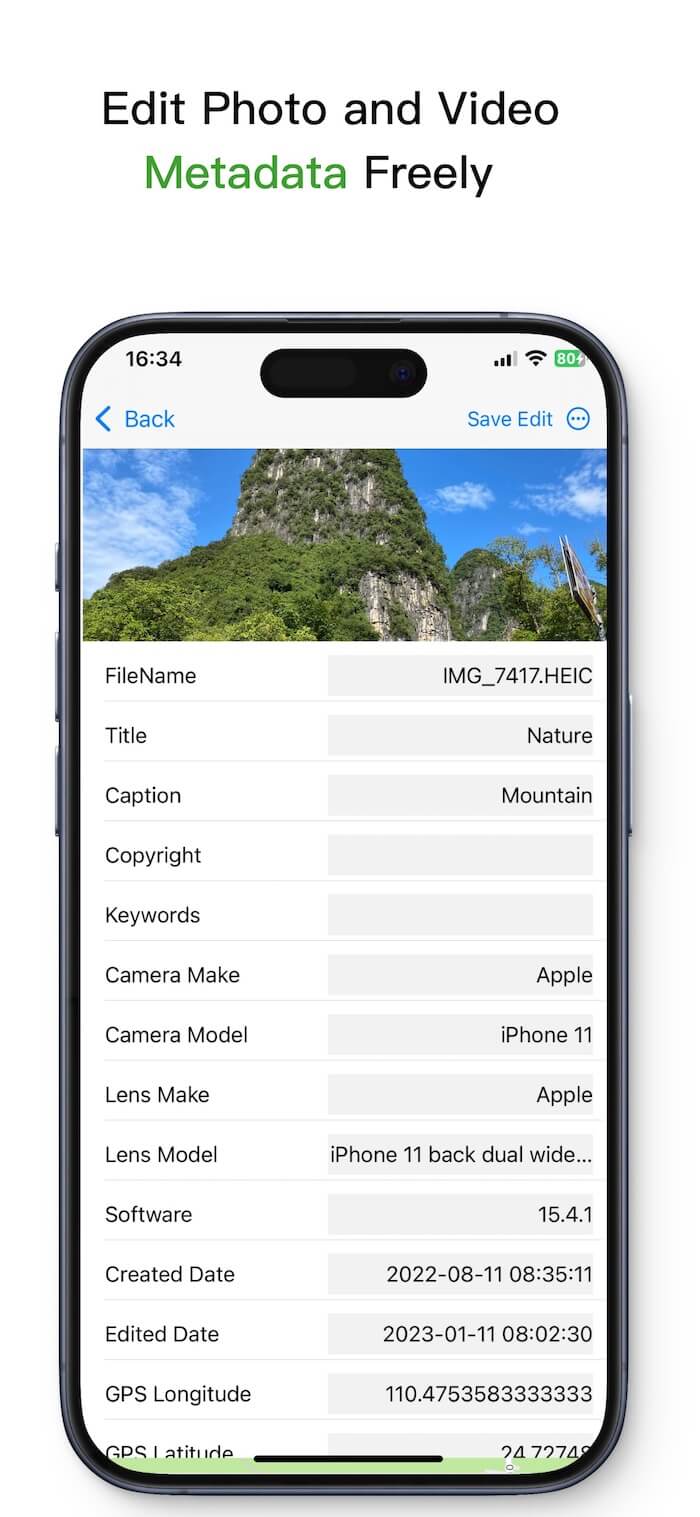
You can also tap the three-dot (…) menu to access additional actions, including:
• Remove metadata
• Copy and assign location
• Add time and date stamp
• Resize photo
• Convert Live Photo to JPG
• Set EXIF date to creation date
• Delete photo
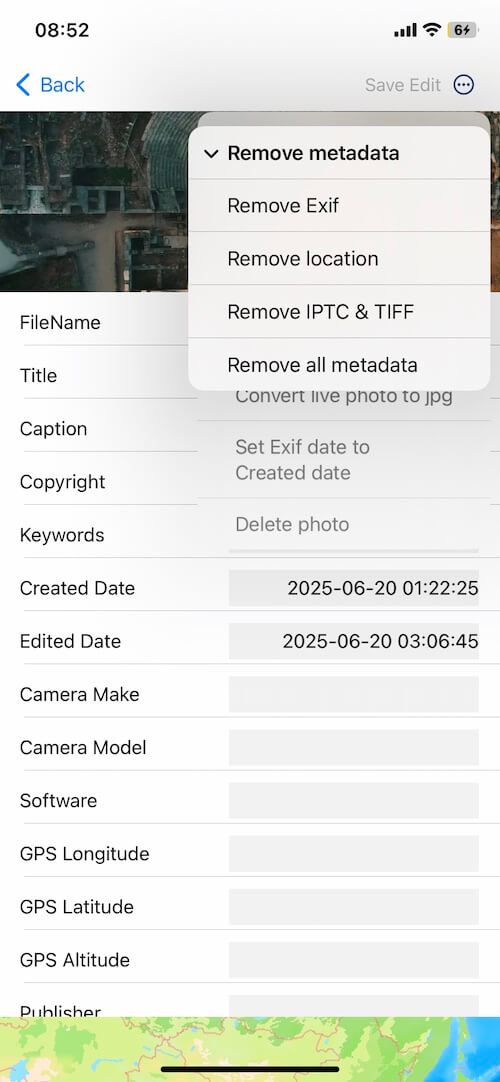
b) Batch Edit Multiple Photos’ Metadata with Photos Exifer
To edit metadata for multiple photos at once:
1. Open Photos Exifer and tap the Filter button to select the photos you want to modify. Tap Select to select multiple photos.
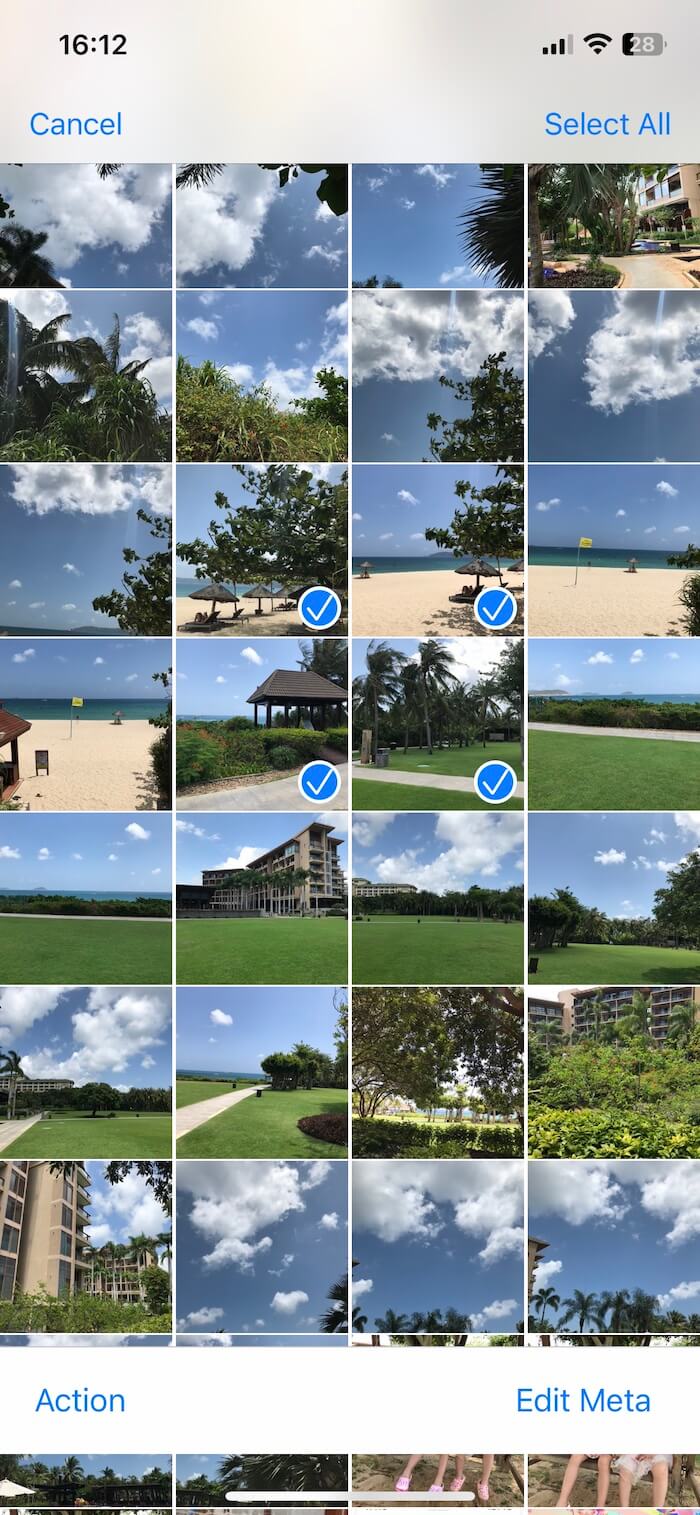
2. Then tap Edit Meta to batch edit metadata tags. Change the values you need and tap Save to apply the changes.
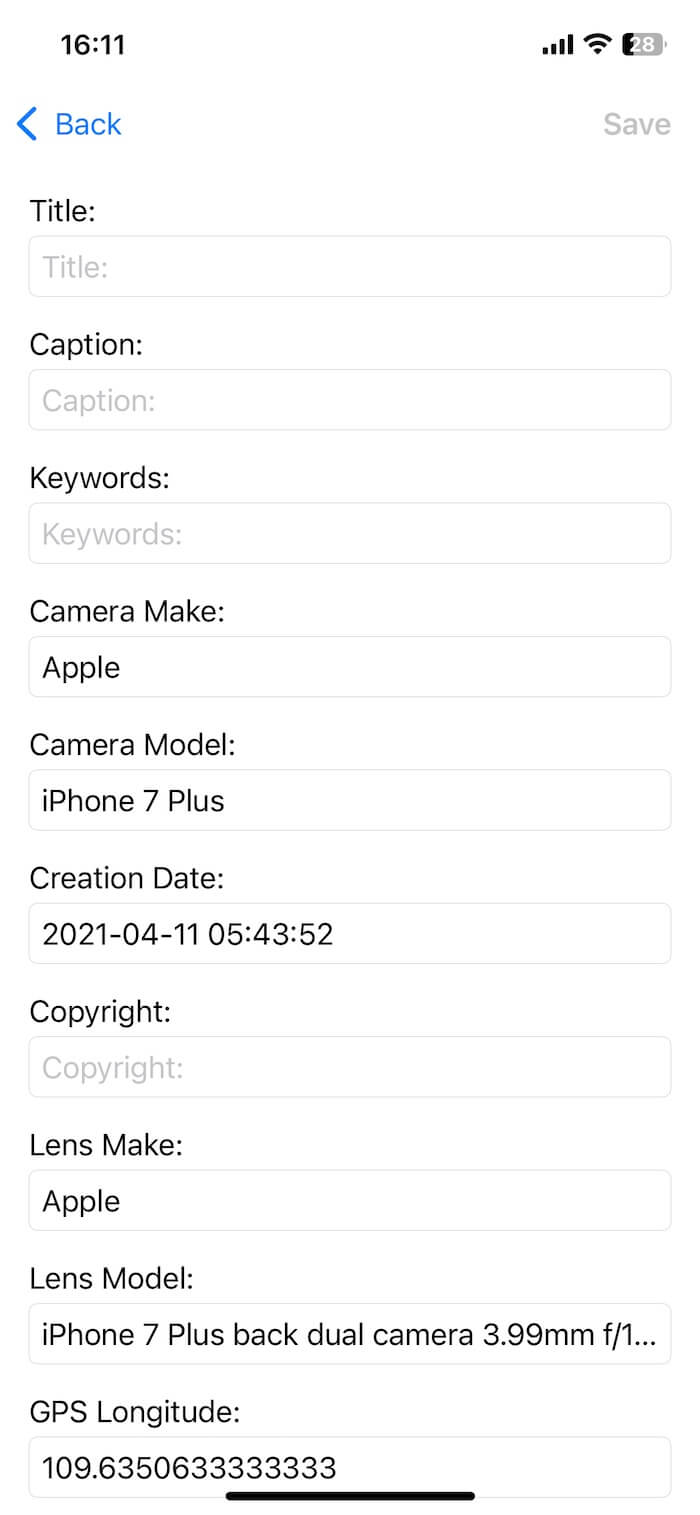
Alternatively, you can tap Action to perform batch operations, such as:
• Remove photo metadata
• Copy photo metadata
• Add time and date stamp
• Resize photo
• Convert Live Photo to JPG
• Batch edit photo caption
• Set EXIF date to creation date
• Delete photo
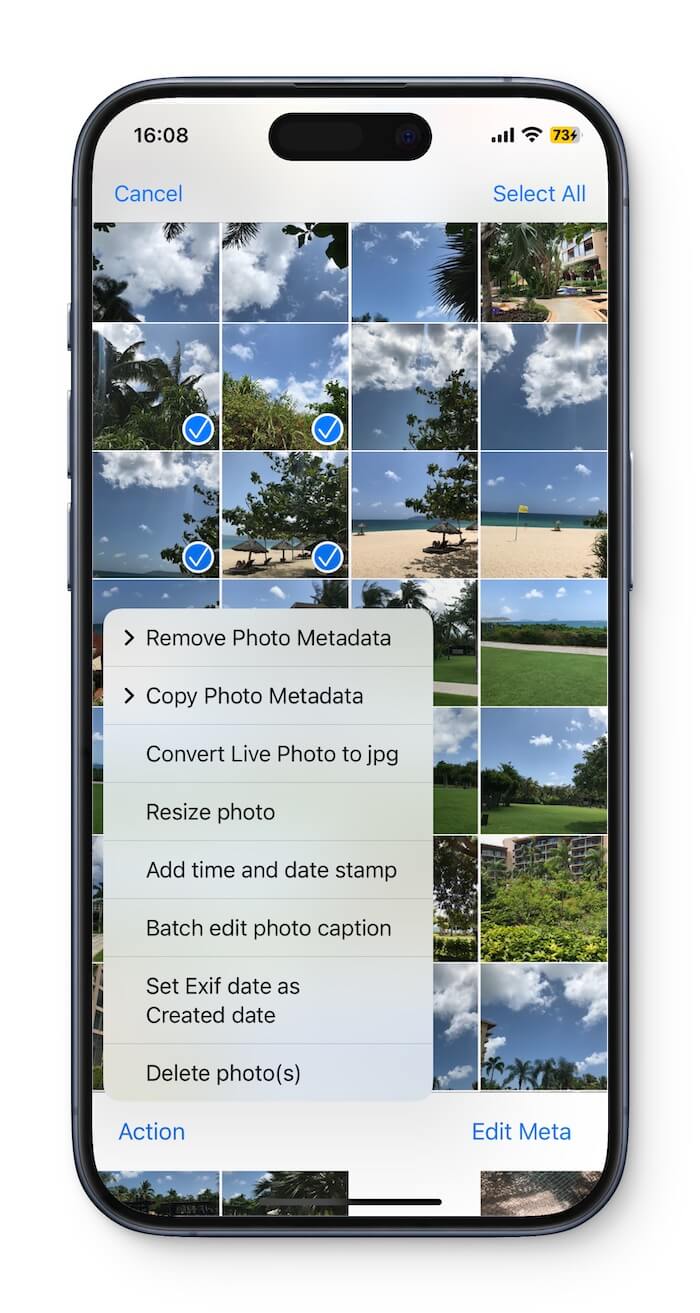
Final Thoughts
While the iOS Photos app provides only basic metadata editing, Photos Exifer unlocks the full power of photo metadata management on your iPhone and iPad. Whether you need to correct camera data, add copyright information, or batch-edit multiple photo tags, Photos Exifer offers an efficient and user-friendly solution.
| More Related Articles | ||||
 |
1. How to View and Remove Video Metadata on iPhone? 2. How to Fix Photos Showing the Incorrect Date on iPhone? |
|||
About Fireebok Studio
Our article content is to provide solutions to solve the technical issue when we are using iPhone, macOS, WhatsApp and more. If you are interested in the content, you can subscribe to us. And We also develop some high quality applications to provide fully integrated solutions to handle more complex problems. They are free trials and you can access download center to download them at any time.
| Popular Articles & Tips You May Like | ||||
 |
 |
 |
||
| Five ways to recover lost iPhone data | How to reduce WhatsApp storage on iPhone | How to Clean up Your iOS and Boost Your Device's Performance | ||