These days, we often capture numerous photos and videos during travel, work, or special events. However, after editing videos using various software tools, important metadata—such as shooting date, camera info, and GPS data—can sometimes be lost. If you have a folder of original videos with complete Exif data and another folder with edited videos missing that information, how can you copy the metadata from one set to the other?
In this article, we’ll walk you through how to copy Exif data from one video file to others on a Mac.
1. Understanding Video Exif Data
Video Exif data is similar to photo Exif data and often includes shared metadata tags such as:
• Title
• Description
• Shooting date
• Camera information
• GPS location
In addition, video files include specific video and audio metadata not found in photos, such as:
• Video metadata: Artist, actors, producer, director, artwork, duration, format, frame rate, bit rate
• Audio metadata: Format, channels, sample rate, bit rate
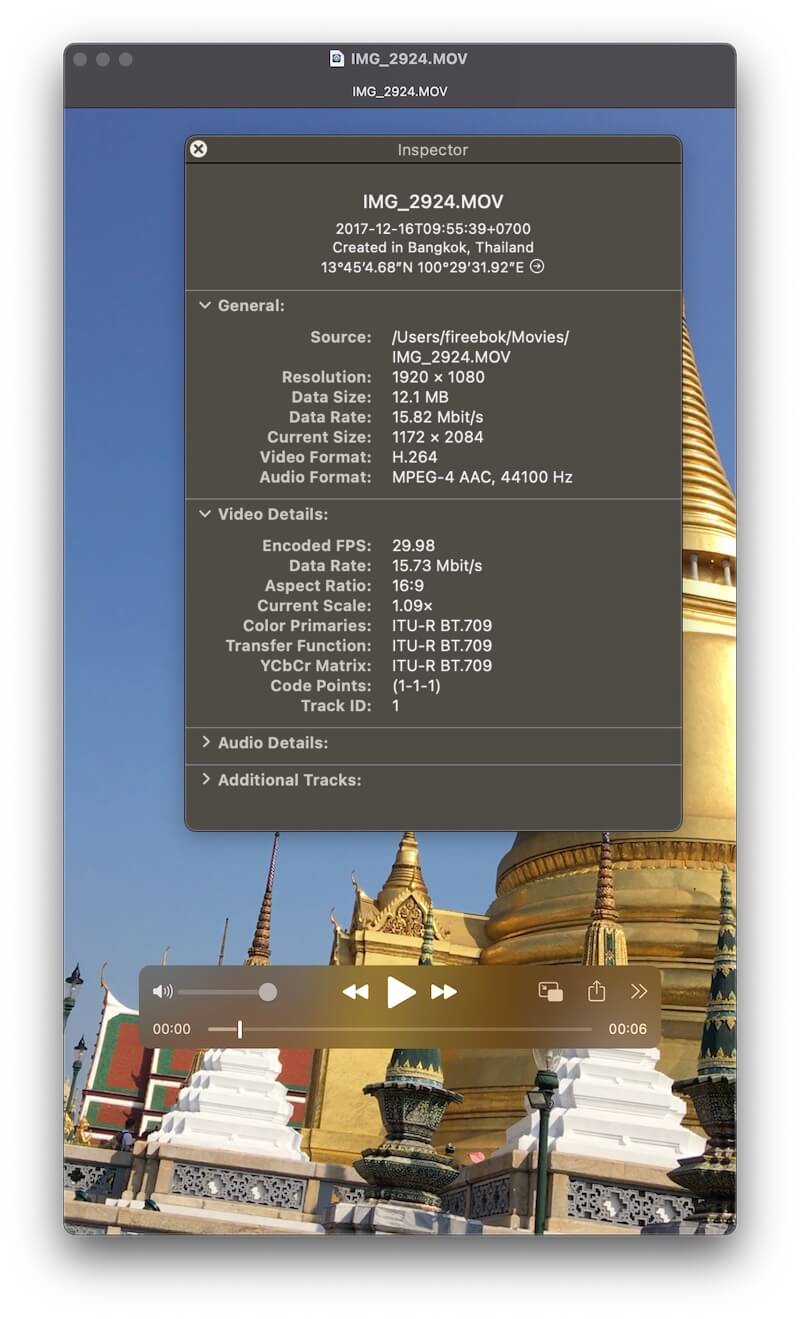
To view, copy, and apply this video metadata, you’ll need a dedicated video metadata editor.
2. Using Media Meta to View and Copy Video Exif Data
Media Meta is a powerful audio and video metadata editor for macOS. It supports editing and transferring metadata between video files, making it easy to copy Exif data from one file to others. Step-by-step Guide:
Step 1: Download and install Media Meta on your Mac.
Step 2: Launch the app and import the video files that contain the original Exif data into Media Meta.
Step 3: Select one of the videos with the desired metadata, then go to: Extract Meta - > Extract metadata of selected media(s), or Extract metadata of all medias, this will save the metadata to a .plist file.
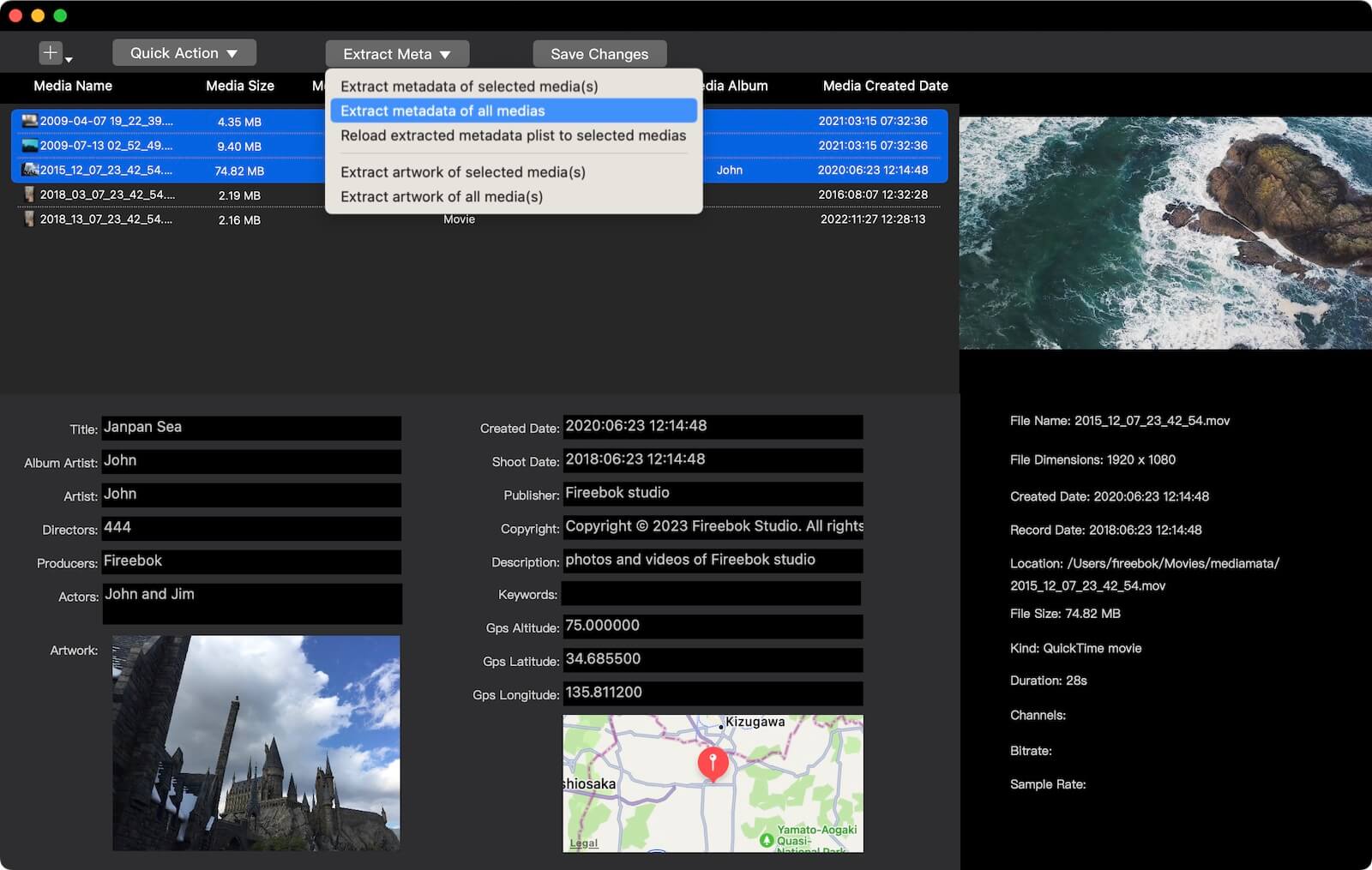
Step 4: Next, import the video files that do not contain Exif data.
Step 5: Select the target videos, then go to: Extract Meta -> Reload extracted metadata plist to the selected media(s), choose the previously saved .plist file. The metadata will then be applied to the selected videos.
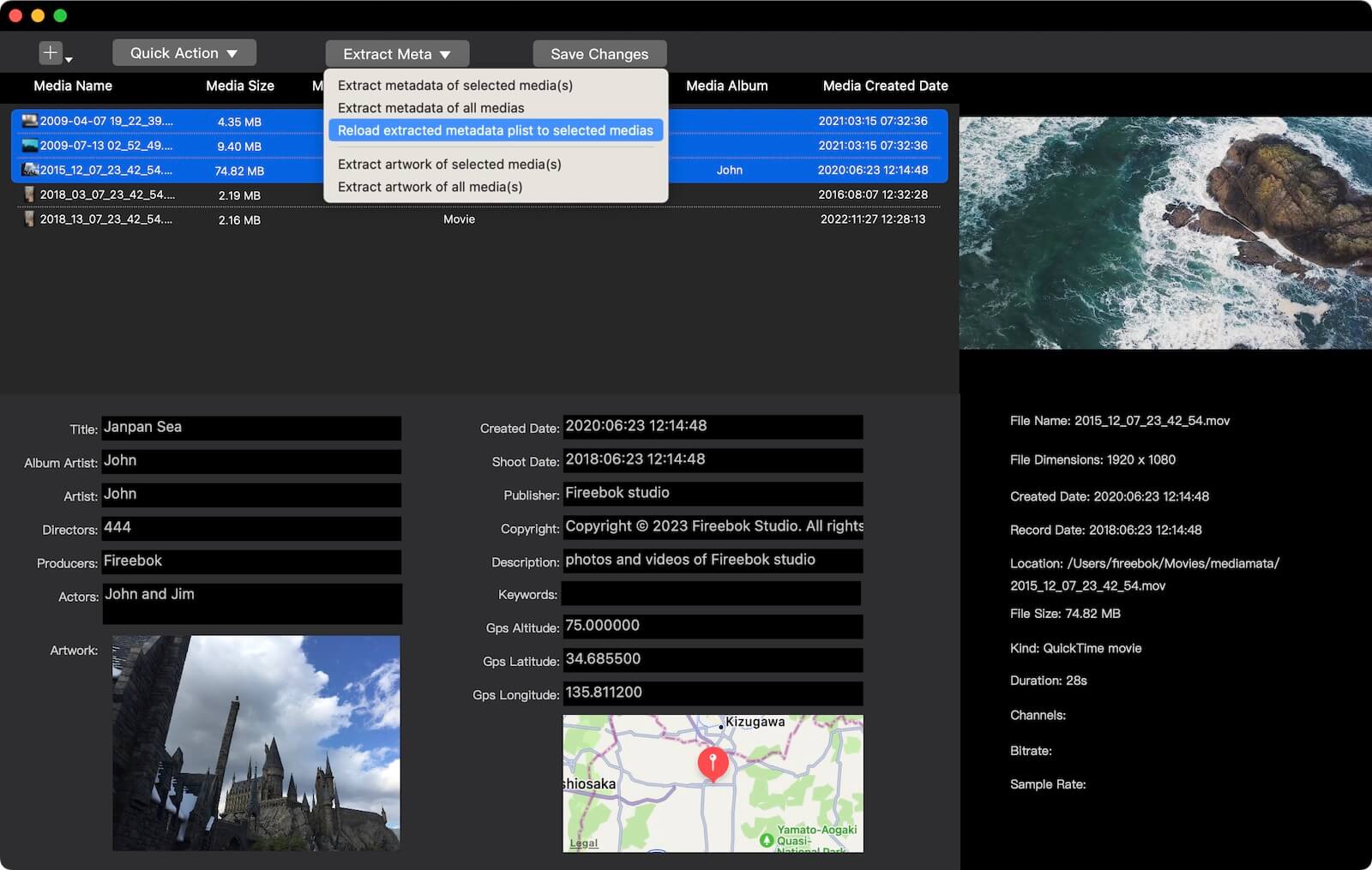
Using this method, you can efficiently preserve and restore important metadata for your video files—keeping your content organized and searchable across devices and applications.
About Fireebok Studio
Our article content is to provide solutions to solve the technical issue when we are using iPhone, macOS, WhatsApp and more. If you are interested in the content, you can subscribe to us. And We also develop some high quality applications to provide fully integrated solutions to handle more complex problems. They are free trials and you can access download center to download them at any time.
| Popular Articles & Tips You May Like | ||||
 |
 |
 |
||
| Five ways to recover lost iPhone data | How to reduce WhatsApp storage on iPhone | How to Clean up Your iOS and Boost Your Device's Performance | ||
