When you visit a website, most sites use cookies to store information such as your login state, browser preferences, name, and personal details (like your email or shipping address). For trusted websites, cookies can improve your online experience by keeping you signed in, remembering preferences, and personalizing content.
However, on unsafe websites, cookies can potentially expose your privacy. That’s why most browsers allow you to manage and delete cookies. The problem is that Chrome’s built-in features only let you remove all cookies or delete them one by one—there’s no native way to keep cookies from trusted sites while deleting the rest.
In this article, we’ll show you how to whitelist website cookies in Chrome on Mac so they’re preserved during cleanup.
1. Removing Cookies in Chrome
Chrome allows you to delete all cookies or specific cookies from individual sites:
1. Open Chrome, click the More (⋮) menu in the top-right corner. Go to Settings -> Privacy and security -> Third-party cookies.
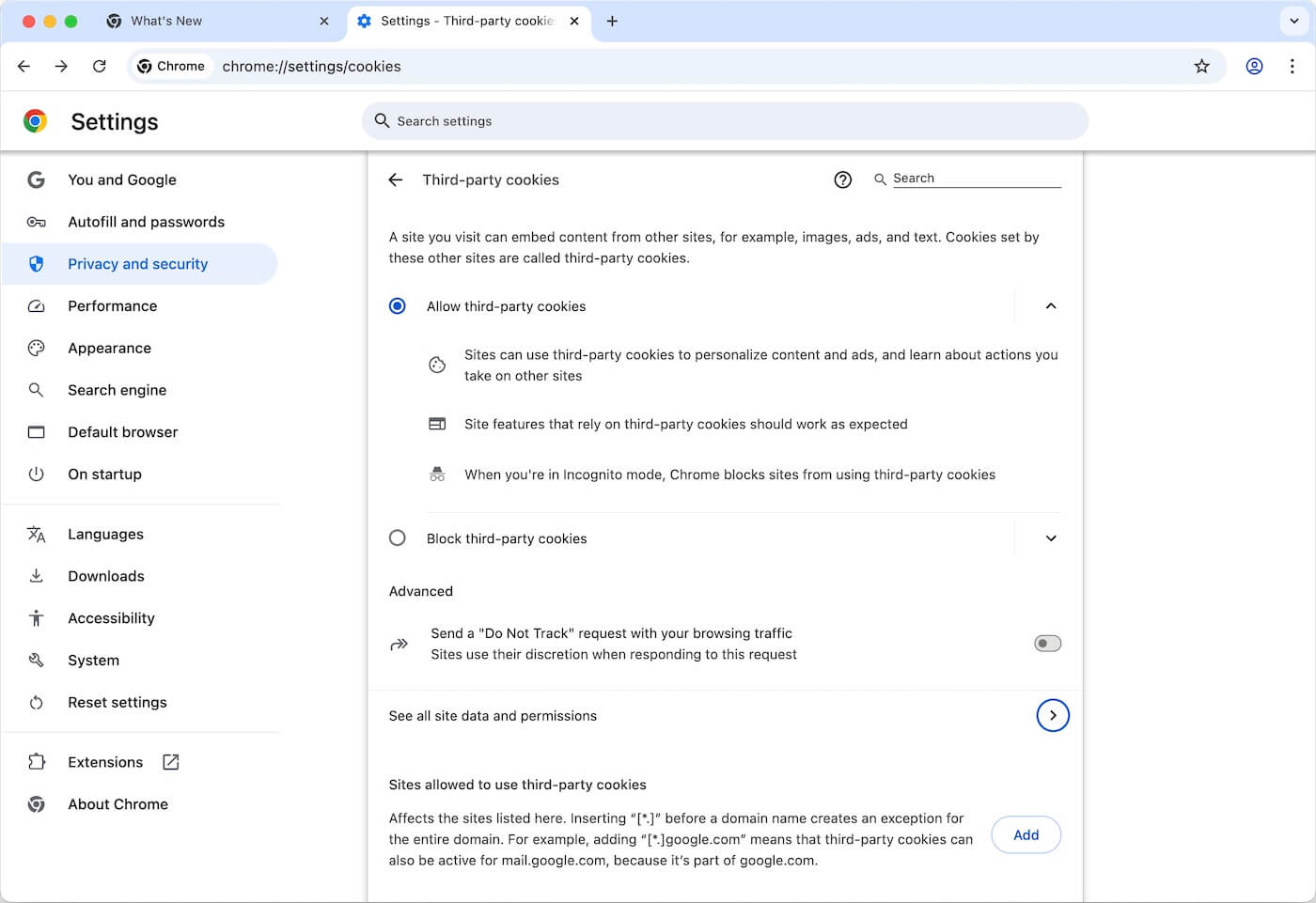
2. Click See all site data and permissions, all website cookies will be listed, click Delete all data button, and click Delete button to complete the deletion after confirmation.
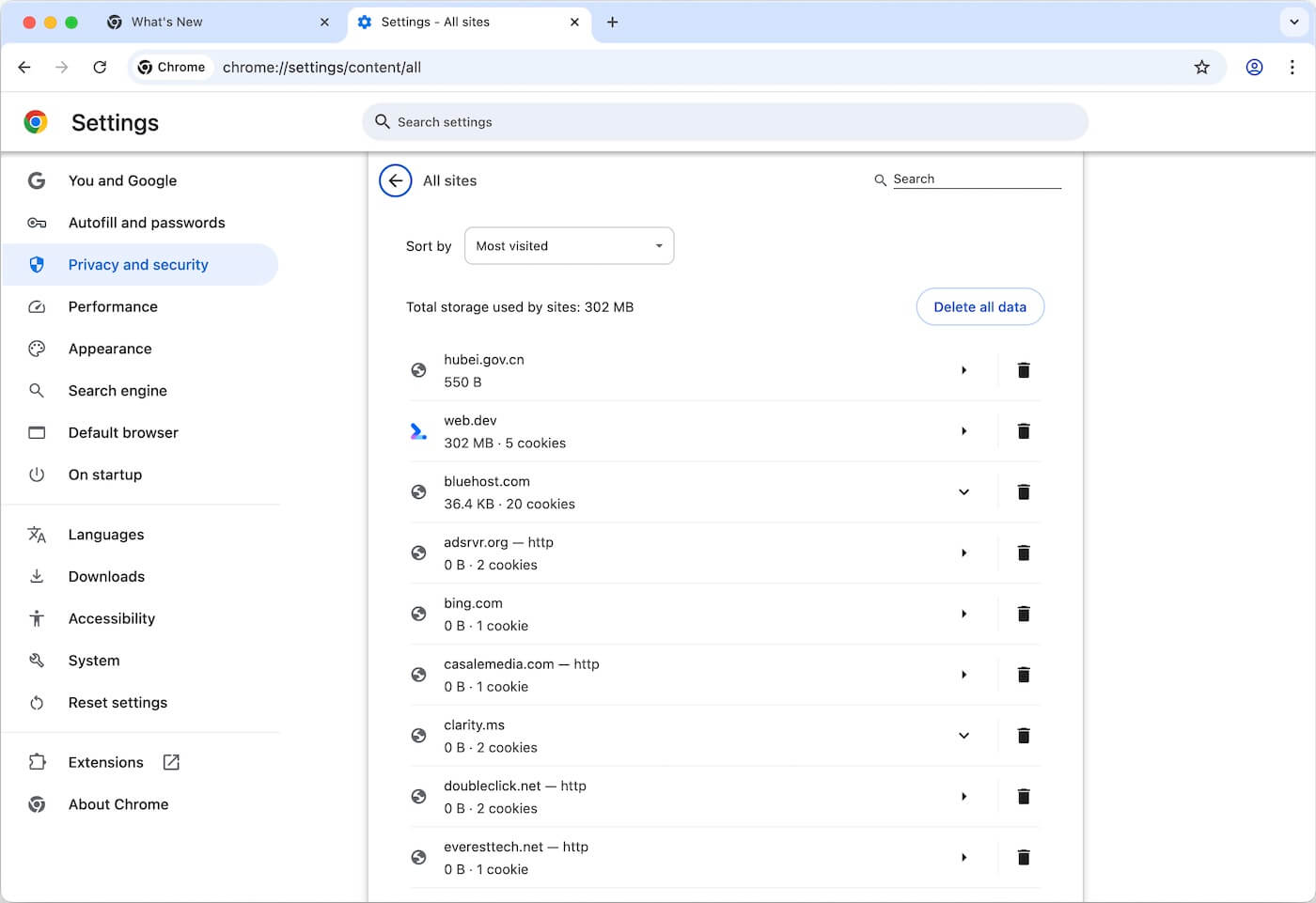
2. Whitelisting Cookies in Chrome
To whitelist cookies from specific websites, you’ll need a third-party tool such as Cookie Viewer— a macOS cookie management application that supports whitelisting and graylisting domains. This allows you to:
• Add trusted websites to a whitelist (cookies are kept).
• Add other websites to a graylist (cookies are deleted manually or automatically).
• Remove all cookies except those from whitelisted sites.
Steps:
1. Download and install Cookie Viewer on your Mac.
2. Grant Full Disk Access: Go to System Settings (or System Preferences) -> Security & Privacy -> Privacy -> Full Disk Access. Add Cookie Viewer to the list to allow access to Safari, Chrome, and other browser data.
3. In Cookie Viewer, click Chrome Cookie in the left sidebar. Select the website you want to whitelist, right-click and choose Add it to Domain Whitelist.
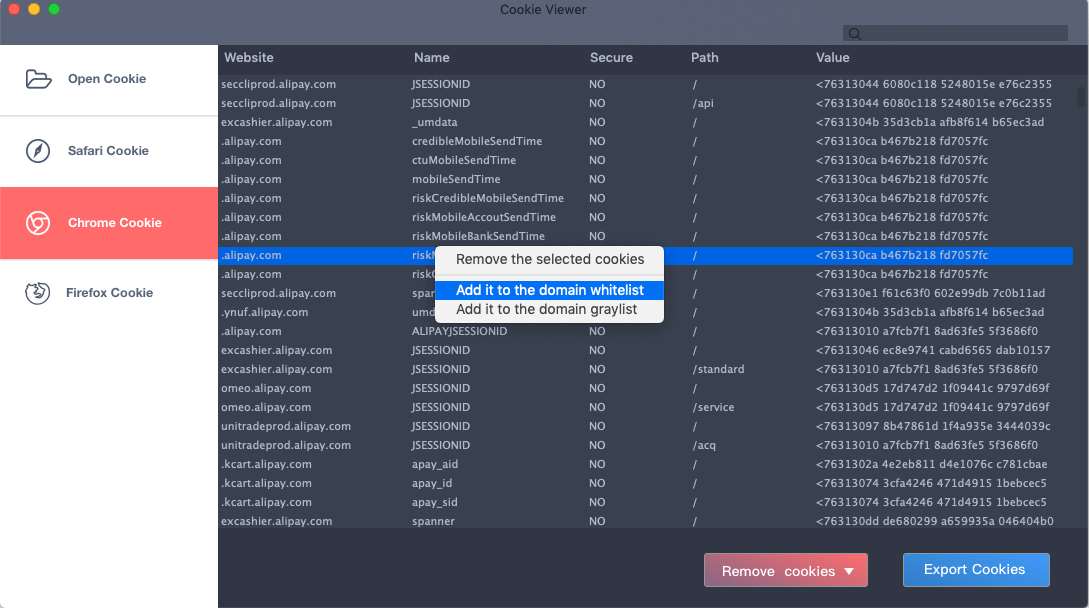
4. To clean cookies while preserving whitelisted ones: Click Remove Cookies -> Remove all cookies except in the whitelist.
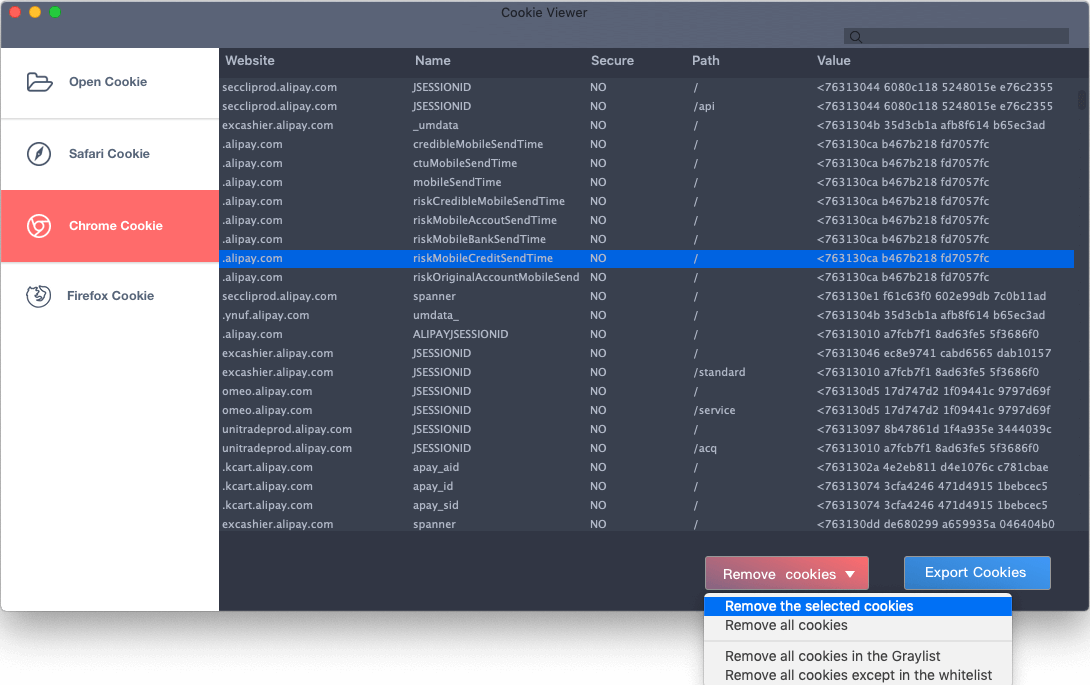
3. Managing Whitelist and Graylist
In Cookie Viewer’s settings, you can:
• View and edit all websites in your Whitelist and Graylist.
• Enable Auto Cleanup and set a schedule to remove unwanted cookies automatically.
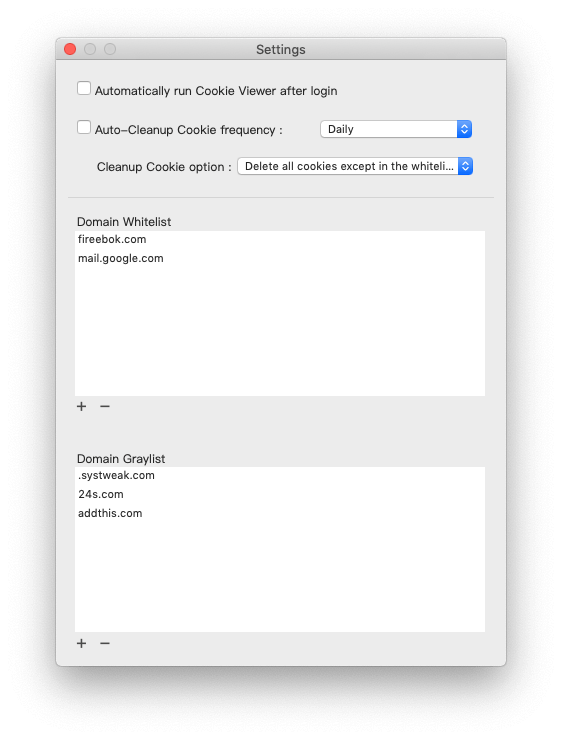
Bonus: Cookie Viewer also supports Safari, Firefox, and other browsers, making it a convenient all-in-one cookie management tool.
| More Related Articles | ||||
 |
1. How to find and remove duplicate bookmarks in Safari? 2. How to find and delete duplicate photos from Photos? |
|||
About Fireebok Studio
Our article content is to provide solutions to solve the technical issue when we are using iPhone, macOS, WhatsApp and more. If you are interested in the content, you can subscribe to us. And We also develop some high quality applications to provide fully integrated solutions to handle more complex problems. They are free trials and you can access download center to download them at any time.
| Popular Articles & Tips You May Like | ||||
 |
 |
 |
||
| Five ways to recover lost iPhone data | How to reduce WhatsApp storage on iPhone | How to Clean up Your iOS and Boost Your Device's Performance | ||