After updating to macOS Tahoe, many users have reported that they can no longer see video duration and other details in the Get Info window (right-click → Get Info). In previous versions of macOS, the More Info tab displayed details such as:
• Video duration
• Video dimensions (resolution)
• GPS latitude and longitude
• Video codecs
• Audio details
However, in macOS Tahoe, these details no longer appear in the Get Info window. If you need to view full video details, here are several methods you can use.
1. Use Finder Column View
1. Open Finder and select your video file. In the Finder toolbar, switch to Column View.
2. Finder will display video details in the preview panel, including video duration, dimensions, and other metadata.
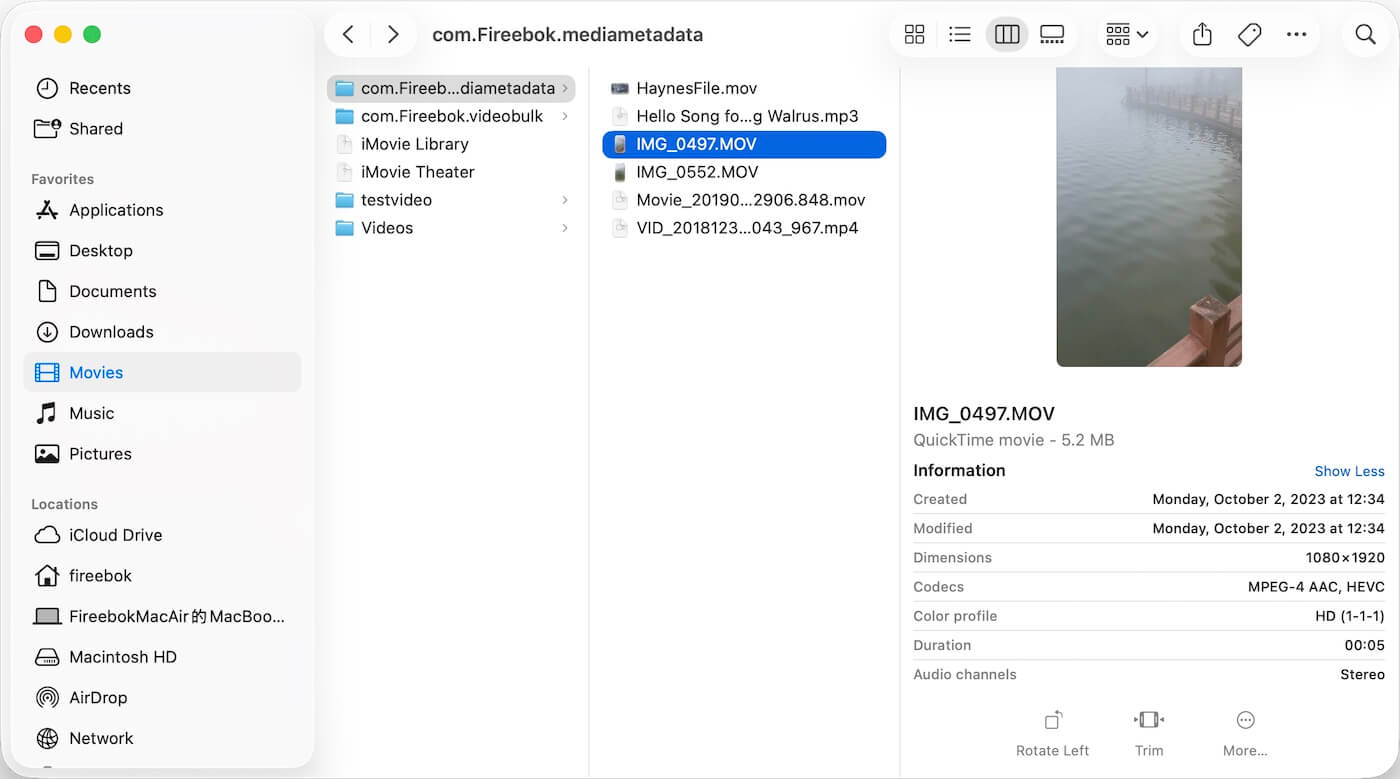
2. Use Media Meta (Recommended)
If you want to see more detailed video information or even edit video metadata, you can use the third-party app Media Meta.
1. Download and install Media Meta on your Mac.
2. Import your video or audio files into the app. Select a file, and you will see full metadata in the right-hand panel, including codecs, duration, dimensions, GPS data, and more.
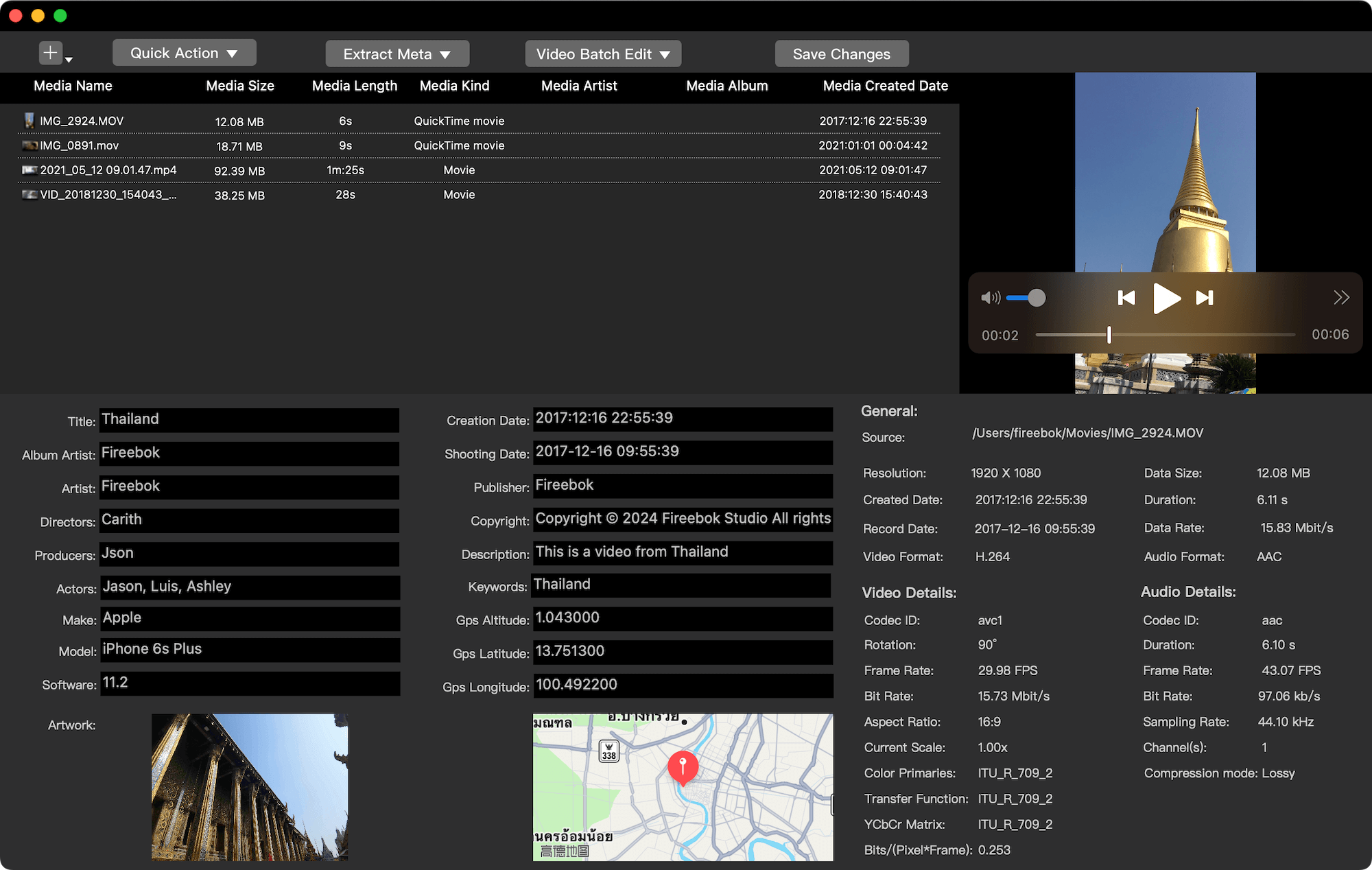
3. Use QuickTime Player
Apple’s built-in QuickTime Player also provides detailed video information.
1. Open the video file in QuickTime Player. From the menu bar, go to Window → Show Movie Inspector.
2. A window will appear showing detailed video and audio information such as duration, format, resolution, and codecs.
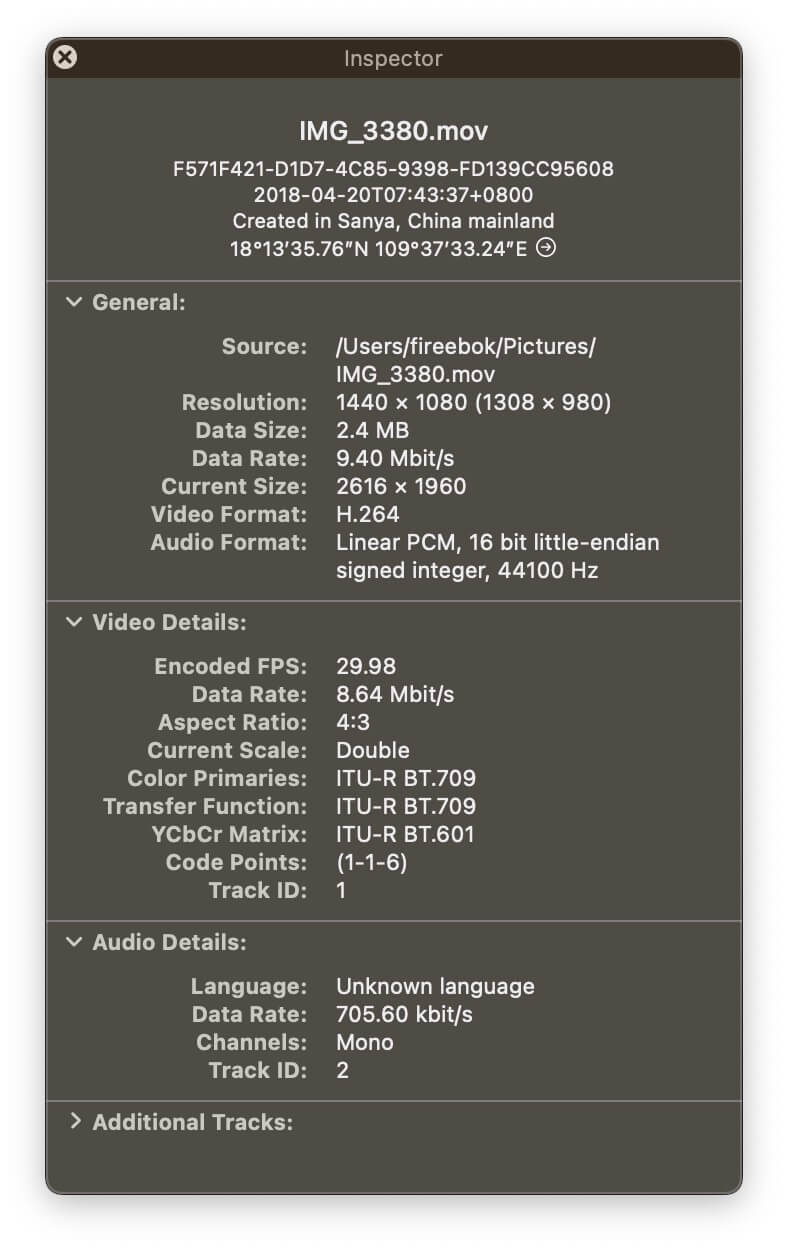
4. Use MediaInfo
MediaInfo is another third-party application for displaying detailed video information on a Mac.
1. Open the app and click Open to select your video file.
2. MediaInfo will display detailed information about video duration, resolution, bit rate, codecs, and more.
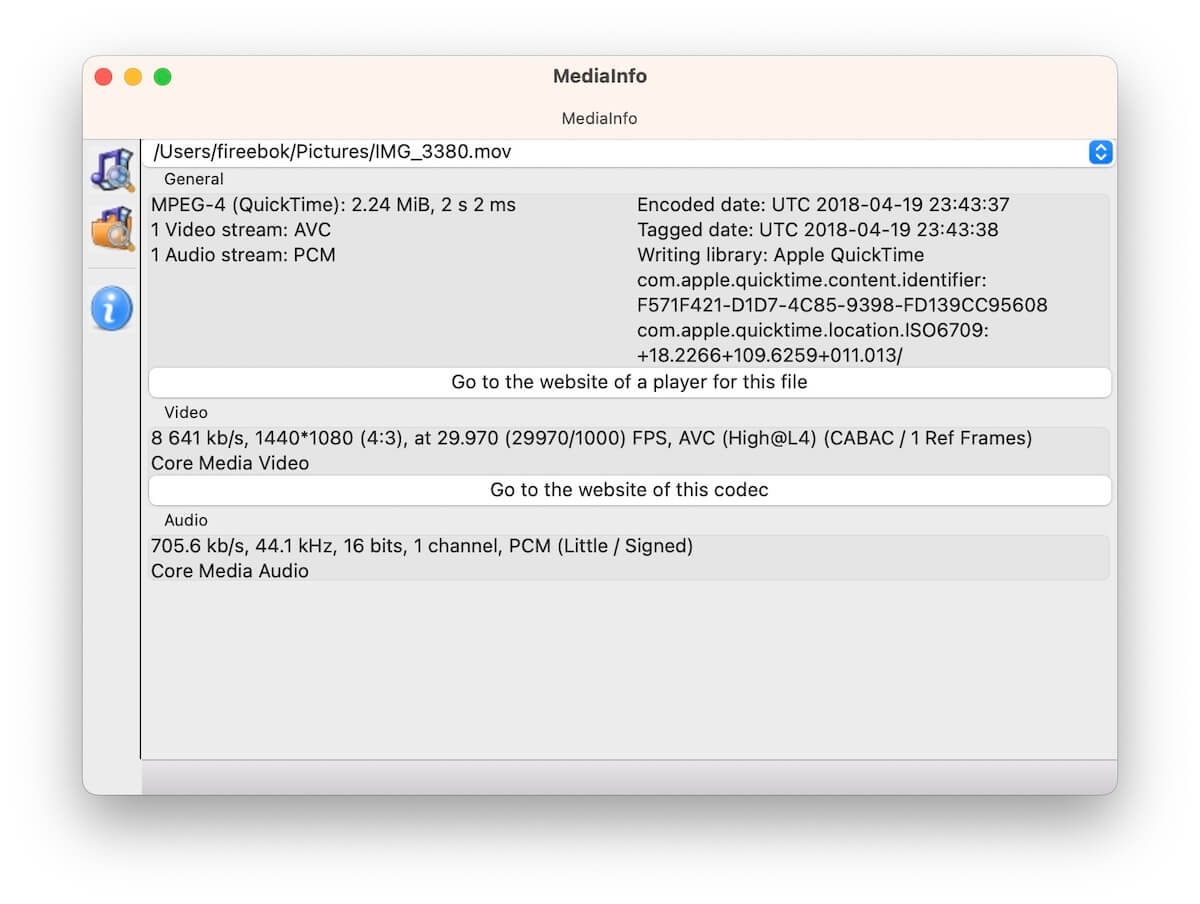
Conclusion:
Although macOS Tahoe removed the old More Info tab from the Get Info window, you can still easily access video duration and detailed metadata using Finder Column View, QuickTime Player, or third-party apps like Media Meta and MediaInfo.
| More Related Articles | ||||
 |
1. How to find and remove duplicate photos from Photos? 2. How to batch rename photos within the Photos app on Mac? |
|||
About Fireebok Studio
Our article content is to provide solutions to solve the technical issue when we are using iPhone, macOS, WhatsApp and more. If you are interested in the content, you can subscribe to us. And We also develop some high quality applications to provide fully integrated solutions to handle more complex problems. They are free trials and you can access download center to download them at any time.
| Popular Articles & Tips You May Like | ||||
 |
 |
 |
||
| Five ways to recover lost iPhone data | How to reduce WhatsApp storage on iPhone | How to Clean up Your iOS and Boost Your Device's Performance | ||