What’s Xmp file? Xmp file is a sidecar file which stores a description, title, author, copyright, keyboard, and other information of photo. Export IPTC as XMP is a very useful option in Photos Export feature, it will save photo IPTC metadata in the Xmp format. If you have many exported Xmp file , but you don't know how to open and use it? This article will guide you how to use these Xmp files.
When we make some changes in the photo app, the photo will not overwrite the original photo, it will save the changes in its own database file. If you have ever added and edited location data, keywords, and titles in your photos, when you export the unmodified original photo, it will keep the changed metadata in the Xmp file. Many photo processing applications can read Xmp files when importing photos and will restore metadata from this file.
We recommend an application- Xmp Editor, which can open, edit and change IPTC metadata in Xmp files, and supports batch writing Xmp files into photos. Download and install Xmp Editor from Mac AppStore.
Run Xmp Editor application, and open a Xmp file to view and edit metadata information.
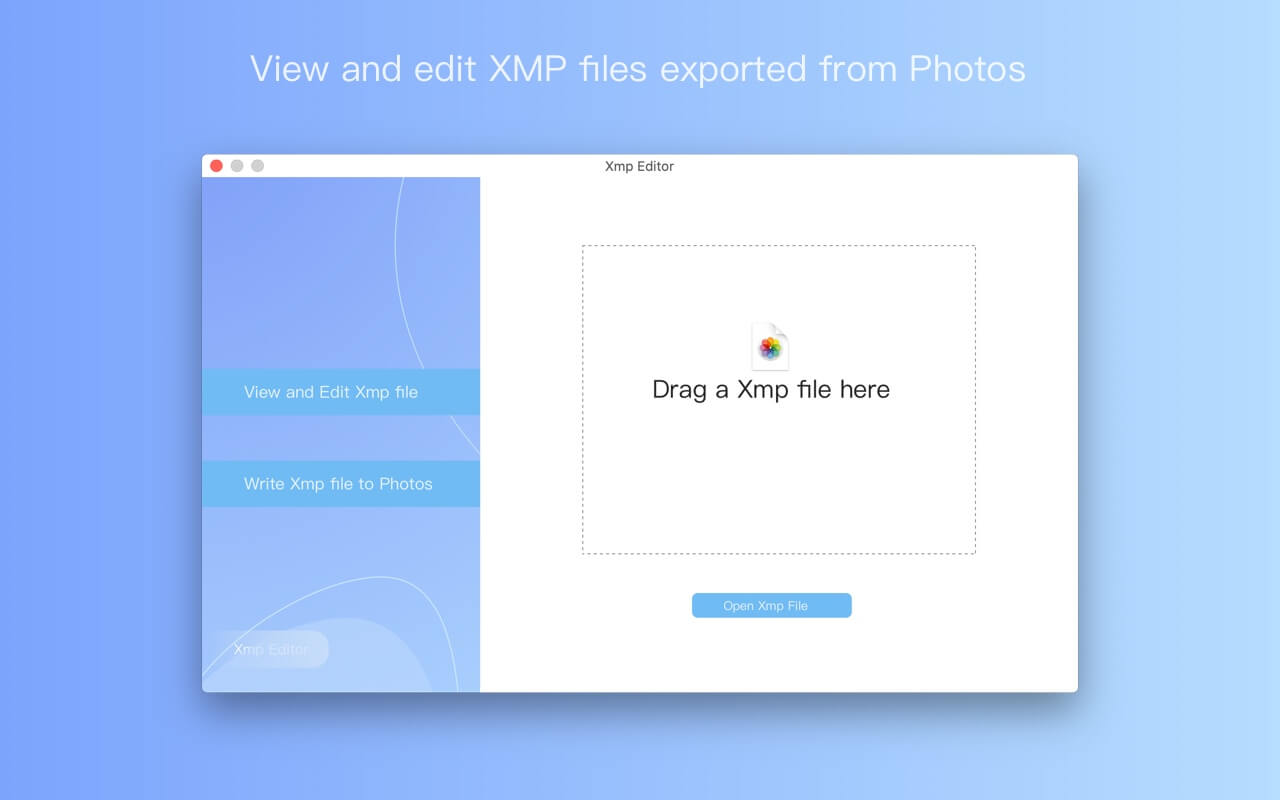
You can change the title, description, photo taken time, keywords, GPS exif longitude, GPS Exif latitude, and then save changes to the Xmp file, write the Xmp file to photo, or apply the changed metadata to other Xmp files.
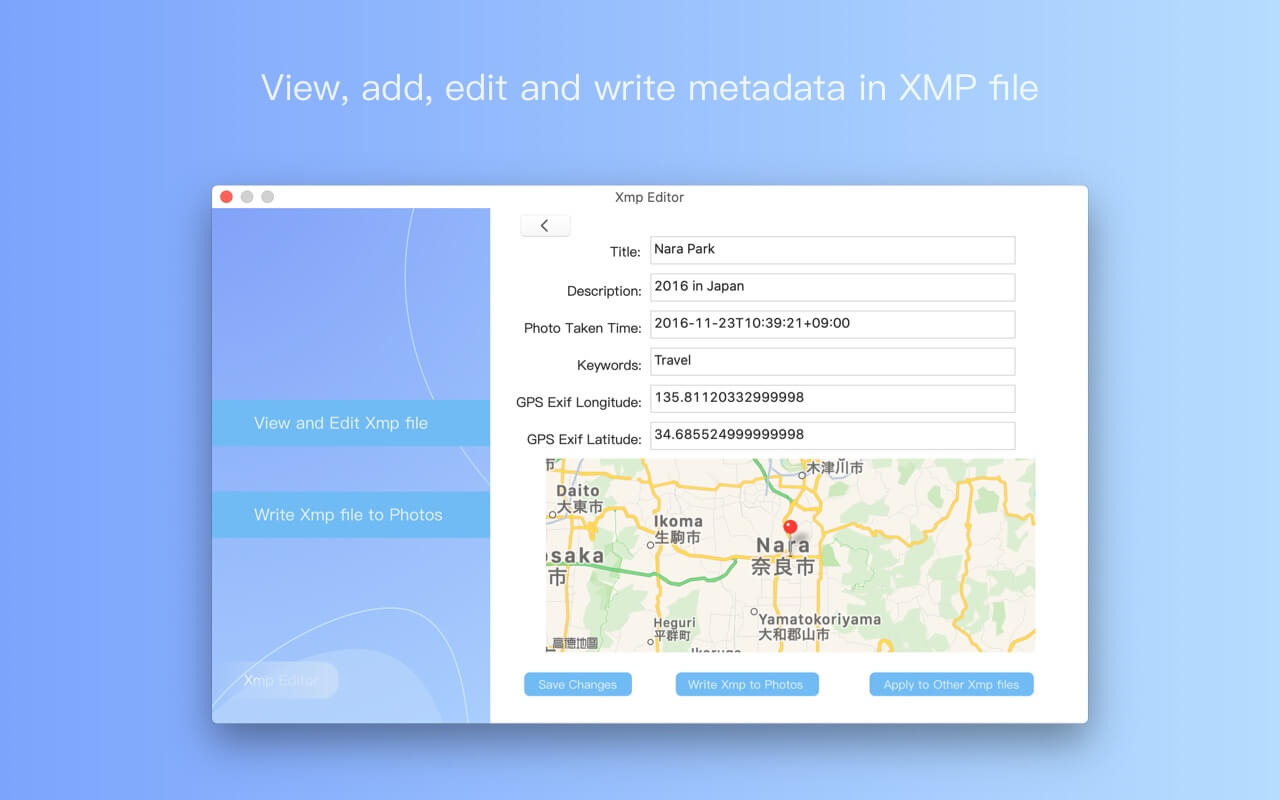
To batch writing Xmp files into photos, click “Write Xmp files to Photos” button on the left, and then click “Open Xmp Folder” to select the photo folder which contains Xmp files and photos, it will automatically match and write Xmp metadata information to corresponding photos.
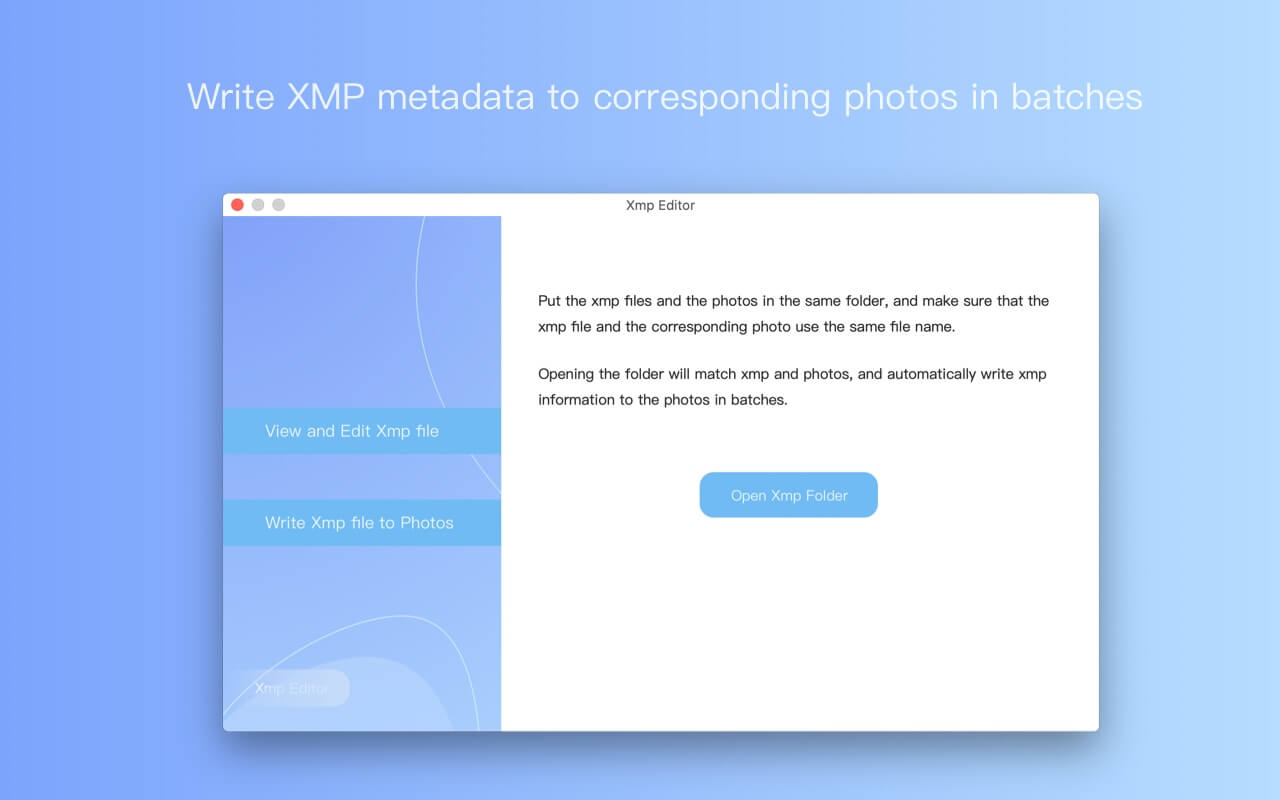
| More Related Articles | ||||
 |
1. How to fix your macOS system storage is so huge 2. 7 ways to retrieve the missing desktop files on Mac |
|||
About Fireebok Studio
Our article content is to provide solutions to solve the technical issue when we are using iPhone, macOS, WhatsApp and more. If you are interested in the content, you can subscribe to us. And We also develop some high quality applications to provide fully integrated solutions to handle more complex problems. They are free trials and you can access download center to download them at any time.
| Popular Articles & Tips You May Like | ||||
 |
 |
 |
||
| Five ways to recover lost iPhone data | How to reduce WhatsApp storage on iPhone | How to Clean up Your iOS and Boost Your Device's Performance | ||