Many users of iPhone have been complaining on how to get their SMS/iMessages synchronize automatically with Mac. In this article we shall be looking on how to resolve this. iOS 6 combines your contact number with your Apple Identification email address, rendering it easy for others to iMessage your contact number and also have those Information sync across your devices. Whereas, recently, with iOS 5, one were required to use Apple Identification email addresses only for it to sync across devices.
Your Mac can now receive and send SMS and MMS text messages through your iPhone when you set up text message forwarding. SMS messages are green. iMessage messages are blue. To receive and send SMS and MMS messages on your Mac, your iPhone must have iOS 8.1 or later.
First, you will need to ensure your entire devices are on a single Apple ID.
Set up iMessage on each iOS device(iPhone, iPad, iPod touch)
To do that successfully, follow these steps:
• Enter Settings-> Messages. Make sure iMessage is On.
• If iMessage is on, "Send & Receive" will show 2 Addresses below it. Click on it.
• Your Apple ID will list on the top of the page.
Then set up text message forwarding
1. On your iPhone, tap Settings-> Messages.
2. Tap Text Message Forwarding.
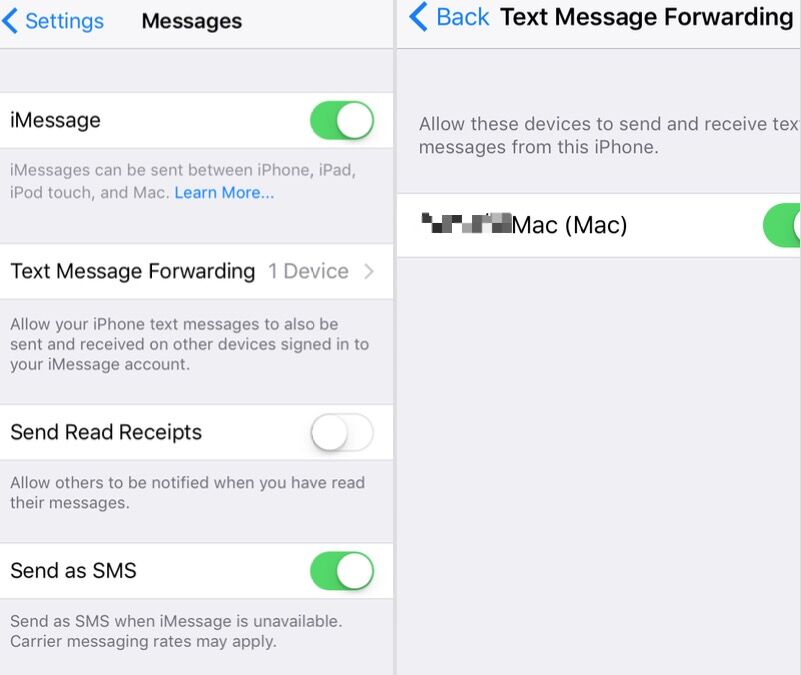
3. Enable your mac in the list of devices.
4. On your Mac. A six-digit activation code will appears on Messages.
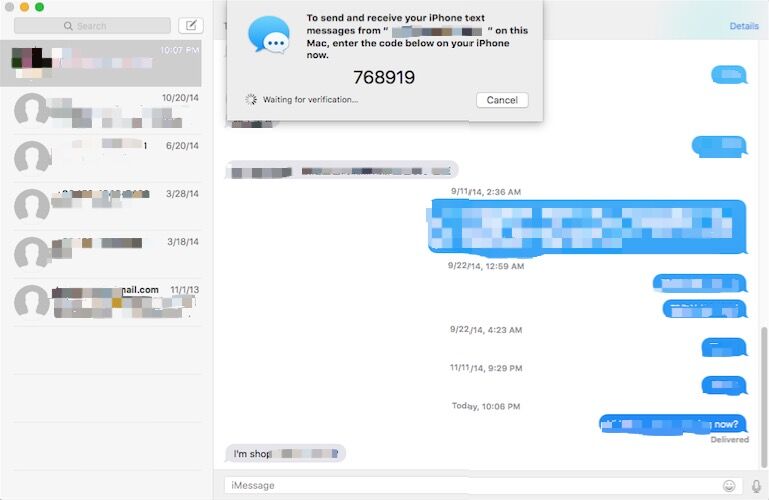
5. Enter the code on your iPhone, then tap Allow.
Now you can send and receive SMS and MMS messages on your Mac
The main part is the fact everything is regular across all the devices. Note that only new SMS message/ iMessages will sync - history will not. Think of it that only new SMS message/ iMessages shall sync - record won't.
If you're still having difficulty getting new SMS message/ iMessages to sync over the devices try:
Disabling the iMessage and re-enabling iMessage again on each device that's not being synced to.
Delete your entire previous discussions. Some have said base on their experiences that they had to delete all their discussions before things could synchronize up for them.
Be sure you have your contact number put into your Apple Identification account online.
The bottom line is: everything must be consistent. Utilize the same Apple Identification everywhere and a contact address as caller identification for best results.
If things remain not syncing, try the next.
Delete your entire previous interactions: Some individuals have reported that that they had to delete all their interactions before things could synchronize up.

- Clean MyPhone
Transfer iPhone all data, save disk space, organize the files and enhance the performance of your iPhone,
iPad or iPod touch.
For Windows & Mac OS X
About Fireebok Studio
Our article content is to provide solutions to solve the technical issue when we are using iPhone, macOS, WhatsApp and more. If you are interested in the content, you can subscribe to us. And We also develop some high quality applications to provide fully integrated solutions to handle more complex problems. They are free trials and you can access download center to download them at any time.
You May Also Like
How to Clean up Your iOS and Boost Your Device's Performance
How to do when iTunes can't backup your iPhone?
How to Recover Deleted Text Messages from Your iPhone