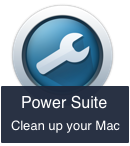Recently some Mac users have reported that they want to stop pop-ups notifications from McAfee, but that they were unable to locate McAfee in the applications folder and deleted the McAfee pop-ups. If you find these pop-up notifications bothersome, this article provides solutions to help you eliminate McAfee and other pop-up notifications.
macOS uses website and app notifications to let you know about upcoming news, events or reminders, and more. App notifications come from installing Mac apps on your Mac, but website notifications come from the browser when you allow notifications to be received on website pages. However, there may also be pop-up notifications from malicious programs. Here are some steps to resolve the issue:
1. Disabling Website Notifications in Safari
To stop receiving a website notification in Safari, follow these steps:
a). Go to Safari Preferences… -> Website tab.
b). Locate Notifications on the left pane.
c). Select McAfee or other websites.
d). Click the Deny option instead of Allow in the pop-up dialog box on the right, or click the Remove button to delete it from the table list on the bottom.
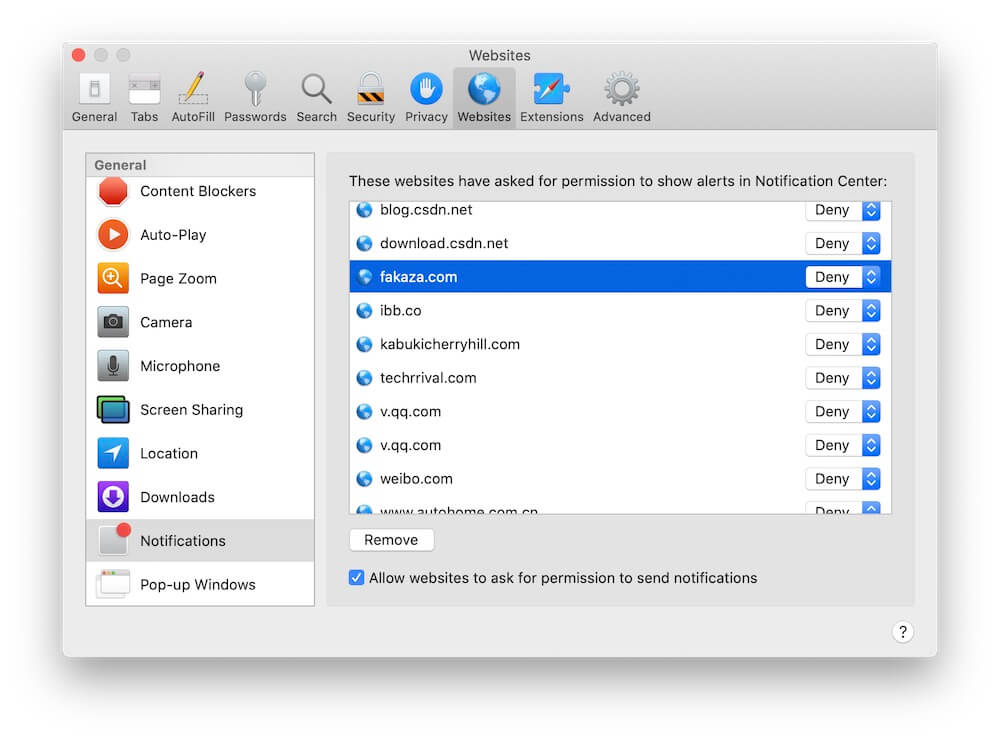
2. Disabling App Notifications
To disable app notifications from installed applications, follow these steps:
a). Click System Settings or System Preferences.
b). Notifications.
c). Scroll down to find and select the application you want to disable.
d). Turn off the "Allow Notifications from the App" option on the right.
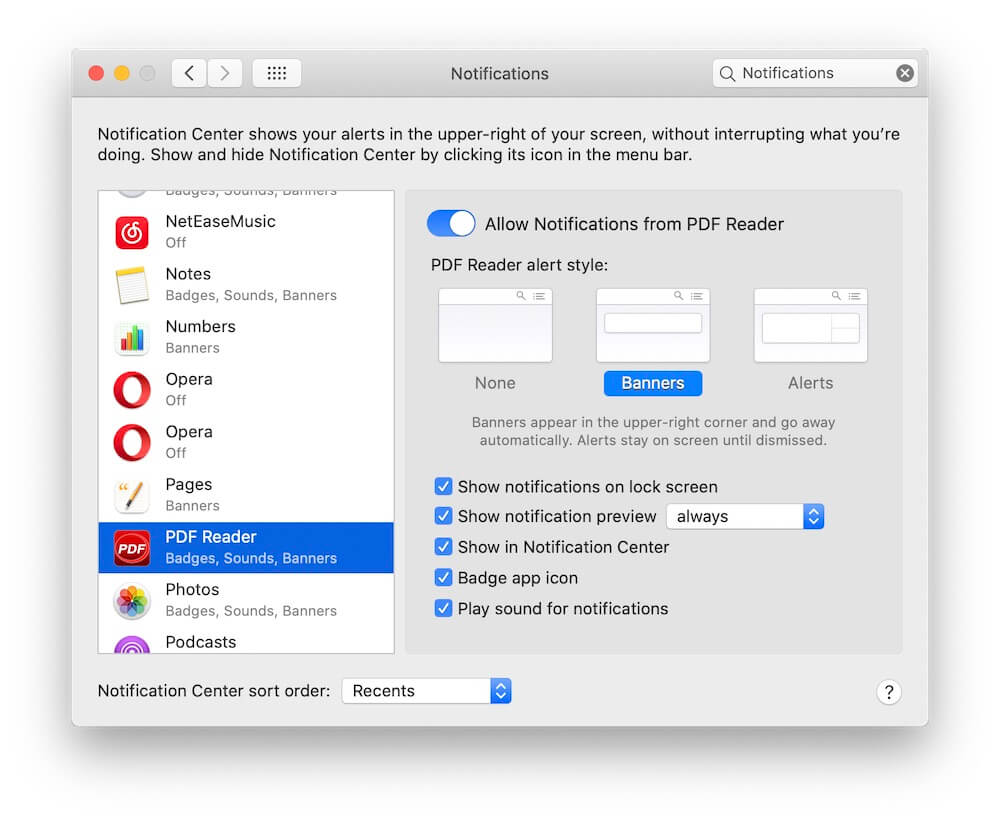
3. Removing Malware and Unwanted Notifications
If the unwanted notification is not from website or app notifications, it is likely originating from a malicious program. In this case, you need to remove not only the application itself but also all associated files and services. Deleting applications directly from the applications folder in Finder will not solve this problem, we recommend using PowerSuite - App Uninstaller feature to search and find all the files associated with the application, including some Settings files and configuration files.
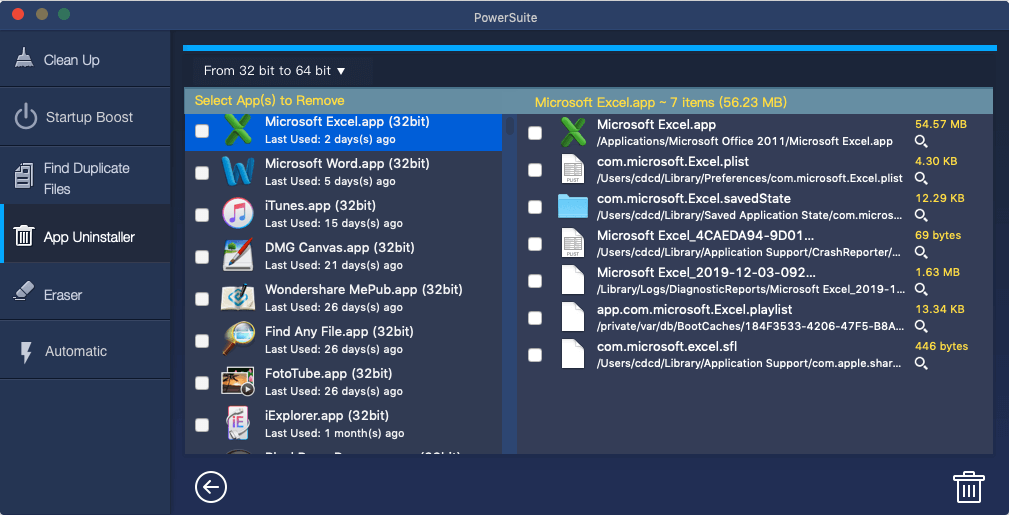
Select the application and its associated files, and click the Remove button to delete it.
By following these steps, you can effectively get rid of McAfee and other pop-up notifications on your Mac.
| More Related Articles | ||||
 |
1. How to find and remove duplicate photos from Photos? 2. How to batch rename photos within the Photos app on Mac? |
|||
About Fireebok Studio
Our article content is to provide solutions to solve the technical issue when we are using iPhone, macOS, WhatsApp and more. If you are interested in the content, you can subscribe to us. And We also develop some high quality applications to provide fully integrated solutions to handle more complex problems. They are free trials and you can access download center to download them at any time.
| Popular Articles & Tips You May Like | ||||
 |
 |
 |
||
| Five ways to recover lost iPhone data | How to reduce WhatsApp storage on iPhone | How to Clean up Your iOS and Boost Your Device's Performance | ||