After upgrading to macOS Tahoe (macOS 26), some Mac users have reported that their computers become slow, laggy, or frequently freeze, and even overheat during normal use. Finder may crash or become unresponsive, the Dock might not load, and third-party apps can run slower than before.
If your Mac is showing these symptoms after the update, don’t worry — here are several proven solutions to help you fix slow performance issues and restore normal speed on macOS Tahoe.
1. Restart Your Mac
A simple restart can often fix temporary system issues.
If the slowdown is related to macOS cache or background processes, restarting your Mac may clear those temporary files and improve performance.
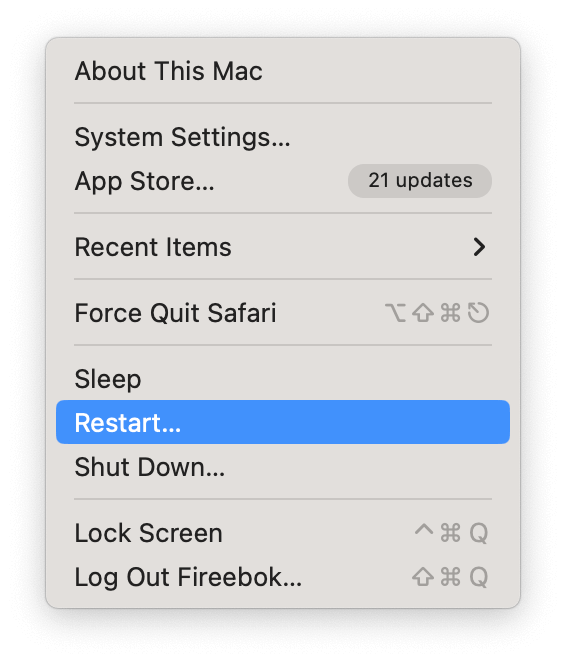
2. Disable the AutoFill Feature
Several users have reported that disabling the AutoFill feature helps fix lag and freezing on macOS Tahoe. To disable this feature for all apps, open Terminal and enter the following command:
defaults write -g NSAutoFillHeuristicControllerEnabled -bool false
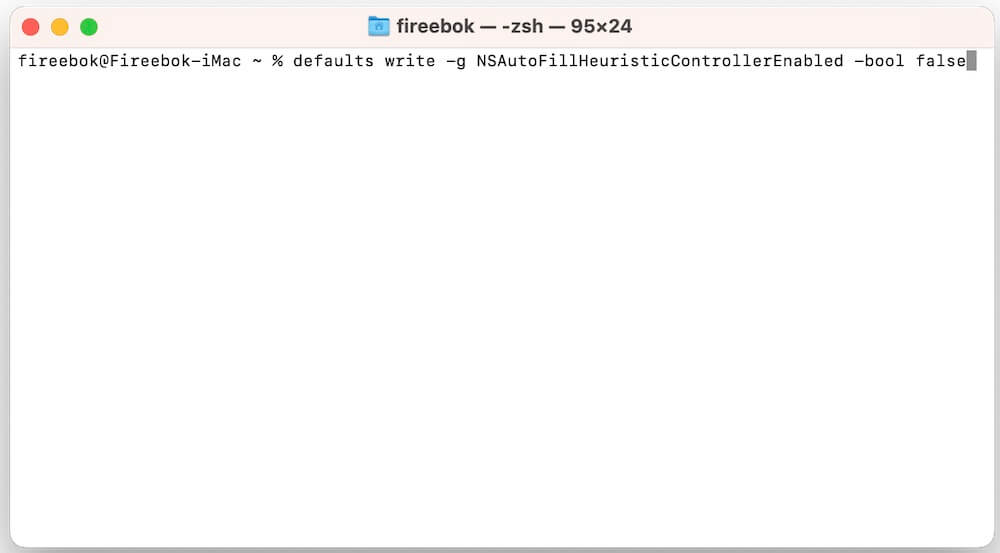
Then restart your Mac or relaunch your apps.
Note: This will also disable macOS’s native AutoFill functionality across applications.
3. Quit High Memory Usage Processes and Apps
High memory consumption can significantly slow down your Mac. To identify and stop problematic processes:
1. Open Activity Monitor (from Applications -> Utilities).
2. Click the Memory tab and sort the list by memory usage (from high to low). If you find any app consuming an unusually large amount of memory, select it and click the “X” button to force quit it.
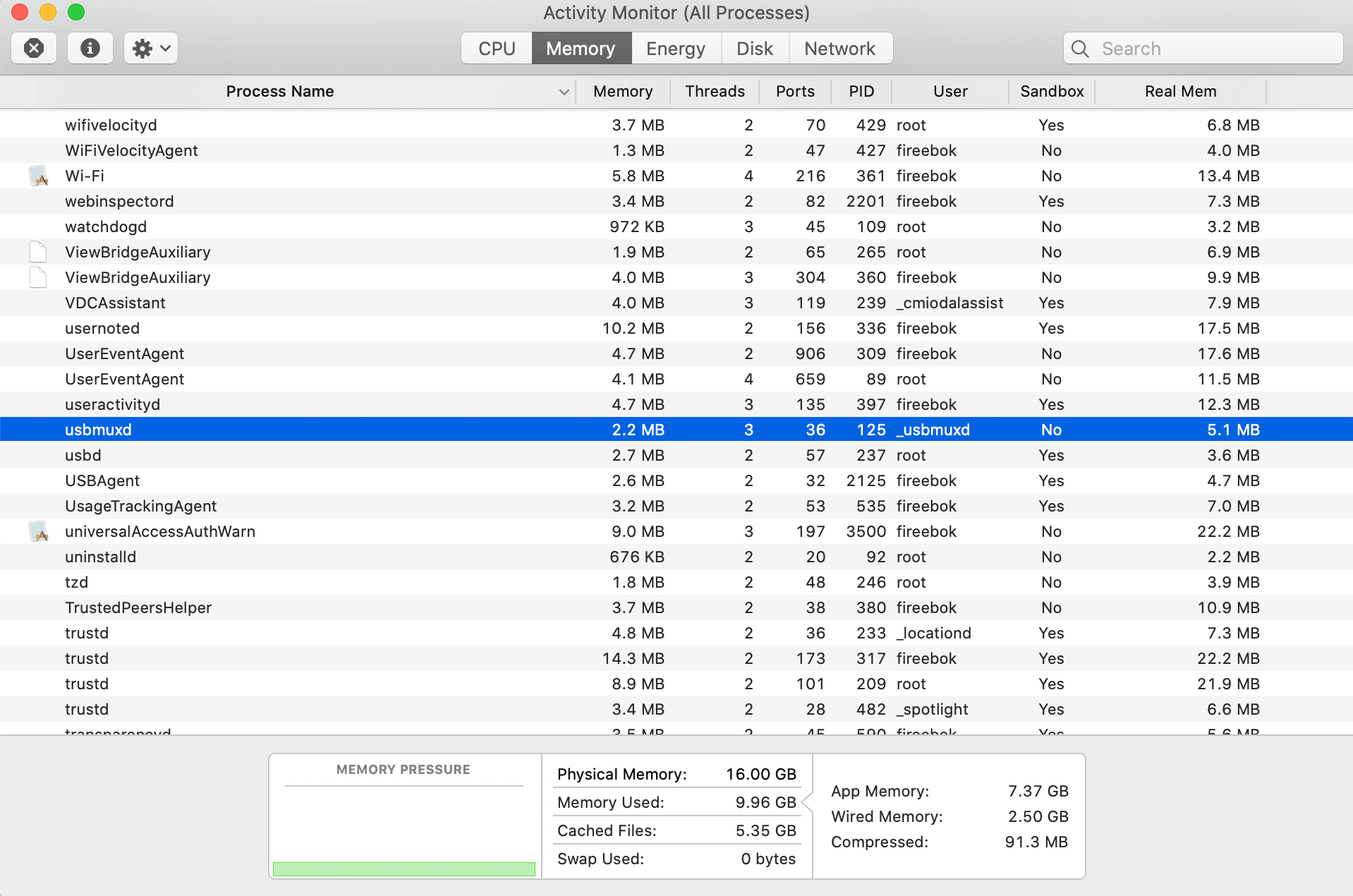
This can quickly free up memory and improve overall system performance.
4. Restart Your Mac in Safe Mode
Starting your Mac in Safe Mode can help you identify whether third-party apps or services are causing the slowdown.
1. Shut down your Mac. Press and hold the Shift key while turning it back on. Log in once you see “Safe Boot” in the menu bar.
If your Mac runs normally in Safe Mode, it means a third-party app or login item is likely the cause. To fix this:
• Remove unnecessary apps or services from your Login Items list in System Settings -> General -> Login Items.
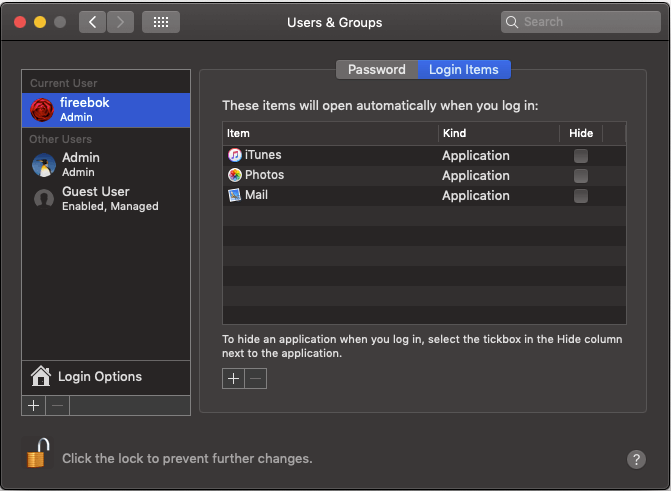
• Update outdated apps to ensure compatibility with macOS Tahoe.
• If an app continues to cause problems and can't update, uninstall it.
Final Thoughts
If your Mac still runs slow after trying these methods:
• Check for macOS updates, as Apple often releases patches to improve performance.
• Run Disk Utility -> First Aid to repair disk permissions.
• Ensure your Mac has enough free disk space (at least 10–20% of total storage).
With these steps, your Mac should perform more smoothly and reliably on macOS Tahoe.
| More Related Articles | ||||
 |
1. Mac run slowly after upgrading to MacOS Big Sur? 2. How to view and browse iPhone backup in macOS Big Sur? |
|||
About Fireebok Studio
Our article content is to provide solutions to solve the technical issue when we are using iPhone, macOS, WhatsApp and more. If you are interested in the content, you can subscribe to us. And We also develop some high quality applications to provide fully integrated solutions to handle more complex problems. They are free trials and you can access download center to download them at any time.
| Popular Articles & Tips You May Like | ||||
 |
 |
 |
||
| Five ways to recover lost iPhone data | How to reduce WhatsApp storage on iPhone | How to Clean up Your iOS and Boost Your Device's Performance | ||