After updating to macOS 15.7 or macOS 26, many Mac users have noticed significant changes in the Safari 26 Bookmarks sidebar. The new design introduces a “Recently Saved” section with large square icons at the top, and every bookmark now includes a two-line description.
In addition, some users report that they can’t rearrange bookmarks as before. If you’re frustrated by these changes, this guide will show you how to fix Safari 26 bookmark issues on your Mac.
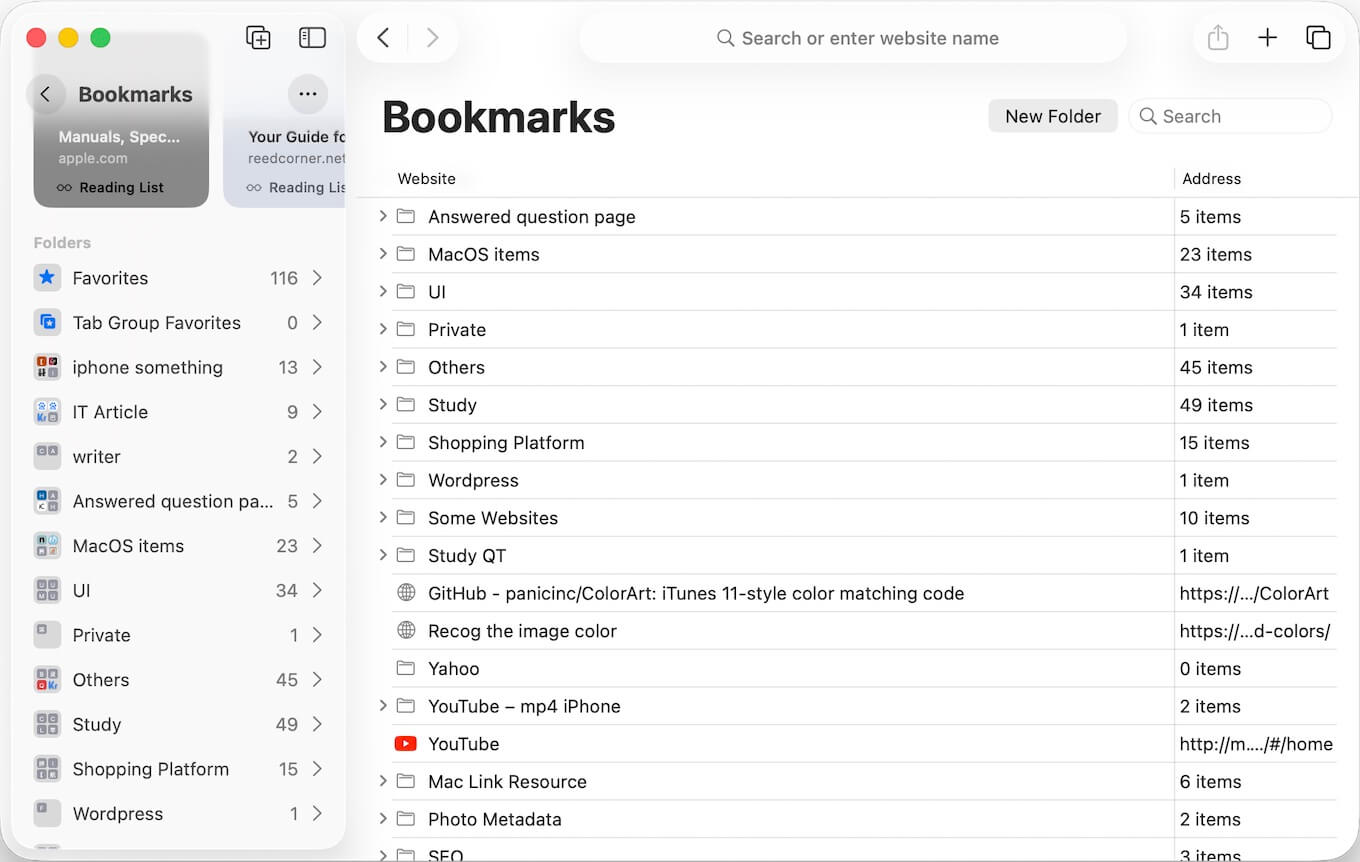
1. How to Remove the Large “Recently Saved” Section from Safari Bookmarks Sidebar
The Recently Saved section is a new feature in Safari 26 designed to help users quickly access their most recent bookmarks. Unfortunately, Apple doesn’t provide an option to remove or hide it at this time.
If you prefer a cleaner bookmark sidebar, the only workaround is to collapse the Recently Saved section manually to minimize its visual impact.
2. How to Remove Descriptions from Safari Bookmarks Sidebar
In Safari 26, each bookmark now displays a description line beneath the bookmark name, which makes the sidebar look cluttered for many users.
To switch back to a more compact view:
1. Open Safari. Click the three-dot (…) button at the top of the Bookmarks sidebar.
2. Choose Compact instead of Large.
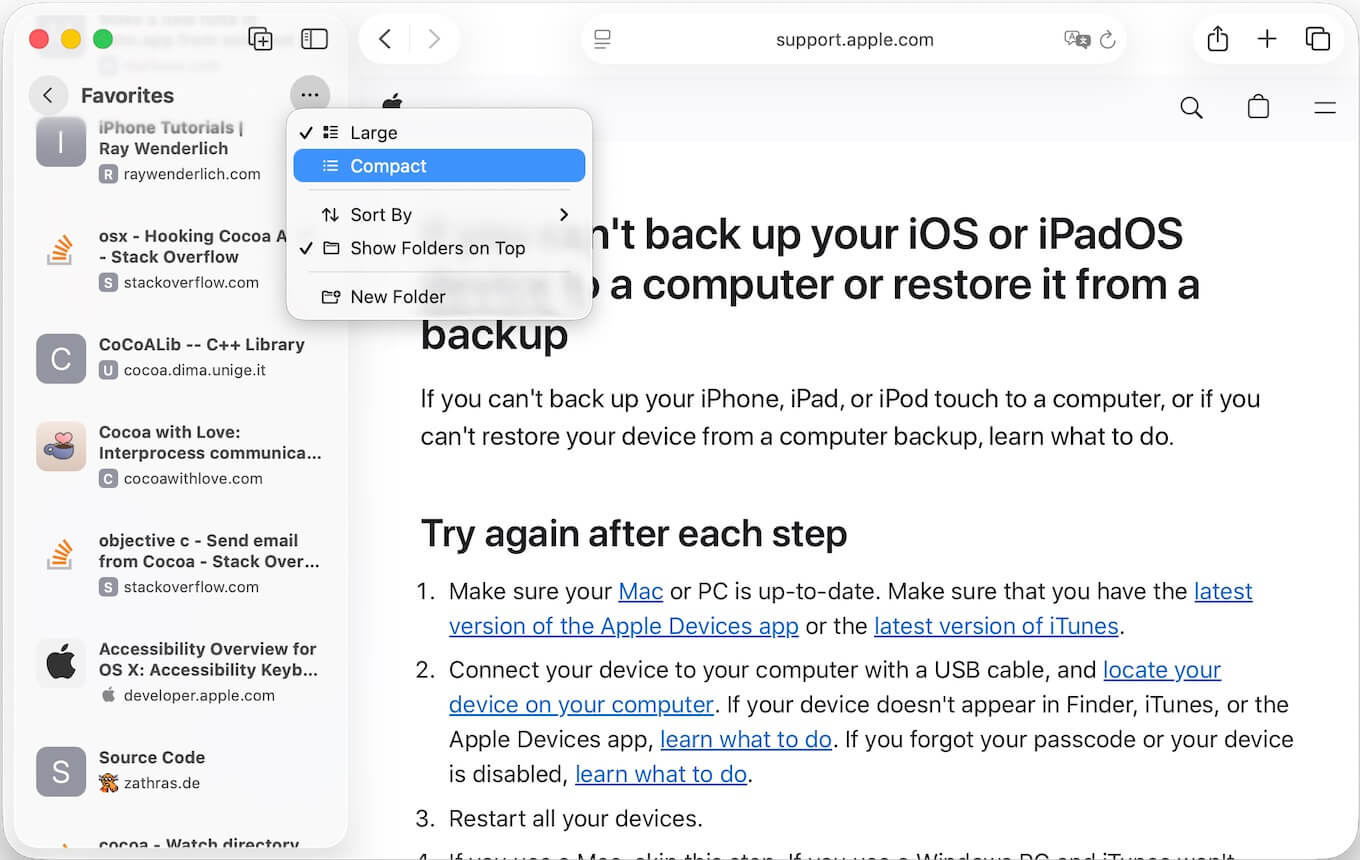
This will restore the simpler layout and remove the extra description text under each bookmark.
3. How to Rearrange Bookmarks and Folders in Safari 26
You can still manage your bookmarks through Safari → Bookmarks → Edit Bookmarks. This window works the same way as before—allowing you to drag and drop bookmarks or folders to rearrange them.
However, Safari 26 does not support sorting bookmarks alphabetically, nor can you select multiple bookmarks or folders for bulk sorting.
If you want to automatically sort Safari bookmarks alphabetically, you can use a third-party Mac app such as One Bookmark.
Steps to Sort Bookmarks Alphabetically with One Bookmark
1. Download and install the One Bookmark app on your Mac.
2. Go to System Settings → Privacy & Security → Full Disk Access, and add One Bookmark to grant access to Safari bookmarks.
3. Launch the One Bookmark app and click Manage Safari Bookmarks. View all your bookmarks and folders in one place.
4. Click Sort Bookmarks By… to alphabetically sort all or selected bookmarks and folders.
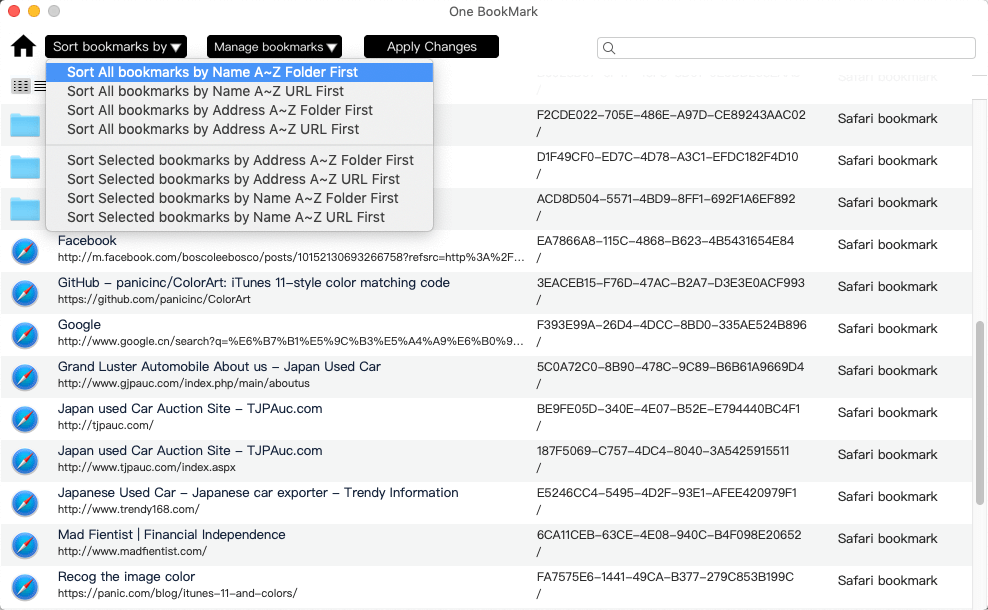
Besides sorting, One Bookmark also lets you: Move bookmarks and folders easily, Find and remove duplicate bookmarks, Detect broken or unreachable bookmark links.
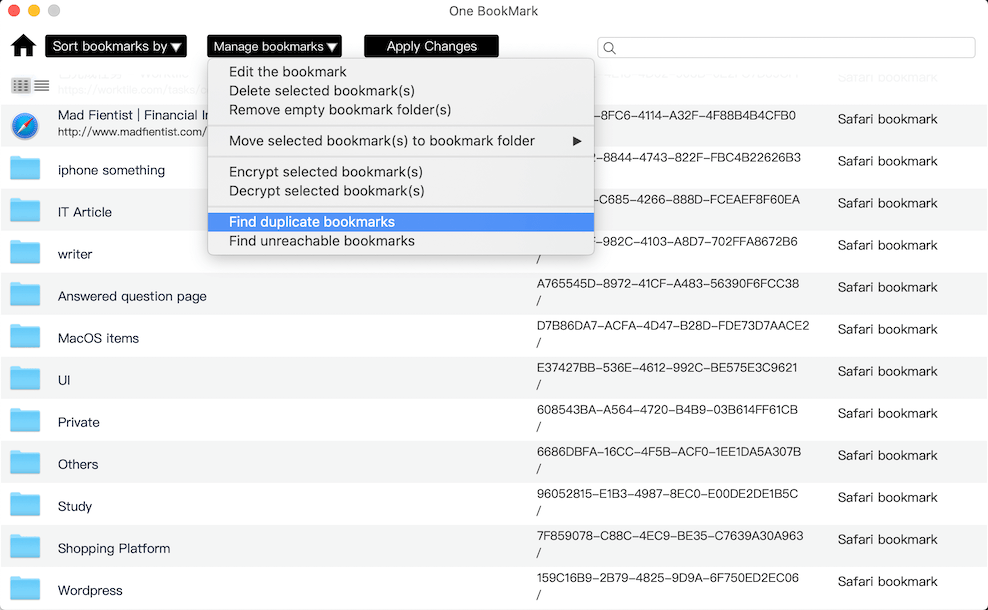
Conclusion
Safari 26 introduces a refreshed look for bookmarks, but it also limits customization and sorting options. While you can’t remove the Recently Saved section, you can simplify the layout and better organize your bookmarks using tools like One Bookmark.
With these steps, you can restore your Safari bookmarks sidebar to a clean, organized, and easy-to-use state on macOS 15.7 or macOS 26.
| More Related Articles | ||||
 |
1. How to find and remove duplicate photos from Photos? 2. How to batch rename photos within the Photos app on Mac? |
|||
About Fireebok Studio
Our article content is to provide solutions to solve the technical issue when we are using iPhone, macOS, WhatsApp and more. If you are interested in the content, you can subscribe to us. And We also develop some high quality applications to provide fully integrated solutions to handle more complex problems. They are free trials and you can access download center to download them at any time.
| Popular Articles & Tips You May Like | ||||
 |
 |
 |
||
| Five ways to recover lost iPhone data | How to reduce WhatsApp storage on iPhone | How to Clean up Your iOS and Boost Your Device's Performance | ||