After updating to macOS 26 (macOS Tahoe), some users have reported that the Dock randomly disappears—especially after the Screen Saver activates. For example, when your Mac turns on the Screen Saver and then wakes up again, the Dock may fail to appear.
Many reports suggest that this issue is related to the Tahoe dynamic screensavers introduced in macOS 26. If you’re facing this problem, here are several solutions to help you restore your Dock and prevent it from disappearing again.
Why Does the Dock Disappear on macOS 26?
Before macOS 26, most dynamic landscape screensavers were stored locally as .mov files. In macOS 26, however, many of these dynamic screensavers are no longer stored locally. They are downloaded on demand from Apple’s servers.
If the download fails due to a poor internet connection, it may interrupt the screensaver schedule and cause exceptions that affect the Dock’s visibility or settings.
Solutions to Fix Dock Randomly Disappearing on macOS 26
1. Disable Dock Auto-Hide
macOS allows you to set the Dock to hide automatically or remain visible. First, make sure the Dock isn’t set to auto-hide:
1. Go to System Settings → Desktop & Dock
2. Locate Automatically hide and show the Dock, toggle this setting off
This ensures the Dock stays visible at all times.

2. Change the Wallpaper or Screen Saver Content
By default, the Screen Saver uses an Automatic schedule, which may randomly select screensavers that aren’t downloaded locally. To prevent the issue, switch to a custom setup:
1. Go to System Settings → Wallpaper → Screen Saver
2. Under Use Screen Saver, change Automatic to Custom, choose a screen saver or wallpaper that’s already downloaded
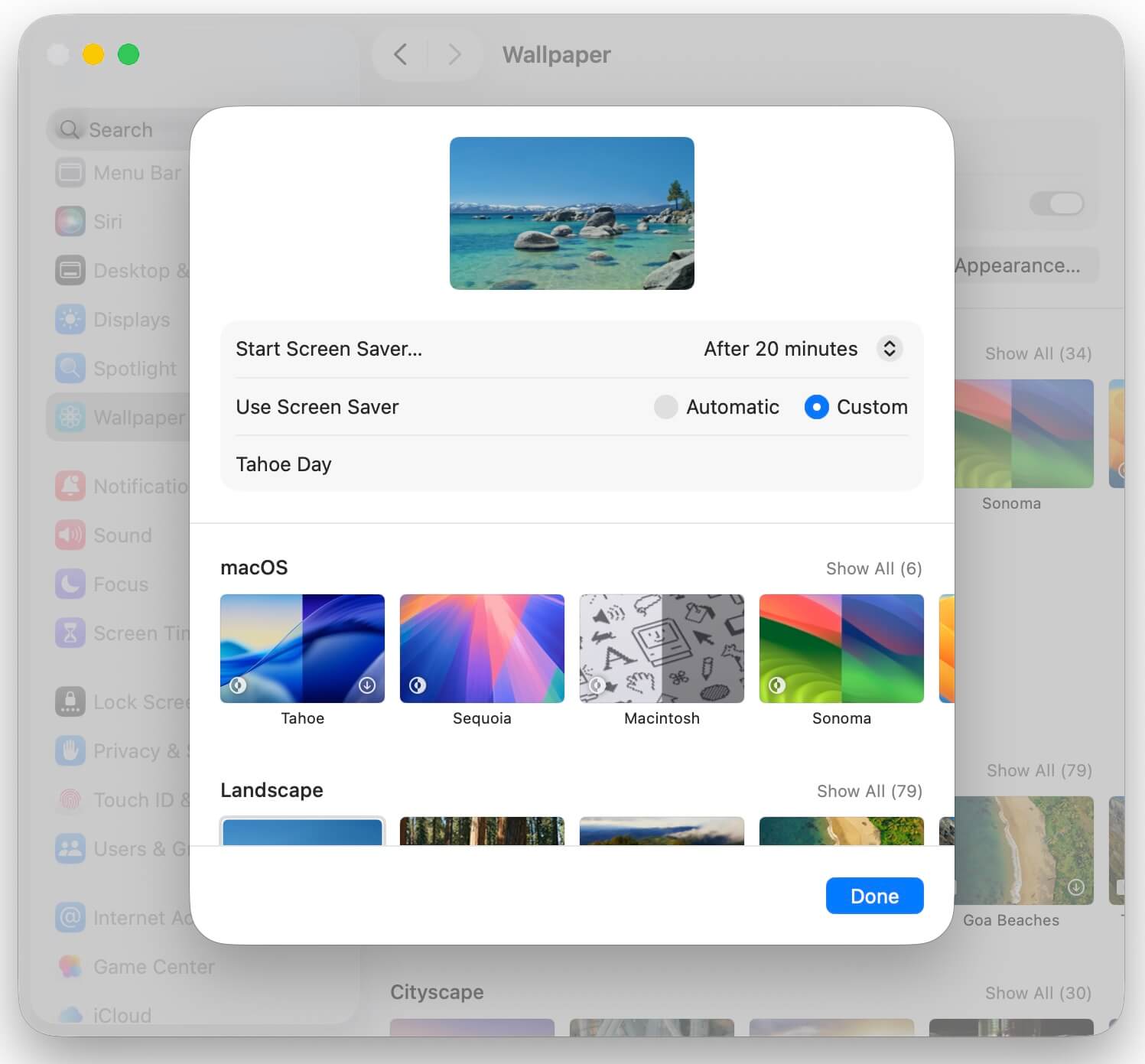
If it’s not downloaded yet, click Download before applying it.
3. Disable the Screen Saver
If the problem persists, you can disable the Screen Saver completely to avoid the exception:
1. Go to System Settings → Wallpaper → Screen Saver
2. Set Start Screen Saver to Never
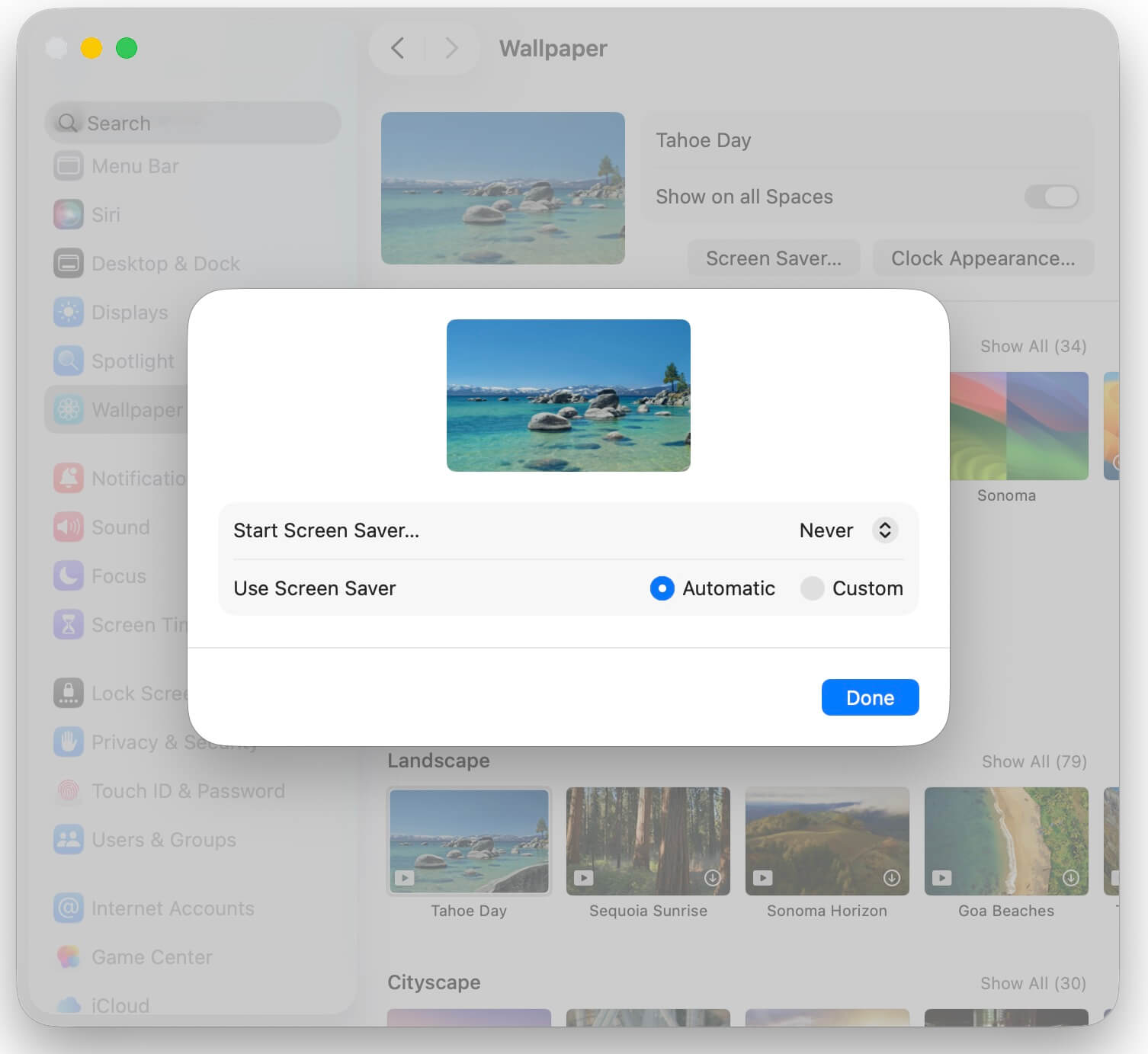
4. Restart the Dock or Reset Dock Settings
You can restart or reset the Dock using either Finder or Terminal:
Option 1 – Finder Method:
1. Hold the Option key. In Finder, click Go → Library → Preferences
2. Locate and delete the file: com.apple.dock.plist
3. Restart your Mac
Option 2 – Terminal Method:
Open the Terminal app and enter the following command:
killall Dock
This restarts the Dock immediately.
5. Update macOS
Finally, check if there’s a newer macOS update available. Apple often releases patches to fix system bugs like this.
1. Go to System Settings → General → Software Update
2. Download and install the latest macOS update

Installing the newest version may permanently resolve the Dock disappearance issue.
Final Thoughts
The Dock disappearing issue on macOS 26 (Tahoe) is often linked to the new dynamic screensaver behavior.
By adjusting your Dock settings, switching to a static or downloaded screen saver, or updating macOS, you can usually fix the problem and restore normal Dock functionality.
| More Related Articles | ||||
 |
1. Mac run slowly after upgrading to new MacOS? 2. How to view and browse iPhone backup in macOS Big Sur? |
|||
About Fireebok Studio
Our article content is to provide solutions to solve the technical issue when we are using iPhone, macOS, WhatsApp and more. If you are interested in the content, you can subscribe to us. And We also develop some high quality applications to provide fully integrated solutions to handle more complex problems. They are free trials and you can access download center to download them at any time.
| Popular Articles & Tips You May Like | ||||
 |
 |
 |
||
| Five ways to recover lost iPhone data | How to reduce WhatsApp storage on iPhone | How to Clean up Your iOS and Boost Your Device's Performance | ||