Sometimes when we use Apple Photos to search for a specific photo — whether by event, date, location, or other information—the search may return no results or only partial matches. This can be frustrating, especially when you're sure the photo exists. So how can you improve your chances of finding the right photo every time?
In this article, we’ll explore several effective ways to improve search results in Apple Photos on both iPhone and Mac.
1. Add Custom Text to Photo Titles or Captions
Adding custom text—such as location, event name, family gathering, person’s name, or a specific date—to a photo’s title or caption can make it much easier to search and identify later. When you use meaningful titles or captions, not only can you search for them directly, but you can also view this information more clearly if it's displayed as part of the photo metadata.
• For a single photo:
On your iPhone or Mac, open the Photos app, select the photo, tap or click the Info (i) button, and enter your custom text into the Title or Caption fields.
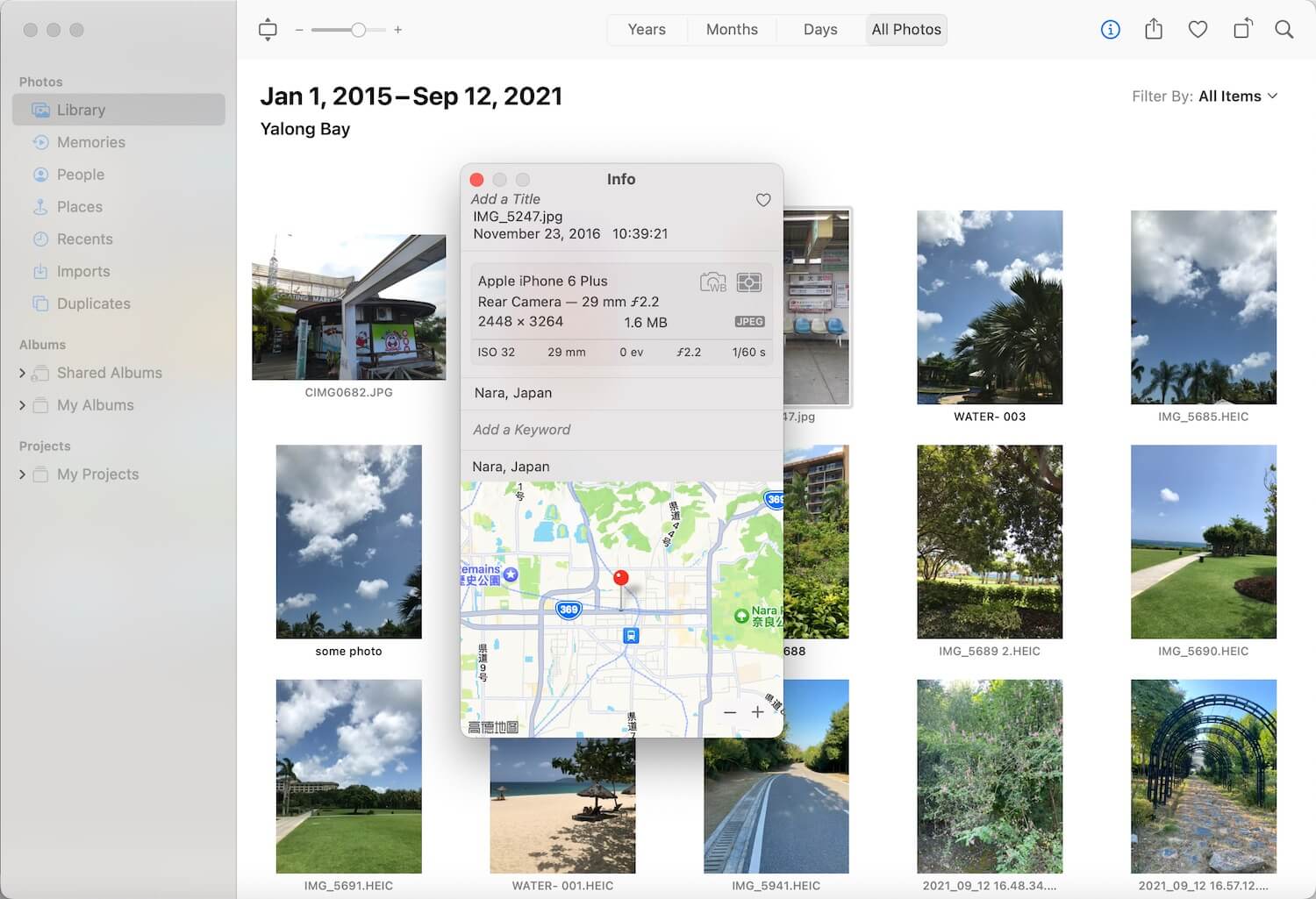
• For multiple photos:
If you want to add some custom text to multiple photos at once, use a third-party tool like Photo Exifer. It allows you to efficiently batch edit titles, captions, with custom text, and photo metadata tags(camera date, file name, description and more).
Run Photo Exifer app -> click Photo Library to load all photos and videos in Apple Photos, select photos and click Quick Action -> Batch edit photo title in the Photo Library, Batch edit photo caption in the Photo Library, then select "Use photo metadata tags as photo titles" and add camera data, keywords, description and click Save button.
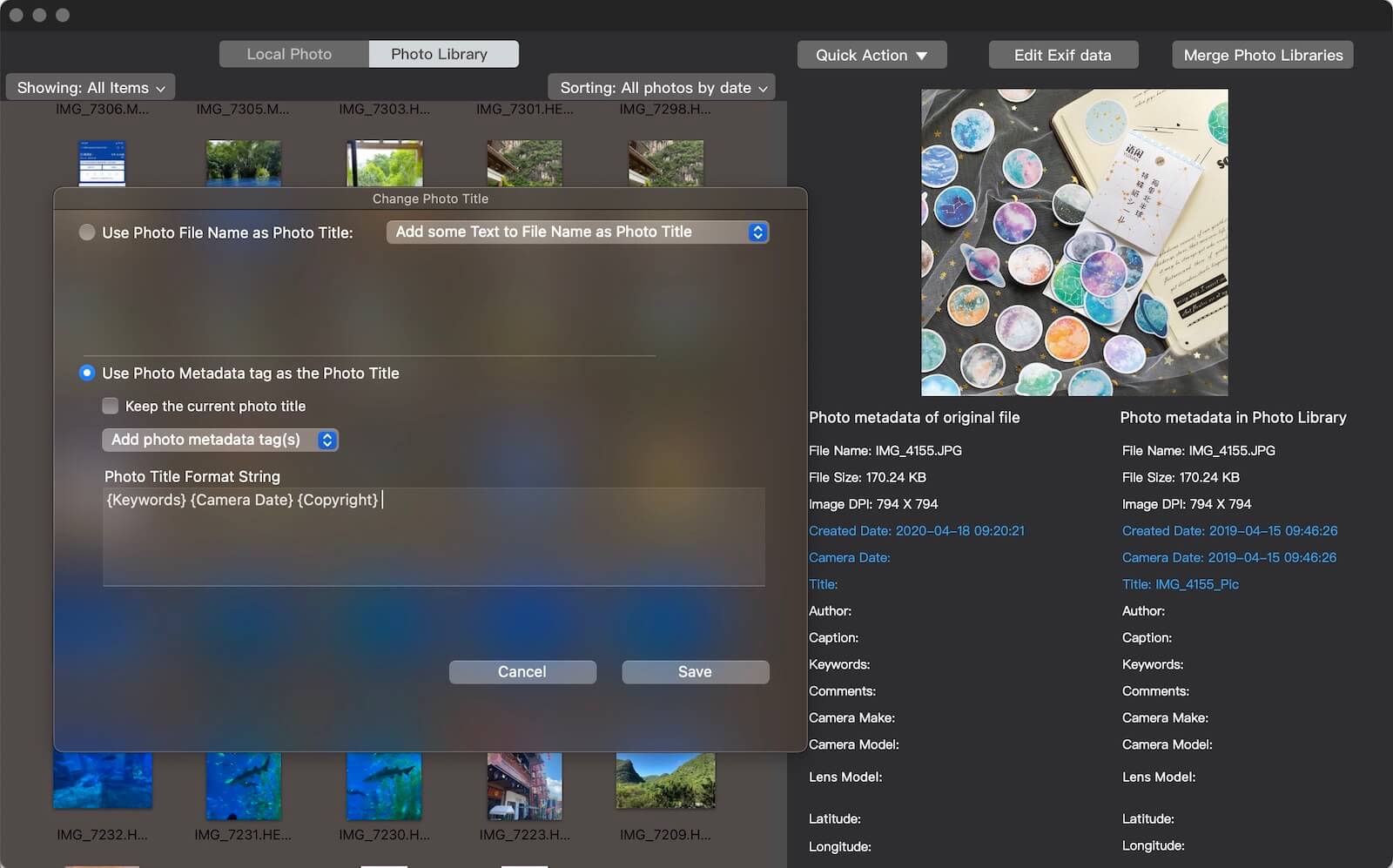
2. Add One or More Keywords (Mac Only)
• Apple photos:
In the Photos app, select the photos you want to tag, then open the Info window. Add keywords in the Keywords section.
• Using Photo Exifer:
You can also use Photo Exifer to batch add keywords and other photo metadata to your photos on Mac.
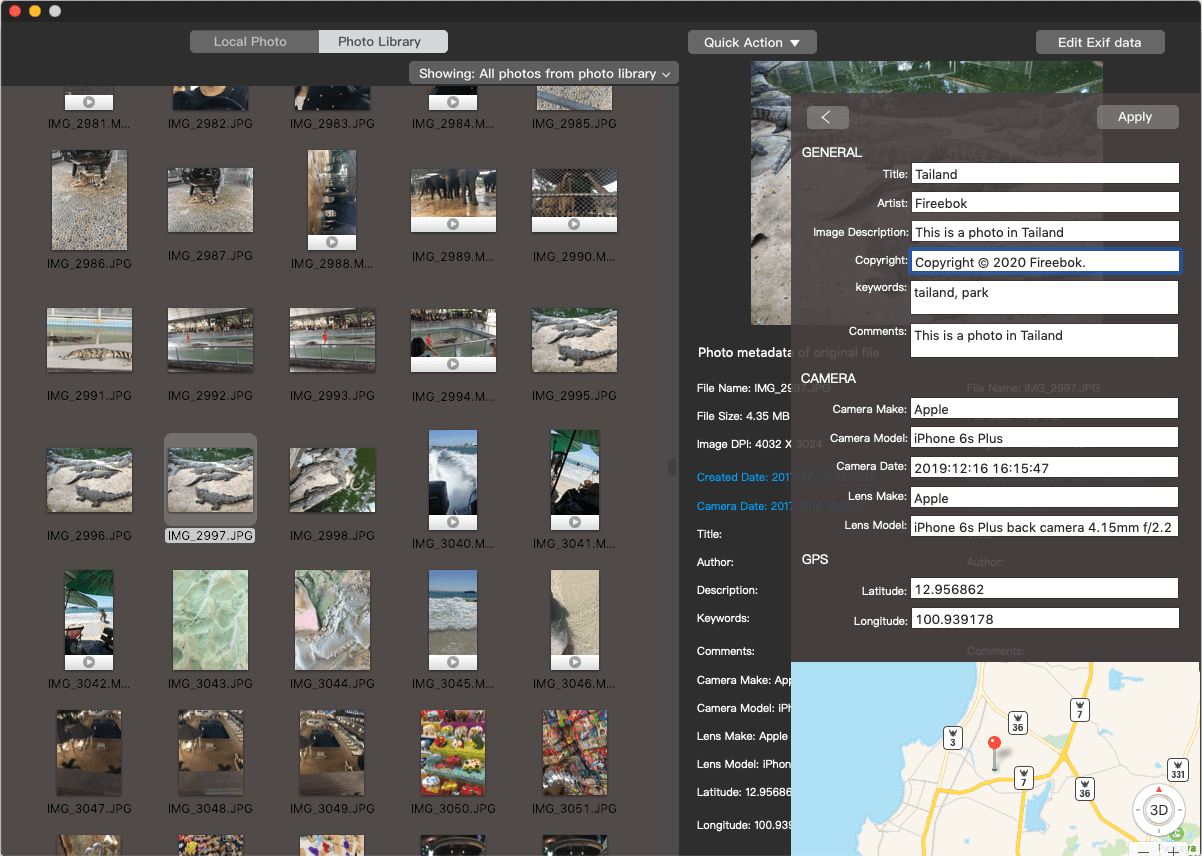
Note: Adding keywords is currently only supported in Apple Photos on Mac—not on iPhone.
Final Tip:
Once you've added titles, captions, or keywords to your photos, future searches in Apple Photos using these texts will yield much more accurate results. In most cases, you’ll be able to find the right photo 100% of the time.
About Fireebok Studio
Our article content is to provide solutions to solve the technical issue when we are using iPhone, macOS, WhatsApp and more. If you are interested in the content, you can subscribe to us. And We also develop some high quality applications to provide fully integrated solutions to handle more complex problems. They are free trials and you can access download center to download them at any time.
| Popular Articles & Tips You May Like | ||||
 |
 |
 |
||
| Five ways to recover lost iPhone data | How to reduce WhatsApp storage on iPhone | How to Clean up Your iOS and Boost Your Device's Performance | ||
