iPhone provides two ways to backup iPhone data: iPhone local backup and iCloud backup. iCloud encrypts all selected iPhone backups by default as long as you have enough iCloud space. But there are some differences in iPhone local backup. In addition to choosing to back up most or all of the iPhone data, we can also choose to encrypt or unencrypt the iPhone local backup. If you are a new iPhone user and are not very clear about iPhone encrypted backup and unencrypted backup, this article will explain the detailed difference between them. You can better understand the iPhone local backup you make.
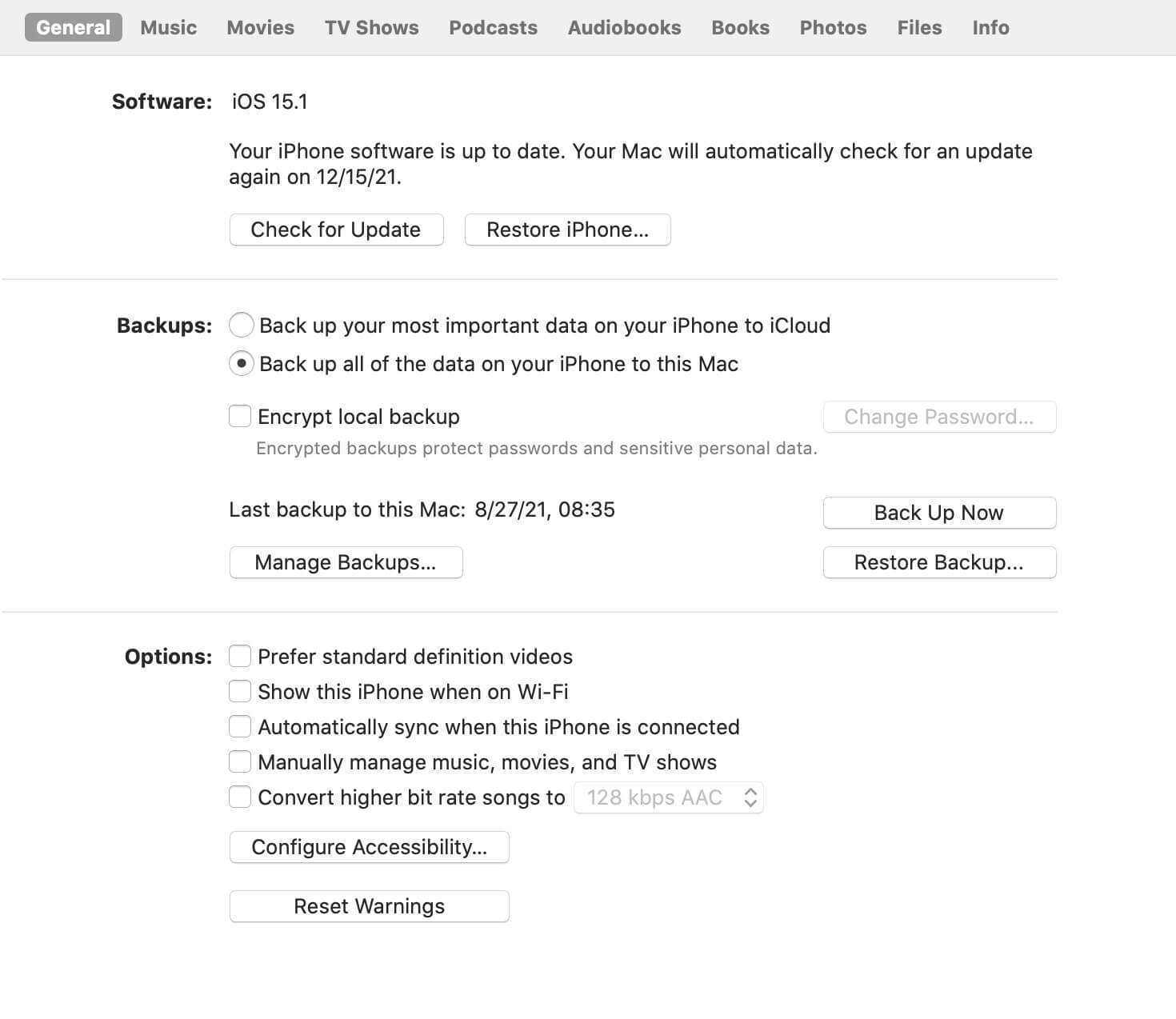
You need to connect your iPhone with your computer, if you’re using a PC, you need to install the latest iTunes application to make an iPhone local backup. If you’re using a Mac, run Finder(macOS 10.14 and later) or iTunes application to make a local iPhone backup.
Where’s the iPhone backup location: on a PC, it stores at: C:\Users\~\AppData\Roaming\Apple Computer\MobileSync\Backup. On a Mac, it stores at: /Users/~/Library/Application Support/MobileSync/Backup/. In the Finder, under the General tab, click Manage Backups to see a list of your backups. From here, you can right-click on the backup that you want, then choose Show in Finder. In iTunes, choose Preferences, then click Devices. From here, you can right-click on the backup that you want, then choose Show in Finder.
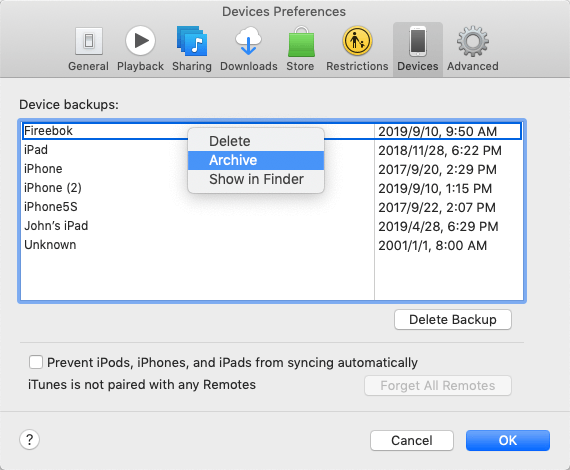
And make sure that your computer has enough free storage to store iPhone data. It will backup iPhone photos, contacts and other system application data, and third-party application document and data, not cache and something else. It will not backup the whole iPhone used data.
What’s not in the unencrypted iPhone local backup:
1. Content from the iTunes and App Stores, or PDFs downloaded directly to Apple Books.
2. Content synced from Finder or iTunes, like imported MP3s or CDs, videos, books, and photos
3. Data already stored in iCloud, like iCloud Photos, iMessages, and text (SMS) and multimedia (MMS) messages
4. Face ID or Touch ID settings
5. Apple Pay information and settings
6. Apple Mail data.
7. Activity, Health, and Keychain data
What’s not in the encrypted iPhone local backup:
1. Content from the iTunes and App Stores, or PDFs downloaded directly to Apple Books.
2. Content synced from Finder or iTunes, like imported MP3s or CDs, videos, books, and photos
3. Data already stored in iCloud, like iCloud Photos, iMessages, and text (SMS) and multimedia (MMS) messages
4. Face ID or Touch ID settings
5. Apple Pay information and settings
6. Apple Mail data.
They can all be restored to your iPhone device. Except for Activity, Health, and Keychain data, the contents of encrypted backups and unencrypted backups are almost the same. For security reasons, even the unencrypted backup is hidden on the computer, and it is not human readable. Once you have made an iPhone local backup, you cannot change it until you make a new backup (encrypted or unencrypted backup).
How to access and view iPhone backup without restoring all backup data to the iPhone device? How to copy and transfer iPhone data from the local backup to the computer? Because it’s not human readable, here we use Fireebok Fone Rescue to view iPhone local backup. Download and install Fone Rescue on your computer.
Run Fone Rescue, and select an iPhone local backup to scan.

View and select iPhone data to export and save.
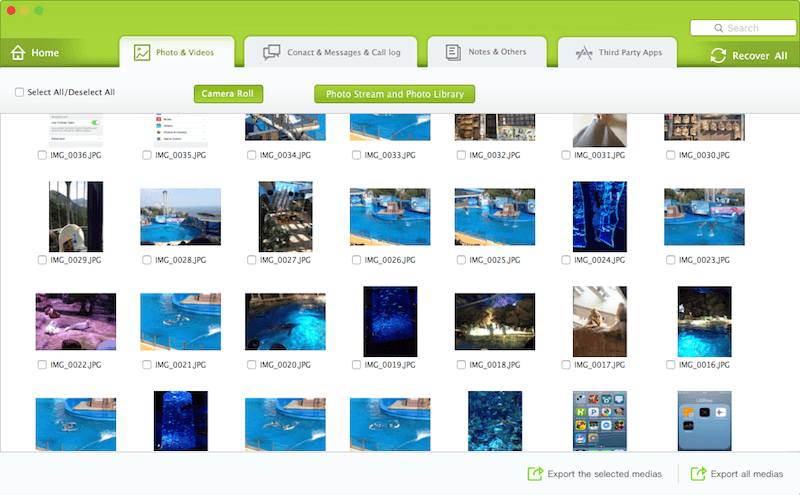
How to turn off backup encryption: To turn off backup encryption, uncheck the "Encrypt local backup" checkbox in the Finder or iTunes and enter the password.
About Fireebok Studio
Our article content is to provide solutions to solve the technical issue when we are using iPhone, macOS, WhatsApp and more. If you are interested in the content, you can subscribe to us. And We also develop some high quality applications to provide fully integrated solutions to handle more complex problems. They are free trials and you can access download center to download them at any time.
| Popular Articles & Tips You May Like | ||||
 |
 |
 |
||
| How to Recover Deleted Text Messages from Your iPhone | Top 6 reasons WhatsApp can’t backup | How to Clean up Your iOS and Boost Your Device's Performance | ||


