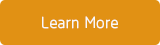About iOS 8 Update
Apple just released iOS 8, if you are prepared to update the iPhone or iPad, please be sure to have enough space on your device, or you need to clear enough disk space. The previous version iOS 7 required about 3GB of space to install. However, a large number of iPhone and iPad users have noted, the new iOS 8 upgrade file itself take up than 1GB, and this need 5.7GB of available space for document exchange. Equipment of different models, the spatial demand also each are not identical, some models of the iPad even up to 7GB.
Many iOS device users are unable to install the new update due to iOS 8 storage problems that require up 5GB to 7GB of free space to install the new software Over-the-Air. If you don’t want to uninstall the apps, or delete a number of photos & videos, even purchase a new iPhone, you can follow the guide below to clear enough space to upgrade.
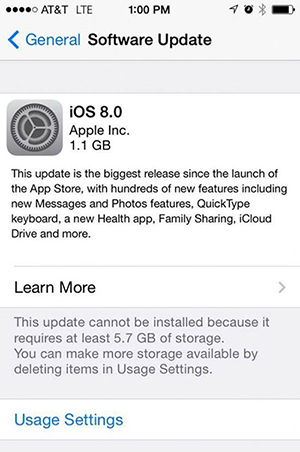
Three Ways to Clear up Your iPhone, iPad to Reclaim Storage Space
You need enough iCloud storage to make an iCloud backup when you update your iPhone or iPad to iOS 8 (with Wifi). If available storage is not enough, you’ll be reminded.
1. Update iOS 8 with iTunes, it will back up your iPhone/iPad on the computer.
a) Connect your iPhone to the computer, open up iTunes and make sure your device is connected, and click the “Check for update” button.
b) You just need about 1.5GB to install the iOS 8 update. Your iOS device will be backed up before the update.
2. If you don’t have enough storage space, you should to transfer or remove the junk files from your iPhone or iPad. The cleanup app CleanMyPhone will help to delete app caches, Documents & Data, the "Other" data etc. to free up the storage Space. This will not delete your apps, photos,videos and more.
a) Connect your iPhone, iPad to your computer.
b) Download the CleanMyPhone app and install it on your computer.
c) Open CleanMyPhone and remove junks files via the App Cleaner, Find Large Files module etc, you can export everything to the computer before removal.
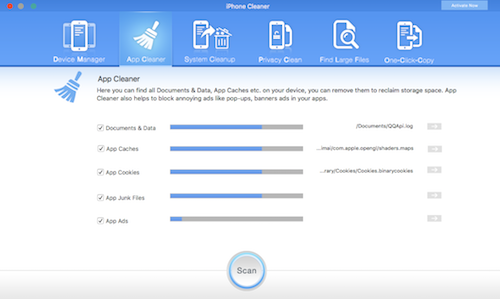
3. If you want to back up the i-device with iCloud, you need to export your old iCloud backups from your iCloud account, and delete them to free up iCloud storage space.
a) Download iCloud Extractor and install the app on your Mac computer.
b) Open up iCloud Extractor, and sign in with your iCloud account (Apple ID).
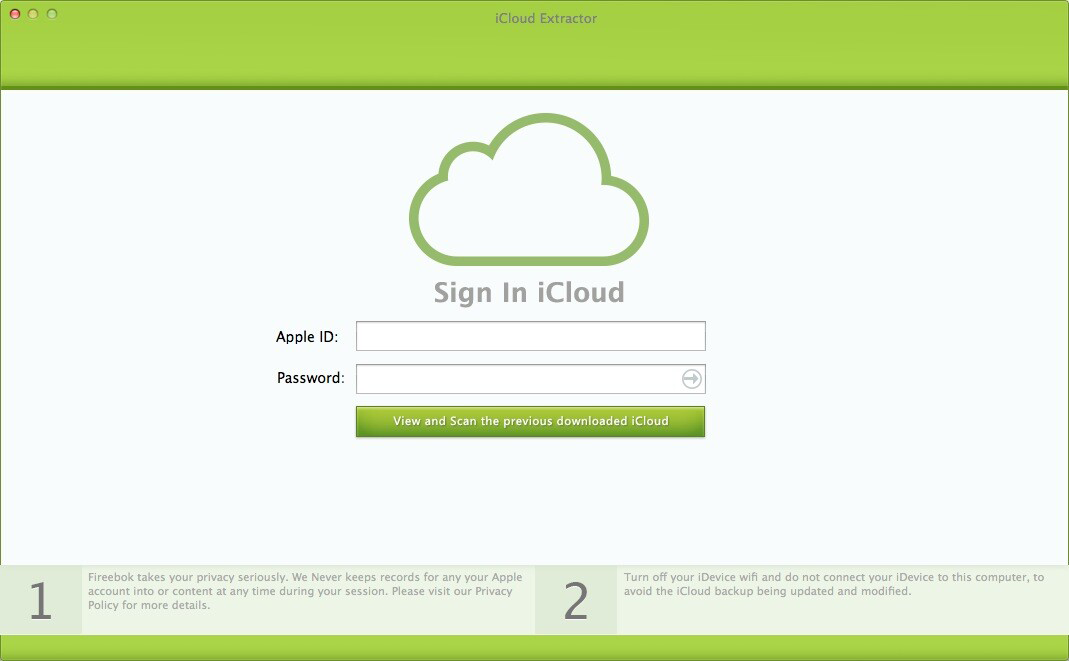
c) Download your iCloud Backup, and extract them to your Computer.
d) Open the iCloud account on your iPhone/Mac, click “Manage iCloud Storage” and delete your old iCloud backups.
About Fireebok Studio
Our article content is to provide solutions to solve the technical issue when we are using iPhone, macOS, WhatsApp and more. If you are interested in the content, you can subscribe to us. And We also develop some high quality applications to provide fully integrated solutions to handle more complex problems. They are free trials and you can access download center to download them at any time.
You May Also Like
How to Clean up Your iOS and Boost Your Device's Performance
How to Extract WhatsApp Messages from Your iCloud Backup
How to Recover Deleted Text Messages from Your iPhone