As one of the most popular instant messaging applications, WhatsApp is not only for socializing, but more and more people use WhatsApp for commercial use on the iPhone. There are a lot of documents and important content on WhatsApp. In order to avoid data loss, it is very convenient to back up WhatsApp chat information and attachments. As we all know, WhatsApp on the iPhone provides iCloud backup in the WhatsApp settings. If for some reason we can't back up to iCloud in WhatsApp, what should we do? If for some reason we can't back up to iCloud in WhatsApp, what should we do?, contact info, document files and more information from iPhone.
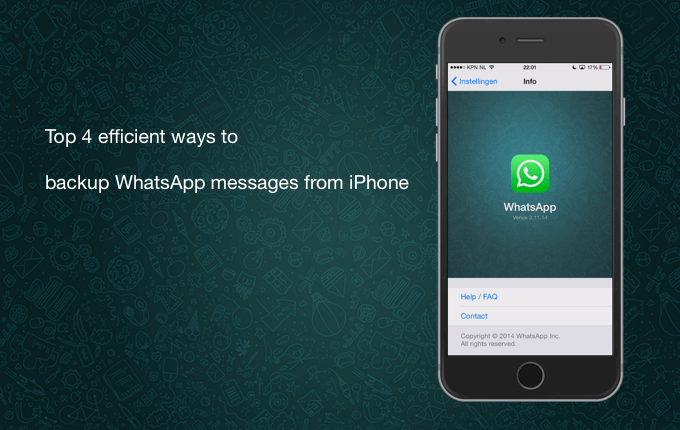
1. Backup WhatsApp to iCloud
For iOS 8 version or earlier, enable WhatsApp for iCloud from Settings -> iCloud -> iCloud Drive. For iOS 11 version and later, enable WhatsApp for iCloud from Settings -> Your Name[Apple ID] -> iCloud -> under APPS USING Storage tab
Open WhatsApp on your iPhone, go to Settings -> Chats -> Chat Backup ->BackUp Now
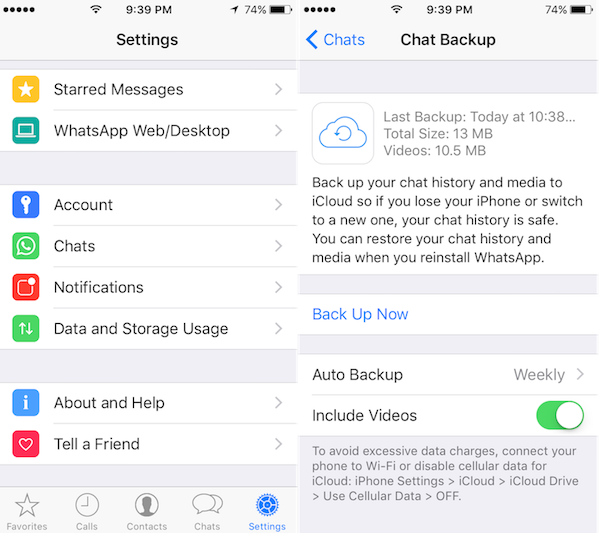
2. Backup WhatsApp Chat with Email or iCloud Drive
To backup a single conversation, swipe left over the conversation that you want to backup, tap More, then tap Export Chat. And you can choose to export the chat with/without attach media. Then you can choose to save it to Files(iCloud Drive), or send to Mail.
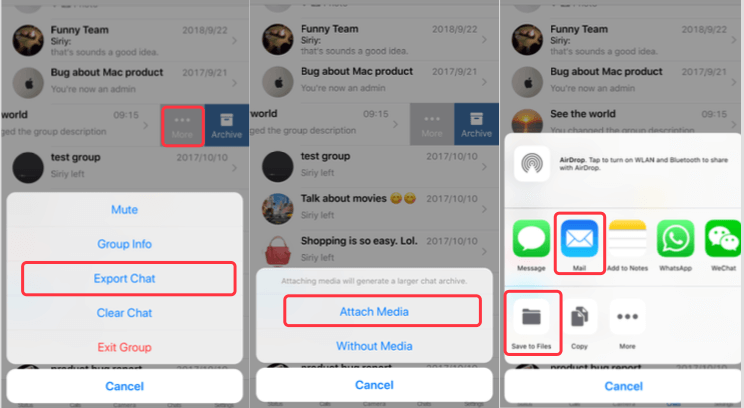
3. Backup with iTunes
Make sure your computer has installed the latest version iTunes, then connect your iPhone with the computer with USB cable. Open iTunes and select your iPhone when it appears in iTunes. Choose "this computer", and do not encrypt iPhone backup, and click "Back Up Now" button.
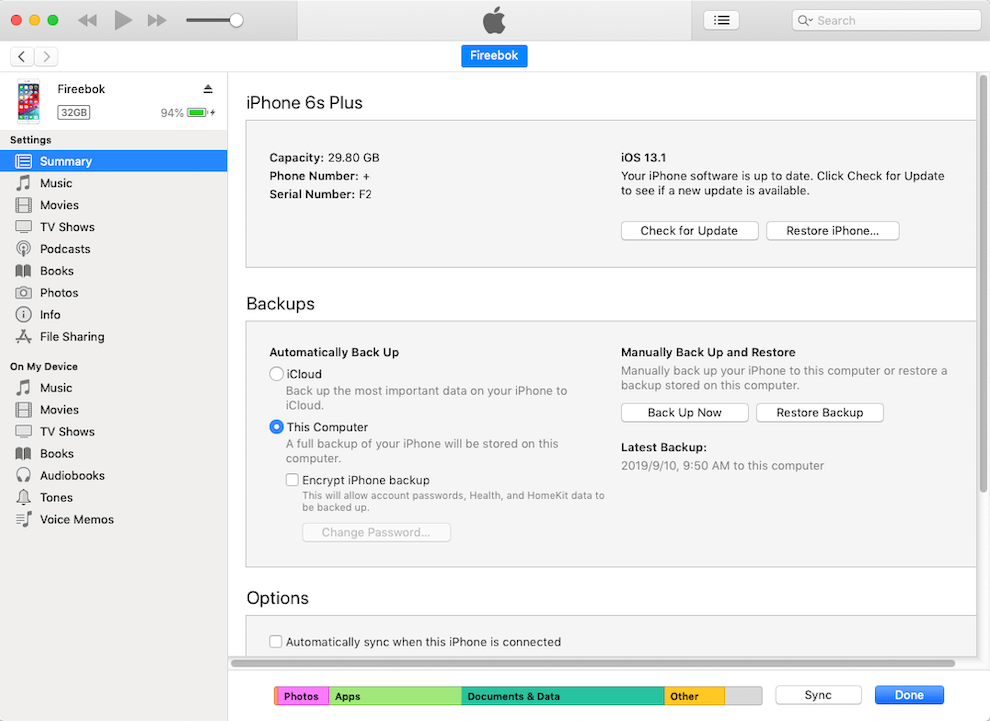
After the backup process has completed, you can find them in iTunes Perferences... -> Devices. Or you can find them in the computer location, iTunes saves backups to a Backup folder in your Users folder.
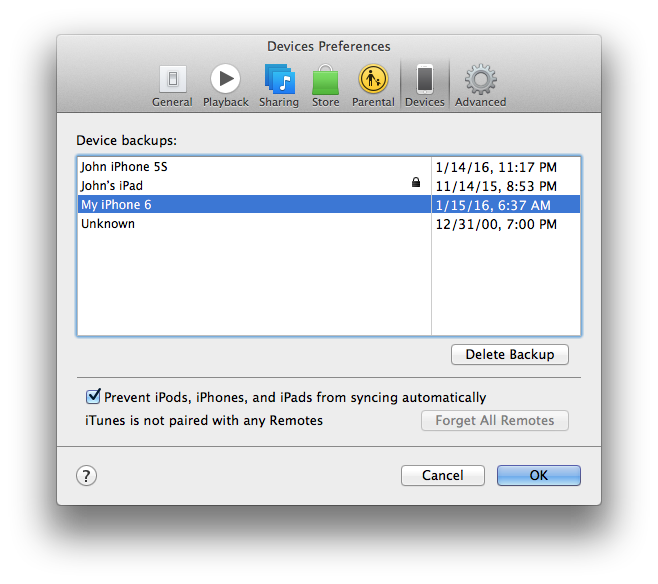
For Windows 7, 8 or 10: \Users\(username)\AppData\Roaming\Apple Computer\MobileSync\Backup\
For macOS: /Users/(username)/Library/Application Support/MobileSync/Backup/
4. Backup with WhatsApp Pocket
WhatsApp Pocket is a WhatsApp tool to backup, extract and recover WhatsApp chat message from iPhone to the computer. It will help you to backup whole WhatsApp content data, such as WhatsApp chat, media files, documents, contacts, call logs and more. And you can choose to backup and extract from iPhone device, iTunes and iCloud backup.
1. Download and install WhatsApp Pocket on your computer. Connect your iPhone with the computer.
2. Run WhatsApp Pocket, then select to backup and extract WhatsApp content from iPhone, or iTunes and iCloud backup.
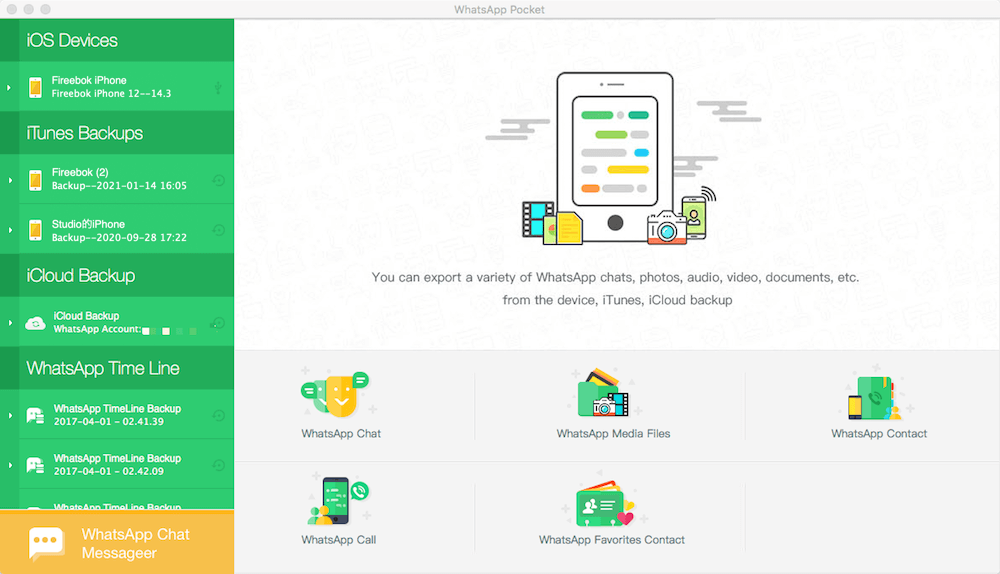
3. Once the scan is complete, you can view all WhatsApp chats, media files, contacts, call history in WhatsApp Pocket. And select all or part of the content to save them.
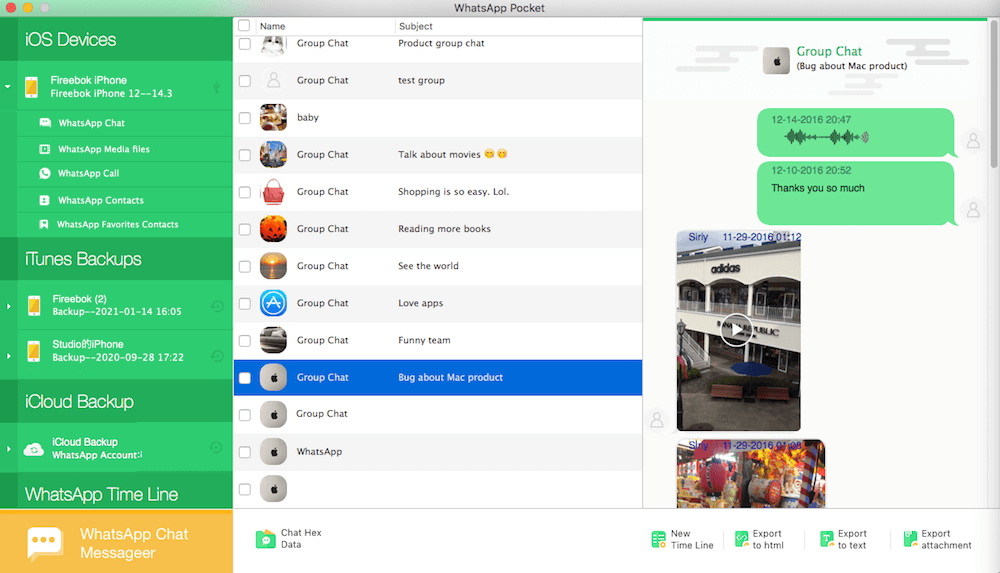
| More Related Articles | ||||
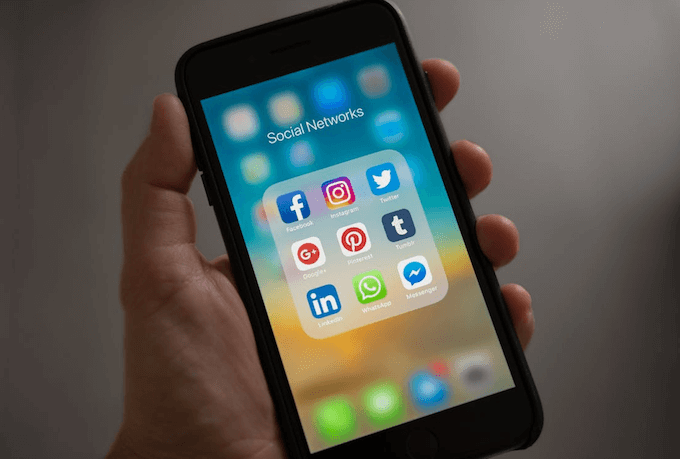 |
1. How to reduce to WhatsApp storage on iPhone? 2. How to fix when WhatsApp Auto Backup not working on iPhone? 3. How to restore whatsApp chat history on iPhone without backup? |
|||
About Fireebok Studio
Our article content is to provide solutions to solve the technical issue when we are using iPhone, macOS, WhatsApp and more. If you are interested in the content, you can subscribe to us. And We also develop some high quality applications to provide fully integrated solutions to handle more complex problems. They are free trials and you can access download center to download them at any time.





