Have you received a notification about the iOS 16 update, but just got stuck in the iOS 16 update process and can't complete the iOS 16 update? Or even you're not getting notifications for the iOS 16 update. Don't worry, this article will tell you why your iPhone won't update to iOS 16 and guide you to fix them.
1. Check your iPhone device model
Go to iPhone Settings -> General -> About -> Model Name, to view your iPhone device model. iOS 16 is compatible with iPhone 8 and later device model, and iPhone SE(2nd and later). iPhone 7 Plus and earlier iPhones will not received the iOS 16 notification.
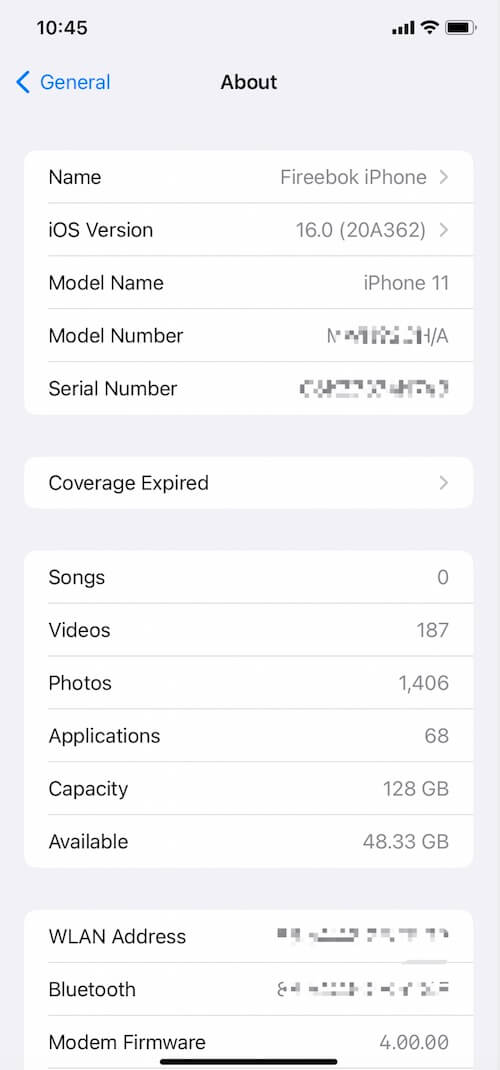
2. Charge your iPhone battery
The whole upgrade process may consume a lot of iPhone battery, please make sure the battery state of charge must be above 50%. Also, please turn off Low Power Mode. Otherwise, when you go to iPhone Settings -> General -> update, the iPhone may not pop up the iOS 16 update prompt.
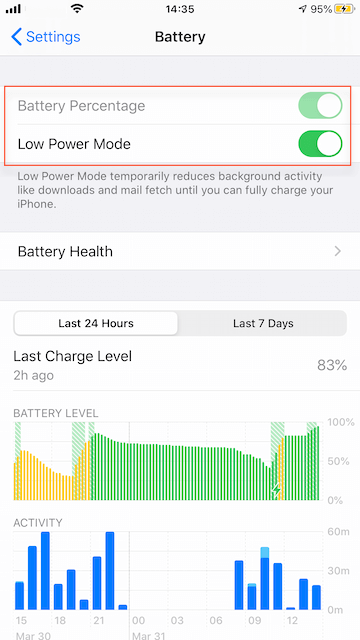
3. Free up your iPhone Storage
Go to iPhone Settings -> General -> iPhone Storage-> Check the available storage space on your iPhone and make sure you have at least 8GB of free iPhone storage space. If not, delete some iPhone video and app data to free up iPhone storage space.
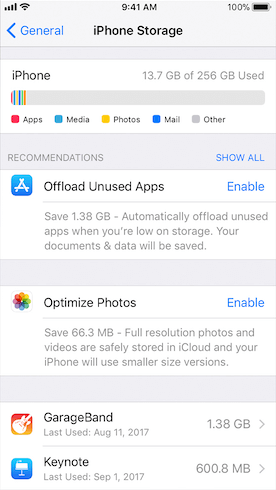
Or you can use the third-party application iPhone Cleaner to deep clean up your iPhone storage to get more available storage space.
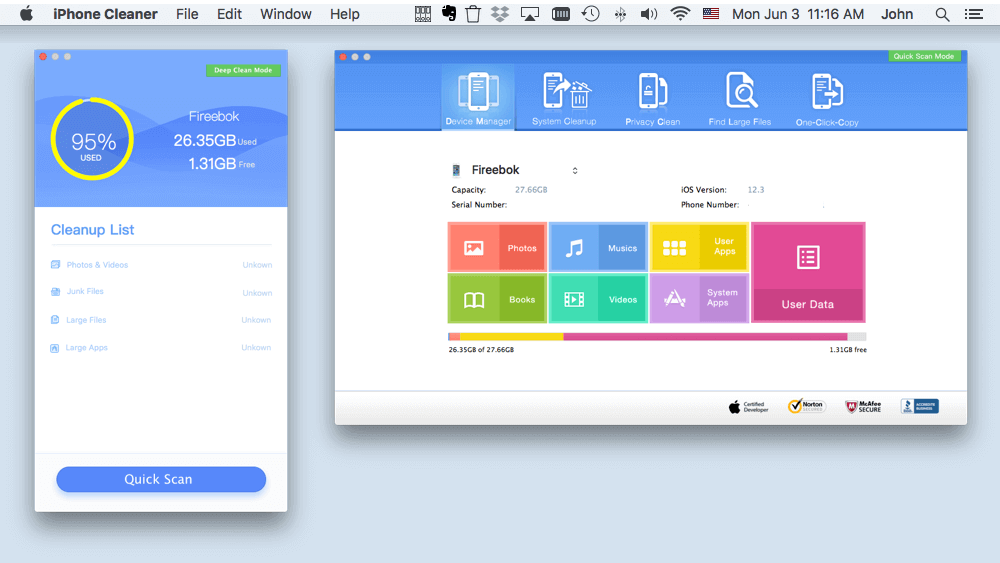
4. Check network connection and Turn off VPN
Connect your iPhone with a fast Wi-Fi connection, do not update iOS over cellular data or a cellular hotspot. If you have turned on VPN, please turn off VPN.
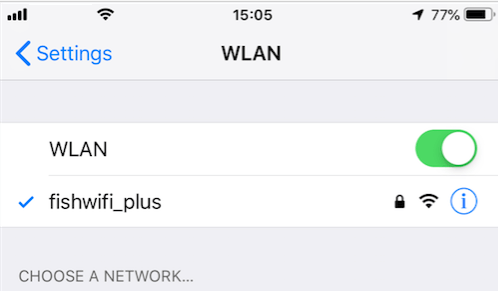
5. Remove the beta profile
If you have ever install iOS 16 beta version, please remove the beta profiles installed. Go to iPhone Settings -> General -> VPN &Device Management -> Tap the iOS beta software profile to remove and then restart your iPhone. And you can install the next public version of iOS when it’s available.
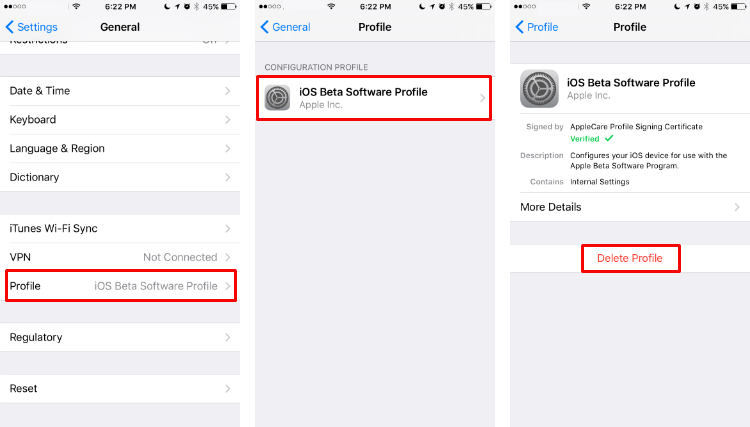
6. Install a update package for iTunes and Finder
If you update your iPhone with iTunes or Finder application in Mac, please download and install the latest iTunes application(iTunes 64 bit and iTunes 32 bit):
https://www.apple.com/itunes/download/win64 and https://www.apple.com/itunes/download/win32
When you update in Finder on a Mac, it will pop-up an update package install. Please complete the installation before the iOS update, then it will work.
About Fireebok Studio
Our article content is to provide solutions to solve the technical issue when we are using iPhone, macOS, WhatsApp and more. If you are interested in the content, you can subscribe to us. And We also develop some high quality applications to provide fully integrated solutions to handle more complex problems. They are free trials and you can access download center to download them at any time.
| Popular Articles & Tips You May Like | ||||
 |
 |
 |
||
| How to Recover Deleted Text Messages from Your iPhone | Top 6 reasons WhatsApp can’t backup | How to Clean up Your iOS and Boost Your Device's Performance | ||
