Does your SD Card or external disk can’t show up in Finder sidebar after updating to MacOS Big Sur? Have a try to unplug and plug-in it, but without success, if it can appear in previous versions of macOS but does not appear in the current mac Big Sur, it may be caused by the following reasons, which will help you solve this problem in this article.
1. Select the External disks in Finder Preferences
Open Finder and access Finder Preferences -> Sidebar, and select External disks checkbox under Locations tab.
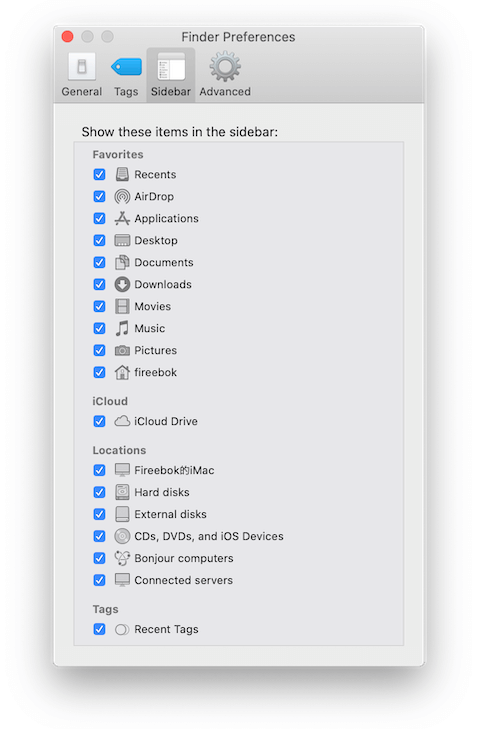
2. Change another Mac plug-in port
Have a try to change another USB port to connect the SD card or the external disk.

3. Check and change the USB cable
If your external disk uses a USB cable to connect the computer, have a try to change another USB cable to connect.

4. Rename the SD Card or external disk
Some Mac users reported MacOS Big Sur has a bug that Finder gets confused when a card or external disk uses the default “Untitled” name. Rename the SD Card or external disk from the desktop, and then it will work. First you need to open Finder and access Finder Preferences -> General, and select External disks checkbox under “Show these items on the desktop:”, then the SD Card or external disk will appear in the desktop, and you can rename.
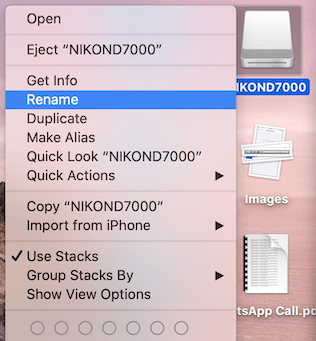
5. Use First Aid in Disk Utility
Run Disk Utility.app(/Applications/Utilities), and select the SD Card or external disk on the left window, and then click First Aid button and click Run to start the repair process.
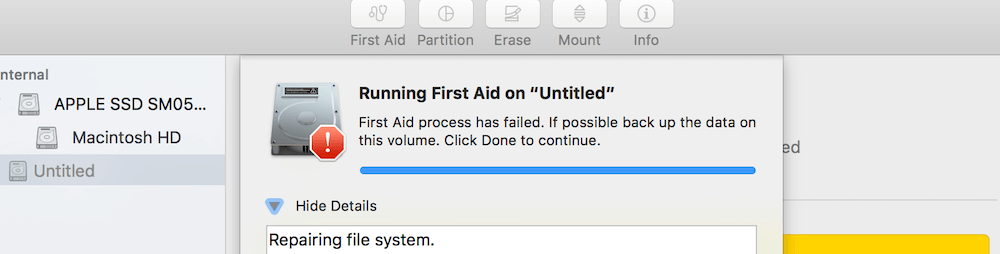
About Fireebok Studio
Our article content is to provide solutions to solve the technical issue when we are using iPhone, macOS, WhatsApp and more. If you are interested in the content, you can subscribe to us. And We also develop some high quality applications to provide fully integrated solutions to handle more complex problems. They are free trials and you can access download center to download them at any time.
| Popular Articles & Tips You May Like | ||||
 |
 |
 |
||
| Five ways to recover lost iPhone data | How to reduce WhatsApp storage on iPhone | How to Clean up Your iOS and Boost Your Device's Performance | ||
