Some iPhones and iPads can't connect to Wifi after updating to iOS 14.0.1, and after a few seconds of connecting to Wifi, the wifi connection breaks. How to fix it? If you’re experiencing the same issue, this article will guide you to solve it with some solutions.
1. Allow Safari and other apps to use WLAN & Cellular Data
If you can't load websites with Safari, or if you can't connect to the Internet with other apps, check to see if Safari and other apps are allowed to use Wi-Fi and cellular data on your iPhone setting. Go to iPhone Settings -> Cellular -> Scroll down and find Safari and other apps under APPS USING WLAN & CELLULAR tab, and tap Safari to access the ALLOW “SAFARI” TO USE DATA, and select WLAN or WLAN & Cellular Data option.
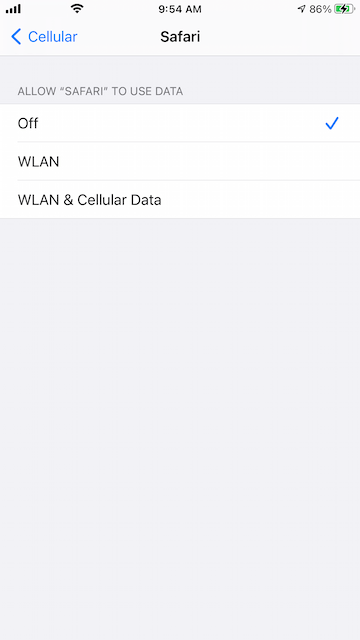
2. Restart your iPhone and Modem-router
Go to iPhone Settings -> General -> Shut Down, then drag the slider. Then turn iPhone back on, press and hold the side button or Sleep/Wake button (depending on your model) until the Apple logo appears.
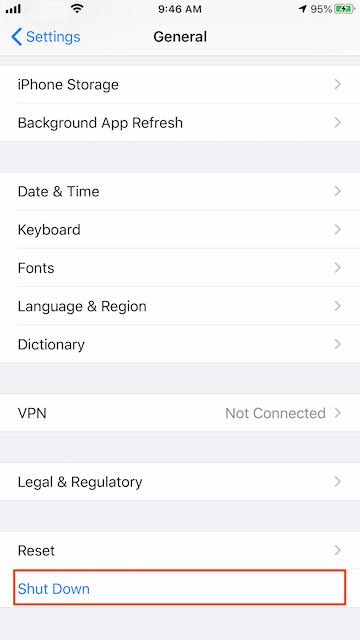
Switch off the modem-router and also unplug their power cables. Wait for 30 seconds and turn on.
3. Turn off VPN or Proxy on the iPhone
Turn off VPN or proxy, because VPN or proxy connections might prevent your device from contacting the update servers. Go to iPhone Settings -> General -> VPN, disconnect it.
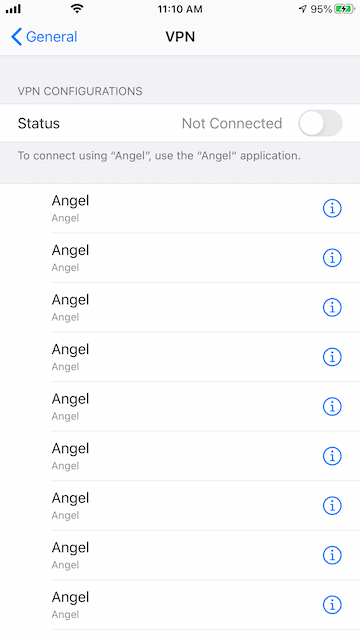
4. Change the DNS on the iPhone setting
Go to iPhone settings -> WLAN -> tap the connected Wifi -> Scroll down and find the Configure DNS option -> change the Automatic to the Manual option. And then tap the Add Server to add a DNS server IP address, here we use Google DNS(8.8.8.8), then tap the Save button.
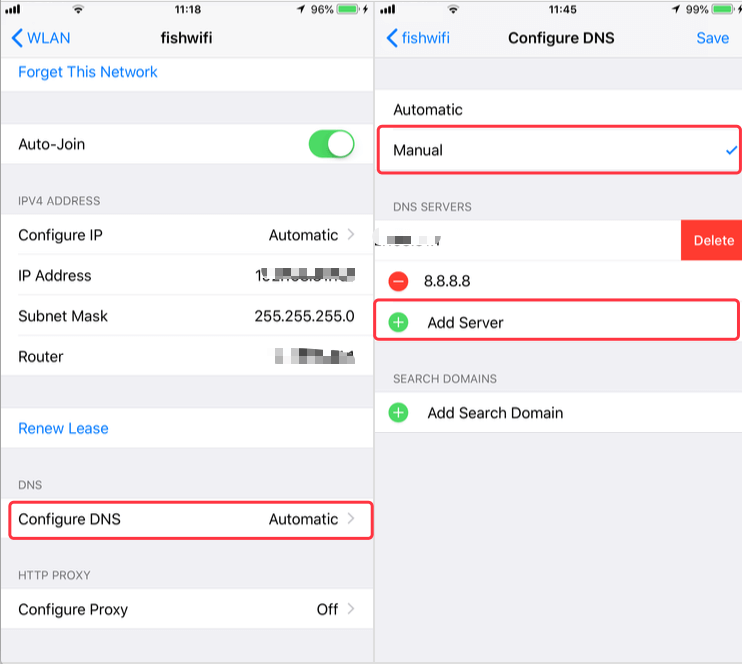
5. Reset the iPhone Network Settings
Go to iPhone Settings -> General -> Reset -> Reset Network Settings. This also resets Wi-Fi networks and passwords, cellular settings, and VPN and APN settings that you've used before.
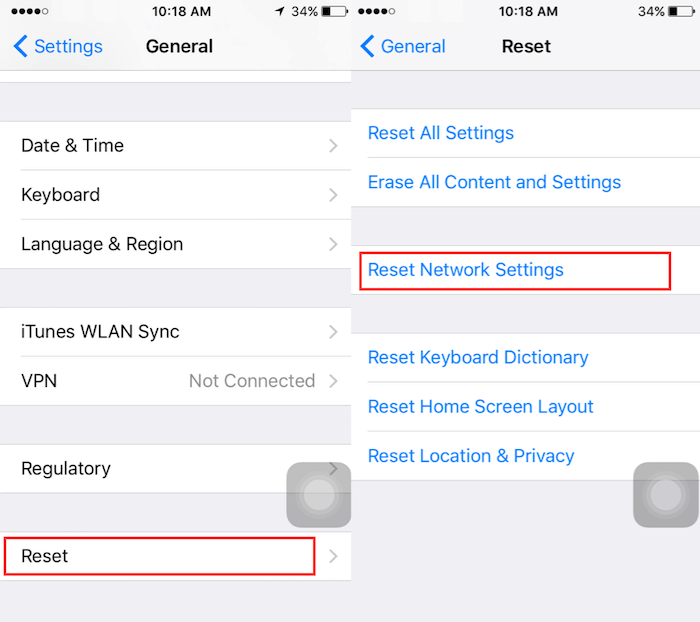
About Fireebok Studio
Our article content is to provide solutions to solve the technical issue when we are using iPhone, macOS, WhatsApp and more. If you are interested in the content, you can subscribe to us. And We also develop some high quality applications to provide fully integrated solutions to handle more complex problems. They are free trials and you can access download center to download them at any time.
| Popular Articles & Tips You May Like | ||||
 |
 |
 |
||
| How to Recover Deleted Text Messages from Your iPhone | Top 6 reasons WhatsApp can’t backup | How to Clean up Your iOS and Boost Your Device's Performance | ||
