Some iPhone users report that their iPhones cannot be charged after the iOS 14 update. Even if they change to a different wall outlet and a different computer, there is still no lightning bolt beside the battery icon in the status bar, and the iPhone device won’t show up in iTunes. How to fix this issue?
1. Choose the right USB adapter and USB cable for your iPhone device
Before starting, we need to choose a right USB adapter and USB cable for your iPhone device. If you have several iOS devices, there may be different iPhone and iPad chargers in your home. And Apple has different USB Power Adapters with 5W-1A, 5W-1.5A, 5W-2A, 5W-2.1 A, 5W-2.4 A. Some original 5W-1A, 5W-1.5A, 5W-2A charger with the original cable can be charged for iPhone 8 or earlier, but it can’t be charged for iPhone 11 and later.
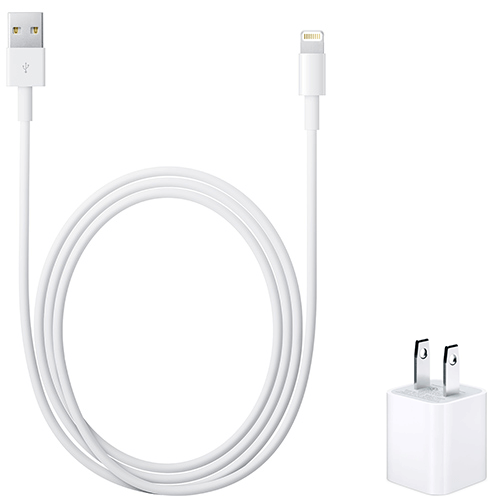
2. Make sure the USB charging cable is normal
And then we need to make sure that the USB charging cable is normal, and we can connect other iPhone devices or iPads to check whether it can be charged. If you still can’t, you can consider replacing it with another USB cable for charging. If it can be charged, it means that the problem is related to the software or hardware on your iPhone. Then it will require the following solutions to solve it.
3. Clean up the iPhone lighting port
Remove any debris from the charging port on the bottom of your device, then firmly plug your charging cable into your device to have a try

4. Turn off the "Optimized Battery Charging" function on the iPhone
Go to iPhone Settings -> Battery -> Battery Health -> turn off the "Optimized Battery Charging" feature. And then shut download the iPhone to charge
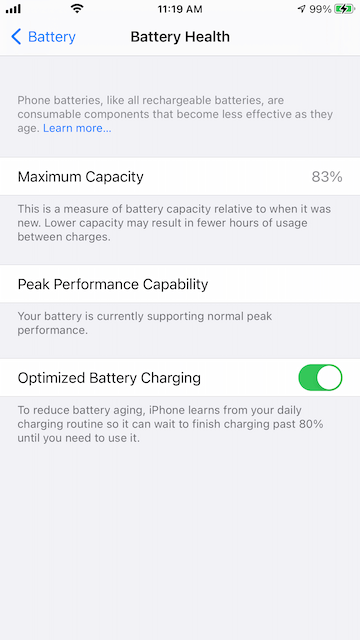
5. Reset the iPhone device
If you have an old iTunes or iCloud backup, you can reset the iPhone device, and then restore the backup. Go to iPhone Settings -> General -> Reset -> Erase All content and Settings. You can choose to restore the iTunes or iCloud backup during the iPhone setup process.
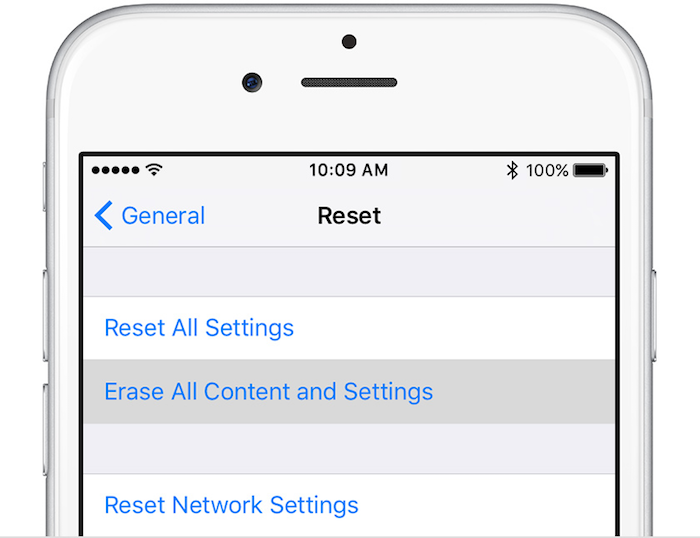
6. Use a wireless charger
If your iPhone run out of power and unable to charge, you can use or borrow a wireless charger.
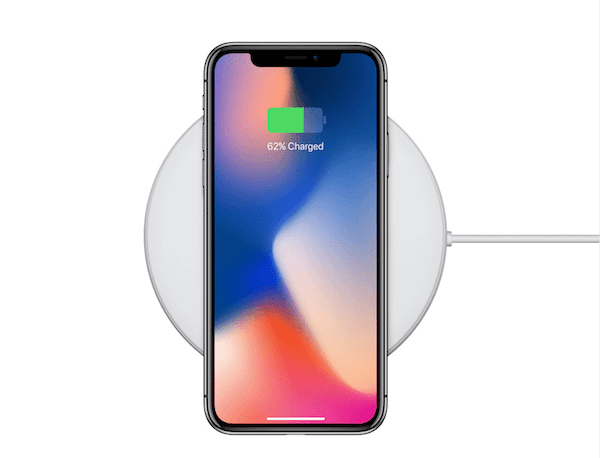
7. Contact the AppleStore to replace the iPhone battery
About Fireebok Studio
Our article content is to provide solutions to solve the technical issue when we are using iPhone, macOS, WhatsApp and more. If you are interested in the content, you can subscribe to us. And We also develop some high quality applications to provide fully integrated solutions to handle more complex problems. They are free trials and you can access download center to download them at any time.
| Popular Articles & Tips You May Like | ||||
 |
 |
 |
||
| How to Recover Deleted Text Messages from Your iPhone | Top 6 reasons WhatsApp can’t backup | How to Clean up Your iOS and Boost Your Device's Performance | ||
