My iPhone can't backup with iTunes because an error occurred while reading from or writing to the iPhone. Recently we received a lot of feedback about this error in the backup or restore process. So we try some solutions to resolve this issue.
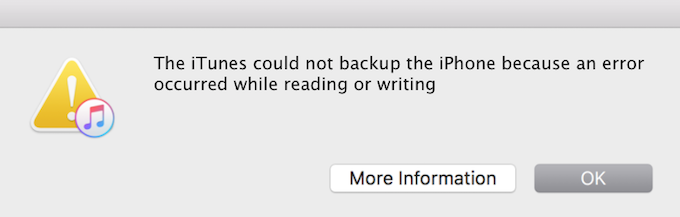
First we checked the error in the apple help document, but we didn't find any result. It says that iTunes can't back up your device because an error occurred, check that you have the latest version of iOS. Then open the App Store on your iOS device, tap Updates, and make sure that all of your device's apps are updated. (https://support.apple.com/en-us/HT204770 https://support.apple.com/en-us/HT203271 ). But those doesn't help fix the problem.
Read/write usually happens when permissions don't align. Check your computer for backups of that phone that have different permissions. iTunes stores the backup files in the following locations:
Mac : ~/Library/Application Support/MobileSync/Backup/
Windows XP:: \Documents and Settings\(username)\Application Data\Apple Computer\MobileSync\Backup\
Windows Vista and Windows 7 and later: \Users\(username)\AppData\Roaming\Apple Computer\MobileSync\Backup\
Locate your iPhone backup files and check the permissions for the folder. Make the Privilege is "Read & Write". And the your current backup may be a corruption. If you need those backup files, you can move these files to another location on your computer or a USB device. Then go to iTunes -> Preferences -> Devices -> Device backups and there will be a button to "Delete Backup. Delete the current back up and try again to see if the issue is fixed.
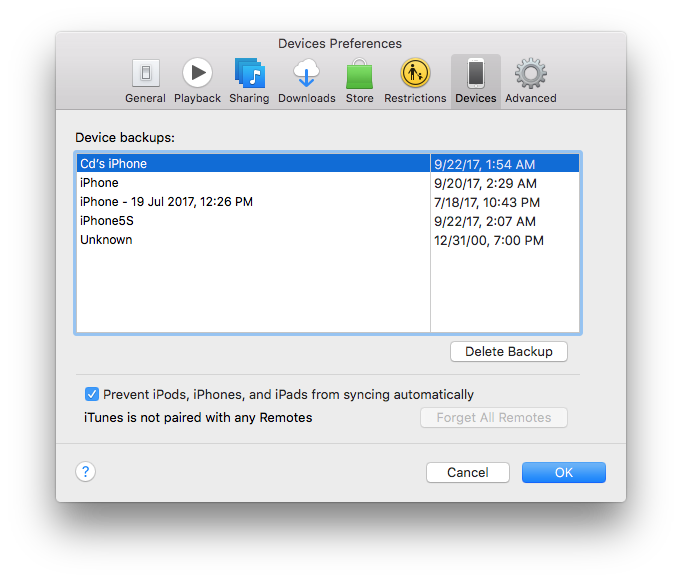
Most issues that cause iTunes backup errors occur either on the side of your iPhone or your PC. Here are some other solutions to may also solve your problems.
Restart your iOS device and your computer : Begin by restarting your iPhone, iPad, or iPod Touch with which you experience the trouble. This may bring the quick fix. As you are on a roll, we’d recommend restarting your computer too.
Install the latest iTunes version: iOS drivers required by your PC to correctly recognize your iPhone come with iTunes. Getting the most recent version of iTunes will make sure that you have the latest drivers.
Connect iPhone to another USB slot on your PC: And unplug any other USB devices before attempting to back up again.
Deactivate security software: Temporarily disable your antivirus and firewall programs and try the backup once more.
Free up space on your computer: Most iOS backups require at least 1 or 2 GBs of free space on your system drive. If you can’t backup due insufficient PC space, we recommend that you free up at least 5 GB from your primary computer drive.
Disable encrypt iPhone backup: Open iTunes and click your iPhone listed in iTunes, then you will see the "Encrypt iPhone backup" checkbox checked. Uncheck the box “Encrypt iPhone backup” and you will get the pop-up “Enter Password” to prompt for a password. Just enter your password to unlock your iPhone backup.
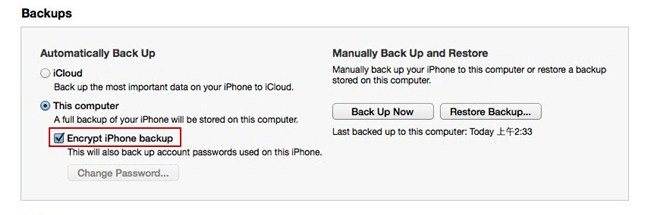
Use Fone Resuce to backup and recover your iTunes backup
If your iTunes backup is a corrupt or incomplete backup, iTunes could not restore to iPhone. The only solutions to use a tool like Fone Rescue to extract all your Photos, contacts, SMS and other information from that backup. Fone Rescue is one of the most powerful iPhone data recovery software. It has the ability of recovering up to 15 different file types that contain information like photos, contacts, messages, notes, videos, WhatsApp data, Viber data and other social media. Using Fone Rescue, you can easily rescue iPhone lost files from any situations such as iOS update, iDevice damage and jailbreak.
Download Fone Rescue on your computer.

- Fone Rescue
Recover lost or deleted SMS, contacts, photos, videos, notes and more for
your iPhone with ease.
For Window & Mac OS X
Choose "Recover from iTunes backup" tab, all your iTunes backup files will be displayed under the table. If your corrupted or incompatible iTunes backup doesn't list there, you can import the corrupted backup with "Select" button.
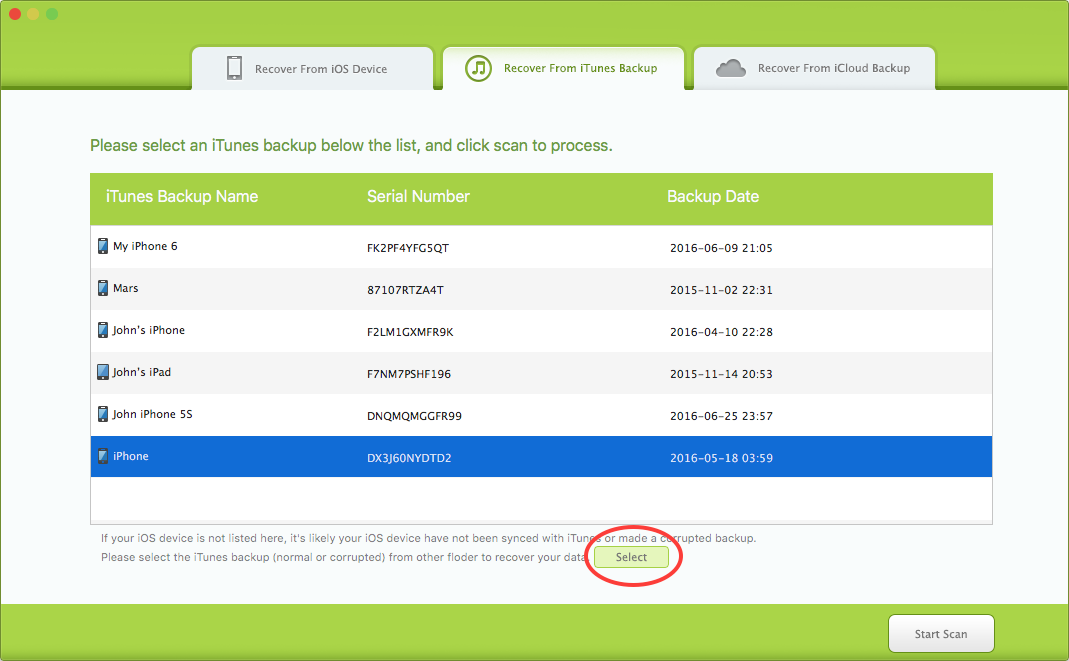
After the scanning has completed. Simply click "Recover" button to export the recoverable data files and designate a folder to save lots of them on your computer.
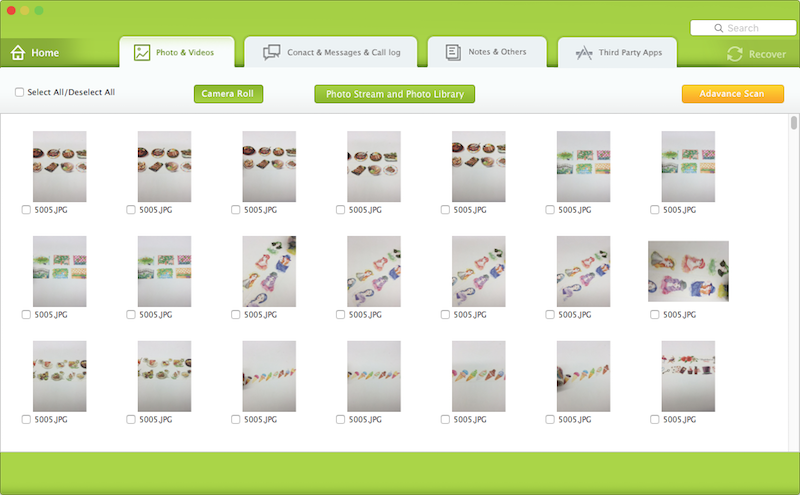
| More Related Articles | ||||
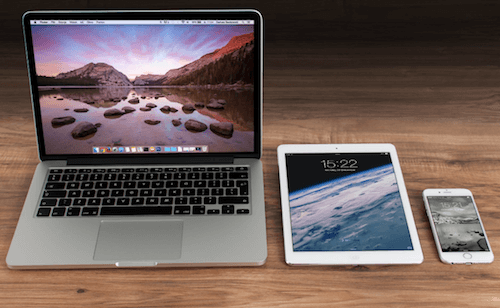 |
1. How to recover forgotten iPhone restriction passcode 2. How to prevent iTunes from overwriting previous iPhone backup? |
|||
About Fireebok Studio
Our article content is to provide solutions to solve the technical issue when we are using iPhone, macOS, WhatsApp and more. If you are interested in the content, you can subscribe to us. And We also develop some high quality applications to provide fully integrated solutions to handle more complex problems. They are free trials and you can access download center to download them at any time.
| Popular Articles & Tips You May Like | ||||
 |
 |
 |
||
| How to Recover Deleted Text Messages from Your iPhone | How to Extract WhatsApp Messages from Your iCloud Backup | How to Free up Space on Your iPhone, iPad or iPod | ||

