Some iPhone users have encountered missing contacts after updating to iOS 17. Some have found that while the phone numbers remain, the associated names are absent, leaving them unsure of the contacts' identities. Contacts on an iPhone can originate from various sources, such as local iPhone contacts, iCloud, or third-party accounts. If you're experiencing similar issues with missing contacts, here are steps to resolve them:
1. Enable iCloud Contacts
If you previously synced your contacts with iCloud, toggling off iCloud Contacts can cause them to disappear. To rectify this, navigate to iPhone Settings -> Apple ID -> iCloud -> tap on "Show All" under "APPS USING ICLOUD," locate "Contacts", and ensure it's toggled on.
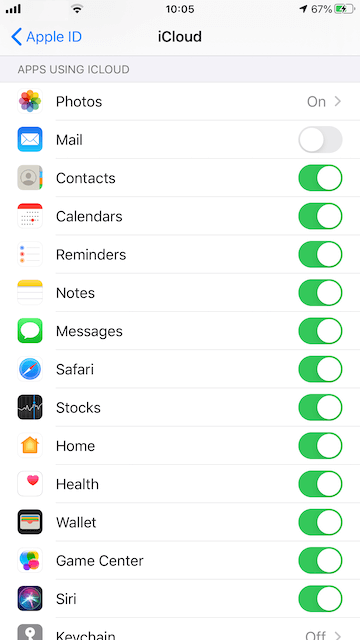
2. Enable Email Account Contacts
For those whose lost contacts originate from Gmail or other email exchange accounts, verify the status of the email account and enable the "Contacts" option. Go to iPhone Settings -> Contacts -> Accounts -> select your email account -> toggle on the "Contacts" option.
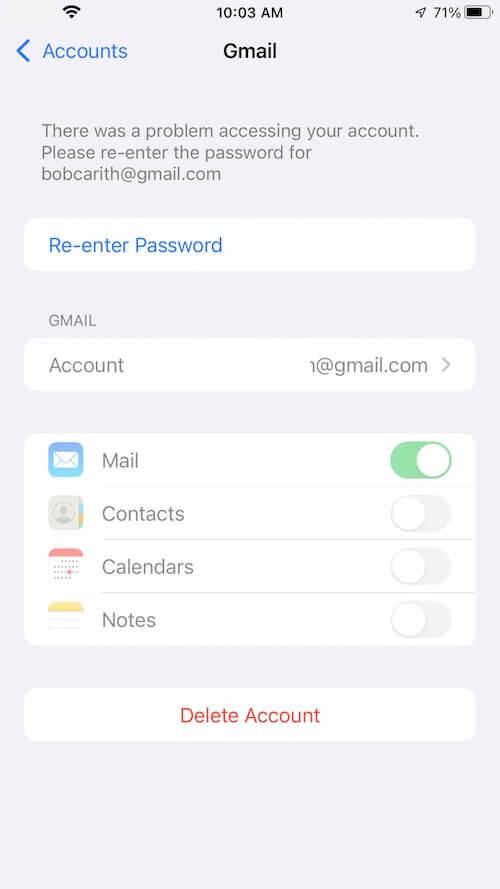
3. Restore Contacts from Backup
If you backed up your iPhone before the iOS update, you can restore all iPhone data, including contacts, from an iCloud or local computer backup. To initiate the restoration process, you may need to erase all iPhone content and settings, then opt to restore from an iCloud backup or restore from a Mac or PC during the iPhone setup phase.
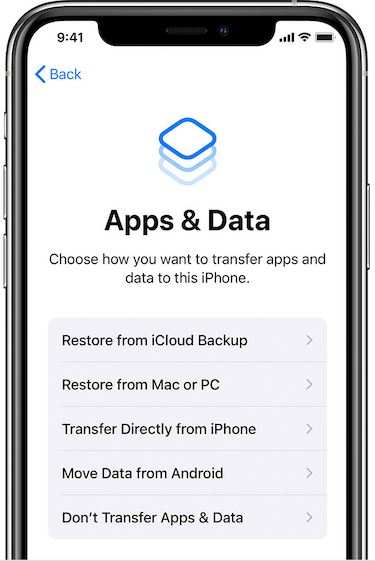
4. Recover Contacts from iPhone
If you lack an iPhone backup, you can still attempt to recover contacts directly from the iPhone Contacts database using third-party software like Fone Rescue. Download and install Fone Rescue on your computer, connect your iPhone via USB cable, launch the application, select the "Recover From iOS Device" tab, and click the "Start Scan" button. Once the scanning process completes, navigate to the "Contacts" tab under "Contacts & Messages & Call Log" to view and select the recovered iPhone contacts. Finally, click the "Export" or "Recover" button to save them.
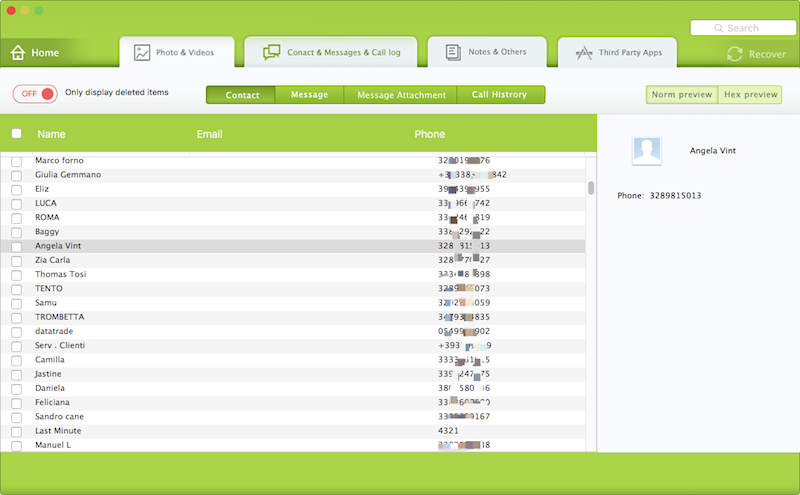
About Fireebok Studio
Our article content is to provide solutions to solve the technical issue when we are using iPhone, macOS, WhatsApp and more. If you are interested in the content, you can subscribe to us. And We also develop some high quality applications to provide fully integrated solutions to handle more complex problems. They are free trials and you can access download center to download them at any time.
| Popular Articles & Tips You May Like | ||||
 |
 |
 |
||
| How to Recover Deleted Text Messages from Your iPhone | Top 6 reasons WhatsApp can’t backup | How to Clean up Your iOS and Boost Your Device's Performance | ||
