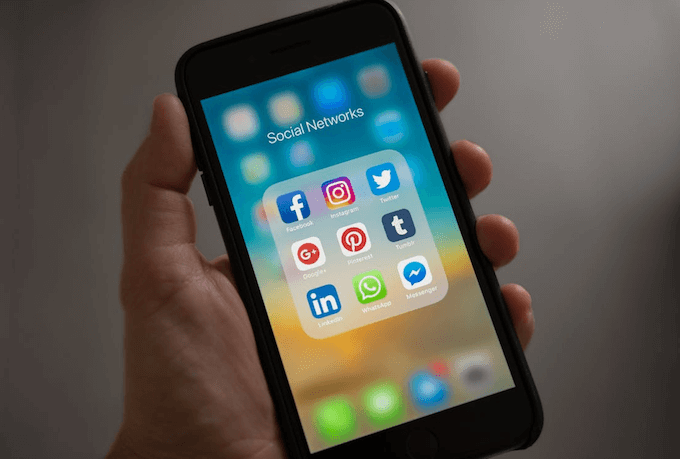Some iPhone users tried iOS 26 for a short period and later downgraded back to iOS 18 because WhatsApp or other apps had bugs or compatibility issues on the new system. After rolling back to iOS 18, many discovered they could no longer restore their WhatsApp chats from an iOS 26 backup. This happens due to iOS version compatibility limitations. If you want to stay on iOS 18 but still recover WhatsApp chats from an iOS 26 backup, this guide will show you how.
Why You Can’t Restore an iOS 26 Backup on iOS 18
When Apple releases a new iOS version, they update system files, security frameworks, data formats, app structures, and features such as Apple Intelligence metadata, Messages formats, and Health data types. An iOS 26 backup contains these newer system elements. Since iOS 18 doesn’t support or understand these new structures, an older iOS version cannot restore a backup created on a newer version. This is why WhatsApp data inside an iOS 26 backup also becomes inaccessible on iOS 18.
How to Restore WhatsApp Chats from an iOS 26 Backup Using WhatsApp Pocket
Although Apple blocks restoring a newer iOS backup onto an older system, you can still safely extract your WhatsApp data using a third-party tool like WhatsApp Pocket. This app can read WhatsApp chats, media files, contacts, and more directly from your iOS 26 backup, even if your iPhone has already been downgraded.
1. Download and install WhatsApp Pocket on your Mac or PC.
2. If your iOS 26 backup is stored locally on your Mac, add WhatsApp Pocket to Full Disk Access (System Settings → Privacy & Security → Full Disk Access) so the app can read the backup.
3. Open WhatsApp Pocket. The app will automatically detect available iCloud backups and local iTunes backups.
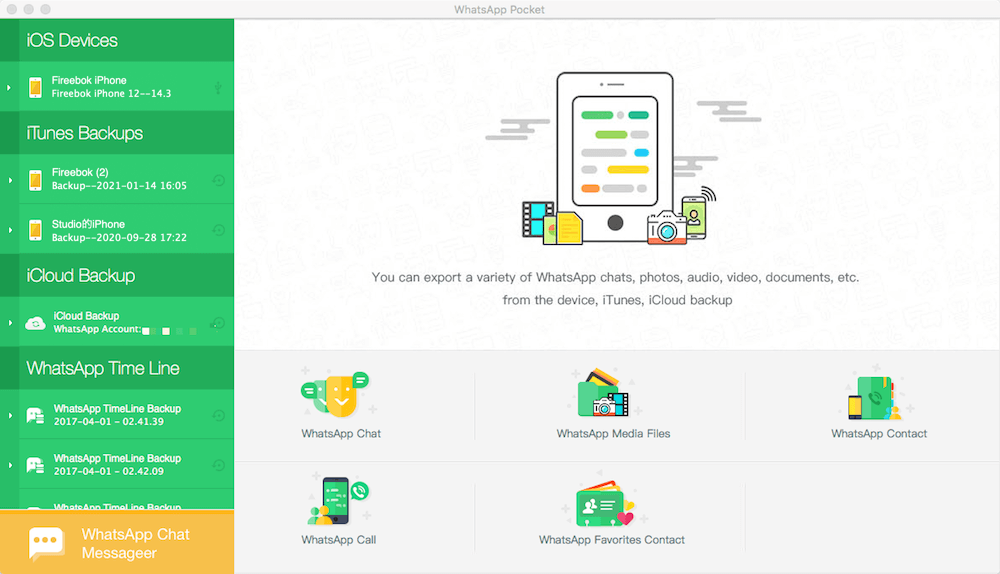
If your iOS 26 backup is stored locally on your Mac or PC:
1. Access the iTunes Backup tab in WhatsApp Pocket, Select your iPhone’s iOS 26 backup.
2. Choose WhatsApp Chats, WhatsApp Media, or WhatsApp Contacts to load the backup, then export and save the WhatsApp data you need.
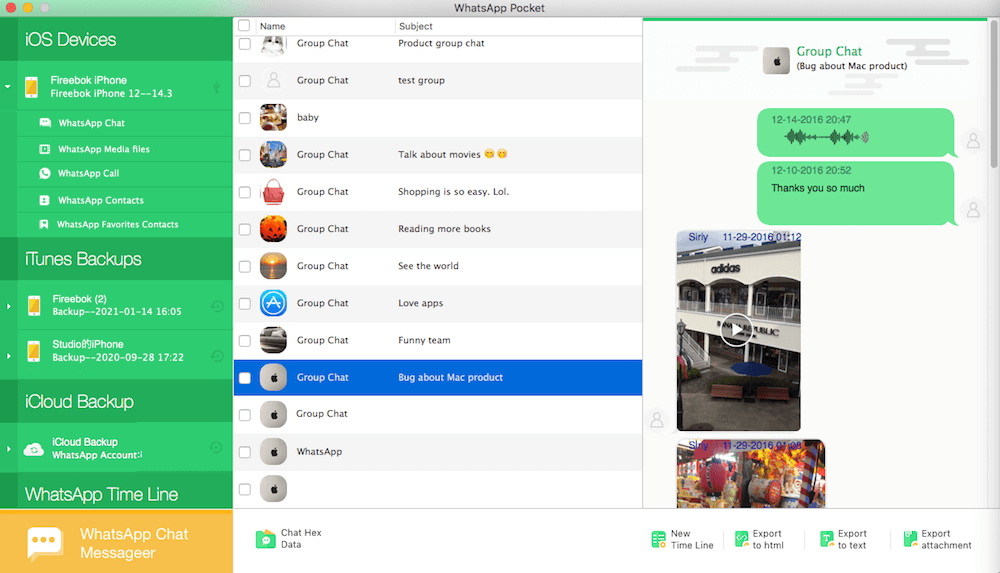
If your iOS 26 backup is stored in iCloud:
1. Go to the iCloud Backup tab in WhatsApp Pocket, Select WhatsApp Chats or WhatsApp Media to load your iCloud backup.
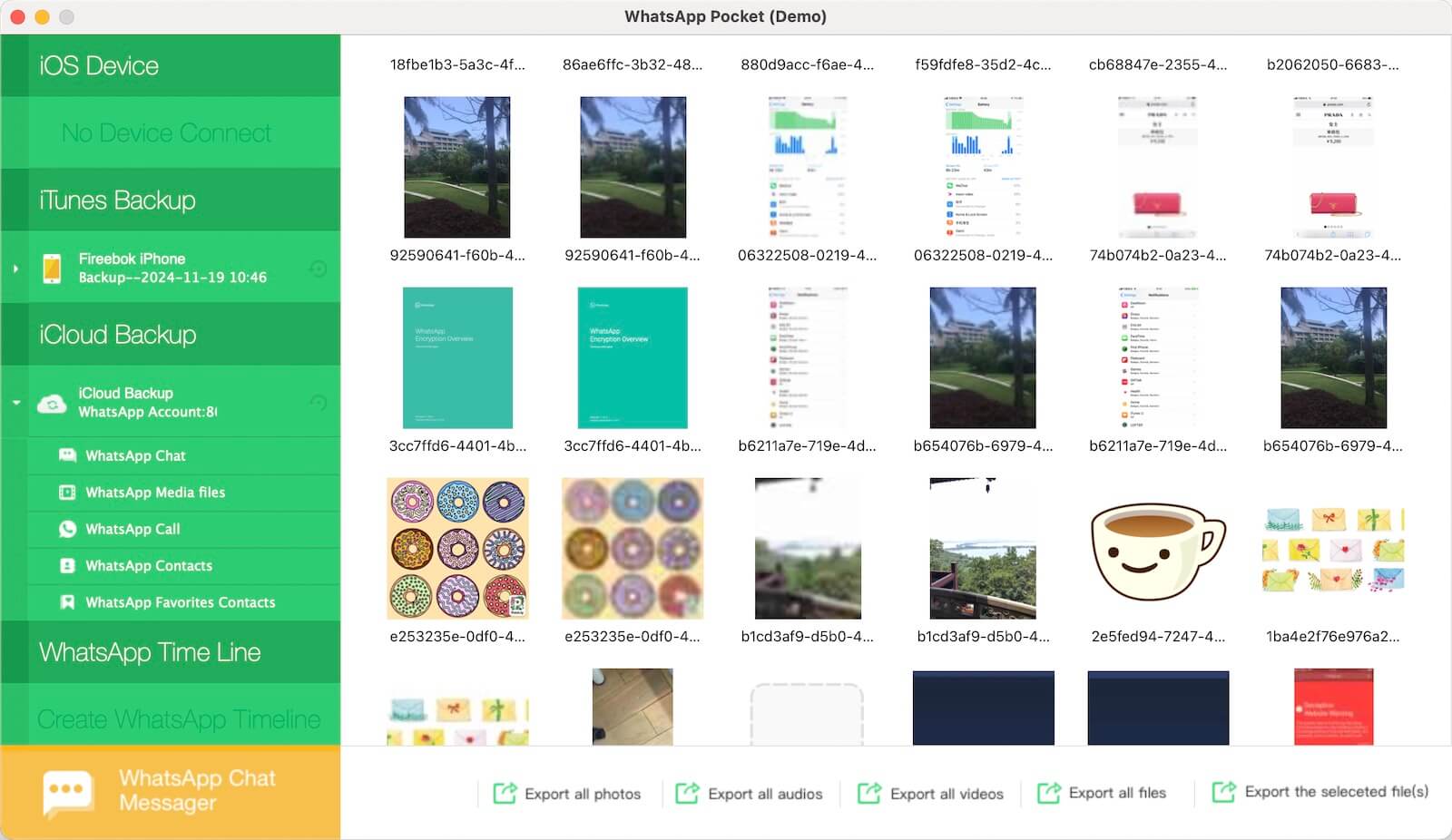
2. Choose the WhatsApp data you want to export and save it to your computer.
Final Tip
With WhatsApp Pocket, you can recover your WhatsApp messages and media from an iOS 26 backup without upgrading your iPhone back to iOS 26.
About Fireebok Studio
Our article content is to provide solutions to solve the technical issue when we are using iPhone, macOS, WhatsApp and more. If you are interested in the content, you can subscribe to us. And We also develop some high quality applications to provide fully integrated solutions to handle more complex problems. They are free trials and you can access download center to download them at any time.