Generally, most digital cameras and smartphones use numbers likes IMG _ ####.jpg to name photos, When we use Get Info to view the details of a photo in Finder, we can see a lot of photo metadata, such as the camera brand, camera model, creation date, and more metadata. How can I add these photo metadata to the photo name? This article will recommend some methods to rename photos with metadata tags on Mac.
1. Use Finder to rename photos
If you just need rename one photo or a few photos, you can using Finder to make changes one by one. Right click the selected photo in Finder, and select Rename to enter the photo metadata tag.
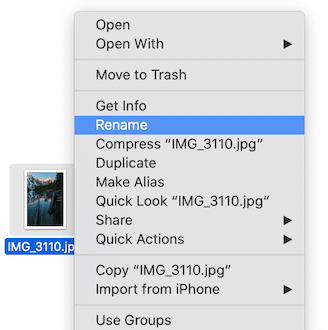
Or select Get Info, and change the Name & Extension in the Get Info Window.
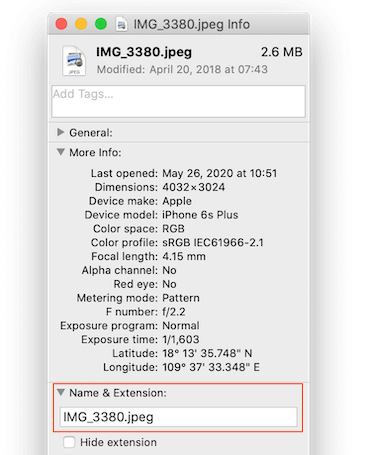
2. Use Photo Exifer to rename photos in batch
If you need to rename hundreds or more photos, it is inconvenient to name each one manually. Photo Exifer version 2.4.9 provides the function to rename photos using photo metadata tags. It supports inserting photo title, artist, camera brand, camera model, camera date, size, annotation, copyright, keyword and description to photo name. You can choose where to insert the file name, retain and delete the existing file name text.
First download and install the trail version of Photo Exifer on your Mac, import photos or a folder contains photos into Photo Exifer. Then select photos in Photo Exifer, access Quick Action -> Rename using metadata tag(s).
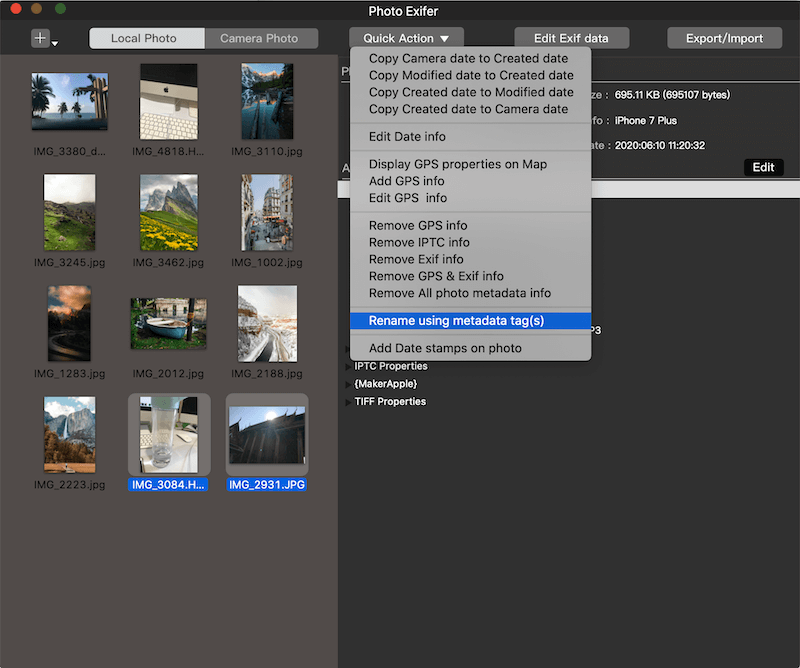
And then choose if you need to keep the existing file name text, and click the Insert photo metadata tag(s) pop button to insert the metadata tag to the File Name Format String, click the end of filename or the beginning of file name.
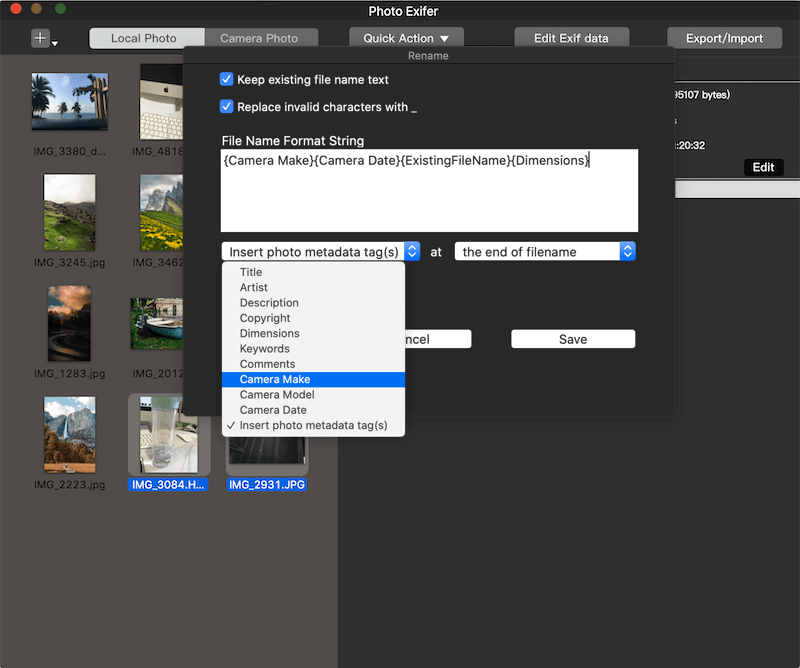
After inserting the photo metadata tag(s) into the photo name, click the "Save" button. You will then see that the file name has been changed to the inserted photo metadata tag(s).
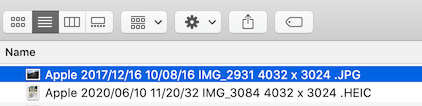
About Fireebok Studio
Our article content is to provide solutions to solve the technical issue when we are using iPhone, macOS, WhatsApp and more. If you are interested in the content, you can subscribe to us. And We also develop some high quality applications to provide fully integrated solutions to handle more complex problems. They are free trials and you can access download center to download them at any time.
| Popular Articles & Tips You May Like | ||||
 |
 |
 |
||
| Five ways to recover lost iPhone data | How to reduce WhatsApp storage on iPhone | How to Clean up Your iOS and Boost Your Device's Performance | ||
