The Mac menu bar is located at the top of your screen and displays both system icons (like Wi-Fi, Bluetooth, and battery) and app icons. These icons allow you to quickly access app features, check status, or run commands.
However, many third-party applications automatically add their icons to the menu bar. Over time, your menu bar can become cluttered with unwanted or unused app icons. Sometimes, even after uninstalling an app, its menu bar icon may still appear. So how do you remove them?
This guide will show you how to remove unwanted app icons from the Mac menu bar in macOS, including the latest macOS Tahoe 26.
1. Temporarily Remove an App Icon from the Menu Bar
If you want a quick solution, you can temporarily remove an app icon:
• Hold down the Command (⌘) key on your keyboard.
• Click and drag the unwanted app icon off the menu bar.
• Release the icon, and it will disappear.
Note: This is only a temporary fix. The icon will usually reappear after you restart your Mac, because the app is set to launch at login.
2. Permanently Remove App Icons from Login Items
To prevent apps from automatically launching and placing icons in the menu bar at startup:
1. Open System Settings. Go to General -> Login Items.
2. Select the app you no longer want to launch at startup.
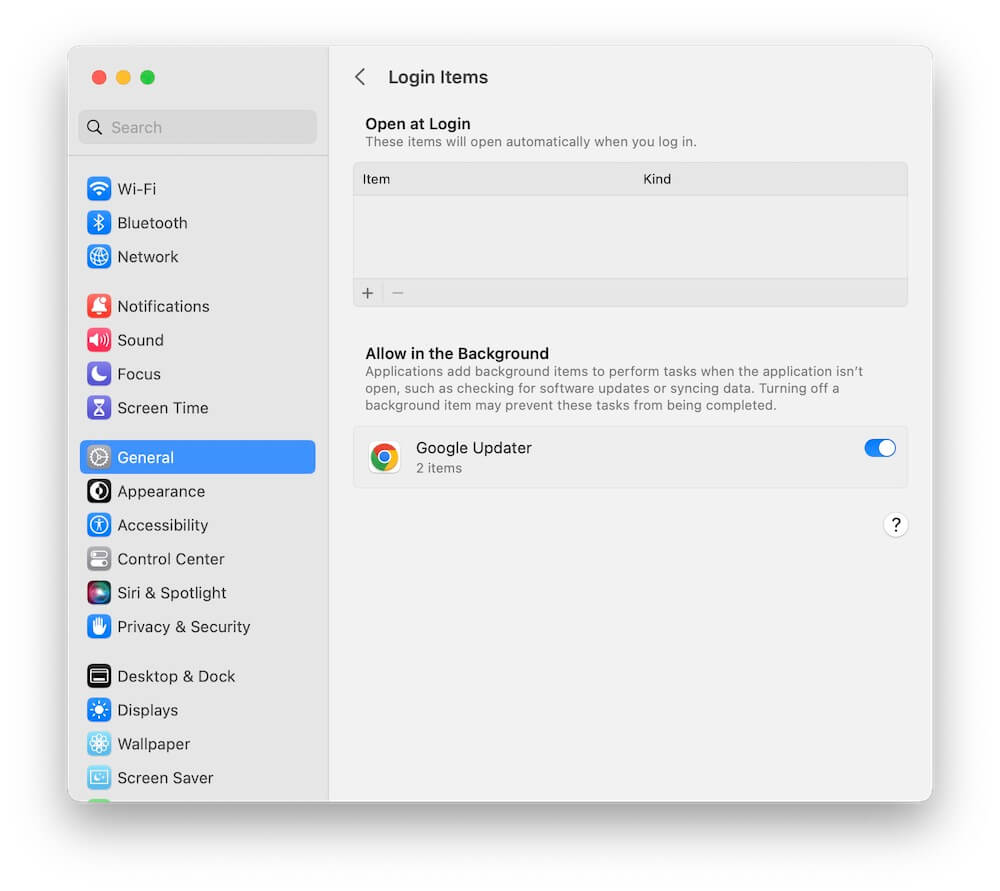
3. Remove it from the list.
This ensures the app won’t reopen and place its icon in the menu bar the next time you restart your Mac. Some apps also allow you to disable their menu bar icons directly from their own settings or preferences.
3. Manage Menu Bar Icons in macOS Tahoe 26
In macOS Tahoe 26, Apple introduced dedicated controls for the menu bar:
1. Open System Settings -> Menu Bar.
2. Use the Menu Bar Controls and Allow in Menu Bar sections.
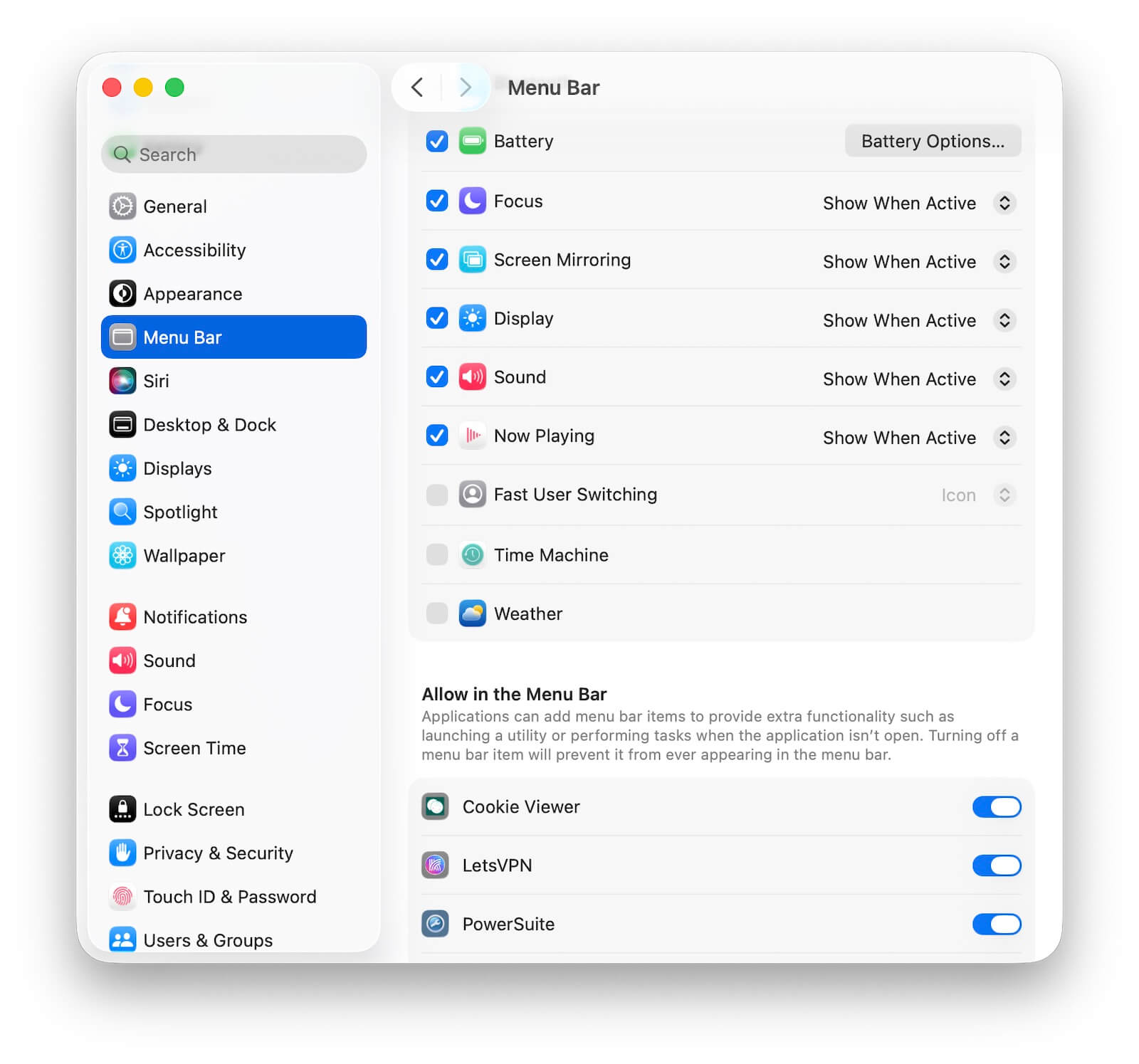
3. Toggle off any app or system icons you don’t want to appear in the menu bar.
This gives you more flexibility in customizing which icons are always visible, hidden in Control Center, or turned off entirely.
4. Remove Stubborn or Leftover Menu Bar Icons
If you’ve already uninstalled an app but its menu bar icon still appears, macOS does not provide a built-in option to remove it directly. In this case, you can use a third-party tool such as PowerSuite:
1. Download and install PowerSuite on your Mac.
2. Open the app and go to the Startup Boost tab. Review the list of startup items that load into the menu bar.
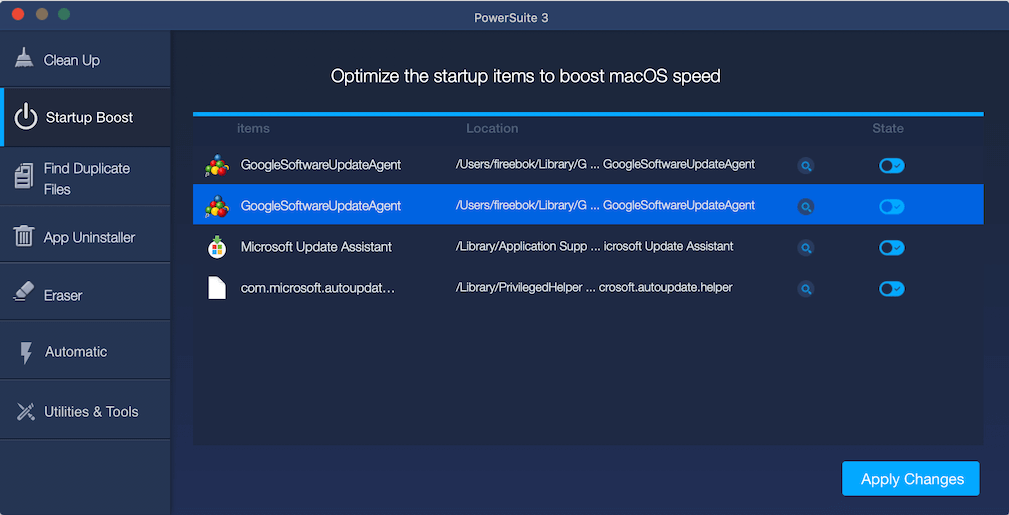
3. Turn off the unwanted application, then click Apply Changes.
This will stop the leftover app from running and permanently remove its menu bar icon.
Final Thoughts
The Mac menu bar is useful, but clutter from third-party apps can make it harder to find what you need. Whether you use built-in macOS options or a third-party tool like PowerSuite, you can take control of your menu bar and keep it clean, organized, and tailored to your workflow.
| More Related Articles | ||||
 |
1. How to sync all your bookmarks on different browsers on Mac? 2. How to fix your macOS system storage is so huge |
|||
About Fireebok Studio
Our article content is to provide solutions to solve the technical issue when we are using iPhone, macOS, WhatsApp and more. If you are interested in the content, you can subscribe to us. And We also develop some high quality applications to provide fully integrated solutions to handle more complex problems. They are free trials and you can access download center to download them at any time.
| Popular Articles & Tips You May Like | ||||
 |
 |
 |
||
| Five ways to recover lost iPhone data | How to reduce WhatsApp storage on iPhone | How to Clean up Your iOS and Boost Your Device's Performance | ||