Some iPhone users have reported encountering a peculiar issue after updating to iOS 17—a mysterious category labeled "Synced Content" that consumes a significant portion of their iPhone's storage space. When they tap and access "Synced Content", there is only one description: Synced content is media content synced from your computer, which cannot be removed as easily as deleting apps. So, the burning question is: How can you remove Synced Content data from your iPhone? In this article, we will provide you with effective methods to address this concern.
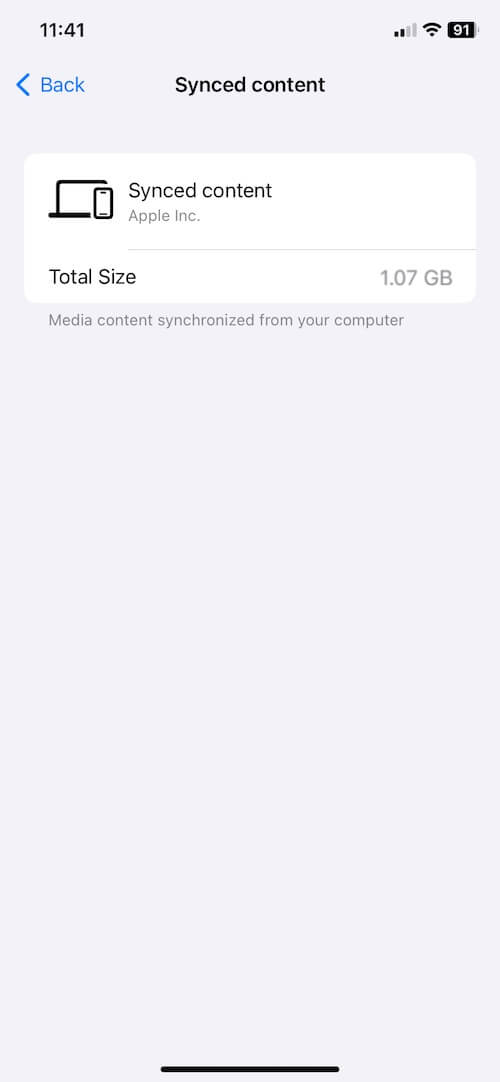
What’s the Synced Content data on iPhone?
Synced Content data is generated on your iPhone when you transfer files or sync data with your Mac or PC. This data can encompass a wide range of media types, such as music, movies, TV shows, podcasts, audiobooks, books, photos, contacts, and calendars. Furthermore, when you sync with iCloud Photos and other iCloud services, it can accumulate additional cached content, all of which falls under the Synced Content category.
Utilize "Automatically Fill to Free Space with Songs"
When syncing music to your iPhone from a computer, consider selecting the "Automatically fill to free space with songs" option in Finder or iTunes. This feature automatically chooses music tracks to occupy any remaining space on your iPhone that isn't already allocated to specific content you've manually selected. This applies regardless of the type of content you've chosen—music, videos, books, apps, or anything else. The random selection adjusts itself based on your future choices. Consequently, iTunes and Finder will automatically remove some of the "autofilled" tracks to make room for any content you specifically select in the future.
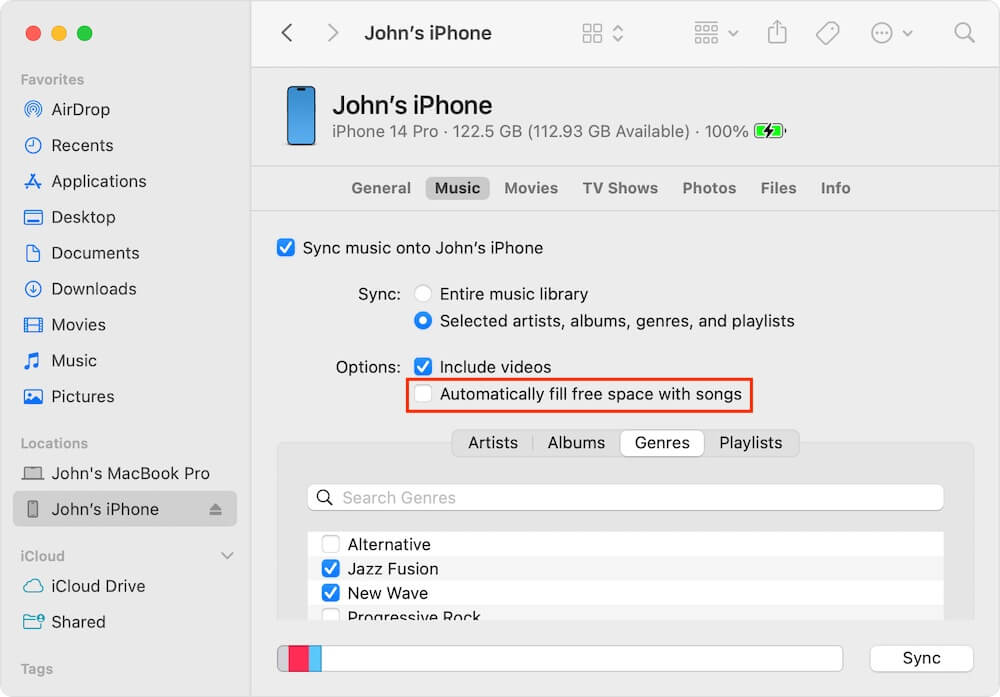
Cleaning Up Synced Content Data with iPhone Cleaner
For those who prefer a manual approach to clearing Synced Content data from their iPhone, we recommend using the iPhone Cleaner app. This iOS storage cleaning app offers various features to tidy up your device, including the removal of iTunes sync failed files and iTunes photo cache. Here's how to use it:
Download and install the iPhone Cleaner app on your computer. Connect your iPhone to your computer using a USB cable. Launch the iPhone Cleaner app and select "Deep Clean Mode" followed by "System Cleanup". Click the "Scan" button to initiate the analysis of junk files generated by the iOS system and other apps. You will be presented with various categories of junk files, such as Diagnostic & Usage Data, Downloaded Temp Files, User Storage, iTunes Photo Caches, and iTunes Sync-failed Files.
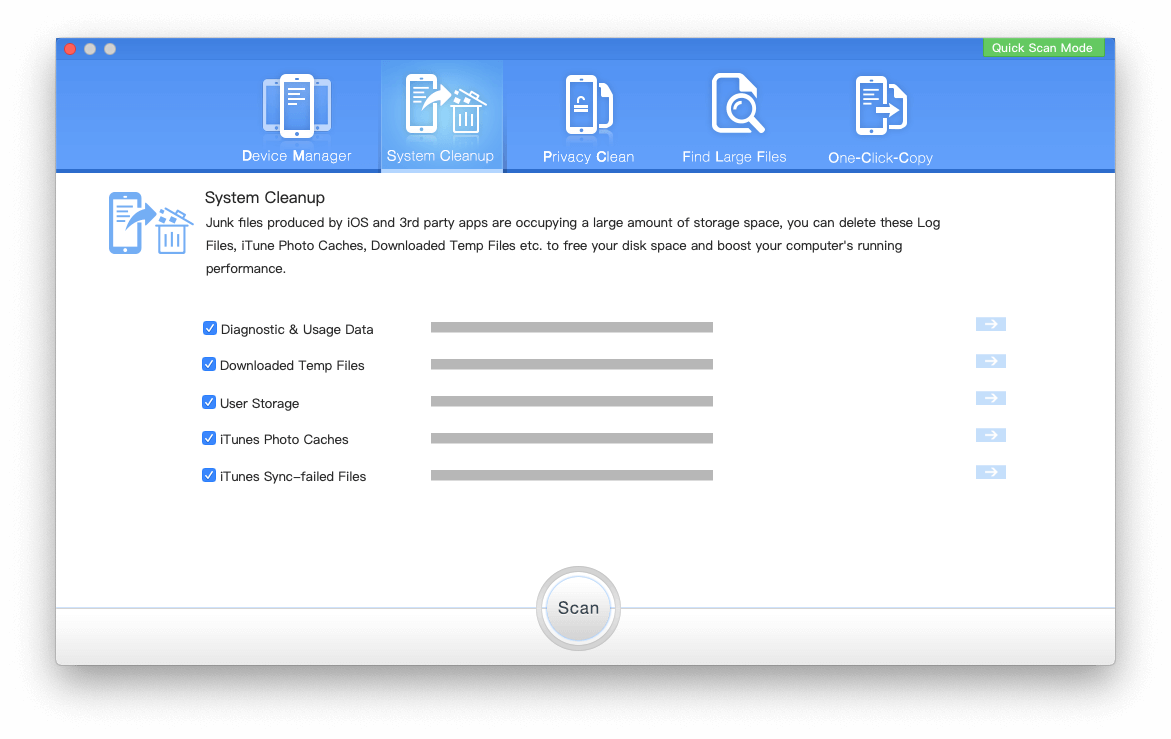
And click the "Remove" button, your iPhone's storage space will be freed up from unnecessary clutter, including Synced Content data.
By following these methods, you can effectively manage and eliminate Synced Content data on your iPhone after updating to iOS 17, ensuring that your device remains optimized and clutter-free.
About Fireebok Studio
Our article content is to provide solutions to solve the technical issue when we are using iPhone, macOS, WhatsApp and more. If you are interested in the content, you can subscribe to us. And We also develop some high quality applications to provide fully integrated solutions to handle more complex problems. They are free trials and you can access download center to download them at any time.
| Popular Articles & Tips You May Like | ||||
 |
 |
 |
||
| How to Recover Deleted Text Messages from Your iPhone | Top 6 reasons WhatsApp can’t backup | How to Clean up Your iOS and Boost Your Device's Performance | ||

