After updating to macOS Tahoe 26.0, you may notice that the old Launchpad app has been replaced by the new Apps app. This new app organizes applications into categories such as Utilities, Productivity, Creativity, Social, and more, making it easier to browse and manage apps.
However, the Apps app doesn’t just display macOS apps—it also includes iPhone apps synced from your device through iPhone Mirroring. While Launchpad used to allow you to delete apps downloaded from the App Store, this feature has now been removed.
If you have a large number of Mac and iPhone apps, the new Apps window can feel cluttered. Some apps may even appear duplicated if they exist on both your Mac and iPhone. On top of that, outdated or broken Mac apps may still take up storage but not show properly in the Apps app.
So, how do you remove iPhone apps you don’t need—or uninstall old Mac apps—now that Launchpad is gone? This guide will walk you through the solutions in macOS Tahoe 26.0.
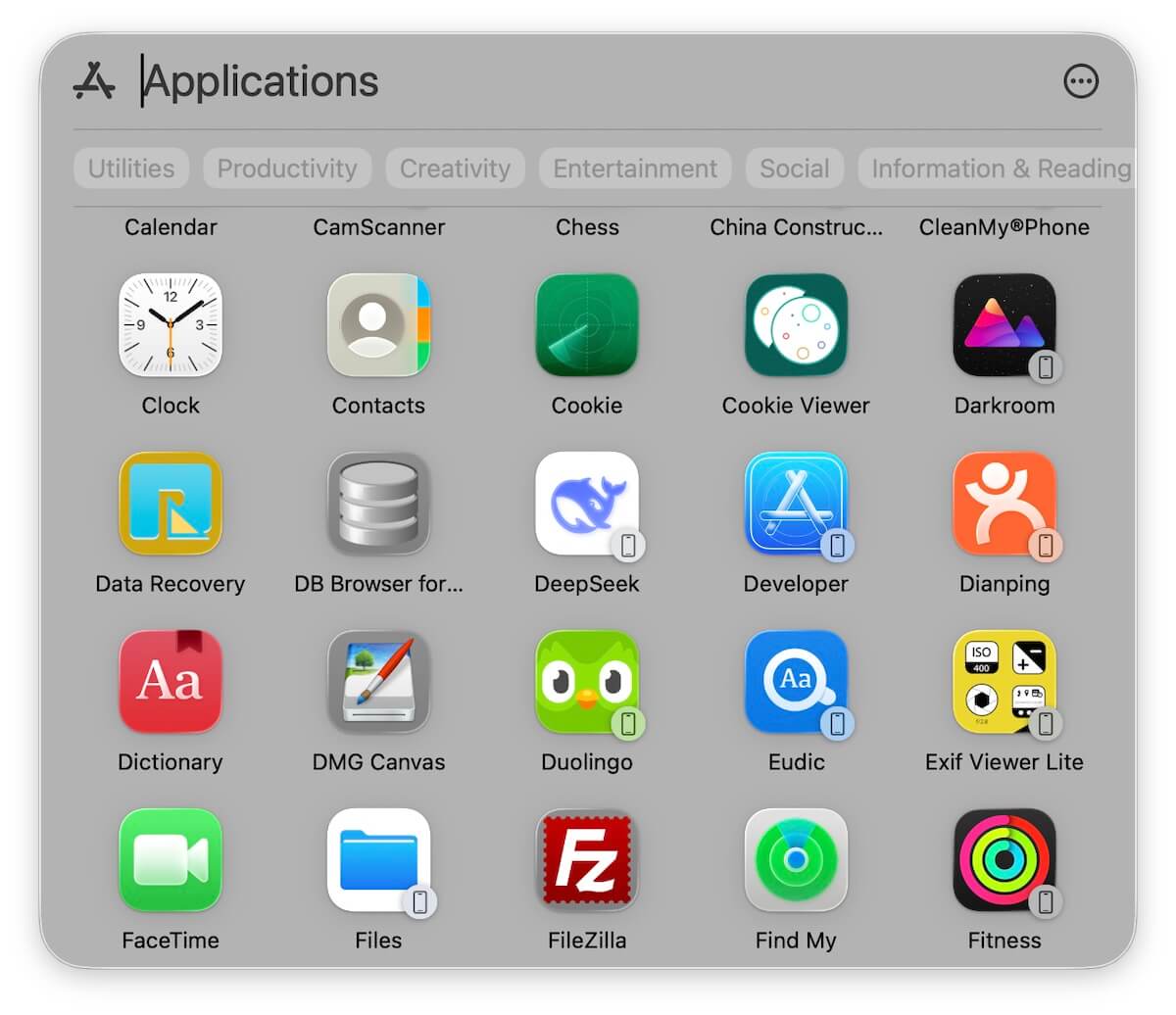
1. Remove iPhone Apps from the Apps Window
The iPhone apps you see on your Mac come from the built-in iPhone Mirroring feature. Since this is part of macOS, you can’t remove the app itself—but you can hide iPhone apps from appearing in the Apps list.
Here’s how:
Go to System Settings -> Spotlight.
Scroll down to Results from System. Disable iPhone Apps.
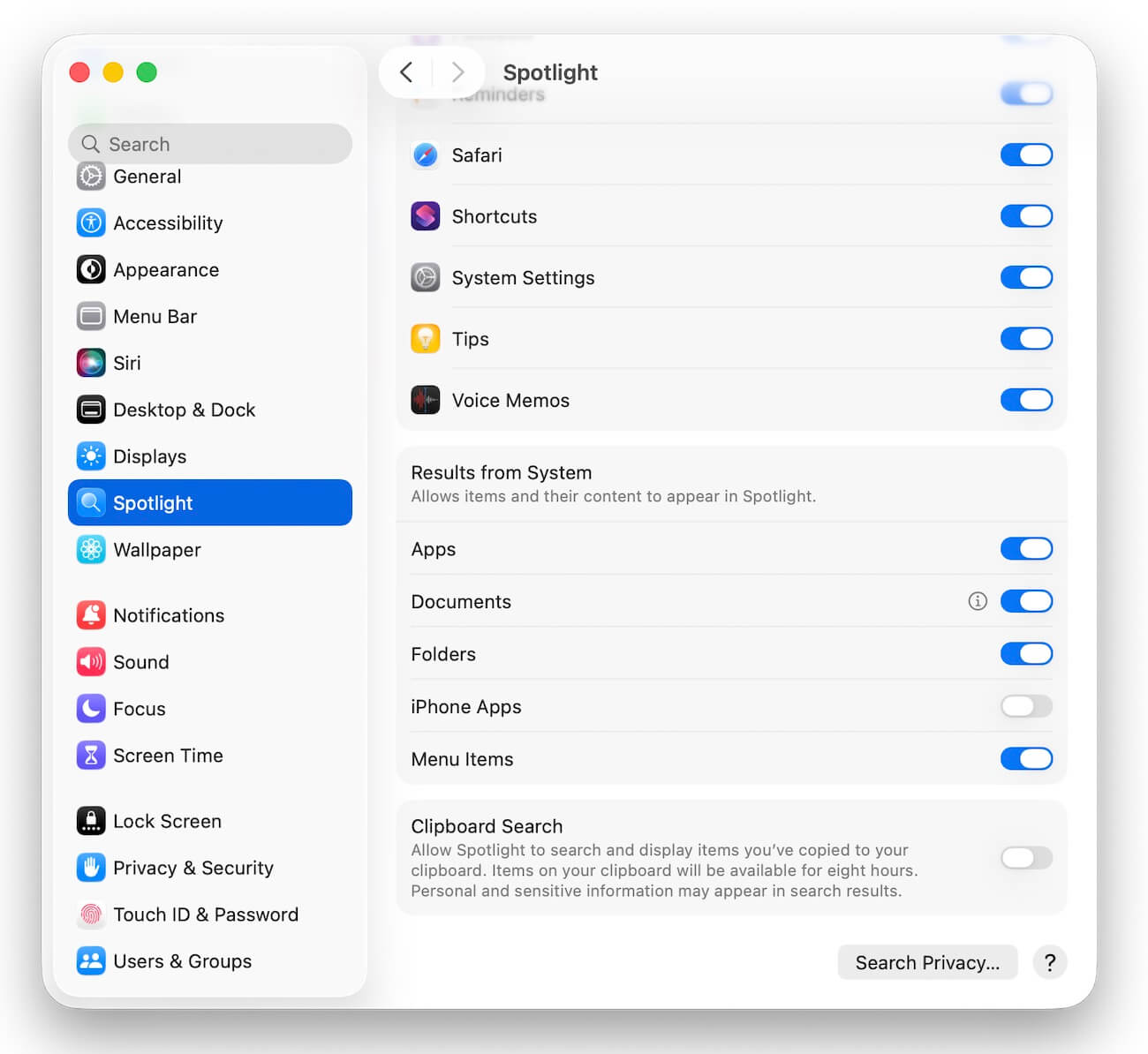
Once disabled, iPhone apps will no longer show up in the new Apps app, keeping your list clean and focused on macOS apps.
2. Remove Mac Apps in macOS Tahoe 26.0
With Launchpad’s delete function removed, you’ll need a different method to fully uninstall Mac apps. Simply dragging an app to the Trash doesn’t remove associated files, caches, or preferences, which can waste storage.
Instead, you can use a dedicated uninstaller tool. One recommended option is PowerSuite, available on the App Store. To uninstall apps with PowerSuite:
1. Download and install PowerSuite from the App Store.
2. Open the PowerSuite app and go to the App Uninstaller tab.
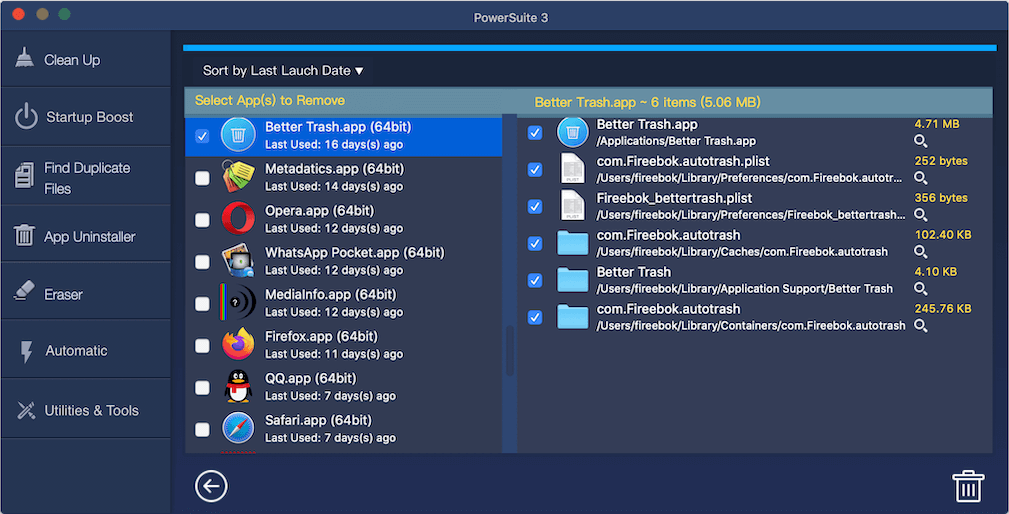
3. Select the application you want to remove, PowerSuite will display the app and all related files and folders, click to remove them completely.
This ensures the app and all of its leftover files are deleted, freeing up valuable space on your Mac.
Final Thoughts
With the arrival of macOS Tahoe 26.0, Apple’s new Apps app has changed how we manage applications. Since Launchpad’s uninstall feature is gone, you’ll need alternative solutions to remove unwanted apps.
• Hide iPhone apps by disabling them in Spotlight settings.
• Use a third-party tool like PowerSuite to completely uninstall Mac apps and their related files.
By following these steps, you can keep your Mac organized, uncluttered, and running smoothly—without Launchpad.
| More Related Articles | ||||
 |
1. How to sync all your bookmarks on different browsers on Mac? 2. How to fix your macOS system storage is so huge |
|||
About Fireebok Studio
Our article content is to provide solutions to solve the technical issue when we are using iPhone, macOS, WhatsApp and more. If you are interested in the content, you can subscribe to us. And We also develop some high quality applications to provide fully integrated solutions to handle more complex problems. They are free trials and you can access download center to download them at any time.
| Popular Articles & Tips You May Like | ||||
 |
 |
 |
||
| Five ways to recover lost iPhone data | How to reduce WhatsApp storage on iPhone | How to Clean up Your iOS and Boost Your Device's Performance | ||