We rely on email daily to send and receive important information. But sometimes, some emails suddenly disappeared or were accidentally deleted after a macOS update or mailbox reinstallation. These missing emails could belong to accounts like Gmail, Hotmail, or others. When they contain critical information, recovering them becomes a priority. Here are some effective solutions to help you find and restore missing received or sent messages in the Mac Mail app.
1. Free Up Mac Storage
If your Mac is running low on storage, the Mail app might be unable to receive new emails. In some cases, macOS may even delete cached mail data to free up space. Steps:
Empty the Trash, delete large unused files. Use About This Mac -> Storage to check available space, then reopen the Mail app and check if messages reappear.
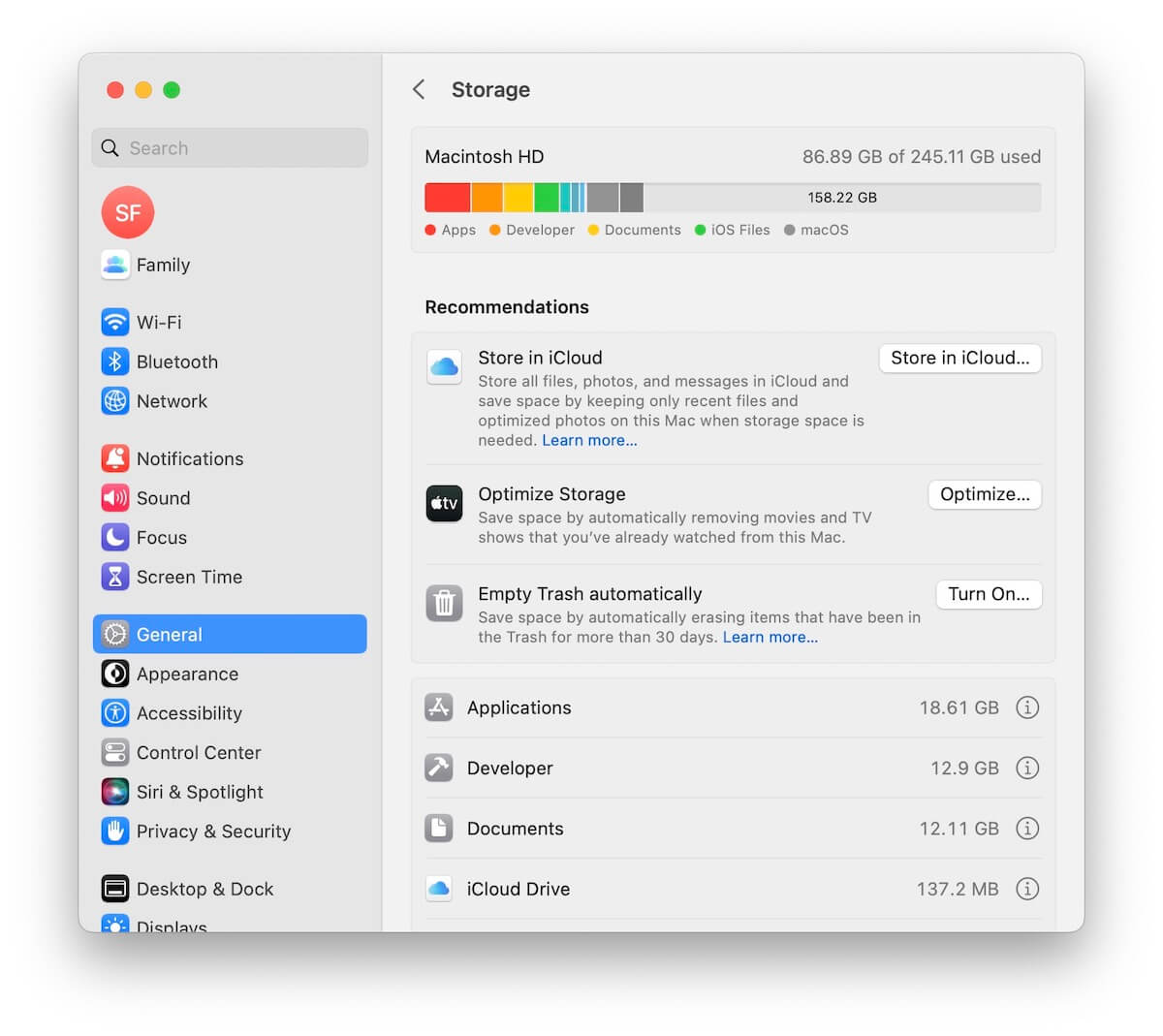
2. Check Webmail for Missing Emails
If your emails are synced with services like Gmail, Outlook, or Hotmail. Open Safari or Chrome, and Log into your email provider's webmail interface.
Webmail lets you verify whether the messages still exist on the server and confirms that your account is working correctly. It can also help identify syncing or configuration issues in the Mail app.
3. Restore Emails from Time Machine Backup
If you’ve been regularly backing up your Mac with Time Machine, check the backup history to see if it contains the missing emails, and try restoring them from the appropriate backup.
Click the Time Machine icon in the menu bar, select Enter Time Machine, navigate to the Mail folder at the time before the messages went missing, click Restore to recover them.
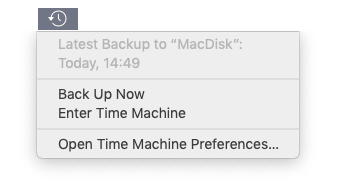
4. Use Fireebok Data Recovery
If the emails aren’t available in webmail or Time Machine, you can try using a third-party tool like Fireebok Data Recovery to recover lost emails directly from your Mac's disk. It offers five recovery modes, increasing the chances of retrieving deleted or lost files, including emails.
1. Download and install Fireebok Data Recovery on your Mac
2. Launch the app and choose Macintosh HD, select Deep Recovery mode and click Start Scan button.
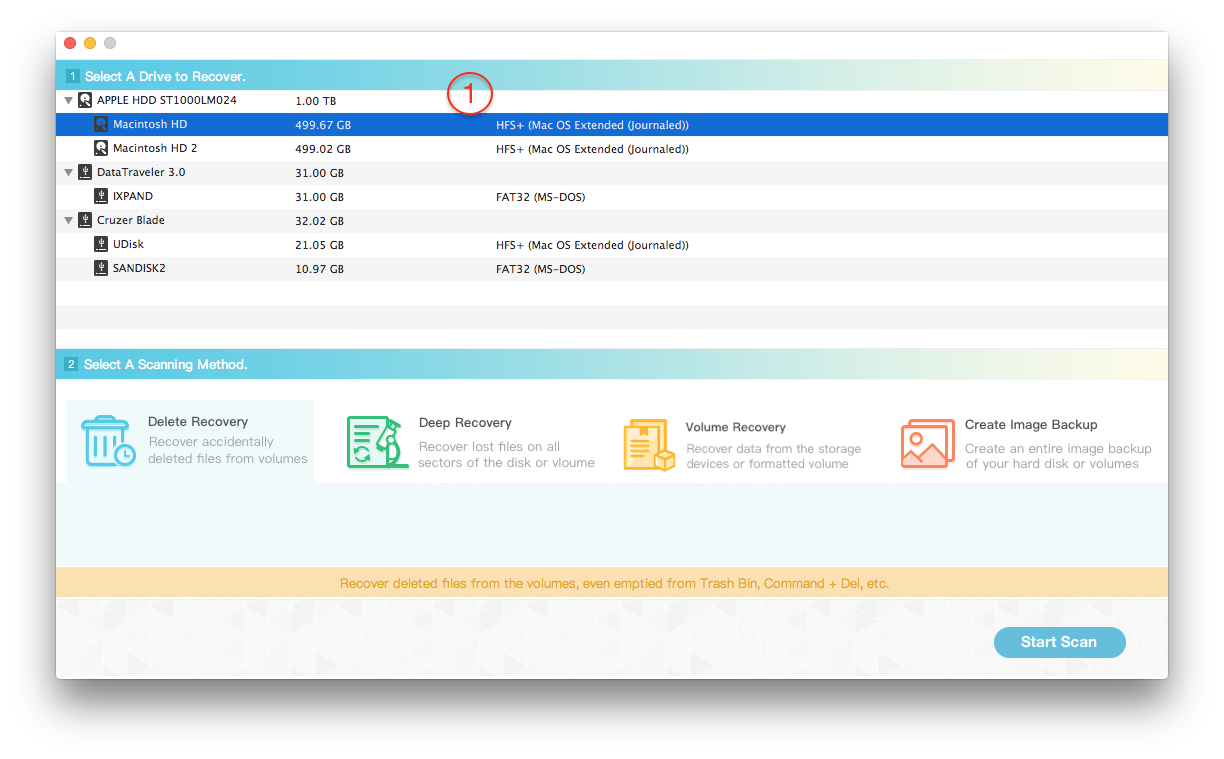
3. Once scanning is complete, locate .eml or .emlx email files in the results. Preview and select the ones you want to recover, then click Recover to restore them.
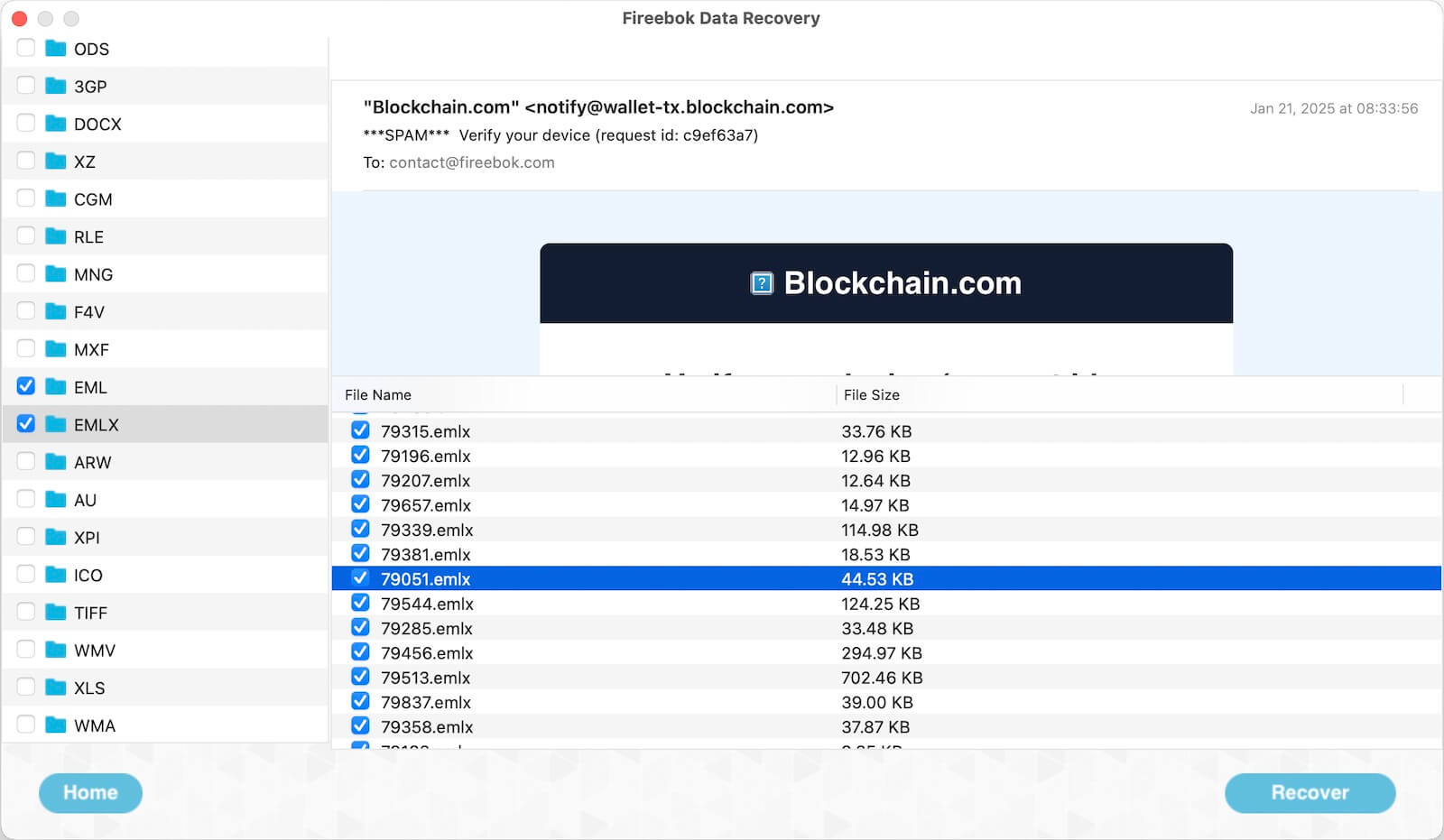
About Fireebok Studio
Our article content is to provide solutions to solve the technical issue when we are using iPhone, macOS, WhatsApp and more. If you are interested in the content, you can subscribe to us. And We also develop some high quality applications to provide fully integrated solutions to handle more complex problems. They are free trials and you can access download center to download them at any time.
| Popular Articles & Tips You May Like | ||||
 |
 |
 |
||
| Five ways to recover lost iPhone data | How to reduce WhatsApp storage on iPhone | How to Clean up Your iOS and Boost Your Device's Performance | ||
