When we transfer or sync photos and videos from different devices, it's common to end up with duplicate photos. The Apple Photos app offers a built-in feature to detect duplicates in your photo library. However, some users find that even with tens of thousands of photos in their library, there is no Duplicates folder in the sidebar — or there are only a few photos detected as duplicates.
This often happens when iCloud Photos is enabled. The app needs time to sync and compare all photos in iCloud before identifying duplicates. So, how can you get the Duplicates folder to show up and ensure all duplicates are detected?
Why your Mac Photos app may not show duplicates
Some Mac users report that Apple Photos needs time to scan and compare all photos before displaying duplicates. However, we’ve seen cases where users have waited two weeks or even over a month, yet the Duplicates folder still does not appear in the sidebar.
In these cases, you can try using a third-party app, such as Photo Exifer, to detect and remove duplicate photos. Alternatively, you can turn off iCloud Photos to see if that helps.
1. Use Photo Exifer to detect duplicates
In addition to Apple Photos, you can use third-party apps that support detecting and removing duplicates. Photo Exifer is a powerful photo metadata editor for local photos and your photo library. It offers features that go beyond Apple Photos, such as advanced metadata editing and more comprehensive duplicate detection. Here’s how to use Photo Exifer:
• Download and install Photo Exifer on your Mac.
• Add Photo Exifer to the Full Disk Access list (go to System Settings or System Preferences -> Security & Privacy -> Privacy -> Full Disk Access) to allow it to read and write to your photo library.
• Open Photo Exifer and click Photo Library to load all your photos and videos. Click Quick Action -> Find and delete duplicate photos in the photo library.

• Wait for the scan to complete. The app will display all detected duplicate photos and videos, including similar photos with slight differences that Apple Photos might miss. You can manually select duplicates to remove or click Auto Check to automatically select them, then click Delete to remove the selected photos.
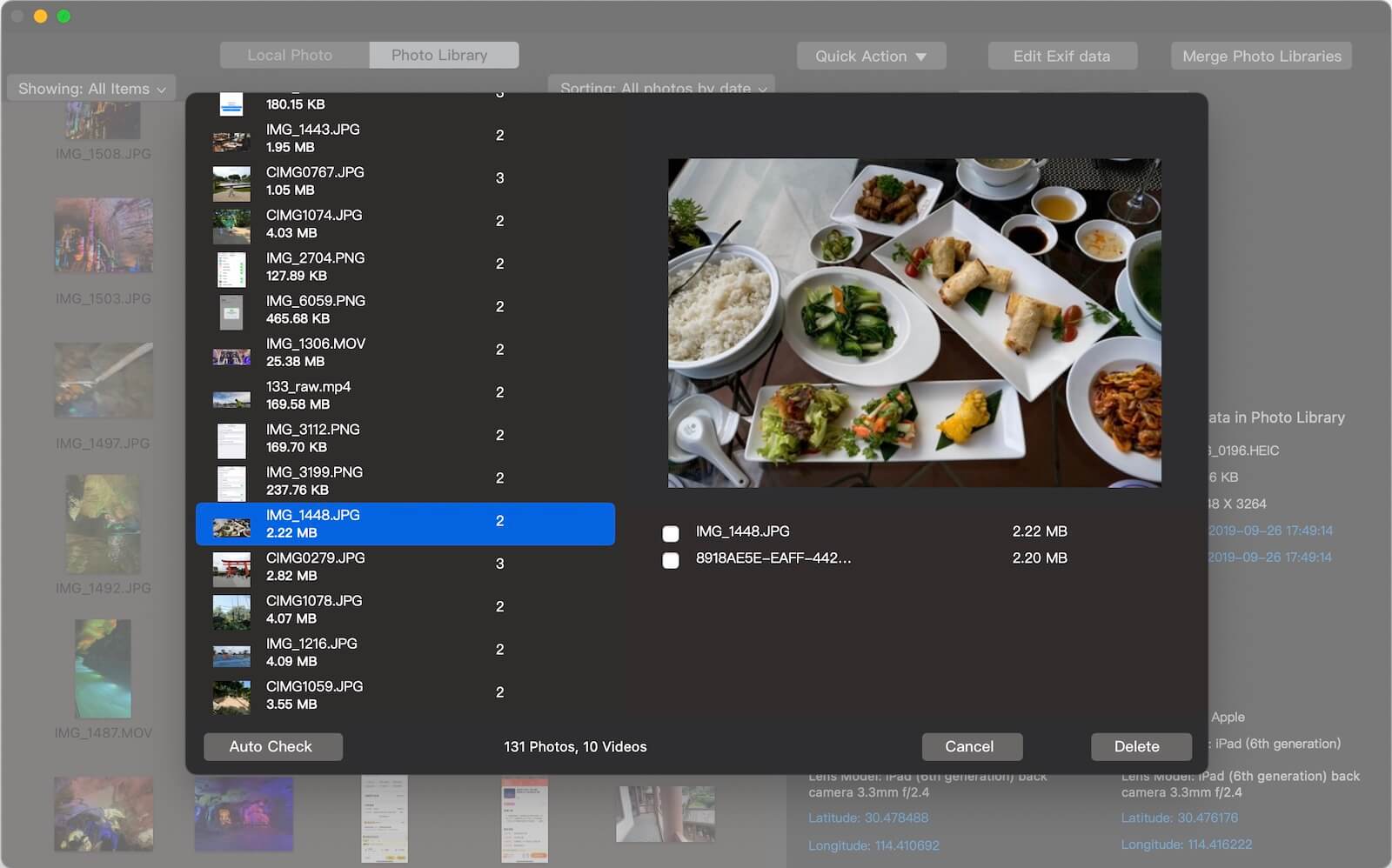
2. Turn off iCloud Photos
Another method is to temporarily disable iCloud Photos:
• Open Apple Photos, go to Photos Settings -> iCloud, and turn off iCloud Photos.
• Download all iCloud photos to your local Mac when prompted.
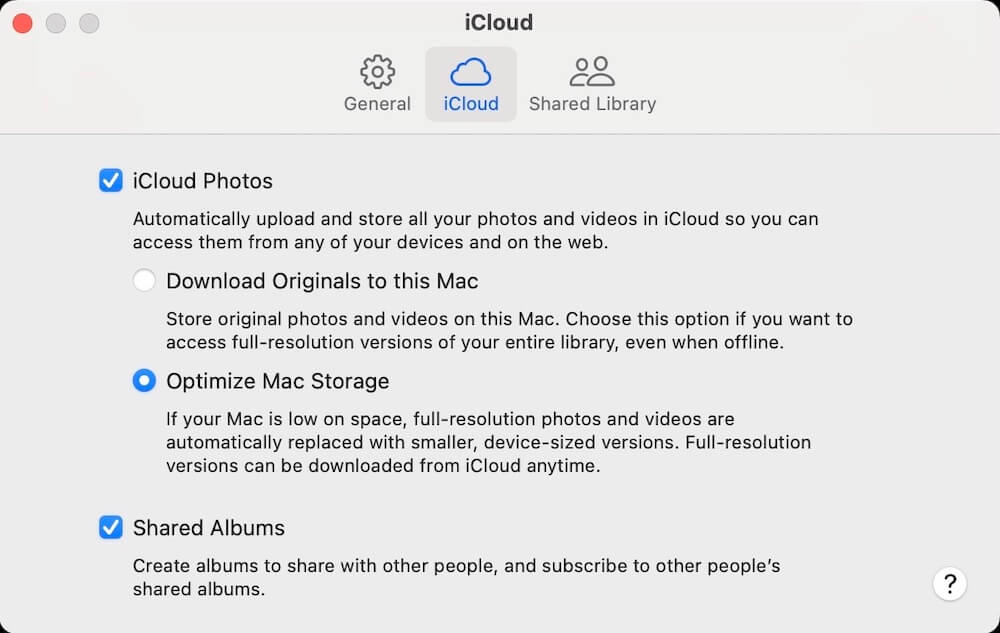
This allows Apple Photos to analyze only your local photos, which may help the duplicate detection feature work properly. After disabling iCloud Photos, wait a few hours to a few days for Photos to finish analyzing your library.
3. Check your Mac’s storage space
Insufficient free storage space can also prevent Apple Photos from properly analyzing your library and detecting duplicates.
• Go to Photos Settings -> General -> Storage to check your available disk space.
• If storage is low, try deleting unnecessary files or apps to free up space.
Having enough free space allows Apple Photos to cache and analyze your photos effectively, including those synced from iCloud.
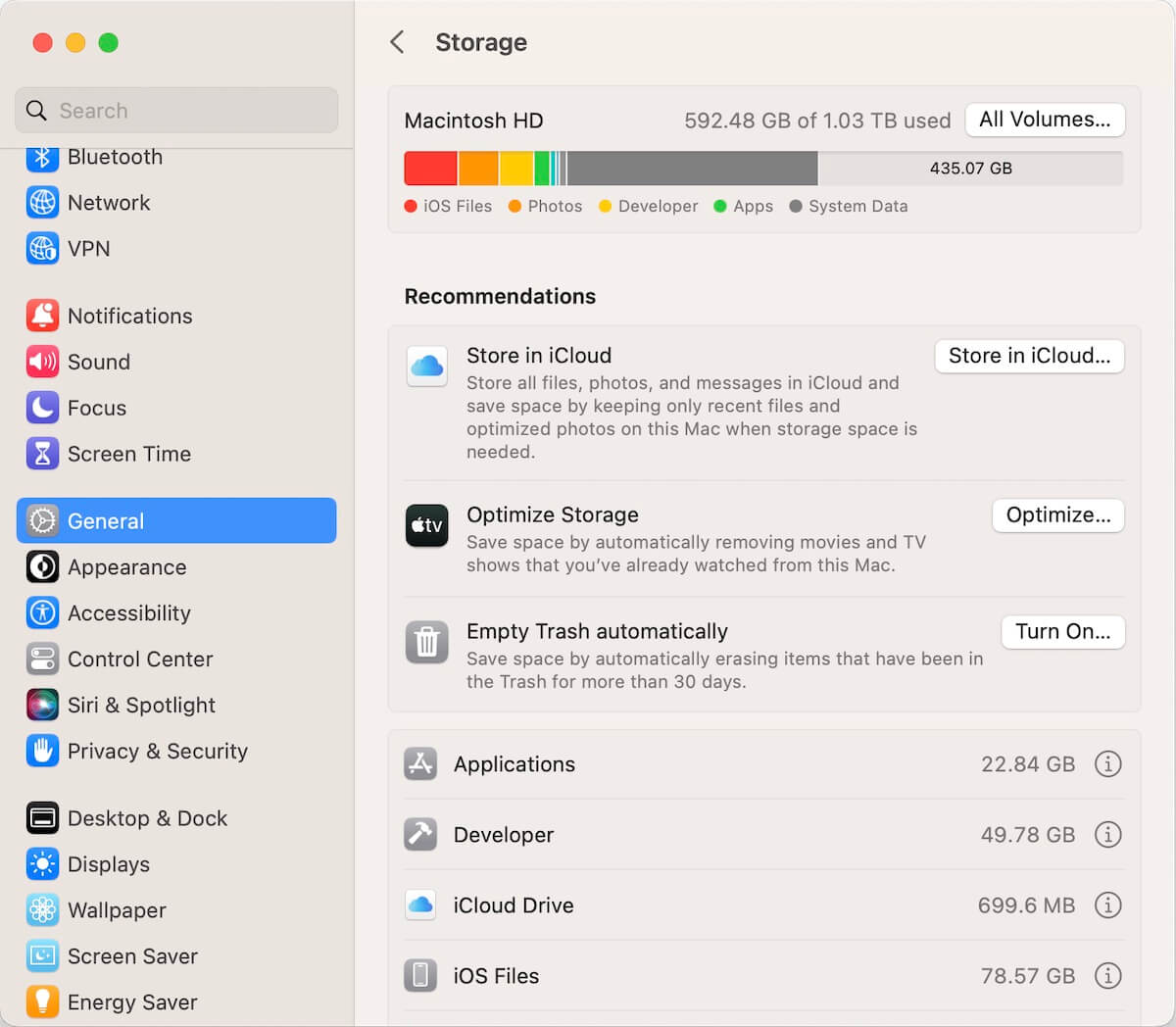
Final thoughts
If the Duplicates folder still doesn’t appear after trying these solutions, using a third-party app like Photo Exifer remains the most reliable way to manage and remove duplicate photos on your Mac.
About Fireebok Studio
Our article content is to provide solutions to solve the technical issue when we are using iPhone, macOS, WhatsApp and more. If you are interested in the content, you can subscribe to us. And We also develop some high quality applications to provide fully integrated solutions to handle more complex problems. They are free trials and you can access download center to download them at any time.
| Popular Articles & Tips You May Like | ||||
 |
 |
 |
||
| Five ways to recover lost iPhone data | How to reduce WhatsApp storage on iPhone | How to Clean up Your iOS and Boost Your Device's Performance | ||
