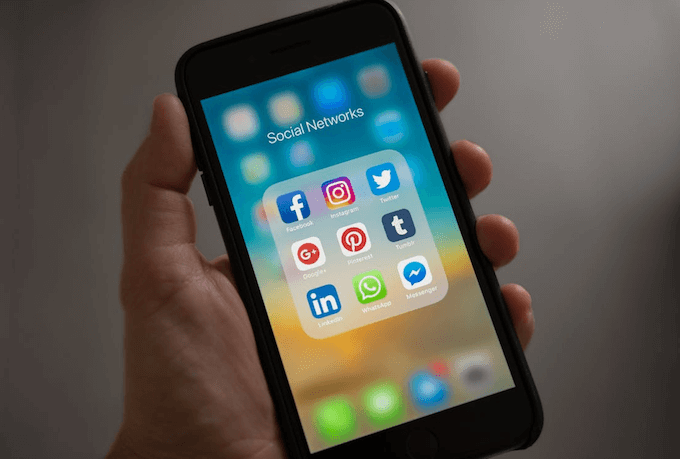Some WhatsApp users have reported issues where Apple CarPlay does not read incoming WhatsApp messages. When a WhatsApp notification appears on the CarPlay screen and they tap it, WhatsApp opens and says, “Would you like to reply?”—but it doesn’t read the new message aloud. If you've experienced this issue and previous attempts to fix it haven't worked, this guide will walk you through several possible solutions.
1. Update WhatsApp to the Latest Version
Go to the App Store and search for WhatsApp. If a new version is available, tap the Update button to install it. Updating to the latest version may fix bugs or compatibility issues with CarPlay.
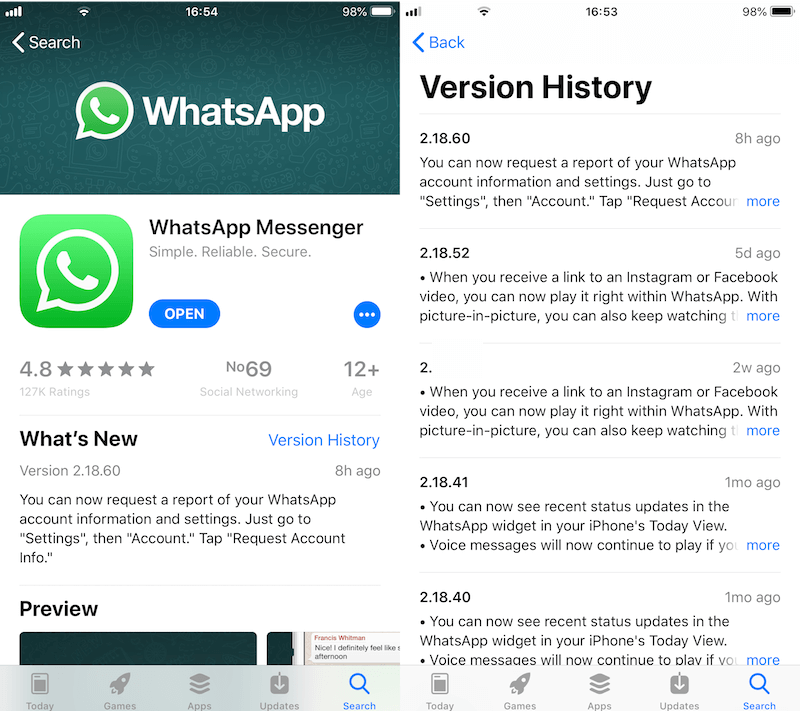
2. Restart Your iPhone and CarPlay System
A simple restart can often resolve temporary glitches.
• On your iPhone, go to Settings -> General -> Shut Down, then slide to power off.
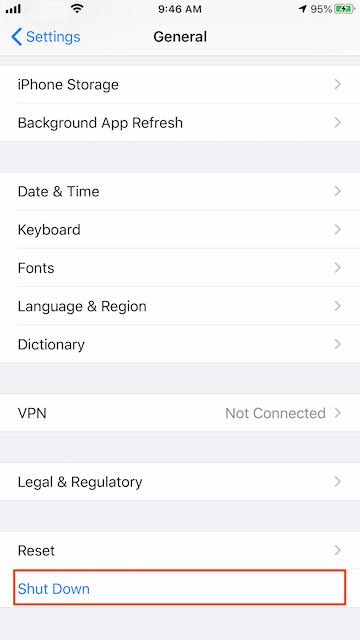
• Turn it back on by holding the Side button (or Sleep/Wake button, depending on your model) until the Apple logo appears.
• Restart your car and CarPlay stereo system as well.
3. Reconfigure CarPlay on Your iPhone
Try resetting your CarPlay connection:
1. Open Settings on your iPhone. Go to General -> CarPlay.
2. Select your car from the list, then tap the (i) icon and choose Forget This Car. Reconnect your iPhone to your car and set up CarPlay again.
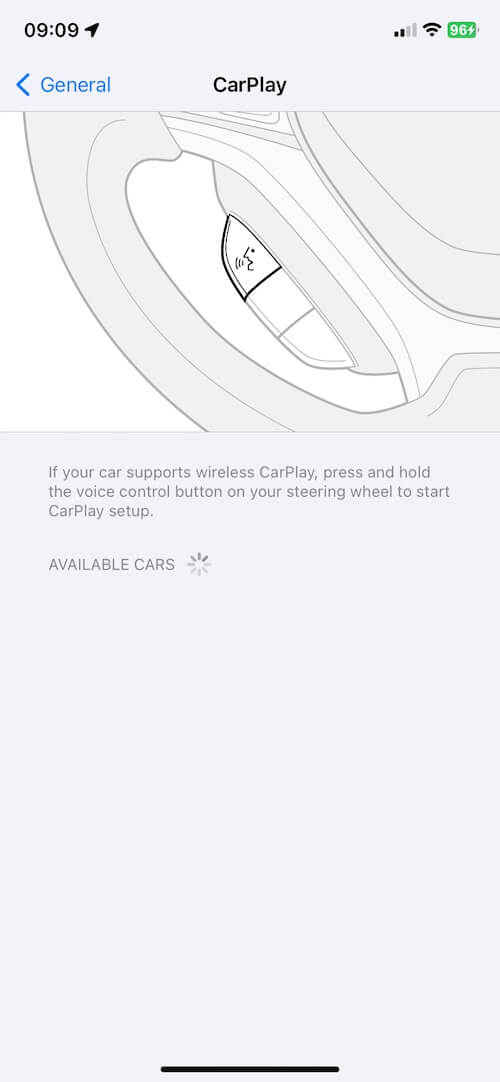
3. Make sure your iPhone is connected to your car, and not to another nearby CarPlay-enabled vehicle.
4. Clear Old WhatsApp Chats and Cache
Large group chats and excessive media files may cause performance issues. Try cleaning up old chats:
1. Open the WhatsApp app and go to the Chats tab. Swipe left on the chat you want to remove, tap More, then Delete Group -> Delete Group again.
Before deleting chats, back up your WhatsApp data:
• Open WhatsApp Settings -> Chats -> Chat Backup, then tap Back Up Now to back up to iCloud.
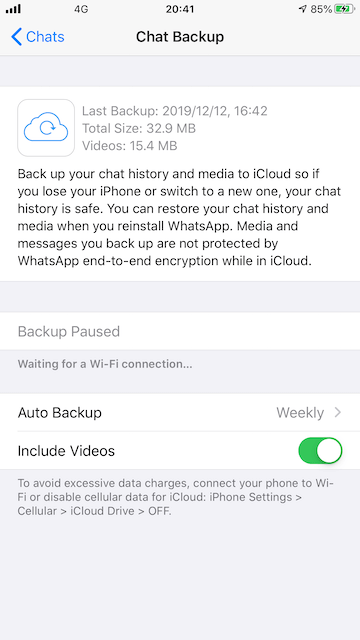
• Alternatively, you can use third-party tools like WhatsApp Pocket to back up and extract messages, contacts, and media directly from your iPhone.
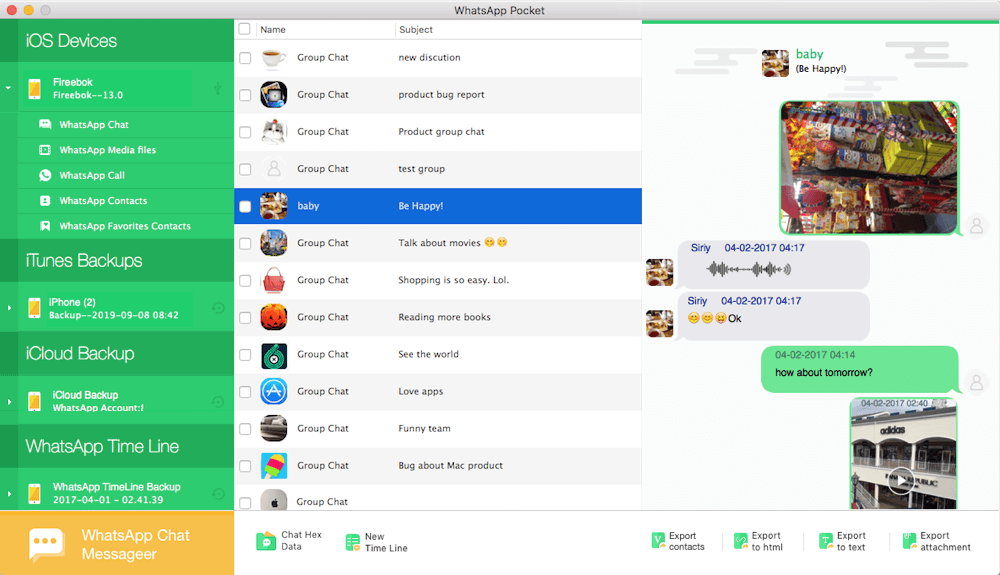
5. Enable CarPlay in Content & Privacy Restrictions
If CarPlay is restricted, it may not function properly:
• Go to Settings -> Screen Time -> Content & Privacy Restrictions. Tap Allowed Apps.
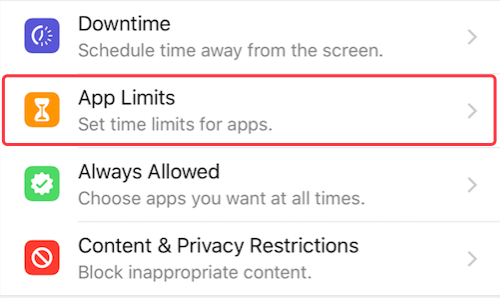
• Make sure CarPlay is enabled.
About Fireebok Studio
Our article content is to provide solutions to solve the technical issue when we are using iPhone, macOS, WhatsApp and more. If you are interested in the content, you can subscribe to us. And We also develop some high quality applications to provide fully integrated solutions to handle more complex problems. They are free trials and you can access download center to download them at any time.