Recently many iPhone users have reported that when their iPhone device storage space is insufficient, they check the iPhone storage space, and they find that iOS storage takes up half of the entire storage space. Usually, the iOS storage space is around 8GB~10GB. Why do you need so much storage space? ? iPhone can't record video, download more apps, etc. when storage space is low. How to free up the iOS Storage on your iPhone? Is there any solution to solve it?
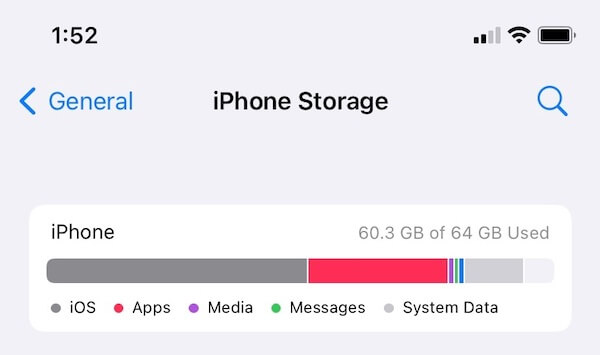
1. Restart the iPhone device
It may be because of a sudden problem or error in the iPhone system, restart the iPhone device will fix it. Go to iPhone Settings-> General -> Shut Down, and then drag the slide to power off, and then turn it on.
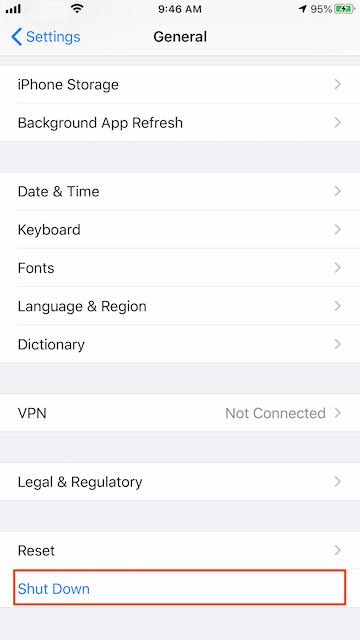
2. Use iPhone recommendation to optimize storage
Go to iPhone Settings -> General -> iPhone Storage. You may see a list of recommendations for optimising your device's storage, and Tap Show All to see all the recommendations for your device. Read the description of each recommendation, then tap Enable to turn it on or tap the recommendation to review the contents you can delete.
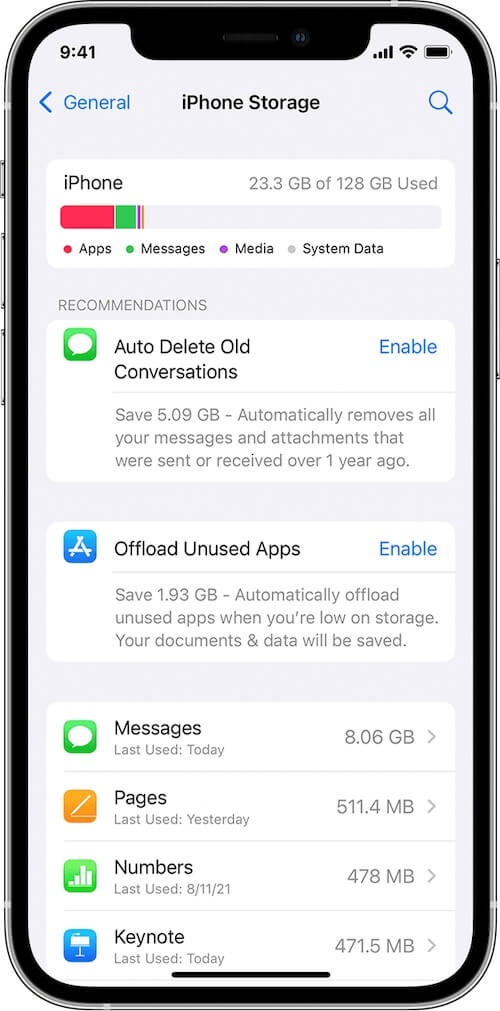
3. Cleanup iOS cache files
The Apple official documentation says that the iPhone device will automatically remove cached files and temporary files when your device needs more space. But we don't know when it will remove this data, especially when the iOS system takes up so much space. Here we recommend using the third -party application - iPhone Cleaner to clean these cached and temporary files manually. It is a desktop application, you need to connect your iPhone device with the computer. Download and install iPhone Cleaner on your Mac or PC.
Run iPhone Cleaner application, and then access the Deep Clean Mode, and click the System Cleanup tab, and click the Scan button to search and find iPhone cache data. After the scan is complete, click the Remove button to delete them from the iPhone device.
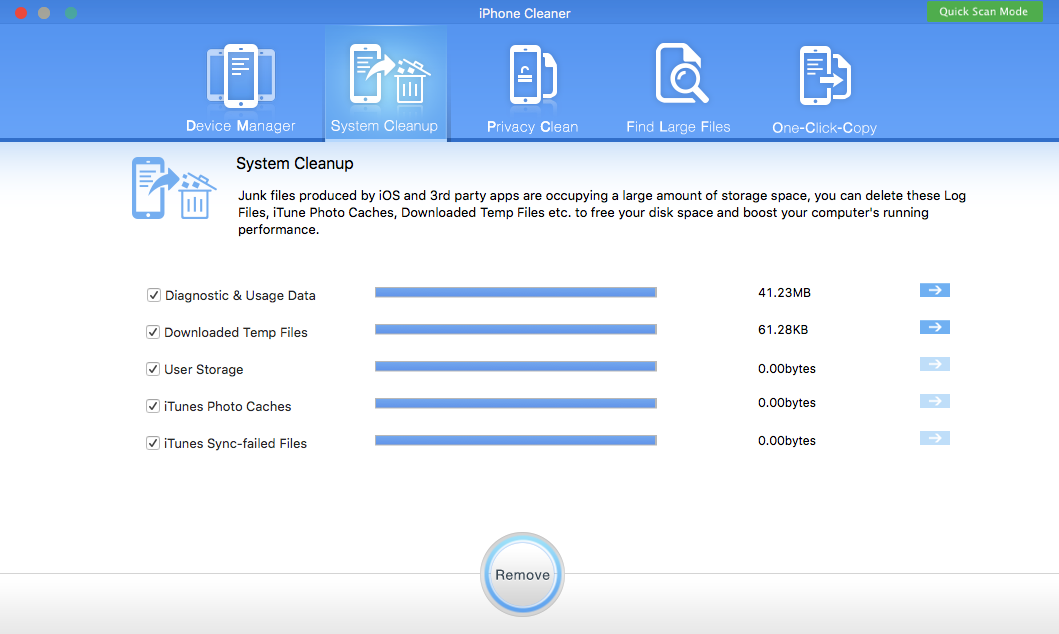
And it also supports finding large files in iPhone storage, cleaning up the privacy data, backing iPhone data with one click.
About Fireebok Studio
Our article content is to provide solutions to solve the technical issue when we are using iPhone, macOS, WhatsApp and more. If you are interested in the content, you can subscribe to us. And We also develop some high quality applications to provide fully integrated solutions to handle more complex problems. They are free trials and you can access download center to download them at any time.
| Popular Articles & Tips You May Like | ||||
 |
 |
 |
||
| How to Recover Deleted Text Messages from Your iPhone | Top 6 reasons WhatsApp can’t backup | How to Clean up Your iOS and Boost Your Device's Performance | ||


